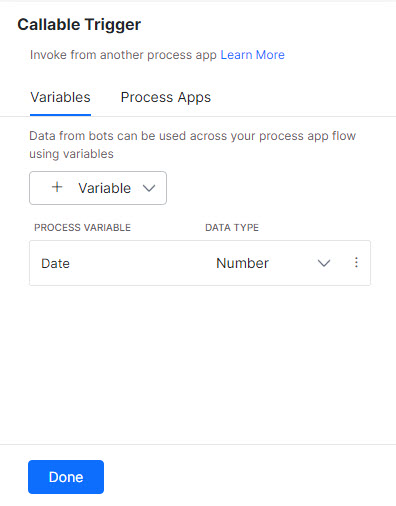Callable Triggers refer to the triggers invoked from another process app. For example, let us consider Process App A which is already designed and Process App B that uses a callable trigger. In the above example, it is not defined which flow triggers Process App B. Instead, a call a subflow task is added in Process App A to trigger Process App B. After the callable task is added, the system automatically links these two flows and adds Process App A as a trigger to Process App B. On the Callable Triggers window, you can see the name of Process App A (as a trigger) and any other triggers/process applications that trigger Process App B.
Configure Callable Trigger
To configure a Callable Trigger, follow the below steps:
- After you log in to the Process App, it lands you on the Flow tab.
- On the right pane, click Callable under Triggers.
- On the Callable Trigger window, by default, the Variables tab is selected.
- On the Variables page, click + Variable to add process variables. Variables are passed from parent process to child process app.
- Select a Data Type (String, Boolean, Number, Date) from the drop-down list.
- Click Save.
- Similarly, you can add multiple variables with different data types.
- Click the Process App tab.
- You can find the Process Apps. Select a Process App to trigger this workflow.
- Click Done.