You can use the Prebuilt Action Templates from your ServiceNow integration to auto-create dialog tasks and test them using the Talk to Bot option.
Steps to create a dialog task using ServiceNow action templates:
- Go to Build > Conversation Skills, and then click the Dialog Tasks.
- Click Create a Dialog Task.

- On the Dialog Task pop-up, under the Integration, select the ServiceNow option to view the action templates.

Note: If you have not configured any integration for your virtual assistant, you will see the Explore Integrations option. Once you click this option, you will be redirected to the Actions page to configure an integration for your VA. For more information, see Actions Overview.
ServiceNow Actions
The following ServiceNow actions are supported in this release:
| Supported Tasks | Description | Method |
| Create an Incident | Creates a new incident in the system. | POST |
| Update an Incident | Updates the incident details. | GET |
| List All Incidents | Retrieves all incidents from the system. | PUT |
| Find an Incident | Searches all incidents that match with the keyword. | GET |
| Delete Incident | Deletes an incident. | DELETE |
| Create a Request | Creates a request in the system. | POST |
| Update a Request | Updates a request in the system. | GET |
| List All Requests | Retrieves all requests from the system | GET |
| Find a Request | Search all requests that match with the keyword | GET |
| Delete Request | Deletes a request | DELETE |
Create an Incident
Steps to create a new incident in ServiceNow:
-
- Refer to the Install the ServiceNow Action Templates section for installing this action.
- The Create a Incident dialog task is added with the following components:

- createIncident- A user intent to create an incident.
- createIncidentShortDescription and createIncidentDescription – Entity nodes for gathering the required incident details.
- createIncidentService – A bot action service to create an incident in an external integration. Click the Plus icon to expand to view the createIncidentService bot action component properties.
- In the Component Properties window, click the Edit Request link to edit the request parameters as shown below:
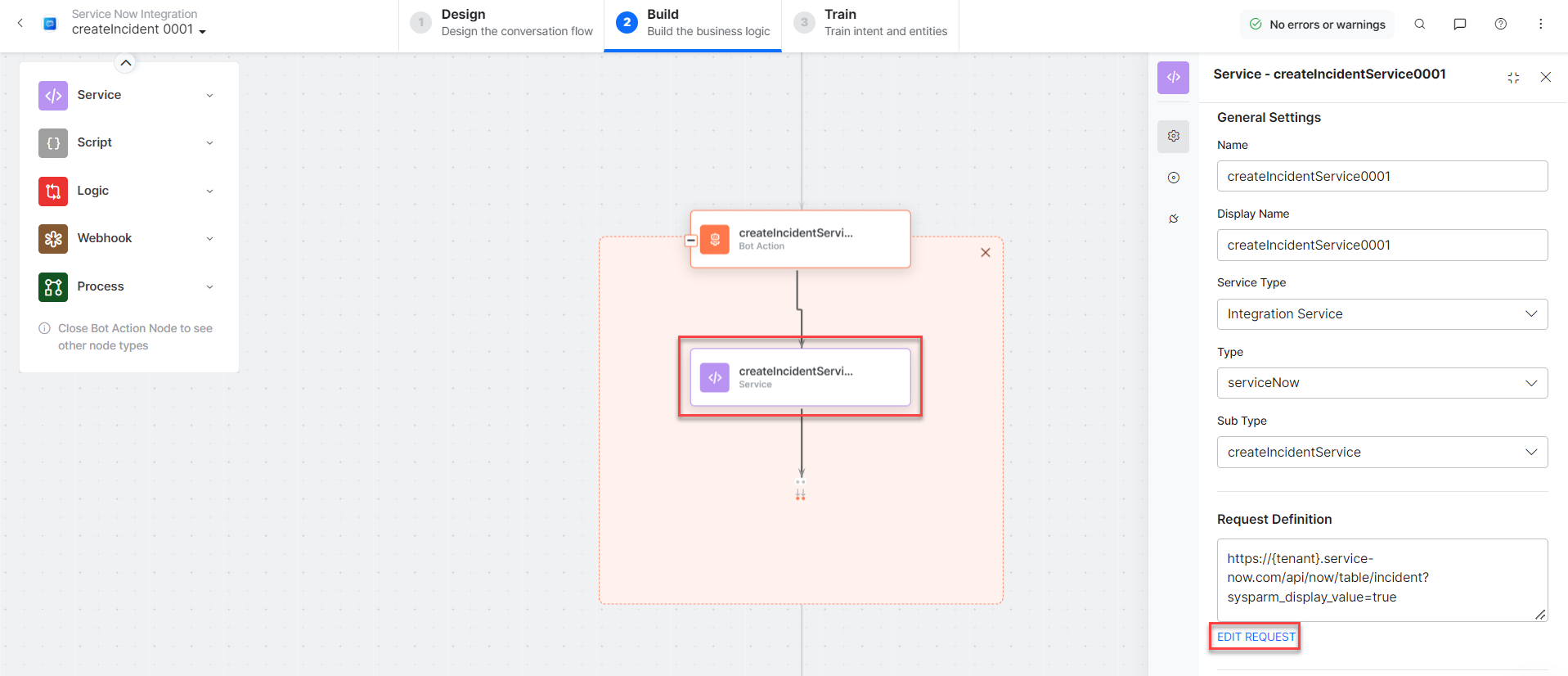
Sample Request:
{
"short_description": "Unable to log in to my mail app",
"description": "I see an error stating “user with this mail id doesn't exist”"
},
To add one or more responses scroll down and click the +Add Response button:

Sample Response:{
"result": {
"parent": "",
"made_sla": "true",
"caused_by": "",
"watch_list": "",
"upon_reject": "cancel",
"sys_updated_on": "2022-09-21 07:42:22",
"child_incidents": "0",
"hold_reason": "",
"origin_table": "",
"task_effective_number": "INC0011182",
"approval_history": "",
"number": "INC0011182",
"resolved_by": "",
"sys_updated_by": "admin",
"opened_by": {
"link": "https://dev129509.service-now.com/api/now/table/sys_user/6816f79cc0a8016401c5a33be04bexxx",
"value": "6816f79cc0a8016401c5a33be04bexx"
},
"user_input": "",
"sys_created_on": "2022-09-21 07:42:22",
"sys_domain": {
"link": "https://dev129509.service-now.com/api/now/table/sys_user_group/global",
"value": "global"
},
"state": "1",
"route_reason": "",
"sys_created_by": "admin",
"knowledge": "false",
"order": "",
"calendar_stc": "",
"closed_at": "",
"cmdb_ci": "",
"delivery_plan": "",
"contract": "",
"impact": "3",
"active": "true",
"work_notes_list": "",
"business_service": "",
"business_impact": "",
"priority": "5",
"sys_domain_path": "/",
"rfc": "",
"time_worked": "",
"expected_start": "",
"opened_at": "2022-09-21 07:42:22",
"business_duration": "",
"group_list": "",
"work_end": "",
"caller_id": "",
"reopened_time": "",
"resolved_at": "",
"approval_set": "",
"subcategory": "",
"work_notes": "",
"universal_request": "",
"short_description": "21-sept-2022",
"close_code": "",
"correlation_display": "",
"delivery_task": "",
"work_start": "",
"assignment_group": "",
"additional_assignee_list": "",
"business_stc": "",
"cause": "",
"shortdescription": "It is actually extended short description",
"origin_id": "",
"calendar_duration": "",
"close_notes": "",
"notify": "1",
"service_offering": "",
"sys_class_name": "incident",
"closed_by": "",
"follow_up": "",
"parent_incident": "",
"sys_id": "e0f70482478e11105474f088436d4xxx",
"contact_type": "",
"reopened_by": "",
"incident_state": "1",
"urgency": "3",
"problem_id": "",
"company": "",
"reassignment_count": "0",
"activity_due": "",
"assigned_to": "",
"severity": "3",
"comments": "",
"approval": "not requested",
"sla_due": "",
"comments_and_work_notes": "",
"due_date": "",
"sys_mod_count": "0",
"reopen_count": "0",
"sys_tags": "",
"escalation": "0",
"upon_approval": "proceed",
"correlation_id": "",
"location": "",
"category": "inquiry",
"u_custom_field": ""
}
}
- setCallerService – A bot action service to set a caller node in an external integration. Click the Plus icon to expand to view the subDomainService bot action component properties.
- createIncidentMessage – A message node with script to display responses for various scenarios.
- Click the Train tab to complete the Dialog task training.
- Click the Talk to Bot icon to test and debug the dialog task.
- Follow the prompts in the VA console to create an incident as shown below:

- The new incident is created in ServiceNow.

- Click the View Incident button to view the incident details in ServiceNow.
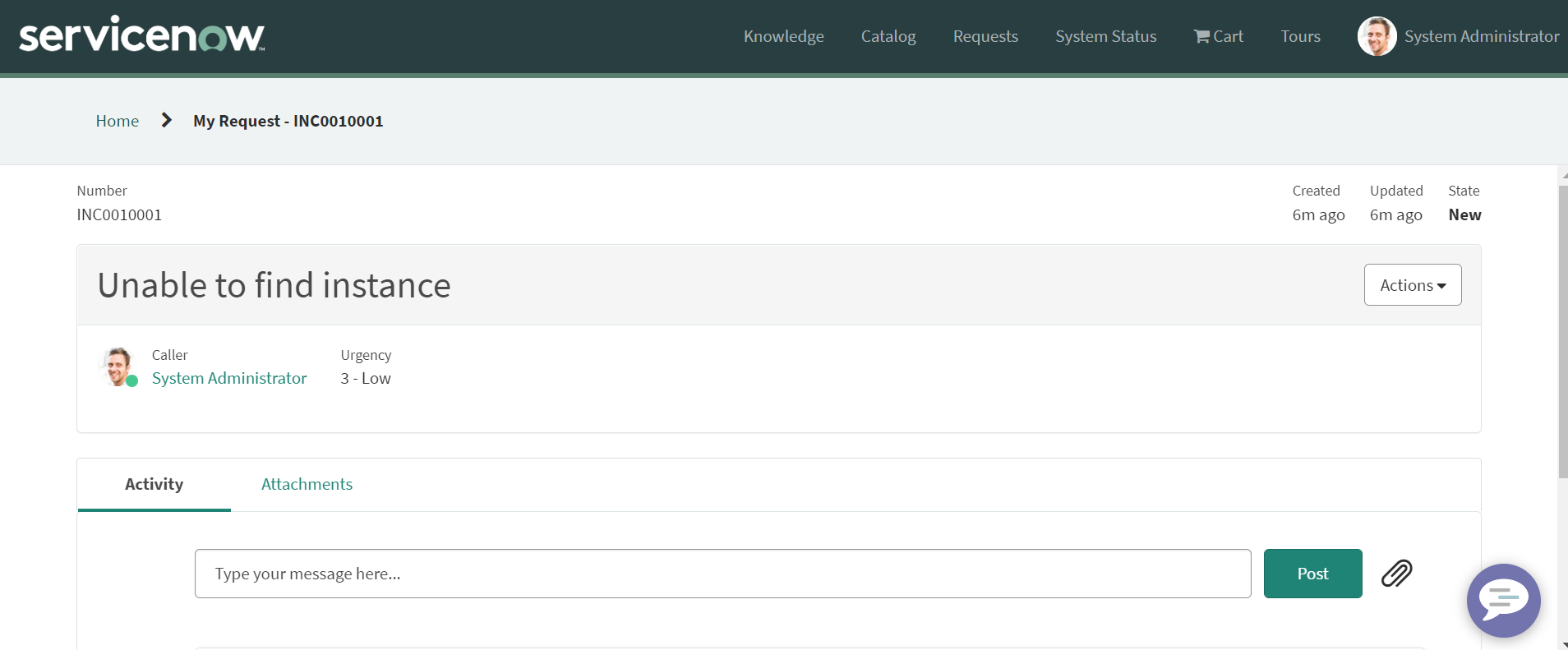
Update an Incident
Steps to update an existing incident in ServiceNow:
- Refer to the Install the ServiceNow Action Templates section for installing this action.
- The Update an Incident dialog task is added with the following components:
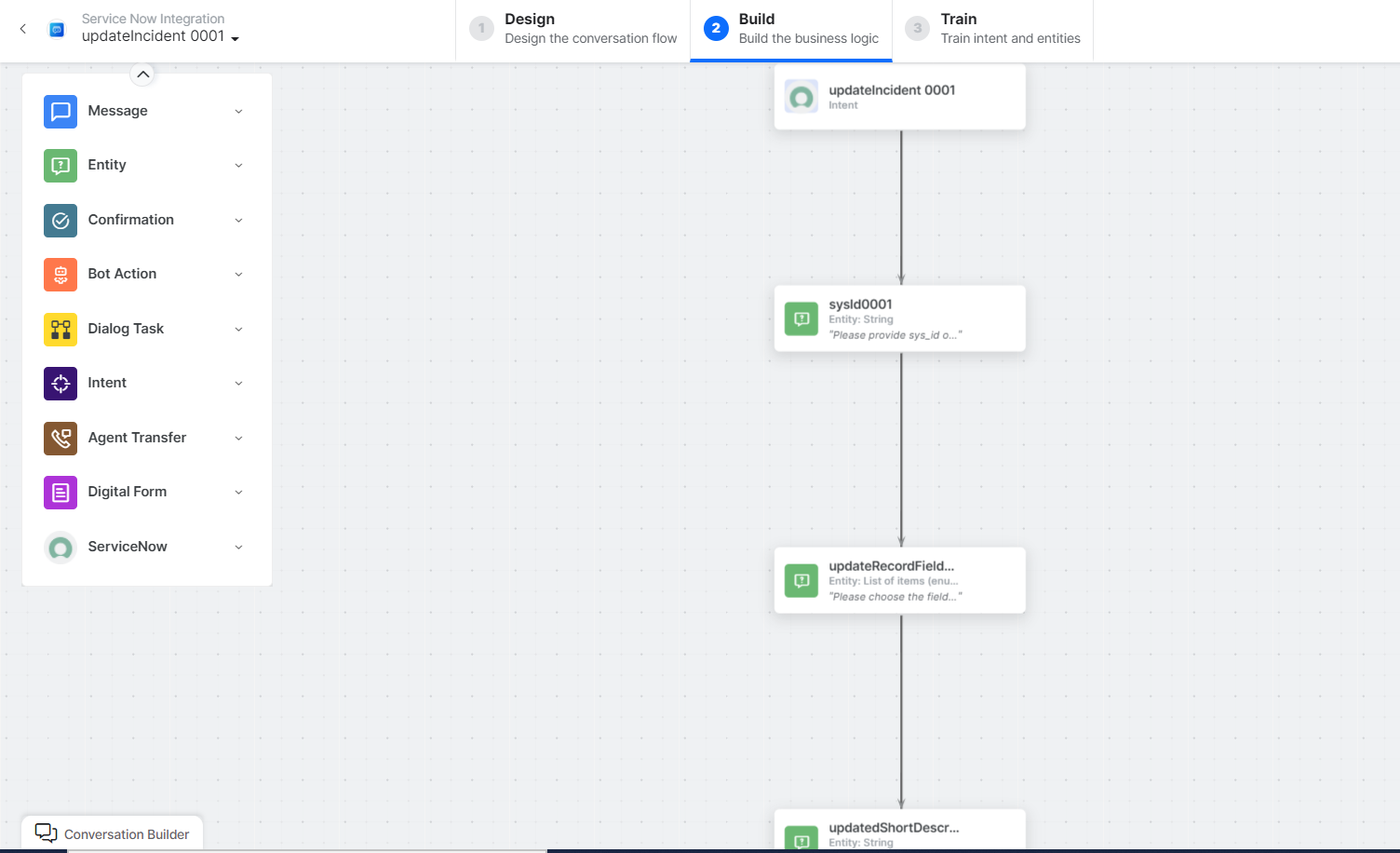
- Update Incident – A user intent to update an incident.
- SysId, updateRecordFields, updatedShortDescription, and updatedDescription – Entity nodes for updating the incident details.
- prepareUpdatePayloadScript – A bot action script to update an incident in an external integration. Click the Plus icon to expand to view the prepareUpdatePayloadScript bot action component properties.
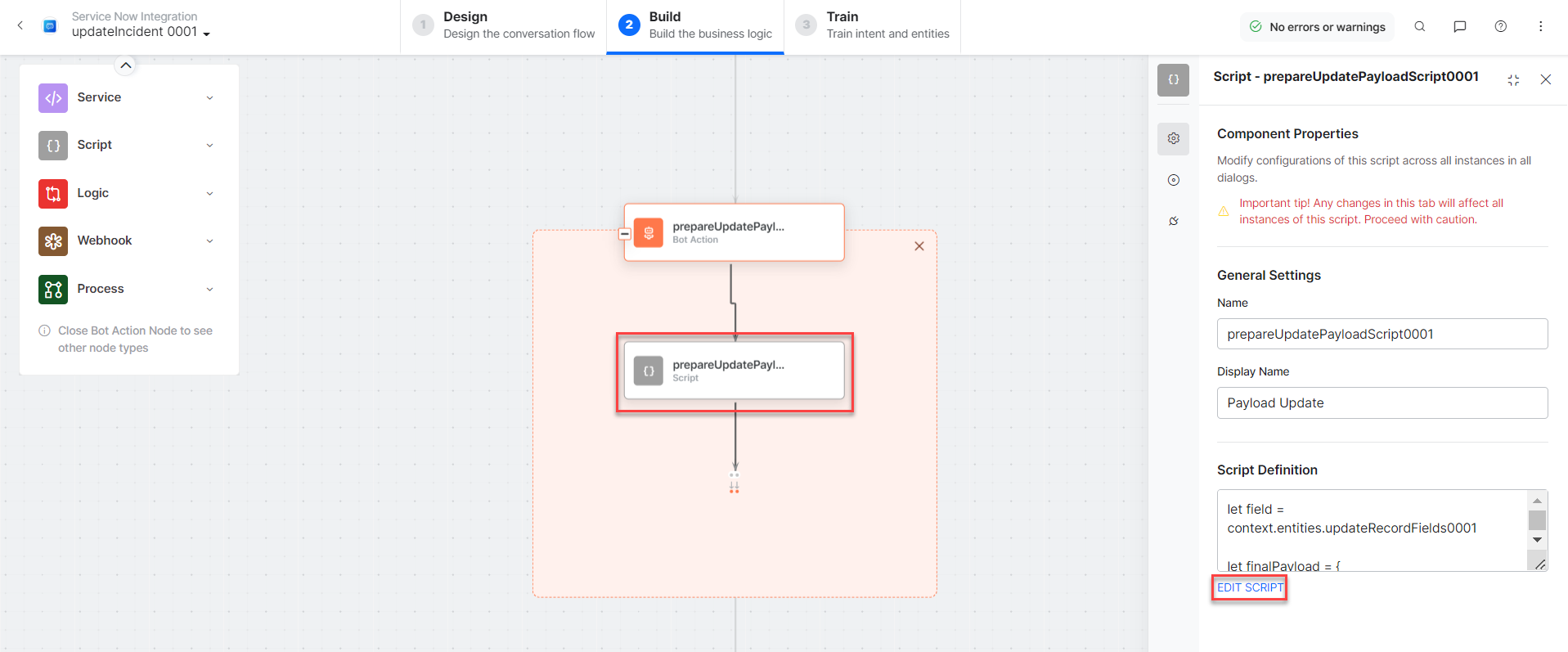
- updateIncidentService – A bot action service to update an incident in an external integration. Click the Plus icon to expand to view the updateIncidentService bot action component properties.

- updateIncidentMessage – A message node with script to display responses for various scenarios.
- Click the Train tab to complete the Dialog task training.
- Click the Talk to Bot icon to test and debug the dialog task.
- Follow the prompts in the VA console to update an incident as shown below:
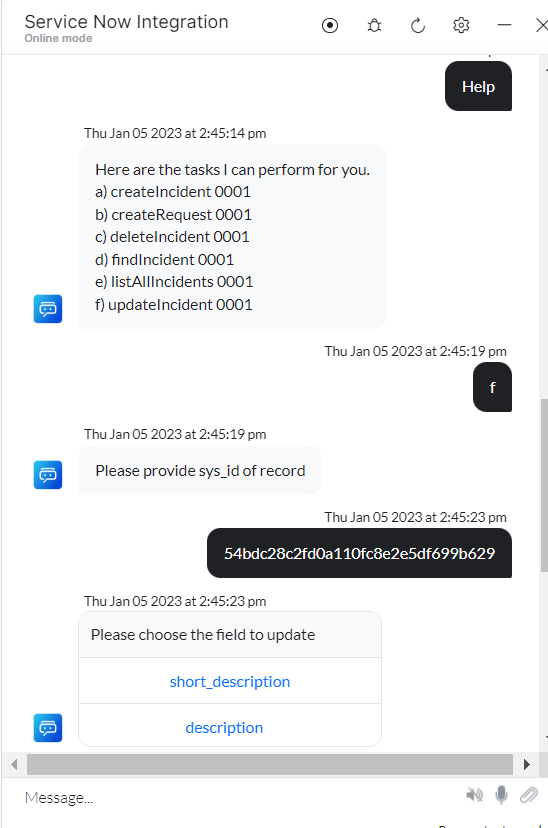
- Enter all incident update details when prompted by the VA. The existing incident is updated in ServiceNow as shown below:

- Click the View Incident button to view the incident details in ServiceNow.
List All Incidents
Steps to view all Incidents in ServiceNow:
- Refer to the Install the ServiceNow Action Templates section for installing this action.
- The List All Incidents dialog task is added for the ServiceNow with the following components:

- List All Incidents : A user intent to list all incidents.
- listAllIncidentsService – A bot action script to view all incidents in an external integration. Click the Plus icon to expand to view the listAllIncidentService bot action component properties. Scroll down and click the +Add Response link to add one or more responses.

Sample Response:
{
"result": [
{
"parent": "",
"made_sla": "true",
"caused_by": "",
"watch_list": "",
"upon_reject": "Cancel all future Tasks",
"sys_updated_on": "2022-09-20 23:50:09",
"child_incidents": "0",
"hold_reason": "",
"origin_table": "",
"task_effective_number": "INC0011181",
"approval_history": "",
"number": "INC0011181",
"resolved_by": "",
"sys_updated_by": "admin",
"opened_by": {
"display_value": "System Administrator",
"link": "https://dev129509.service-now.com/api/now/table/sys_user/6816f79cc0a8016401c5a33be04be441"
},
"user_input": "",
"sys_created_on": "2022-09-20 14:32:50",
"sys_domain": {
"display_value": "global",
"link": "https://dev129509.service-now.com/api/now/table/sys_user_group/global"
},
"state": "New",
"route_reason": "",
"sys_created_by": "admin",
"knowledge": "false",
"order": "",
"calendar_stc": "",
"closed_at": "",
"cmdb_ci": "",
"delivery_plan": "",
"contract": "",
"impact": "2 - Medium",
"active": "true",
"work_notes_list": "",
"business_service": "",
"business_impact": "",
"priority": "4 - Low",
"sys_domain_path": "/",
"rfc": "",
"time_worked": "",
"expected_start": "",
"opened_at": "2022-09-20 14:32:50",
"business_duration": "",
"group_list": "",
"work_end": "",
"caller_id": {
"display_value": "System Administrator",
"link": "https://dev129509.service-now.com/api/now/table/sys_user/6816f79cc0a8016401c5a33be04bexxx"
},
"reopened_time": "",
"resolved_at": "",
"approval_set": "",
"subcategory": null,
"work_notes": "2022-09-20 23:50:09 - System Administrator (Work notes)\nnew notes\n\n",
"universal_request": "",
"short_description": "21-sept 03:03",
"close_code": null,
"correlation_display": "",
"delivery_task": "",
"work_start": "",
"assignment_group": "",
"additional_assignee_list": "",
"business_stc": "",
"cause": "",
"description": "late night short description",
"origin_id": "",
"calendar_duration": "",
"close_notes": "",
"notify": "Do Not Notify",
"service_offering": "",
"sys_class_name": "Incident",
"closed_by": "",
"follow_up": "",
"parent_incident": "",
"sys_id": "bb6c7975478611105474f088436d4xxx",
"contact_type": null,
"reopened_by": "",
"incident_state": "New",
"urgency": "3 - Low",
"problem_id": "",
"company": "",
"reassignment_count": "0",
"activity_due": "UNKNOWN",
"assigned_to": "",
"severity": "3 - Low",
"comments": "",
"approval": "Not Yet Requested",
"sla_due": "UNKNOWN",
"comments_and_work_notes": "2022-09-20 23:50:09 - System Administrator (Work notes)\nnew notes\n\n",
"due_date": "",
"sys_mod_count": "2",
"reopen_count": "0",
"sys_tags": "",
"escalation": "Normal",
"upon_approval": "Proceed to Next Task",
"correlation_id": "",
"location": "",
"category": "Inquiry / Help",
"u_custom_field": ""
}
] } - listAllIncidentsMessage – A message node with script to display responses for various scenarios.
- Click the Train tab to complete the Dialog task training.
- Click the Talk to Bot icon to test and debug the dialog task
- Follow the prompts in the VA console to view all incidents as shown below:
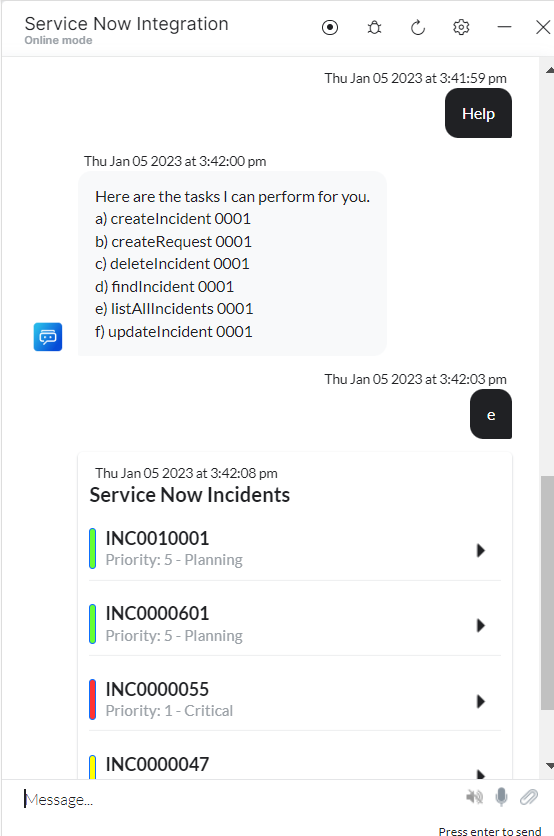
Find an Incident
Steps to search an incident in ServiceNow:
- Refer to the Install the ServiceNow Action Templates section for installing this action.
- The Find an Incident dialog task is added for ServiceNow with the following components:

- Find Incident: A user intent to find an incident.
- findRecordFields, findRecordSysId, findRecordNumber, findShortDescription, and findDescription – Entity nodes to gather details for finding an incident.
- Keyword – Entity nodes for entering the keywords for the searching incidents.
- prepareSearchingFieldScript – A bot action script to update an incident in an external integration. Click the Plus icon to expand to view the prepareUpdatePayloadScript bot action component properties.

- findSearchingFieldScript – A bot action script to search incidents in an external integration. Click the Plus icon to expand to view the findIncidentService bot action component properties.
Sample Response:
Response To large , here one one result item is displayed:
{
"result": [
{
"parent": "",
"made_sla": "true",
"caused_by": "",
"watch_list": "",
"upon_reject": "Cancel all future Tasks",
"sys_updated_on": "2022-09-20 23:50:09",
"child_incidents": "0",
"hold_reason": "",
"origin_table": "",
"task_effective_number": "INC0011181",
"approval_history": "",
"number": "INC0011181",
"resolved_by": "",
"sys_updated_by": "admin",
"opened_by": {
"display_value": "System Administrator",
"link": "https://dev129509.service-now.com/api/now/table/sys_user/6816f79cc0a8016401c5a33be04be441"
},
"user_input": "",
"sys_created_on": "2022-09-20 14:32:50",
"sys_domain": {
"display_value": "global",
"link": "https://dev129509.service-now.com/api/now/table/sys_user_group/global"
},
"state": "New",
"route_reason": "",
"sys_created_by": "admin",
"knowledge": "false",
"order": "",
"calendar_stc": "",
"closed_at": "",
"cmdb_ci": "",
"delivery_plan": "",
"contract": "",
"impact": "2 - Medium",
"active": "true",
"work_notes_list": "",
"business_service": "",
"business_impact": "",
"priority": "4 - Low",
"sys_domain_path": "/",
"rfc": "",
"time_worked": "",
"expected_start": "",
"opened_at": "2022-09-20 14:32:50",
"business_duration": "",
"group_list": "",
"work_end": "",
"caller_id": {
"display_value": "System Administrator",
"link": "https://dev129509.service-now.com/api/now/table/sys_user/6816f79cc0a8016401c5a33be04be441"
},
"reopened_time": "",
"resolved_at": "",
"approval_set": "",
"subcategory": null,
"work_notes": "2022-09-20 23:50:09 - System Administrator (Work notes)\nnew notes\n\n",
"universal_request": "",
"short_description": "21-sept 03:03",
"close_code": null,
"correlation_display": "",
"delivery_task": "",
"work_start": "",
"assignment_group": "",
"additional_assignee_list": "",
"business_stc": "",
"cause": "",
"description": "late night short description",
"origin_id": "",
"calendar_duration": "",
"close_notes": "",
"notify": "Do Not Notify",
"service_offering": "",
"sys_class_name": "Incident",
"closed_by": "",
"follow_up": "",
"parent_incident": "",
"sys_id": "bb6c7975478611105474f088436d43e2",
"contact_type": null,
"reopened_by": "",
"incident_state": "New",
"urgency": "3 - Low",
"problem_id": "",
"company": "",
"reassignment_count": "0",
"activity_due": "UNKNOWN",
"assigned_to": "",
"severity": "3 - Low",
"comments": "",
"approval": "Not Yet Requested",
"sla_due": "UNKNOWN",
"comments_and_work_notes": "2022-09-20 23:50:09 - System Administrator (Work notes)\nnew notes\n\n",
"due_date": "",
"sys_mod_count": "2",
"reopen_count": "0",
"sys_tags": "",
"escalation": "Normal",
"upon_approval": "Proceed to Next Task",
"correlation_id": "",
"location": "",
"category": "Inquiry / Help",
"u_custom_field": ""
}
] } - findIncidentMessage – A message node with script to display responses for various scenarios.
- Click the Train tab to complete the Dialog task training.
- Click the Talk to Bot icon to test and debug the dialog task.
- Follow the prompts in the VA console to view an incident as shown below:

Delete a Incident
Steps to delete an incident in ServiceNow:
- Refer to the Install the ServiceNow Action Templates section for installing this action.
- The Delete an Incident dialog task is added for ServiceNow with the following components:

- Delete Incident: A user intent to delete an incident.
- SysId – Entity nodes for entering the incident ID.
- deleteIncidentService – A bot action script to delete an incident in an external integration. Click the Plus icon to expand to view the deleteIncidentService bot action component properties.
- deleteIncidentMessage – A message node with script to display responses for various scenarios.
- Click the Train tab to complete the Dialog task training.
- Click the Talk to Bot icon to test and debug the dialog task.
- Follow the prompts in the VA console to delete an incident as shown below:

Note: If you enter an incorrect ID, the 404 – No Record Found error message is displayed.
Create a Request
Steps to create a request in ServiceNow:
- Refer to the Install the ServiceNow Action Templates section for installing this action.
- The Create Request dialog task is added for the ServiceNow with the following components:

- Create Request: A user intent to create a request.
- createRequestShortDescription and createRequestDescription – Entity nodes for gathering the required request details.
- createRequestService – A bot action service to create a request in an external integration. Click the Plus icon to expand to view the createRequestService bot action component properties.
- In the Component Properties window, click the Edit Request link to edit the request parameters as shown below:

Sample Request:
{
"short_description": "Need a new device",
"description": "old one not working"
},
To add one or more responses, scroll down and click the +Add Response button.
Sample Response:
{
"result": {
"parent": "",
"delivery_address": "",
"made_sla": "true",
"watch_list": "",
"upon_reject": "cancel",
"requested_for": {
"link": "https://dev129509.service-now.com/api/now/table/sys_user/6816f79cc0a8016401c5a33be04bexxx",
"value": "6816f79cc0a8016401c5a33be04bexxx"
},
"sys_updated_on": "2022-09-20 19:37:40",
"task_effective_number": "REQ0010070",
"approval_history": "",
"number": "REQ0010070",
"sys_updated_by": "admin",
"opened_by": {
"link": "https://dev129509.service-now.com/api/now/table/sys_user/6816f79cc0a8016401c5a33be04bexxx",
"value": "6816f79cc0a8016401c5a33be04bexxx"
},
"user_input": "",
"price": "0",
"sys_created_on": "2022-09-20 19:37:40",
"sys_domain": {
"link": "https://dev129509.service-now.com/api/now/table/sys_user_group/global",
"value": "global"
},
"state": "1",
"route_reason": "",
"sys_created_by": "admin",
"knowledge": "false",
"order": "",
"calendar_stc": "",
"special_instructions": "",
"closed_at": "",
"cmdb_ci": "",
"delivery_plan": "",
"contract": "",
"impact": "3",
"active": "true",
"work_notes_list": "",
"business_service": "",
"priority": "3",
"sys_domain_path": "/",
"time_worked": "",
"expected_start": "",
"opened_at": "2022-09-20 19:37:40",
"business_duration": "",
"group_list": "",
"work_end": "",
"approval_set": "2022-09-20 19:37:40",
"work_notes": "",
"universal_request": "",
"short_description": "Need a better router",
"correlation_display": "",
"delivery_task": "",
"work_start": "",
"assignment_group": "",
"parent_interaction": "",
"additional_assignee_list": "",
"description": "My work require high speed of internet connection",
"calendar_duration": "",
"close_notes": "",
"service_offering": "",
"sys_class_name": "sc_request",
"closed_by": "",
"follow_up": "",
"sys_id": "b0126dfd470611105474f088436d438f",
"contact_type": "",
"urgency": "3",
"requested_date": "",
"company": "",
"reassignment_count": "0",
"activity_due": "",
"assigned_to": "",
"comments": "",
"approval": "approved",
"sla_due": "",
"comments_and_work_notes": "",
"due_date": "",
"sys_mod_count": "0",
"sys_tags": "",
"request_state": "in_process",
"stage": "requested",
"escalation": "0",
"upon_approval": "proceed",
"correlation_id": "",
"location": ""
}
}
"NumberofLocations__c": null
}
- createRequestMessage – A message node with script to display responses for various scenarios.
- Click the Train tab to complete the Dialog task training.
- Click the Talk to Bot icon to test and debug the dialog task.
- Follow the prompts in the VA console to create a new request.

- Click the View Request button to view the request details in ServiceNow.

Update a Request
Steps to update an existing request in ServiceNow:
- Refer to the Install the ServiceNow Action Templates section for installing this action.
- The Update a Request dialog task is added with the following components:

- Update Request: A user intent to update a request.
- SysId, updateRecordFields, updatedShortDescription, and updatedDescription – Entity nodes for updating the request details.
- prepareUpdatePayloadScript – A bot action script to update an incident in an external integration. Click the Plus icon to expand to view the prepareUpdatePayloadScript bot action component properties.
- updateRequestService – A bot action service to update a request in an external integration. Click the Plus icon to expand to view the updateRequestService bot action component properties.

- updateRequestMessage – A message node with script to display responses for various scenarios.
- Click the Talk to Bot icon ad follow the prompts in the VA console to learn how to update a request. For more information, see step # 3 in the Create an Incident.
List All Requests
Steps to view all requests in ServiceNow:
- Refer to the Install the ServiceNow Action Templates section for installing this action.
- The List All Requests dialog task is added for the ServiceNow with the following components:

- List All Requests: A user intent to list all incidents.
- listAllRequestsService – A bot action script to view all incidents in an external integration. Click the Plus icon to expand to view the listAllRequestService bot action component properties.

Sample Response:
{
"result": [
{
"parent": "",
"delivery_address": "",
"made_sla": "true",
"watch_list": "",
"upon_reject": "Cancel all future Tasks",
"requested_for": {
"display_value": "System Administrator",
"link": "https://dev129509.service-now.com/api/now/table/sys_user/6816f79cc0a8016401c5a33be04be441"
},
"sys_updated_on": "2022-09-22 07:06:20",
"task_effective_number": "REQ0010071",
"approval_history": "",
"number": "REQ0010071",
"sys_updated_by": "admin",
"opened_by": {
"display_value": "System Administrator",
"link": "https://dev129509.service-now.com/api/now/table/sys_user/6816f79cc0a8016401c5a33be04be441"
},
"user_input": "",
"price": "$0.00",
"sys_created_on": "2022-09-20 21:39:03",
"sys_domain": {
"display_value": "global",
"link": "https://dev129509.service-now.com/api/now/table/sys_user_group/global"
},
"state": "Open",
"route_reason": "",
"sys_created_by": "admin",
"knowledge": "false",
"order": "",
"calendar_stc": "",
"special_instructions": "",
"closed_at": "",
"cmdb_ci": "",
"delivery_plan": "",
"contract": "",
"impact": "3 - Low",
"active": "true",
"work_notes_list": "",
"business_service": "",
"priority": "4 - Low",
"sys_domain_path": "/",
"time_worked": "",
"expected_start": "",
"opened_at": "2022-09-20 21:39:03",
"business_duration": "",
"group_list": "",
"work_end": "",
"approval_set": "2022-09-20 21:39:03",
"work_notes": "",
"universal_request": "",
"short_description": "NEW SD",
"correlation_display": "",
"delivery_task": "",
"work_start": "",
"assignment_group": "",
"parent_interaction": "",
"additional_assignee_list": "",
"description": "more December on request",
"calendar_duration": "",
"close_notes": "",
"service_offering": "",
"sys_class_name": "Request",
"closed_by": "",
"follow_up": "",
"sys_id": "beddf9f5478611105474f088436d43a4",
"contact_type": null,
"urgency": "3 - Low",
"requested_date": "",
"company": "",
"reassignment_count": "0",
"activity_due": "UNKNOWN",
"assigned_to": "",
"comments": "2022-09-20 21:39:03 - System Administrator (Additional comments)\nRequest automatically approved for total price <= $1000\n\n",
"approval": "Approved",
"sla_due": "UNKNOWN",
"comments_and_work_notes": "2022-09-20 21:39:03 - System Administrator (Additional comments)\nRequest automatically approved for total price <= $1000\n\n",
"due_date": "",
"sys_mod_count": "2",
"sys_tags": "",
"request_state": "Approved",
"stage": "Requested",
"escalation": "Normal",
"upon_approval": "Proceed to Next Task",
"correlation_id": "",
"location": ""
}] }
- listAllRequestsMessage – A message node with script to display responses for various scenarios.
- Follow the prompts in the VA console to view all requests. For more information, see step # 3 in the Create an Incident section.
Find a Request
Steps to search a request in ServiceNow:
- Refer to the Install the ServiceNow Action Templates section for installing this action.
- The Find a Request dialog task is added for ServiceNow with the following components:

- Find Request: A user intent to find an incident.
- findRecordFields, findRecordSysId, findRecordNumber, findShortDescription, and findDescription – Entity nodes to gather details for finding an incident.
- prepareSearchingFieldScript – A bot action script to update an incident in an external integration. Click the Plus icon to expand to view the prepareUpdatePayloadScript bot action component properties.
- findRequestService – A bot action script to search incidents in an external integration. Click the Plus icon to expand to view the findRequestService bot action component properties.

Sample Response:
Response To large , here one result item is displayed:
{
"result": [
{
"parent": "",
"delivery_address": "",
"made_sla": "true",
"watch_list": "",
"upon_reject": "Cancel all future Tasks",
"requested_for": {
"display_value": "System Administrator",
"link": "https://dev129509.service-now.com/api/now/table/sys_user/6816f79cc0a8016401c5a33be04be441"
},
"sys_updated_on": "2022-09-22 07:06:20",
"task_effective_number": "REQ0010071",
"approval_history": "",
"number": "REQ0010071",
"sys_updated_by": "admin",
"opened_by": {
"display_value": "System Administrator",
"link": "https://dev129509.service-now.com/api/now/table/sys_user/6816f79cc0a8016401c5a33be04be441"
},
"user_input": "",
"price": "$0.00",
"sys_created_on": "2022-09-20 21:39:03",
"sys_domain": {
"display_value": "global",
"link": "https://dev129509.service-now.com/api/now/table/sys_user_group/global"
},
"state": "Open",
"route_reason": "",
"sys_created_by": "admin",
"knowledge": "false",
"order": "",
"calendar_stc": "",
"special_instructions": "",
"closed_at": "",
"cmdb_ci": "",
"delivery_plan": "",
"contract": "",
"impact": "3 - Low",
"active": "true",
"work_notes_list": "",
"business_service": "",
"priority": "4 - Low",
"sys_domain_path": "/",
"time_worked": "",
"expected_start": "",
"opened_at": "2022-09-20 21:39:03",
"business_duration": "",
"group_list": "",
"work_end": "",
"approval_set": "2022-09-20 21:39:03",
"work_notes": "",
"universal_request": "",
"short_description": "NEW SD",
"correlation_display": "",
"delivery_task": "",
"work_start": "",
"assignment_group": "",
"parent_interaction": "",
"additional_assignee_list": "",
"description": "more December on request",
"calendar_duration": "",
"close_notes": "",
"service_offering": "",
"sys_class_name": "Request",
"closed_by": "",
"follow_up": "",
"sys_id": "beddf9f5478611105474f088436d43a4",
"contact_type": null,
"urgency": "3 - Low",
"requested_date": "",
"company": "",
"reassignment_count": "0",
"activity_due": "UNKNOWN",
"assigned_to": "",
"comments": "2022-09-20 21:39:03 - System Administrator (Additional comments)\nRequest automatically approved for total price <= $1000\n\n",
"approval": "Approved",
"sla_due": "UNKNOWN",
"comments_and_work_notes": "2022-09-20 21:39:03 - System Administrator (Additional comments)\nRequest automatically approved for total price <= $1000\n\n",
"due_date": "",
"sys_mod_count": "2",
"sys_tags": "",
"request_state": "Approved",
"stage": "Requested",
"escalation": "Normal",
"upon_approval": "Proceed to Next Task",
"correlation_id": "",
"location": ""
}] } - findRequestMessage – A message node with script to display responses for various scenarios.
- Click the Talk to Bot icon ad follow the prompts in the VA console to learn how to find a request. For more information, see step # 3 in the Create an Incident section.
Delete a Request
Steps to delete a request in ServiceNow:
- Refer to the Install the ServiceNow Action Templates section for installing this action.
- The Delete a Request dialog task is added for ServiceNow with the following components:

- Delete Request: A user intent to delete a request.
- SysId – Entity nodes for entering the request ID.
- deleteRequestService – A bot action script to delete a request in an external integration. Click the Plus icon to expand to view the deleteRequestService bot action component properties.

- deleteRequestMessage – A message node with script to display responses for various scenarios.
- Click the Talk to Bot icon ad follow the prompts in the VA console to learn how to delete a request. For more information, see step # 3 in the Create an Incident section.
Note: If you enter an incorrect ID, the 404 – No Record Found error message is displayed.
