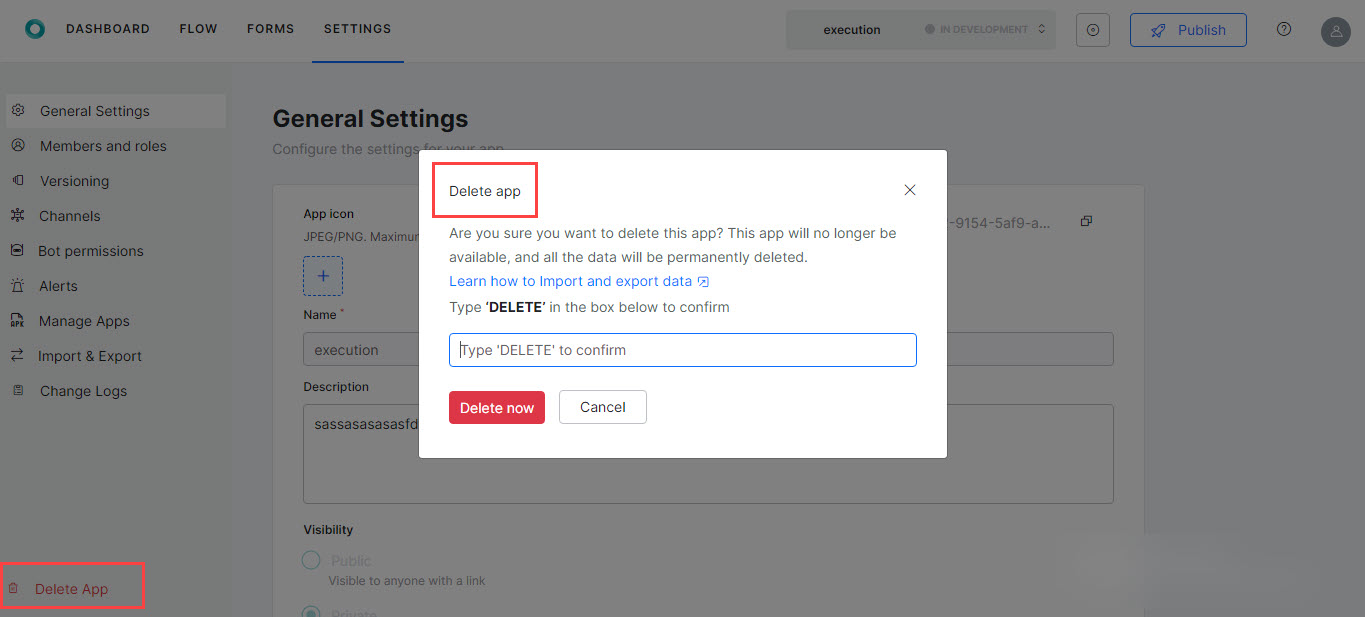The Delete App option allows you to delete your Process App. To delete your app, follow the below steps:
- Click the Settings tab on the top.
- By default, the General Settings page is displayed.
- On the left pane, click Delete App at the bottom.
- On the Delete App dialog box, type DELETE (upper case) in the text field to confirm.
- Click Delete Now.