Kore.ai provides integration for a built-in eBay Bot that you can use to display message notifications directly from the Kore.ai application. To use the eBay Bot, you just need to add the Bot to your Kore.ai account, and then configure the notification messages that you want. This topic describes the eBay built-in Bot for Kore.ai. For more information about other Kore.ai Bots, see Adding Bots.
About the Kore.ai Bot for eBay
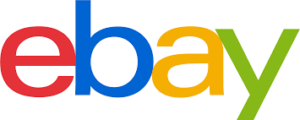 eBay Inc. is an e-commerce company, providing consumer to consumer and business to consumer sales services. This Bot provides sends alert notifications for the items you add in your preferred category.
eBay Inc. is an e-commerce company, providing consumer to consumer and business to consumer sales services. This Bot provides sends alert notifications for the items you add in your preferred category.
| Integration Type | Web Service – Connect to this Bot using a web service integration where Kore.ai polls the service for updates based on a specified interval. |
| Category | Shopping & Services – This Bot is available in the Kore.ai application in the Shopping & Services category. |
Configuring eBay
To configure web service task, you need to add the eBay Bot from the Kore.ai Marketplace tab in the Kore.ai application, and then setup the task.
After you are connected, you can setup message notifications to get notified in the Kore.ai application when an event occurs in eBay.
You can setup message notifications to your Kore.ai account using a eBay web service. To configure the message notification, click ![]() , click Get notified when…, click New Search Items, and then in the Setup Task dialog:
, click Get notified when…, click New Search Items, and then in the Setup Task dialog:
- enter the Search Item
- optionally customize the Task Name
- optionally customize the Short Description
- enable or disable Mute task notifications
- optionally customize the interval for message notifications in the Check for updates… section.
Next Steps
After eBay is configured as web service, when any of the events occur in eBay, a message is displayed on the Bots tab in the Messages section for the Kore.ai account.
