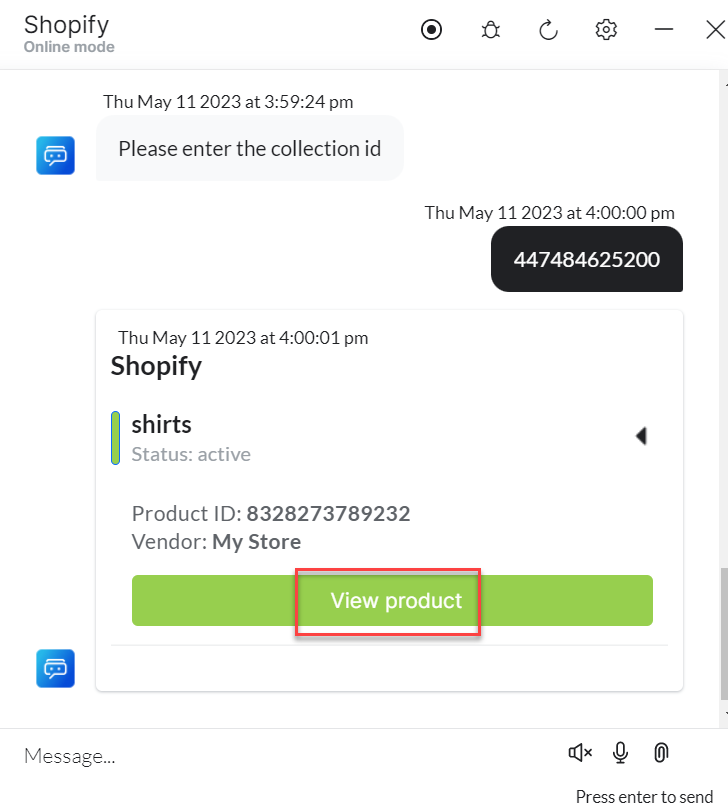You can use the Prebuilt Action Templates from your Shopify integration to auto-create dialog tasks and test them using the Talk to Bot option.
Steps to create a dialog task using the Shopify action templates:
- Go to Build > Conversation Skills > Dialog Tasks.
- Click Create a Dialog Task.

- On the Dialog Task pop-up, under the Integration, select the Shopify option to view the action templates.

- If you have not configured any integration for your virtual assistant, you will see the Explore Integrations option. Once you click this option, you will be redirected to the Actions page to configure an integration for your VA. For more information, see Actions Overview.

Shopify Actions
The following Shopify actions are supported in this release:
| Supported Tasks | Description | Method |
| Get order by ID | Retrieves the order details with an order ID from the system. | GET |
| Get orders by customer ID | Retrieves orders using the customer ID from the system. | GET |
| Get products by name | Retrieves products using their names from the system. | GET |
| Get product by ID | Retrieves product details using the ID from the system. | GET |
| Get products by collection ID | Retrieves products using the collection ID from the system. | GET |
| Get variants by product id | Retrieves product variants using the product ID from the system. | GET |
Get order by ID
Steps to find an order using an order ID:
- Refer to the Installing the Shopify templates section to install this template.
- The Get Order by ID dialog task is added with the following components:
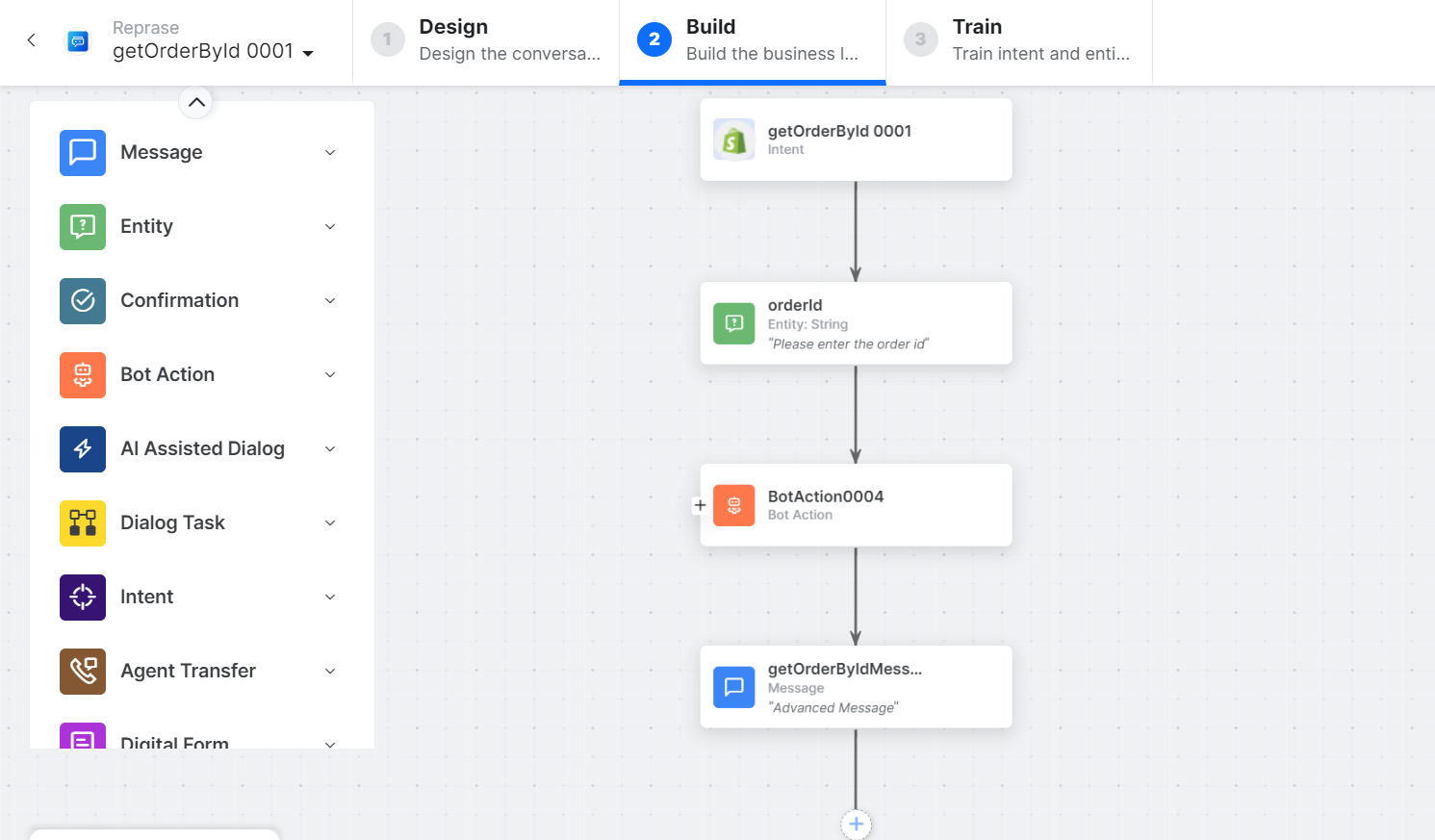
- getOrderbyID: A user intent to fetch an order by ID.
- orderID – Entity node for entering the order ID.
- getOrderbyID Service – A bot action service to get an order by ID in an external integration. Click the Plus icon to expand to view the getOrderbyIDService bot action component properties.
- (Optional)In the Component Properties window, click the Edit Request link to edit the request parameters as shown below:
 To add one or more responses, scroll down and click the +Add Response button:
To add one or more responses, scroll down and click the +Add Response button:

Sample Response:
{
"orders": [
{
"id": 5323508842800,
"admin_graphql_api_id": "gid://shopify/Order/5323508842800",
"app_id": 41312092161,
"browser_ip": null,
"buyer_accepts_marketing": false,
"cancel_reason": null,
"cancelled_at": null,
"cart_token": null,
"checkout_id": null,
"checkout_token": null,
"closed_at": null,
"confirmed": true,
"contact_email": "john@abcd.com",
"created_at": "2023-05-11T12:40:17+05:30",
"currency": "INR",
"current_subtotal_price": "30000.00",
"current_subtotal_price_set": {
"shop_money": {
"amount": "30000.00",
"currency_code": "INR"
},
"presentment_money": {
"amount": "30000.00",
"currency_code": "INR"
}
},
"current_total_discounts": "0.00",
"current_total_discounts_set": {
"shop_money": {
"amount": "0.00",
"currency_code": "INR"
},
"presentment_money": {
"amount": "0.00",
"currency_code": "INR"
}
},
“amount”: “0.00”,
“currency_code”: “INR”
}
},
“customer_locale”: null,
“device_id”: null,
“discount_codes”: [],
“email”: “john@abcd.com”,
“estimated_taxes”: false,
“financial_status”: “partially_paid”,
“fulfillment_status”: null,
“gateway”: “”,
“landing_site”: null,
“landing_site_ref”: null,
“location_id”: null,
“merchant_of_record_app_id”: null,
“name”: “#1002”,
“note”: null,
“note_attributes”: [],
“number”: 2,
“order_number”: 1002,
“order_status_url”: “original_total_duties_set”: null,
“payment_gateway_names”: [],
“phone”: null,
“presentment_currency”: “INR”,
“processed_at”: “2023-05-11T12:40:17+05:30”,
“processing_method”: “”,
“reference”: null,
“referring_site”: null,
“source_identifier”: null,
“source_name”: “41312092161”,
“source_url”: null,
“subtotal_price”: “30000.00”,
“subtotal_price_set”: {
“shop_money”: {
“amount”: “30000.00”,
“currency_code”: “INR”
},
“presentment_money”: {
“amount”: “30000.00”,
“currency_code”: “INR”
}
},
“tags”: “”,
“tax_lines”: [],
“taxes_included”: false,
“test”: false,
“token”: “b69588d7e98c979b1d036ecd2f281661”,
“total_discounts”: “0.00”,
“total_discounts_set”: {
“shop_money”: {
“amount”: “0.00”,
“currency_code”: “INR”
},
“presentment_money”: {
“amount”: “0.00”,
“currency_code”: “INR”
}
},
“total_line_items_price”: “30000.00”,
“total_line_items_price_set”: {
“shop_money”: {
“amount”: “30000.00”,
“currency_code”: “INR”
},
“presentment_money”: {
“amount”: “30000.00”,
“currency_code”: “INR”
}
},
“total_outstanding”: “30000.00”,
“total_price”: “30000.00”,
“total_price_set”: {
“shop_money”: {
“amount”: “30000.00”,
“currency_code”: “INR”
},
“presentment_money”: {
“amount”: “30000.00”,
“currency_code”: “INR”
}
},
“total_shipping_price_set”: {
“shop_money”: {
“amount”: “0.00”,
“currency_code”: “INR”
},
“presentment_money”: {
“amount”: “0.00”,
“currency_code”: “INR”
}
},
“total_tax”: “0.00”,
“total_tax_set”: {
“shop_money”: {
“amount”: “0.00”,
“currency_code”: “INR”
},
“presentment_money”: {
“amount”: “0.00”,
“currency_code”: “INR”
}
},
“total_tip_received”: “0.00”,
“total_weight”: 0,
“updated_at”: “2023-05-11T12:41:17+05:30”,
“user_id”: null,
“customer”: {
“id”: 6930128470320,
“email”: “john@abcd.com”,
“accepts_marketing”: false,
“created_at”: “2023-05-11T12:21:20+05:30”,
“updated_at”: “2023-05-11T12:40:17+05:30”,
“first_name”: “John”,
“last_name”: “Smith”,
“state”: “disabled”,
“note”: “”,
“verified_email”: true,
“multipass_identifier”: null,
“tax_exempt”: false,
“phone”: null,
“email_marketing_consent”: {
“state”: “not_subscribed”,
“opt_in_level”: “single_opt_in”,
“consent_updated_at”: null
},
“sms_marketing_consent”: null,
“tags”: “”,
“currency”: “INR”,
“accepts_marketing_updated_at”: “2023-05-11T12:40:17+05:30”,
“marketing_opt_in_level”: null,
“tax_exemptions”: [],
“admin_graphql_api_id”: “gid://shopify/Customer/6930128470320”,
“default_address”: {
“id”: 9175363191088,
“customer_id”: 6930128470320,
“first_name”: “John”,
“last_name”: “Smith”,
“company”: “”,
“address1”: “”,
“address2”: “”,
“city”: “”,
“province”: “”,
“country”: “India”,
“zip”: “”,
“phone”: “”,
“name”: “John Smith”,
“province_code”: null,
“country_code”: “IN”,
“country_name”: “India”,
“default”: true
}
},
“discount_applications”: [],
“fulfillments”: [],
“line_items”: [
{
“id”: 13881417564464,
“admin_graphql_api_id”: “gid://shopify/LineItem/13881417564464”,
“fulfillable_quantity”: 1,
“fulfillment_service”: “manual”,
“fulfillment_status”: null,
“gift_card”: false,
“grams”: 0,
“name”: “shorts”,
“price”: “30000.00”,
“price_set”: {
“shop_money”: {
“amount”: “30000.00”,
“currency_code”: “INR”
},
“presentment_money”: {
“amount”: “30000.00”,
“currency_code”: “INR”
}
},
“product_exists”: false,
“product_id”: null,
“properties”: [],
“quantity”: 1,
“requires_shipping”: true,
“sku”: null,
“taxable”: true,
“title”: “shorts”,
“total_discount”: “0.00”,
“total_discount_set”: {
“shop_money”: {
“amount”: “0.00”,
“currency_code”: “INR”
},
“presentment_money”: {
“amount”: “0.00”,
“currency_code”: “INR”
}
},
“variant_id”: null,
“variant_inventory_management”: null,
“variant_title”: null,
“vendor”: null,
“tax_lines”: [],
“duties”: [],
“discount_allocations”: []
}
],
“payment_terms”: null,
“refunds”: [],
“shipping_lines”: []
} - getOrderbyIDMessage – A message node with the script to display responses for various scenarios.
- Click the Train tab to complete the Dialog task training.
- Click the Talk to Bot icon to test and debug the dialog task.
- Follow the prompts in the VA console to get an order by ID as shown below.
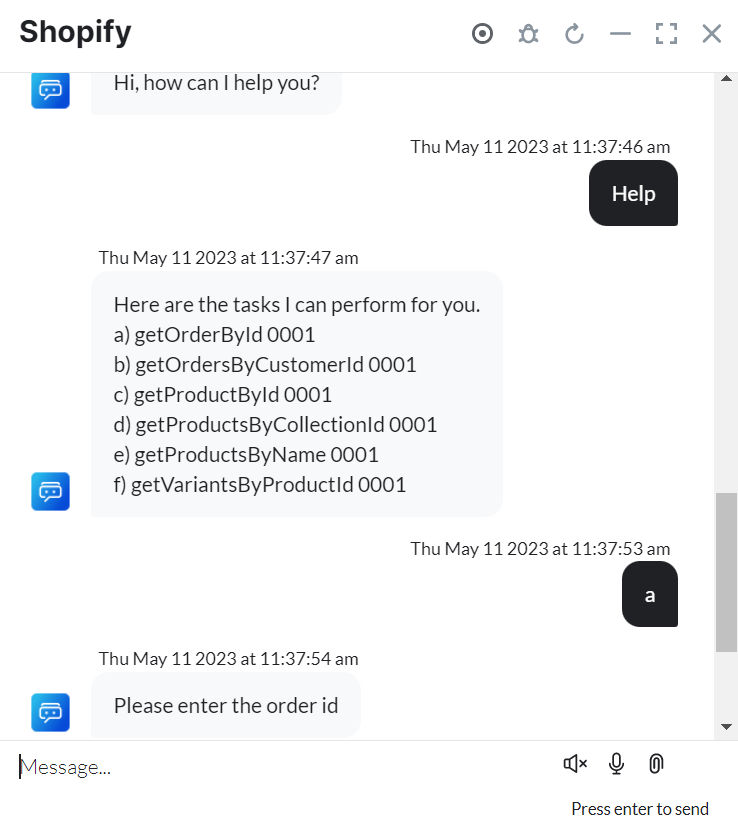
- To view the order details for a given id click the View Order button.

- Once you click View Order button, you are redirected to view the order details in Shopify as shown below.
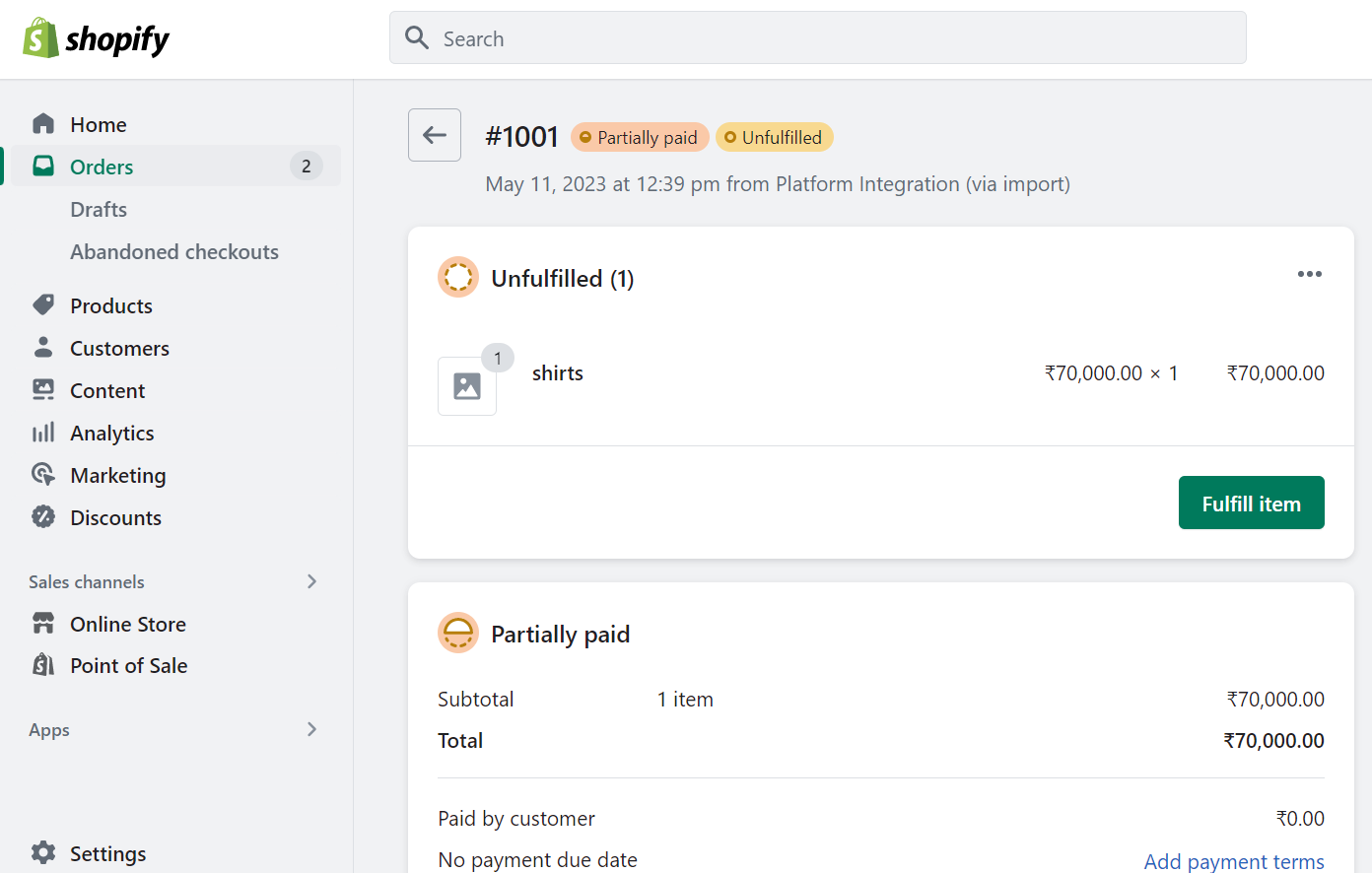
Get Orders by Customer ID
Steps to find orders by customer Id in Shopify:
- Refer to the Installing the Shopify templates section to install this template.
- The Get Orders by Customer ID dialog task is added with the following components:

- getOrdersbyCustomerID – A user intent to get orders by customer ID.
- customerID – Entity nodes for entering the customer ID.
- getOrdersbyCustomerIDService – A bot action service to get orders from an external integration using the customer ID. Click the Plus icon to expand to view the getOrderbyCustomerIDService bot action component properties.
- (Optional)In the Component Properties window, click the Edit Request link to edit the request parameters as shown below.

To add one or more responses, scroll down and click the +Add Response button.
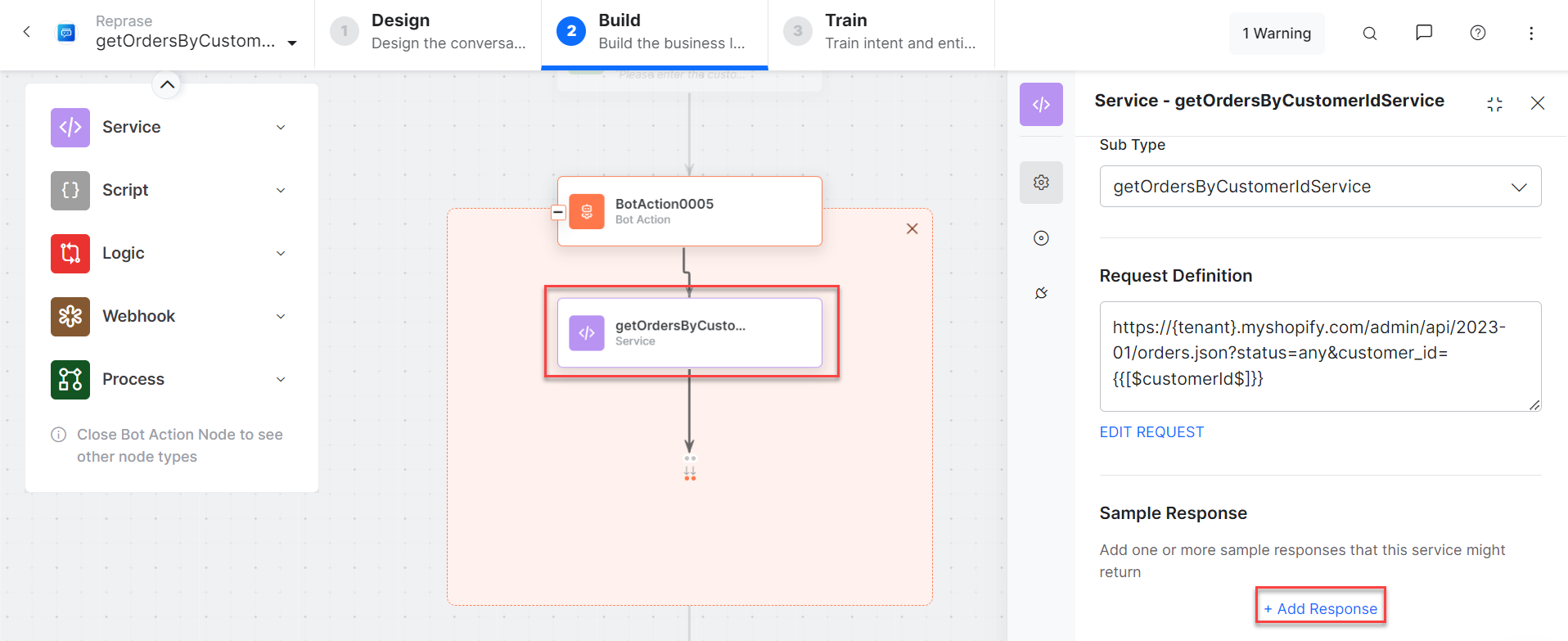 Sample Response:
Sample Response:
{
"orders": [
{
"id": 5323508842800,
"admin_graphql_api_id": "gid://shopify/Order/5323508842800",
"app_id": 41312092161,
"browser_ip": null,
"buyer_accepts_marketing": false,
"cancel_reason": null,
"cancelled_at": null,
"cart_token": null,
"checkout_id": null,
"checkout_token": null,
"closed_at": null,
o"confirmed": true,
"contact_email": "john@abcd.com",
"created_at": "2023-05-11T12:40:17+05:30",
"currency": "INR",
"current_subtotal_price": "30000.00",
"current_subtotal_price_set": {
"shop_money": {
"amount": "30000.00",
"currency_code": "INR"
},
"presentment_money": {
"amount": "30000.00",
"currency_code": "INR"
}
},
"current_total_discounts": "0.00",
"current_total_discunts_set": {
"shop_money": {
"amount": "0.00",
"currency_code": "INR"
},
"presentment_money": {
"amount": "0.00",
"currency_code": "INR"
}
},
"current_total_duties_set": null,
"current_total_price": "30000.00",
"current_total_price_set": {
"shop_money": {
"amount": "30000.00",
"currency_code": "INR"
},
"presentment_money": {
"amount": "30000.00",
"currency_code": "INR"
}
},
"current_total_tax": "0.00",
"current_total_tax_set": {
"shop_money": {
"amount": "0.00",
"currency_code": "INR"
},
"presentment_money": {
"amount": "0.00",
"currency_code": "INR"
}
},
"customer_locale": null,
"device_id": null,
"discount_codes": [],
"email": "john@abcd.com",
"estimated_taxes": false,
"financial_status": "partially_paid",
"fulfillment_status": null,
"gateway": "",
"landing_site": null,
"landing_site_ref": null,
"location_id": null,
"merchant_of_record_app_id": null,
"name": "#1002",
"note": null,
"note_attributes": [],
"number": 2,
"order_number": 1002,
"order_status_url": "https://38d913.myshopify.com/",
"original_total_duties_set": null,
"payment_gateway_names": [],
"phone": null,
"presentment_currency": "INR",
"processed_at": "2023-05-11T12:40:17+05:30",
"processing_method": "",
"reference": null,
"referring_site": null,
"source_identifier": null,
"source_name": "41312092161",
"source_url": null,
"subtotal_price": "30000.00",
"subtotal_price_set": {
"shop_money": {
"amount": "30000.00",
"currency_code": "INR"
},
"presentment_money": {
"amount": "30000.00",
"currency_code": "INR"
}
},
"tags": "",
"tax_lines": [],
"taxes_included": false,
"test": false,
"token": "b69588d7e98c979b1d036ecd2f281661",
"total_discounts": "0.00",
"total_discounts_set": {
"shop_money": {
"amount": "0.00",
"currency_code": "INR"
},
"presentment_money": {
"amount": "0.00",
"currency_code": "INR"
}
},
"total_line_items_price": "30000.00",
"total_line_items_price_set": {
"shop_money": {
"amount": "30000.00",
"currency_code": "INR"
},
"presentment_money": {
"amount": "30000.00",
"currency_code": "INR"
}
},
"total_outstanding": "30000.00",
"total_price": "30000.00",
"total_price_set": {
"shop_money": {
"amount": "30000.00",
"currency_code": "INR"
},
"presentment_money": {
"amount": "30000.00",
"currency_code": "INR"
}
},
"total_shipping_price_set": {
"shop_money": {
"amount": "0.00",
"currency_code": "INR"
},
"presentment_money": {
"amount": "0.00",
"currency_code": "INR"
}
},
"total_tax": "0.00",
"total_tax_set": {
"shop_money": {
"amount": "0.00",
"currency_code": "INR"
},
"presentment_money": {
"amount": "0.00",
"currency_code": "INR"
}
},
"total_tip_received": "0.00",
"total_weight": 0,
"updated_at": "2023-05-11T12:41:17+05:30",
"user_id": null,
"customer": {
"id": 6930128470320,
"email": "john@abcd.com",
"accepts_marketing": false,
"created_at": "2023-05-11T12:21:20+05:30",
"updated_at": "2023-05-11T12:40:17+05:30",
"first_name": "John",
"last_name": "Smith",
"state": "disabled",
"note": "",
"verified_email": true,
"multipass_identifier": null,
"tax_exempt": false,
"phone": null,
"email_marketing_consent": {
"state": "not_subscribed",
"opt_in_level": "single_opt_in",
"consent_updated_at": null
},
"sms_marketing_consent": null,
"tags": "",
"currency": "INR",
"accepts_marketing_updated_at": "2023-05-11T12:40:17+05:30",
"marketing_opt_in_level": null,
"tax_exemptions": [],
"admin_graphql_api_id": "gid://shopify/Customer/6930128470320",
"default_address": {
"id": 9175363191088,
"customer_id": 6930128470320,
"first_name": "John",
"last_name": "Smith",
"company": "",
"address1": "",
"address2": "",
"city": "",
"province": "",
"country": "India",
"zip": "",
"phone": "",
"name": "John Smith",
"province_code": null,
"country_code": "IN",
"country_name": "India",
"default": true
}
},
"discount_applications": [],
"fulfillments": [],
"line_items": [
{
"id": 13881417564464,
"admin_graphql_api_id": "gid://shopify/LineItem/13881417564464",
"fulfillable_quantity": 1,
"fulfillment_service": "manual",
"fulfillment_status": null,
"gift_card": false,
"grams": 0,
"name": "shorts",
"price": "30000.00",
"price_set": {
"shop_money": {
"amount": "30000.00",
"currency_code": "INR"
},
"presentment_money": {
"amount": "30000.00",
"currency_code": "INR"
}
},
"product_exists": false,
"product_id": null,
"properties": [],
"quantity": 1,
"requires_shipping": true,
"sku": null,
"taxable": true,
"title": "shorts",
"total_discount": "0.00",
"total_discount_set": {
"shop_money": {
"amount": "0.00",
"currency_code": "INR"
},
"presentment_money": {
"amount": "0.00",
"currency_code": "INR"
}
},
"variant_id": null,
"variant_inventory_management": null,
"variant_title": null,
"vendor": null,
"tax_lines": [],
"duties": [],
"discount_allocations": []
}
],
"payment_terms": null,
"refunds": [],
"shipping_lines": []
}
]
} - getOrdersbyCustomerIDMessage – A message node with the script to display responses.
- Click the Train tab to complete the Dialog task training.
- Click the Talk to Bot icon to test and debug the dialog task.
- Follow the prompts in the VA console to fetch orders by customer ID as shown below.

Get Products by Name
Step to view products by name in Shopify:
- Refer to the Installing the Shopify templates section to install this template.
- The Get Products by Name dialog task is added for Shopify with the following components:

- Get Products by Name – A user intent to fetch products by name.
- Name – Entity node for entering the name of the product.
- getProductsbyNameService – A bot action script to view all deals in an external integration. Click the Plus icon to expand to view the getProductsbyNameService bot action component properties, and click +Add Response to add one or more

Sample Response:
{
"products": [
{
"id": 8328274510128,
"title": "shorts",
"body_html": "Burmudas",
"vendor": "My Store",
"product_type": "",
"created_at": "2023-05-11T12:20:44+05:30",
"handle": "shorts",
"updated_at": "2023-05-11T12:34:39+05:30",
"published_at": "2023-05-11T12:20:44+05:30",
"template_suffix": "",
"status": "active",
"published_scope": "global",
"tags": "",
"admin_graphql_api_id": "gid://shopify/Product/8328274510128",
"variants": [
{
"product_id": 8328274510128,
"id": 45090761212208,
"title": "Default Title",
"price": "200.00",
"sku": "",
"position": 1,
"inventory_policy": "deny",
"compare_at_price": "600.00",
"fulfillment_service": "manual",
"inventory_management": "shopify",
"option1": "Default Title",
"option2": null,
"option3": null,
"created_at": "2023-05-11T12:20:44+05:30",
"updated_at": "2023-05-11T12:20:44+05:30",
"taxable": true,
"barcode": "",
"grams": 0,
"image_id": null,
"weight": 0.0,
"weight_unit": "kg",
"inventory_item_id": 47142403408176,
"inventory_quantity": 0,
"old_inventory_quantity": 0,
"requires_shipping": true,
"admin_graphql_api_id": "gid://shopify/ProductVariant/45090761212208"
}
],
"options": [
{
"product_id": 8328274510128,
"id": 10541831913776,
"name": "Title",
"position": 1,
"values": [
"Default Title"
]
}
],
"images": [],
"image": null
}
]
}
- getProductsByNameMessage – A message node with the script to display responses.
- Click the Train tab to complete the Dialog task training.
- Click the Talk to Bot icon to test and debug the dialog task.
- Follow the prompts in the VA console to fetch products by name as shown below.

Get Product by ID
Steps to get a product by ID in Shopify:
- Refer to the Installing the Shopify templates section to install this template.
- The Get Product by ID dialog task is added with the following components:
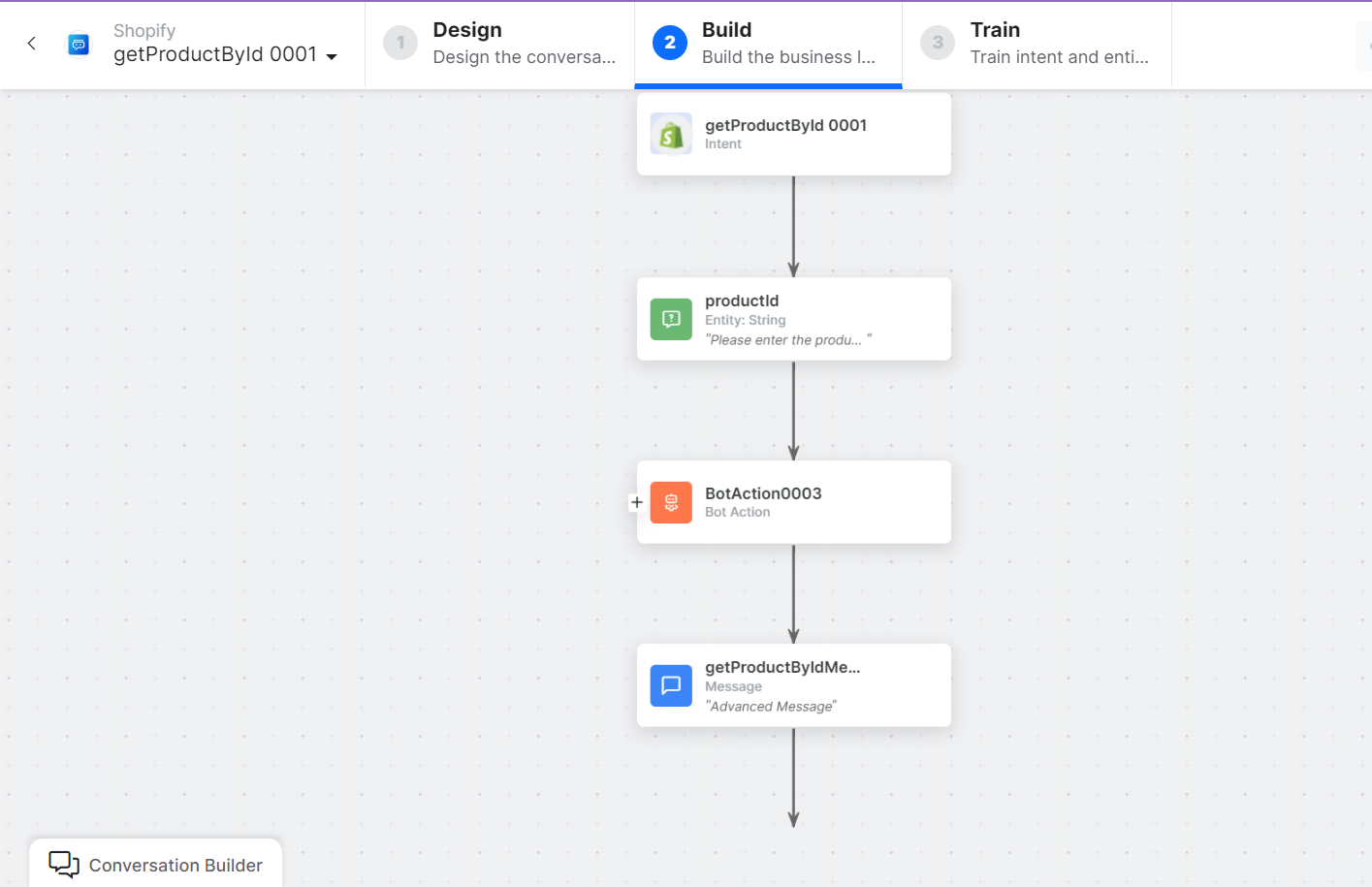
- Get product by ID – A user intent to fetch the product by ID.
- productId – Entity nodes for entering the product ID.
- getProductbyIDService – A bot action service to find a product in an external integration using the ID. Click the Plus icon to expand to view the getProductbyIDService bot action component properties, and click Edit Request to edit the sample request.
 To add one or more responses, scroll down and click +Add Response.
To add one or more responses, scroll down and click +Add Response.

Sample Response:
{
"product": {
"id": 8328273789232,
"title": "shirts",
"body_html": "Polo neck t shirts",
"vendor": "My Store",
"product_type": "",
"created_at": "2023-05-11T12:20:03+05:30",
"handle": "t-shirts",
"updated_at": "2023-05-11T12:34:53+05:30",
"published_at": "2023-05-11T12:20:03+05:30",
"template_suffix": "",
"status": "active",
"published_scope": "global",
"tags": "",
"admin_graphql_api_id": "gid://shopify/Product/8328273789232",
"variants": [
{
"product_id": 8328273789232,
"id": 45090759737648,
"title": "Default Title",
"price": "100.00",
"sku": "",
"position": 1,
"inventory_policy": "deny",
"compare_at_price": "500.00",
"fulfillment_service": "manual",
"inventory_management": "shopify",
"option1": "Default Title",
"option2": null,
"option3": null,
"created_at": "2023-05-11T12:20:03+05:30",
"updated_at": "2023-05-11T12:20:03+05:30",
"taxable": true,
"barcode": "",
"grams": 0,
"image_id": null,
"weight": 0.0,
"weight_unit": "kg",
"inventory_item_id": 47142401933616,
"inventory_quantity": 0,
"old_inventory_quantity": 0,
"requires_shipping": true,
"admin_graphql_api_id": "gid://shopify/ProductVariant/45090759737648"
}
],
"options": [
{
"product_id": 8328273789232,
"id": 10541830963504,
"name": "Title",
"position": 1,
"values": [
"Default Title"
]
}
],
"images": [],
"image": null
}
} - getProductbyIDMessage – A message node with the script to display responses.
- Click the Train tab to complete the Dialog task training.
- Click the Talk to Bot icon to test and debug the dialog task.
- Follow the prompts in the VA console to find products by ID as shown below:

Get products by Collection ID
Steps to find products using the collection ID in Shopify:
- Refer to the Installing the Shopify templates section to install this template.
- The Get Products by Collection ID dialog task is added for Shopify with the following components:

- getProductsbyCollectionId – A user intent to fetch products using a collection ID.
- collectionID – Entity nodes for entering the collection ID to find products.
- getProductsbyCollectionIDService – A bot action script to update a deal in an external integration. Click the Plus icon to expand to view the getProductsbyCollectionIDService bot action component properties, and click Edit Request to edit request parameters.

- In the Component Properties window, to add one or more responses, scroll down and click +Add Response.Sample Response:
{
"products": [
{
"id": 8328273789232,
"title": "shirts",
"body_html": "Polo neck t shirts",
"vendor": "My Store",
"product_type": "",
"created_at": "2023-05-11T12:20:03+05:30",
"handle": "t-shirts",
"updated_at": "2023-05-11T12:34:53+05:30",
"published_at": "2023-05-11T12:20:03+05:30",
"template_suffix": "",
"status": "active",
"published_scope": "global",
"tags": "",
"admin_graphql_api_id": "gid://shopify/Product/8328273789232",
"options": [
{
"id": 10541830963504,
"product_id": 8328273789232,
"name": "Title",
"position": 1
}
],
"images": [],
"image": null
}
]
}
- getProductsbyCollectionIDMessage – A message node with the script to display responses.
- Click the Train tab to complete the Dialog task training.
- Click the Talk to Bot icon to test and debug the dialog task.
- Follow the prompts in the VA console to fetch products by collection ID as shown below.
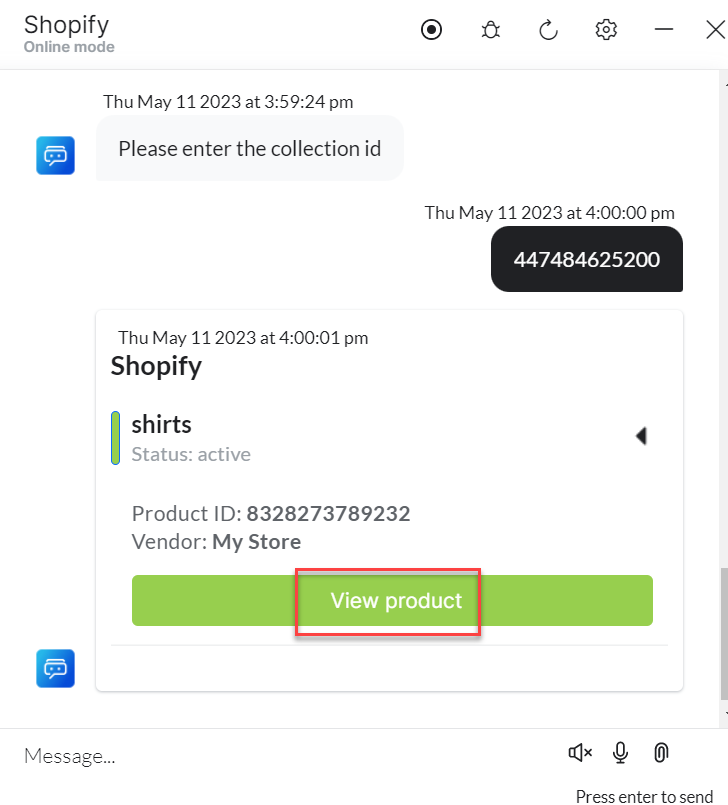
Get variants by Product ID
Steps to get variants by product ID in Shopify:
- Refer to the Installing the Shopify templates section to install this template.
- The Get Variants by Product ID dialog task is added for Shopify with the following components:
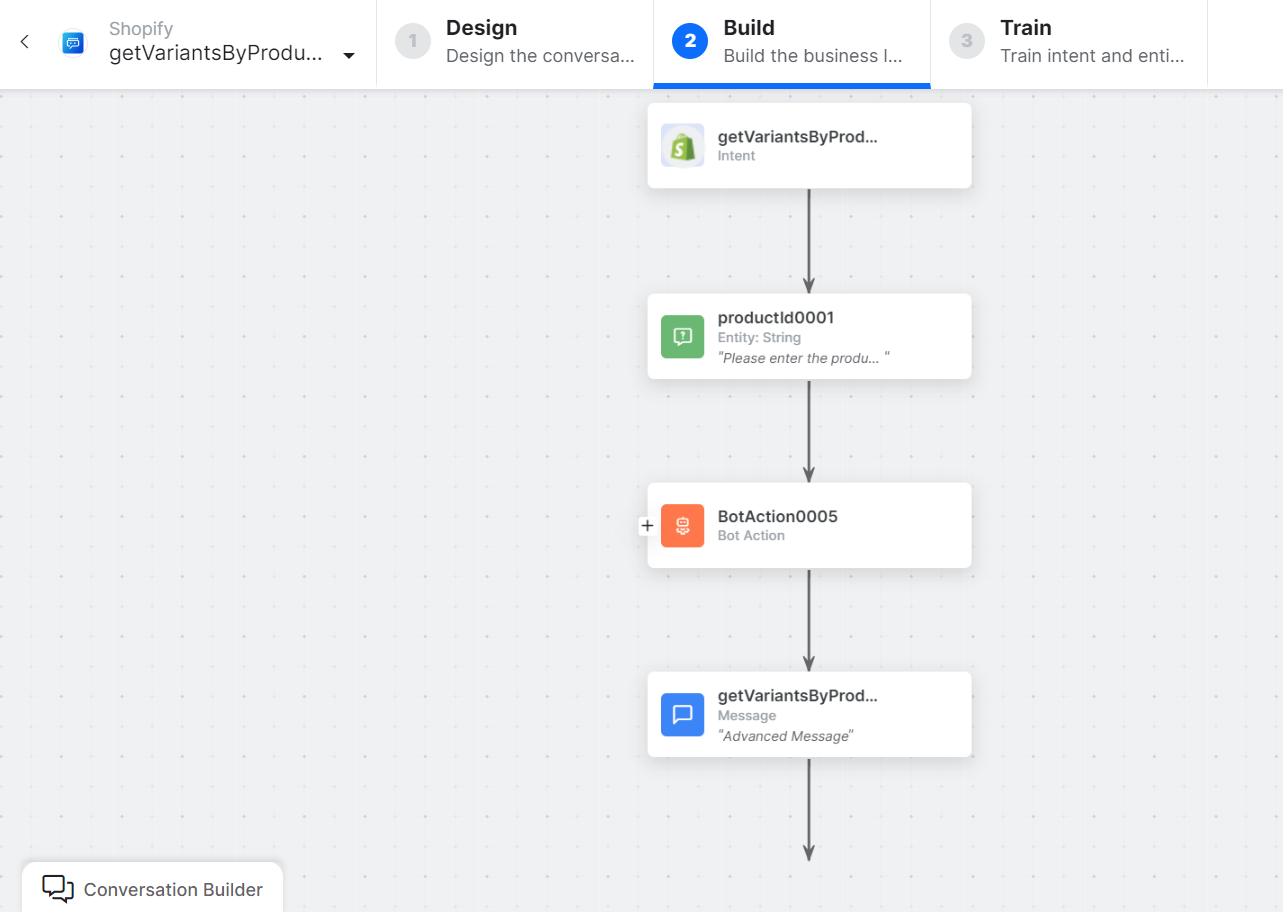
- GetVariantsbyProductID – A user intent to fetch variants by product ID.
- productId – Entity nodes for entering the product ID.
- getVariantsbyProductIDService – A bot action script to delete a deal in an external integration. Click the Plus icon to expand to view the getVariantsbyProductIDService bot action component properties, and click Edit Request to edit request parameters.
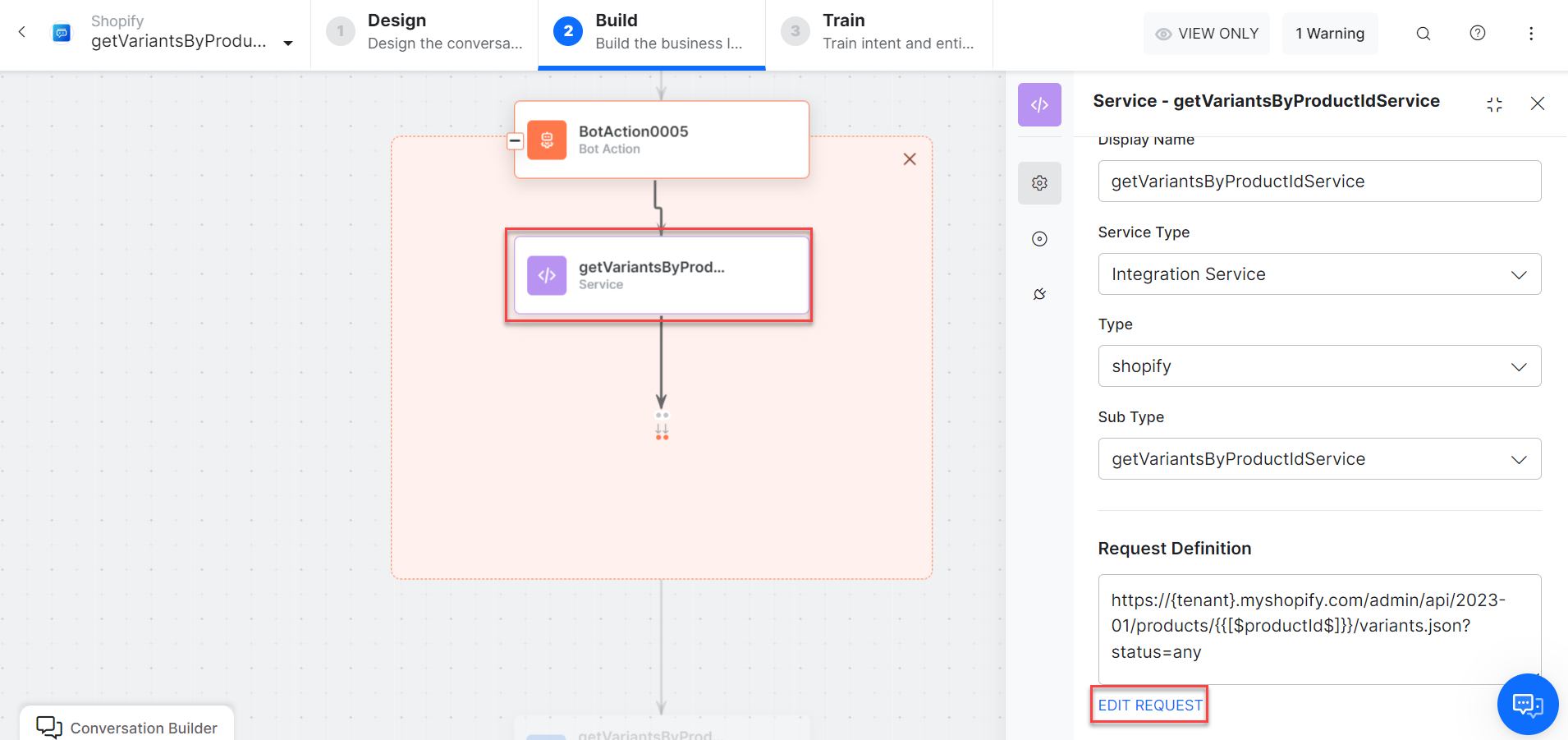
- getVariantsbyProductIDMessage – A message node with the script to display responses.
- Click the Train tab to complete the Dialog task training.
- Click the Talk to Bot icon to test and debug the dialog task.
- Follow the prompts in the VA console to fetch variants using the product ID as shown below.