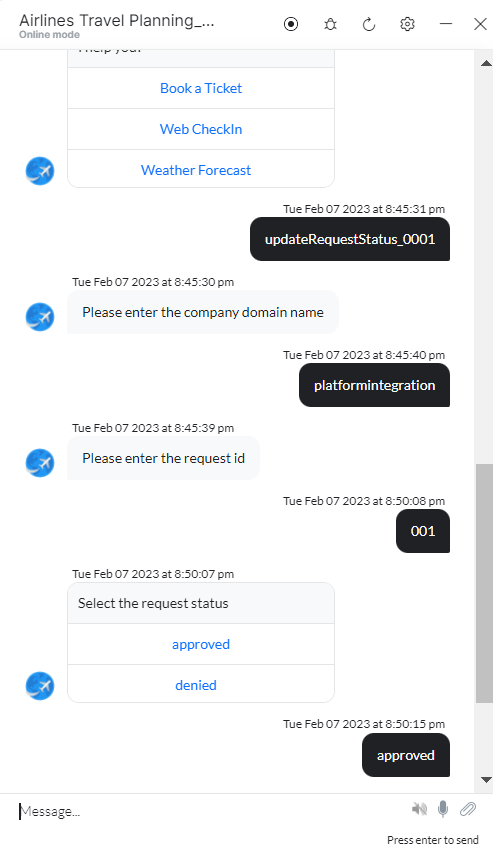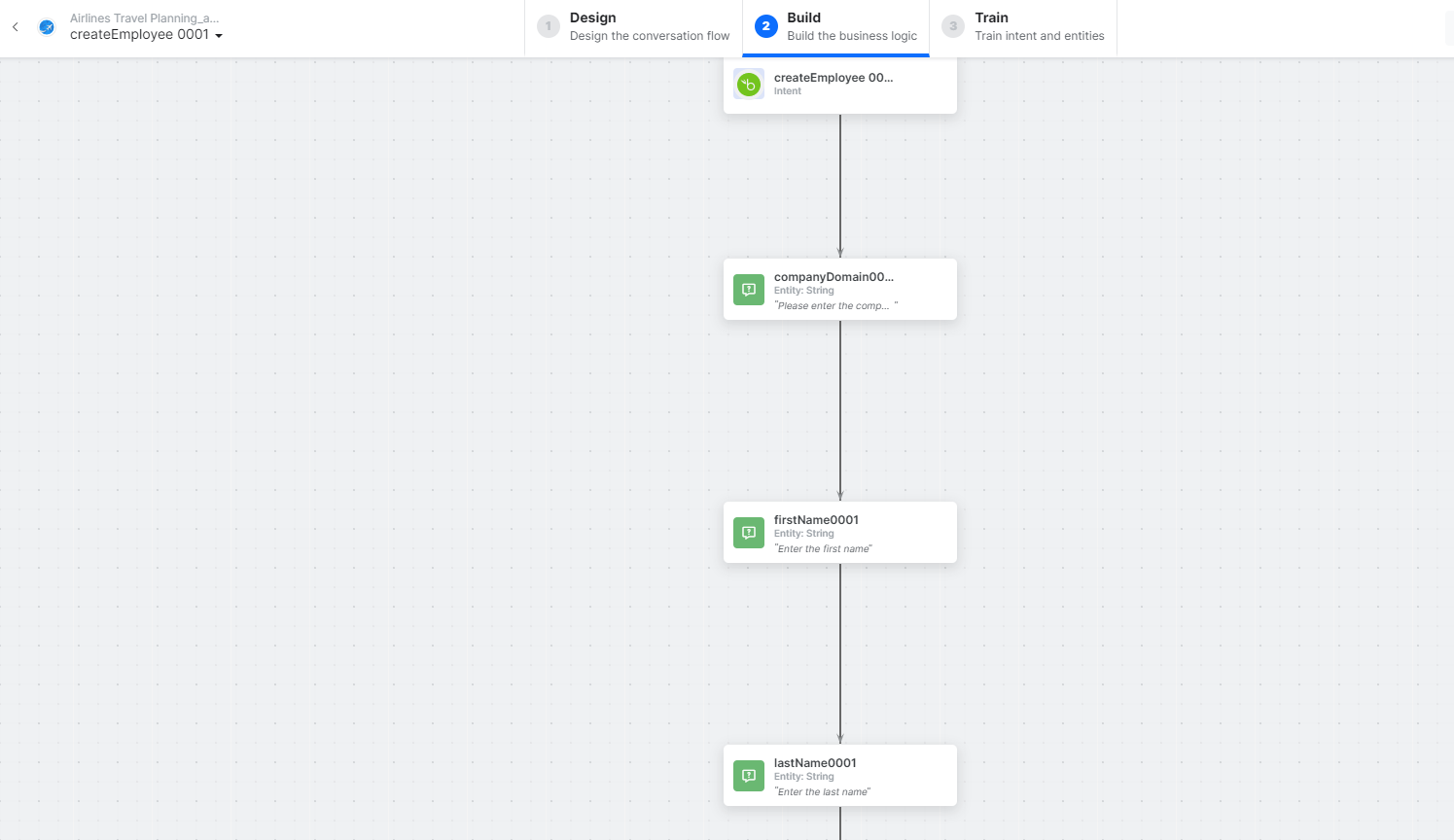You can use the Prebuilt Action Templates from your BambooHR integration to auto create dialog tasks and test them using the Talk to Bot option.
Steps to create a dialog task using the BambooHR action templates:
-
- Go to Build > Conversation Skills and then click the Dialog Tasks.
- Click the Create a Dialog Task to create a new task.

- On the Dialog Task pop-up, under the Integration, select the BambooHR option to view the action templates.
 Note: If you have not configured any integration for your virtual assistant, you will see the Explore Integrations option. Once you click this option, you will be redirected to the Actions page to configure an integration for your VA. For more information, see Actions Overview.
Note: If you have not configured any integration for your virtual assistant, you will see the Explore Integrations option. Once you click this option, you will be redirected to the Actions page to configure an integration for your VA. For more information, see Actions Overview.
Bamboo HR Actions
The following BambooHR actions are supported:
| Supported Actions | Description | Method |
| Create an employee | Creates an employee in the BambooHR system. | POST |
| Get employee by ID | Find an employee using the employee ID. | GET |
| List all employee | Retrieves all employees from the BambooHR system. | GET |
| Update an employee | Updates an employee details in the BambooHR system. | POST |
| Get all time off requests | Retrieves all time off requests from the BambooHR system. | GET |
| Get a list of who is out | Find employees who are out on company holidays and for a period of time sorted by date. | GET |
| Update a request status | Updates a time off request’s status in the BambooHR system. | POST |
Create an Employee
Steps to create an employee in the BambooHR integration:
- Refer to the Installing the BambooHR templates section to install this template.
- The Create an Employee dialog task is added with the following components:
- createEmployee – A user intent to create an employee.
- companyDomain, firstName, and lastName – Entity nodes for gathering the required employee details.
- createEmployeeService – A bot action service to create an employee in an external integration. Click the Plus icon to expand to view the createEmployeeService bot action component properties.
- In the Component Properties window, click the Edit Request link to edit the request parameters as shown below:

Sample Request:
{
"firstName":"Alen",
"lastName":"walker"
}
- createEmployeeMessage – A message node with script to display responses for various scenarios.
- Click the Train tab to complete the Dialog task training.
- Click the Talk to Bot icon to test and debug the dialog task.
- Follow the prompts in the VA console to create an employee as shown below:

- Click View Employee to view employee details in the BambooHR:
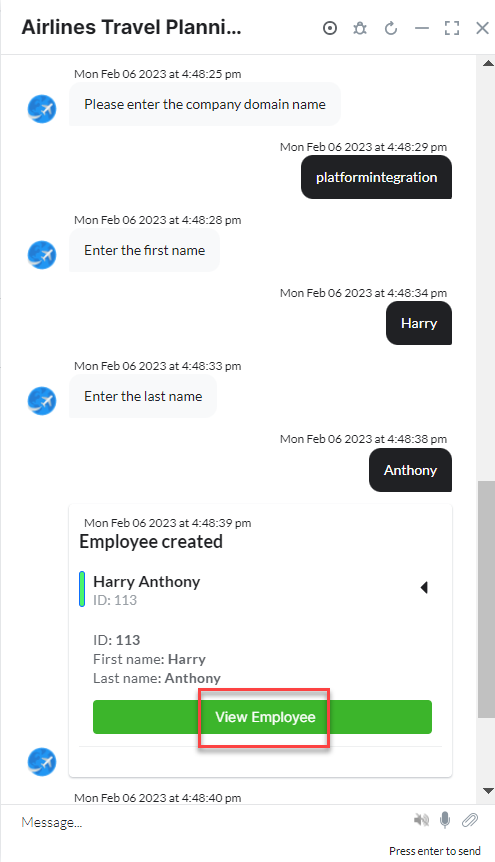
Get Employee by ID
Steps to find an employee by ID from the BambooHR integration:
- Refer to the Installing the BambooHR templates section to install this template.
- The Get Employee by ID dialog task is added with the following components:

- getEmployeeByID – A user intent to find an employee by ID.
- companyDomain and id– Entity nodes for gathering the required employee details.
- getEmployeeByIdService – A bot action service to find an employee by an ID from an external integration. Click the Plus icon to expand to view the getEmployeeByIdService bot action component properties.
- In the Component Properties window, click the Edit Request link to edit the request parameters as shown below:

Sample Request:
{
"id": "114",
"firstName": "Alen",
"lastName": "walker"
}
- getEmployeeMessage – A message node with script to display responses for various scenarios.
- Click the Train tab to complete the Dialog task training.
- Click the Talk to Bot icon to test and debug the dialog task.
- Follow the prompts in the VA console to find an employee as shown below:

- Click View Employee to view employee details in the BambooHR.
List All Employees
Steps to view all employees in the BambooHR integration:
- Refer to the Installing the BambooHR templates section to install this template.
- The List All Employees dialog task is added with the following components:

- listAllEmployees – A user intent to create an employee.
- companyDomain – Entity nodes for gathering the required employee details.
- listAllEmployeesService – A bot action service to fetch all employees from an external integration. Click the Plus icon to expand to view the listAllEmployeesService bot action component properties.
- In the Component Properties window, click the Edit Request link to edit the request parameters as shown below:

Sample Request:
{
"fields": [
"firstName",
"lastName"
] }
To add one or more responses, scroll down and click Add Response.
Sample Response:
{
"title": "Report",
"fields": [
{
"id": "firstName",
"type": "text",
"name": "First Name"
},
{
"id": "lastName",
"type": "text",
"name": "Last Name"
}
],
"employees": [
{
"id": "112",
"firstName": "John",
"lastName": "Smith"
},
{
"id": "113",
"firstName": "Harry",
"lastName": "Anthony"
},
{
"id": "114",
"firstName": "Alen",
"lastName": "walker"
}
] }
- listAllEmployeesMessage – A message node with script to display responses for various scenarios.
- Click the Talk to Bot icon to test and debug the dialog task.
- Follow the prompts in the VA console to view all employees as shown below:
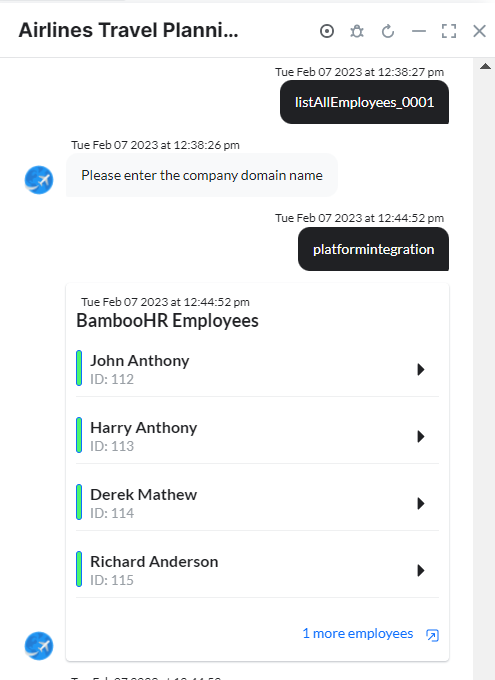
Update an Employee
Steps to update an employee in the BambooHR integration:
- Refer to the Installing the BambooHR templates section to install this template.
- The Update an Employee dialog task is added with the following components:

- updateEmployee – A user intent to update an employee.
- companyDomain, id, chooseField, firstName, and lastName – Entity nodes for gathering the required employee details.
- updateEmployeeScript – A bot action service to update an employee in an external integration. Click the Plus icon to expand to view the updateEmployeeScript bot action component properties.

- updateEmployeeService – A bot action service to update an employee in an external integration. Click the Plus icon to expand to view the updateEmployeeService bot action component properties.
- In the Component Properties window, click the Edit Request link to edit the request parameters as shown below:

Sample Request:
{
"firstName":"Alen",
"lastName":"walker"
}
- getEmployeeByIdService – A bot action service to find an employee by an ID from an external integration. Click the Plus icon to expand to view the getEmployeeByIdService bot action component properties.
- updateEmployeeMessage – A message node with script to display responses for various scenarios.
- Click the Talk to Bot icon to test and debug the dialog task.
- Follow the prompts in the VA console to update an employee as shown below:

- Click View Employee to view employee details in the BambooHR.
Get All Time Off Requests
Steps to fetch all time off requests from the BambooHR integration:
- Refer to the Installing the BambooHR templates section to install this template.
- The Get All Time Off Requests dialog task is added with the following components:

-
- getTimeoffRequests – A user intent to get time off requests.
companyDomain, startDate, and endDate– Entity nodes for gathering the required employee details
-
- getTimeoffRequestsService – A bot action service to fetch time off requests in an external integration. Click the Plus icon to expand to view the getTimeoffRequestsService bot action component properties.
- In the Component Properties window, click the Edit Request link to edit the request parameters as shown below:

To add one or more requests, scroll down and click +Add Response.
Sample Response:
[
{
"id": "1649",
"employeeId": "112",
"status": {
"lastChanged": "2022-12-22",
"lastChangedByUserId": "2385",
"status": "approved"
},
"name": "Mark Anderson",
"start": "2022-12-14",
"end": "2022-12-15",
"created": "2022-12-22",
"type": {
"id": "83",
"name": "Vacation",
"icon": "palm-trees"
},
"amount": {
"unit": "hours",
"amount": "16"
},
"actions": {
"view": true,
"edit": true,
"cancel": false,
"approve": false,
"deny": false,
"bypass": false
},
"dates": {
"2022-12-14": "8",
"2022-12-15": "8"
},
"notes": {}
},
{
"id": "1650",
"employeeId": "112",
"status": {
"lastChanged": "2022-12-22",
"lastChangedByUserId": "2385",
"status": "requested"
},
"name": "John Smith",
"start": "2022-12-12",
"end": "2022-12-13",
"created": "2022-12-22",
"type": {
"id": "85",
"name": "Allan Walker",
"icon": "sales"
},
"amount": {
"unit": "hours",
"amount": "16"
},
"actions": {
"view": true,
"edit": true,
"cancel": true,
"approve": true,
"deny": true,
"bypass": true
},
"dates": {
"2022-12-12": "8",
"2022-12-13": "8"
},
"notes": {}
}
] - getTimeoffRequestsMessage – A message node with script to display responses for various scenarios.
- Click the Talk to Bot icon to test and debug the dialog task.
- Follow the prompts in the VA console to get all time off requests as shown below:

Get a List of Who is Out
Steps to get a list of who is out from the BambooHR integration:
- Refer to the Installing the BambooHR templates section to install this template.
- The Get a List of Who Is Out dialog task is added with the following components:

- getListWhoisOut – A user intent to get a list of who is out.
- companyDomain – Entity nodes for gathering the required employee details.
- getListWhoOutService – A bot action service to get a list who is out in an external integration. Click the Plus icon to expand to view the getListWhoOutService bot action component properties.
- In the Component Properties window, click the Edit Request link to edit the request parameters as shown below:

- getListWhoIsOutMessage – A message node with script to display responses for various scenarios.
- Click the Talk to Bot icon to test and debug the dialog task.
- Follow the prompts in the VA console to get a list of who is out.
Update a Request Status
Steps to update a request status in the BambooHR integration:
- Refer to the Installing the BambooHR templates section to install this template.
- The Update a Request Status dialog task is added with the following components:
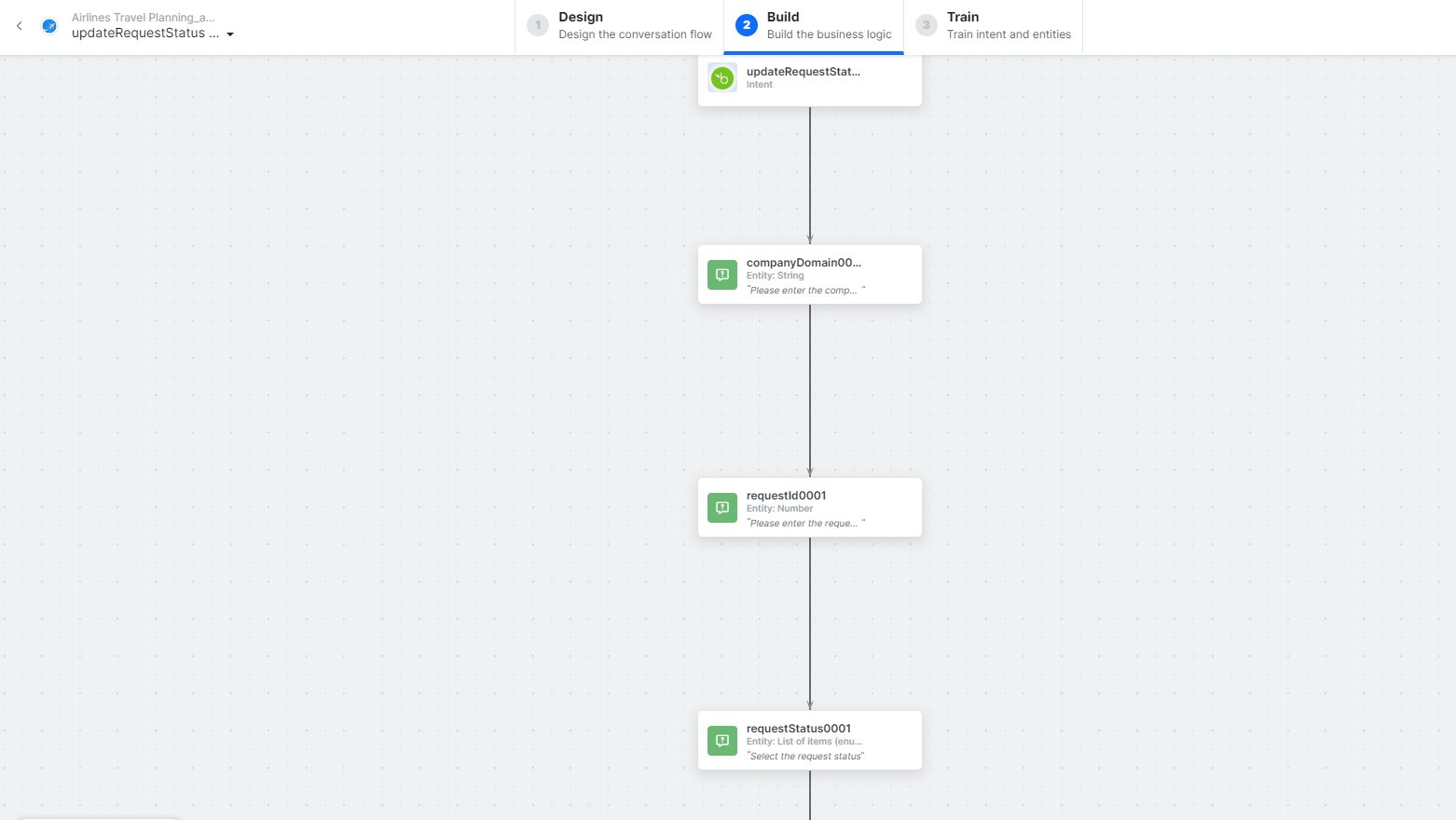
- updateRequestStatus – A user intent to update a request.
- companyDomain, requestID, and requestStatus – Entity nodes for gathering the required employee details.
- updateRequestStatusScript – A bot action service to update a request in an external integration. Click the Plus icon to expand to view the updateRequestStatusScript bot action component properties.

- updateRequestStatusService – A bot action service to update an employee in an external integration. Click the Plus icon to expand to view the updateRequestService bot action component properties.
- In the Component Properties window, click the Edit Request link to edit the request parameters as shown below:

Sample Request:
{
"status": "approved",
"note": "Have fun!"
}
- updateRequestStatusMessage – A message node with script to display responses for various scenarios.
- Click the Talk to Bot icon to test and debug the dialog task.
- Follow the prompts in the VA console to update a request as shown below: