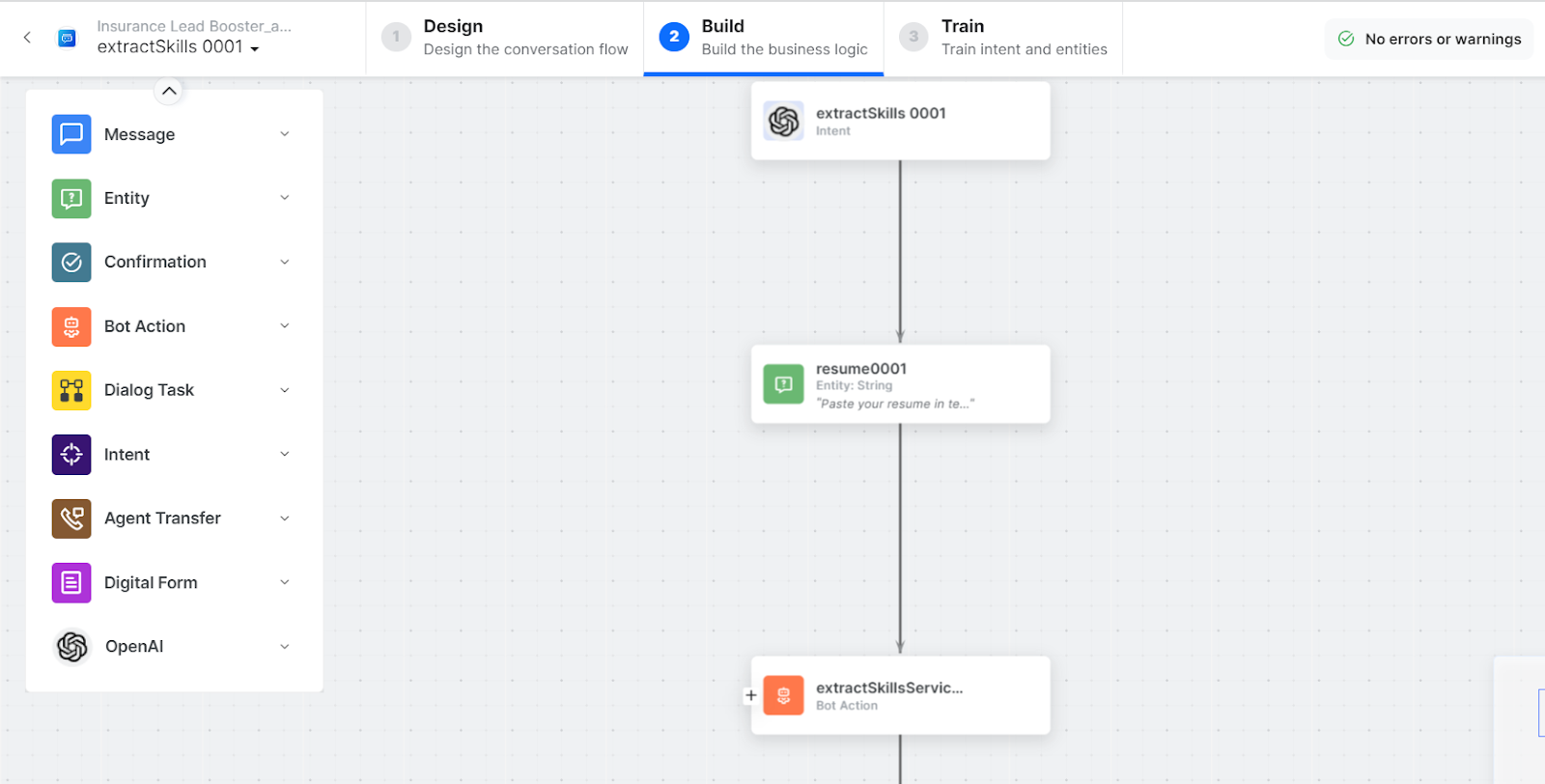The XO Platform lets you easily connect with OpenAI to generate answers to your queries and extract skills from documents.
This article explains how to authorize and enable the OpenAI action and install the pre-built templates.
Authorizations Supported
The Kore.ai XO Platform supports basic authentication to allow OpenAI integration to exchange data. For more information, read the Bot Authorization Overview article.
The Kore.ai XO Platform supports the following authorization types for the OpenAI integration:
- Pre-Authorize the Integration – To make the integration process smoother for developers and customers, you can pre-authorize it by providing the necessary authorization credentials to obtain the access token.
- Allow Users to Authorize the Integration – This method requires the end user to provide credentials during the conversation for authorization. This authorization process involves requesting permission for Kore.ai’s OpenAI app to access an access token at runtime. To learn more about OpenAI account types, see OpenAI documentation.
Step 1: Enable the OpenAI Action
Prerequisites:
Before enabling the OpenAI action, complete the following prerequisites:
- If you already have OpenAI account credentials, then enter them. Otherwise, create a developer account in the OpenAI and note down login credentials. Use the OpenAI Documentation for more information.
- Copy the API Key of your OpenAI account and keep it for future use to enable the integration.
Steps to enable the OpenAI action:
- Go to Build > Integrations and select the Actions menu item.
- Once you click the Actions menu, all integrations are shown in the Available region. Select the OpenAI action.
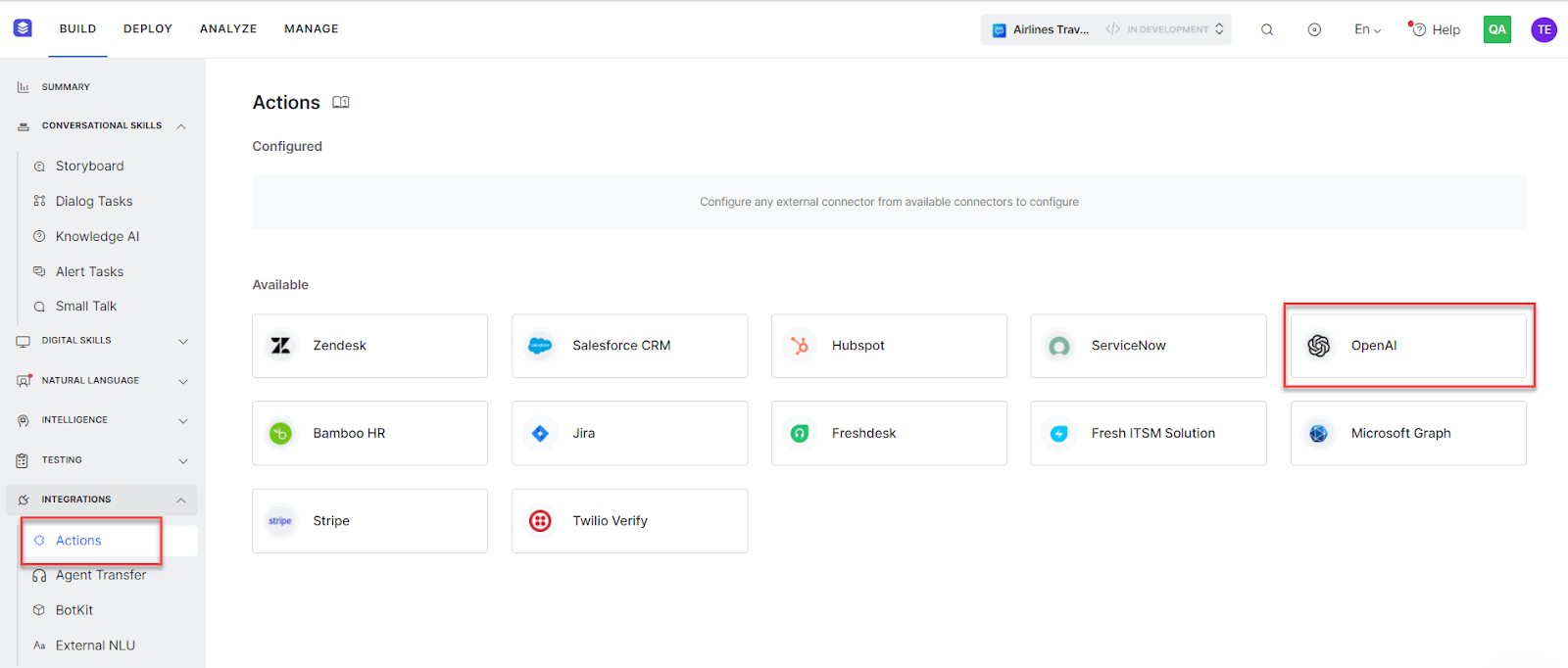
Pre-authorize the Integration
Basic Auth
You can authorize the integration using your credentials. The developer authorization lets you authorize the integration with preconfigured Kore.ai app with the Basic Auth option.
Steps to authorize an OpenAI action using developer credentials:
- Go to Build > Integrations and select the Actions menu item.
- Select the OpenAI action in the Available Actions region.
- In the Configurations dialog, select the Authorization tab
- Enter the following details:
- Authorization Type – Select the Pre-authorize the Integration option, and then select the Basic Auth option.
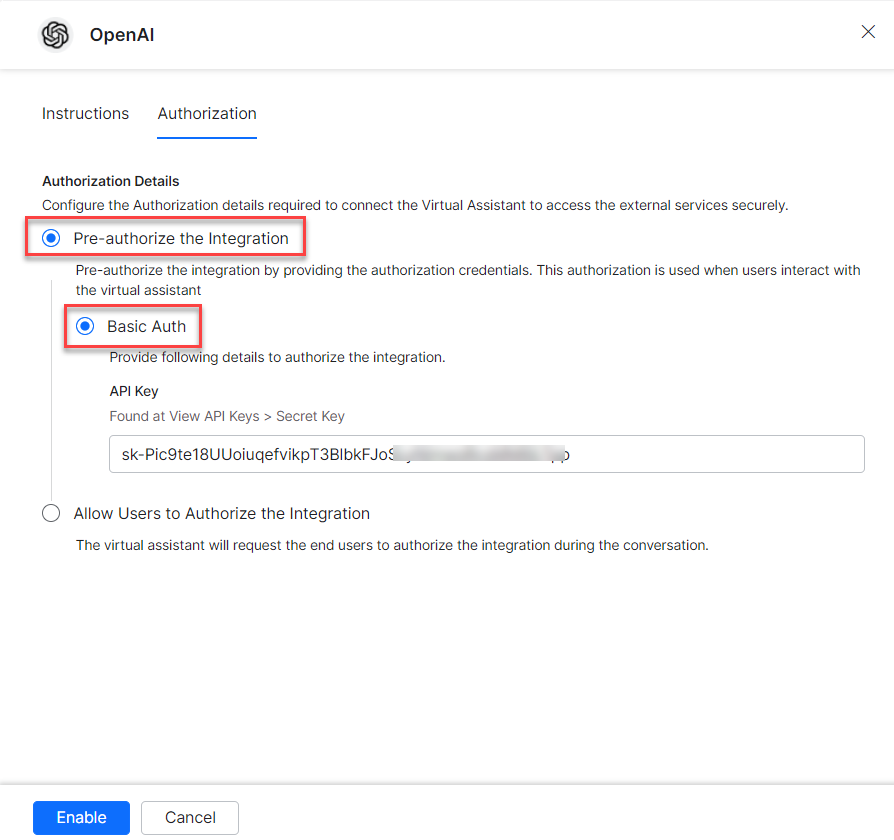
- API Key – The secret API key of your OpenAI account.
Note: The Platform uses the configured API Key to authorize and generate the suggestions from OpenAI.
- Click Enable. When you configure the action for the first time, the Integration Successful pop-up is displayed.
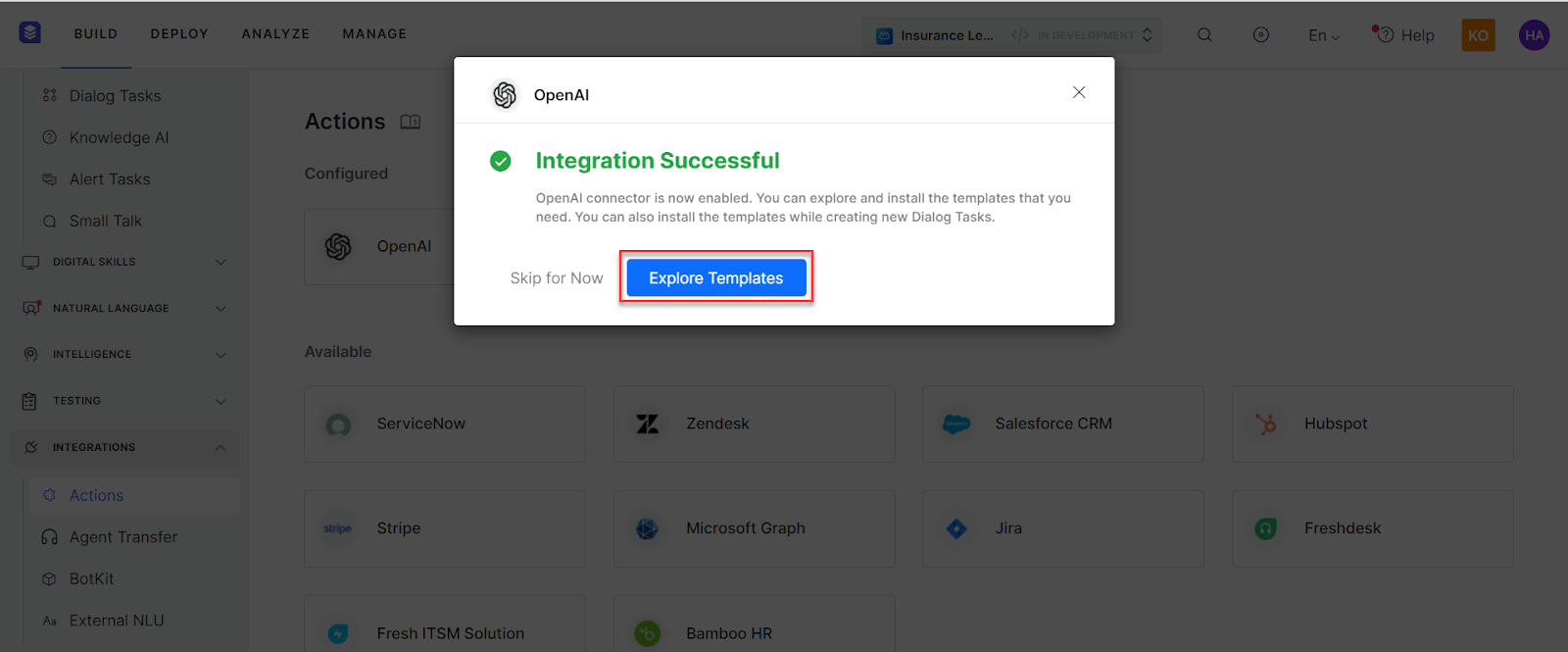
Note: You will notice the OpenAI action is moved from Available to Configured region.
Allow End User to Authorize
You can authorize the integration at a user level with their login credentials. The user authorization process involves requesting permission for Kore.ai’s OpenAI app to access an access token at runtime. You can also use the basic auth profile to let a user configure the integration at runtime.
Steps to authorize an OpenAI action at a user level:
- Go to Build > Integrations and select the Actions menu item.
- Select the OpenAI action in the Available Actions region.
- In the Configurations dialog, select the Authorization tab
- Enter the following details:
- Authorization Type – Select the Allow Users to Authorize the Integration option, and then select the Basic Auth option.
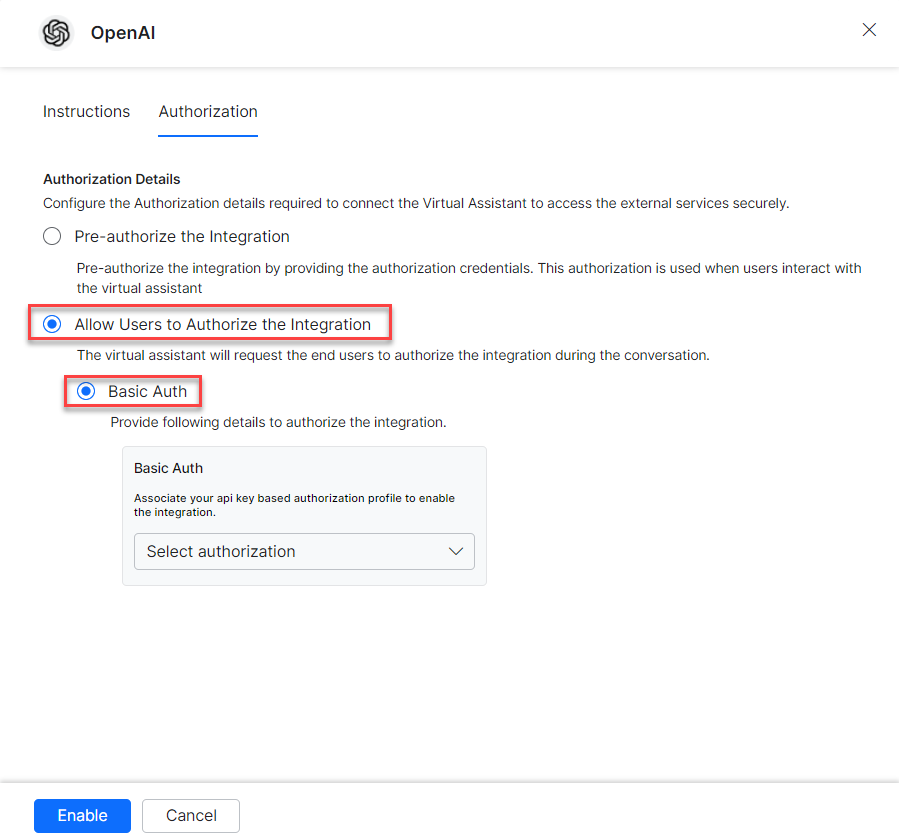
- Create your own authorization profile to obtain an access token and use it to complete integration without using Kore.ai’s OpenAI app for authorization.
- Click the Select Authorization drop-down and select the Create New option.
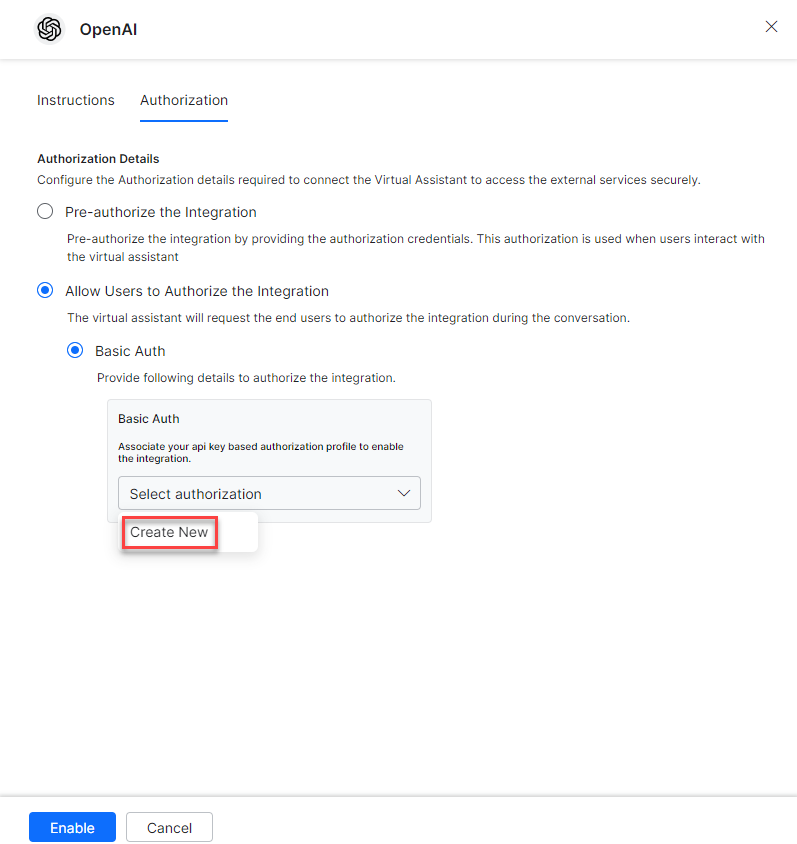
- Select the type of authorization mechanism. For example, select the API Key option. To create Basic Auth profiles, read the Bot Authorization Overview.article.
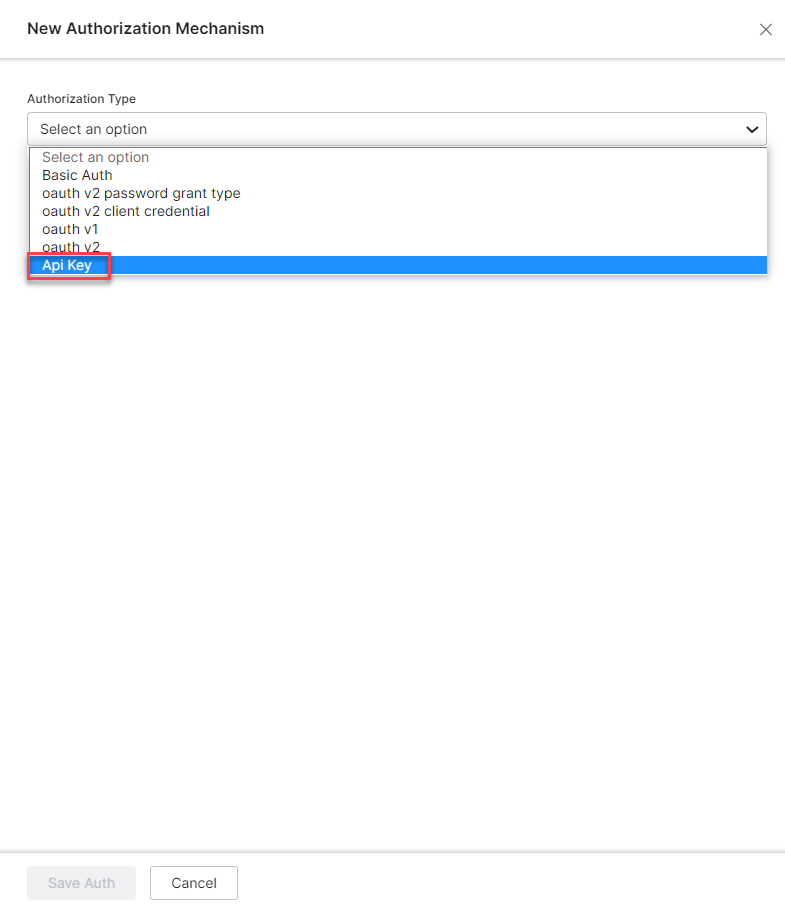
- Enter the following authentication credentials for the Basic Auth mechanism:
- Name – Enter the name for the Basic Auth profile.
- Select the Yes, some tasks will have tenancy URLs, and the user will need to provide that to successfully authenticate option.
- Base URL – Enter the base tenant URL for OpenAI instance.
- Authorization Check URL – Enter the authorization check URL for your OpenAI instance.
- Description – Enter the description of the basic authentication profile.
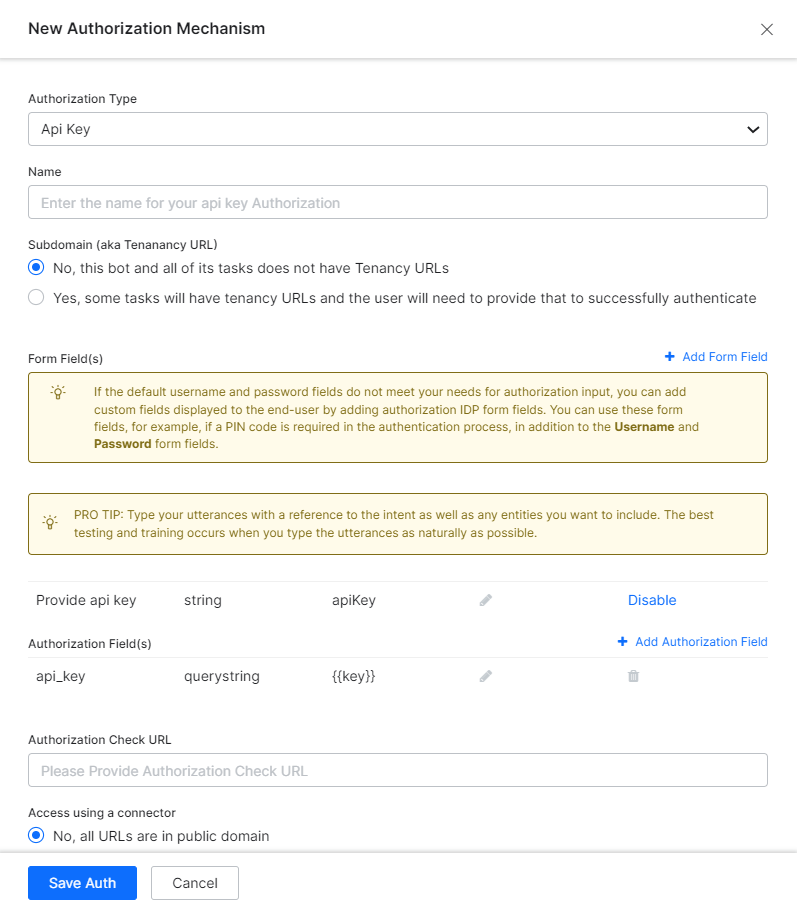
- Click Save Auth to save authorization profile.
- Select the new Authorization Profile, which you created to complete integration.

- Click Enable. When you configure the action for the first time, the Integration Successful pop-up is displayed.
Step 2: Install the OpenAI Action Templates
Once you have configured an OpenAI integration, you can explore and install action templates.
Steps to install action templates:
- On the Integration Successful dialog, click the Explore Templates button to view the templates.
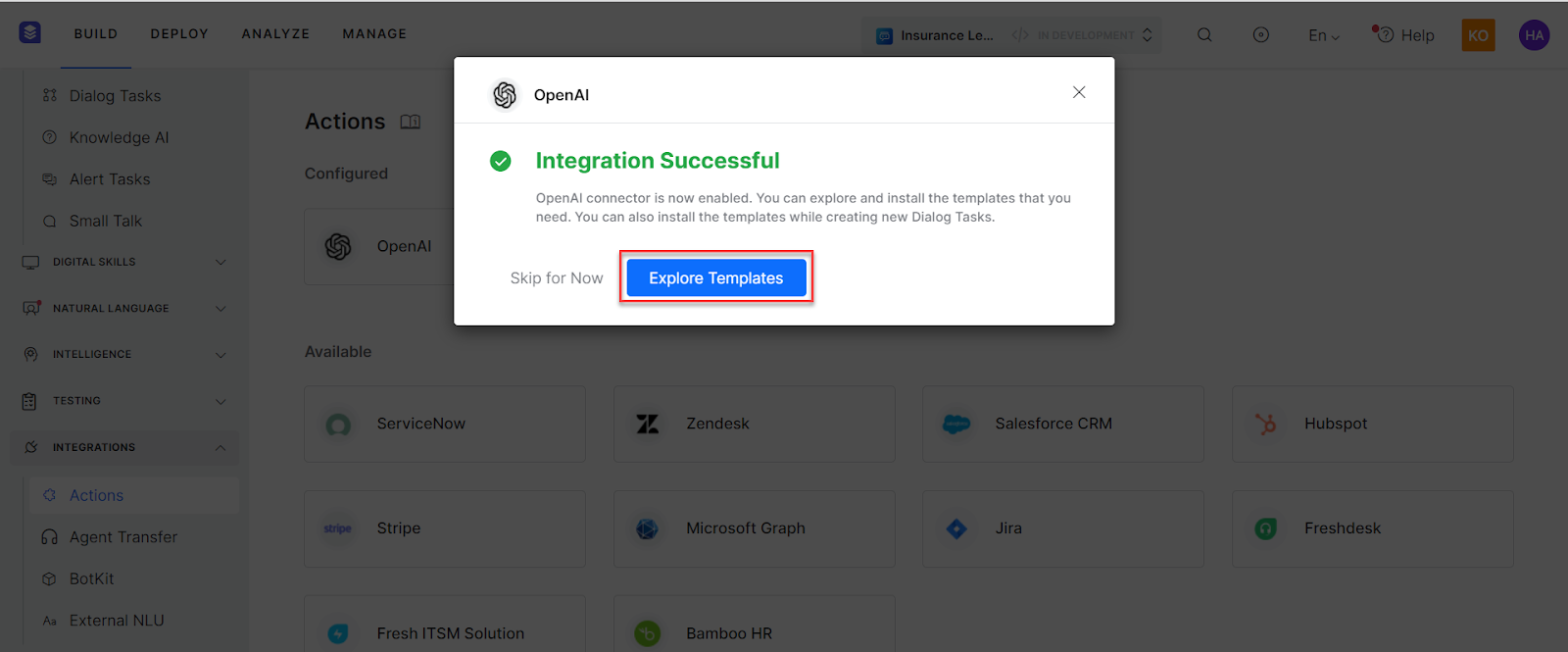
- In the Integration Templates dialog, click the Install button to begin the installation.
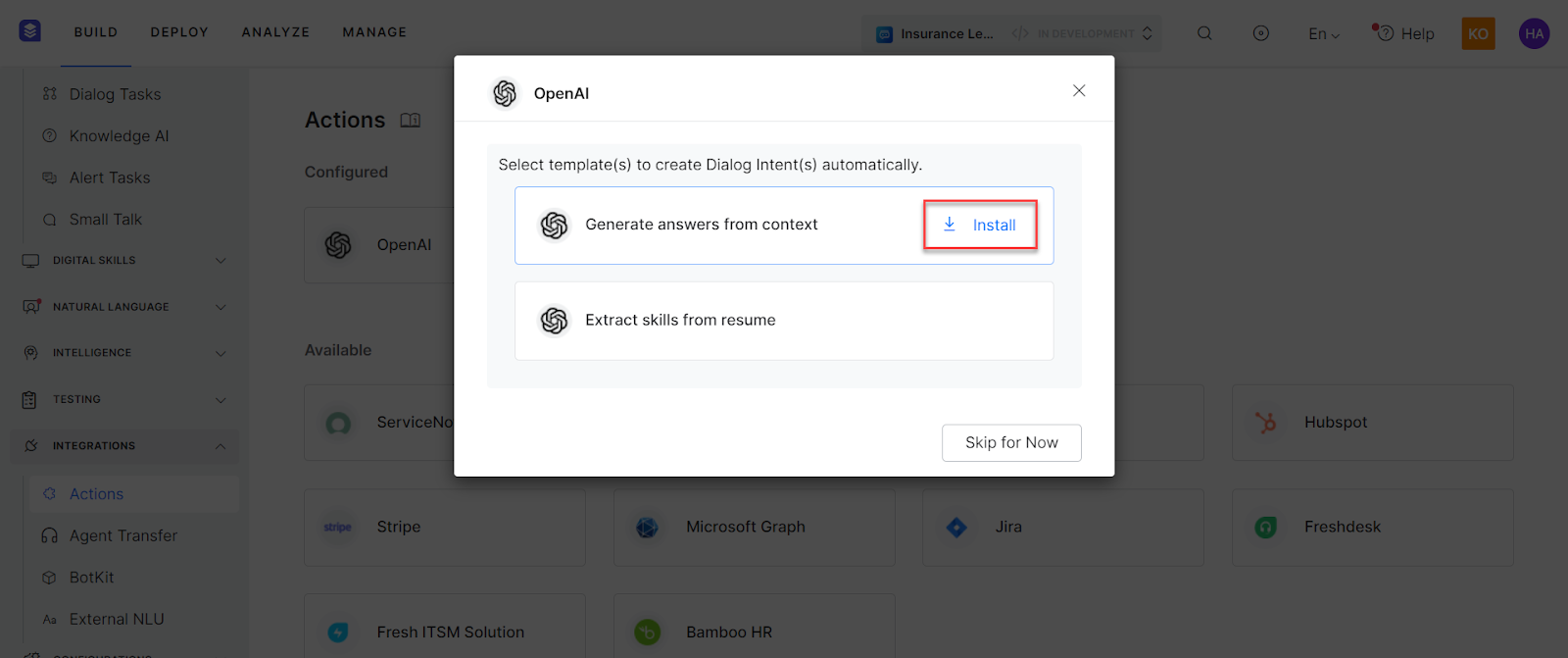
- Once the template is installed, click the Go to Dialog button to view the dialog task.
- Once all templates are installed, a dialog task for each template is auto-created.
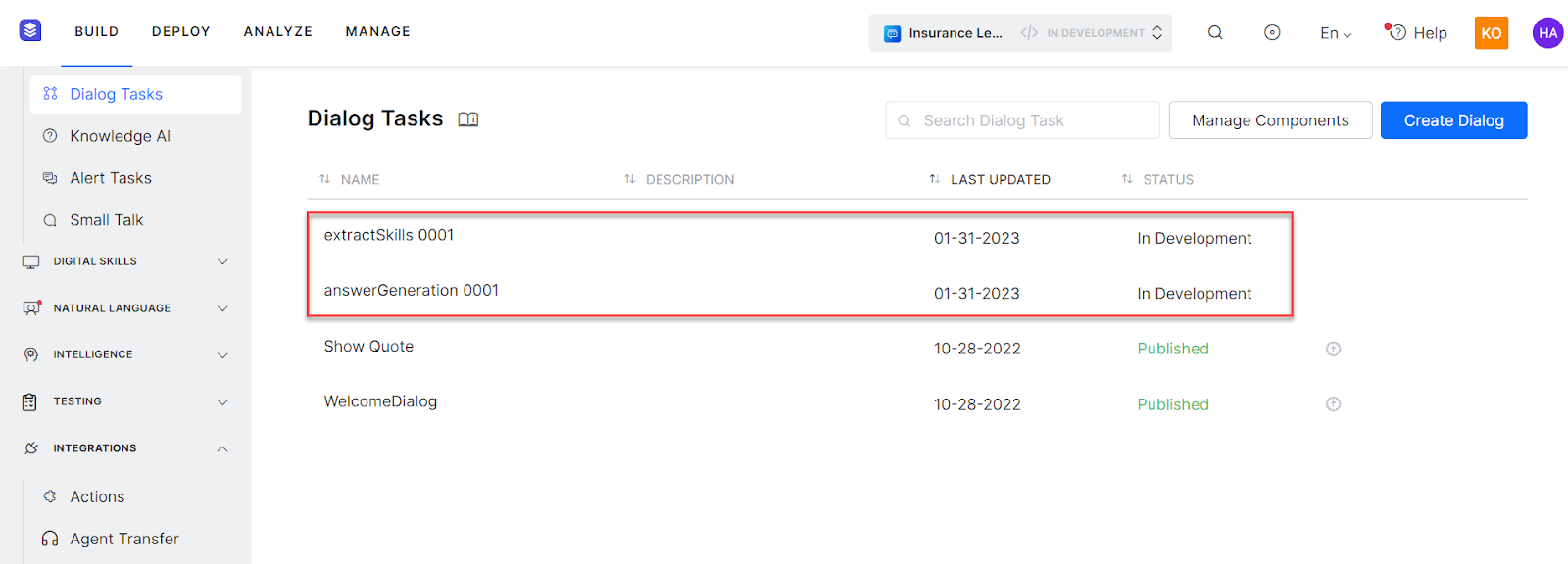
- You can also select the desired dialog task from the templates and click Proceed. For example, select the Extract Skills from the resume task.
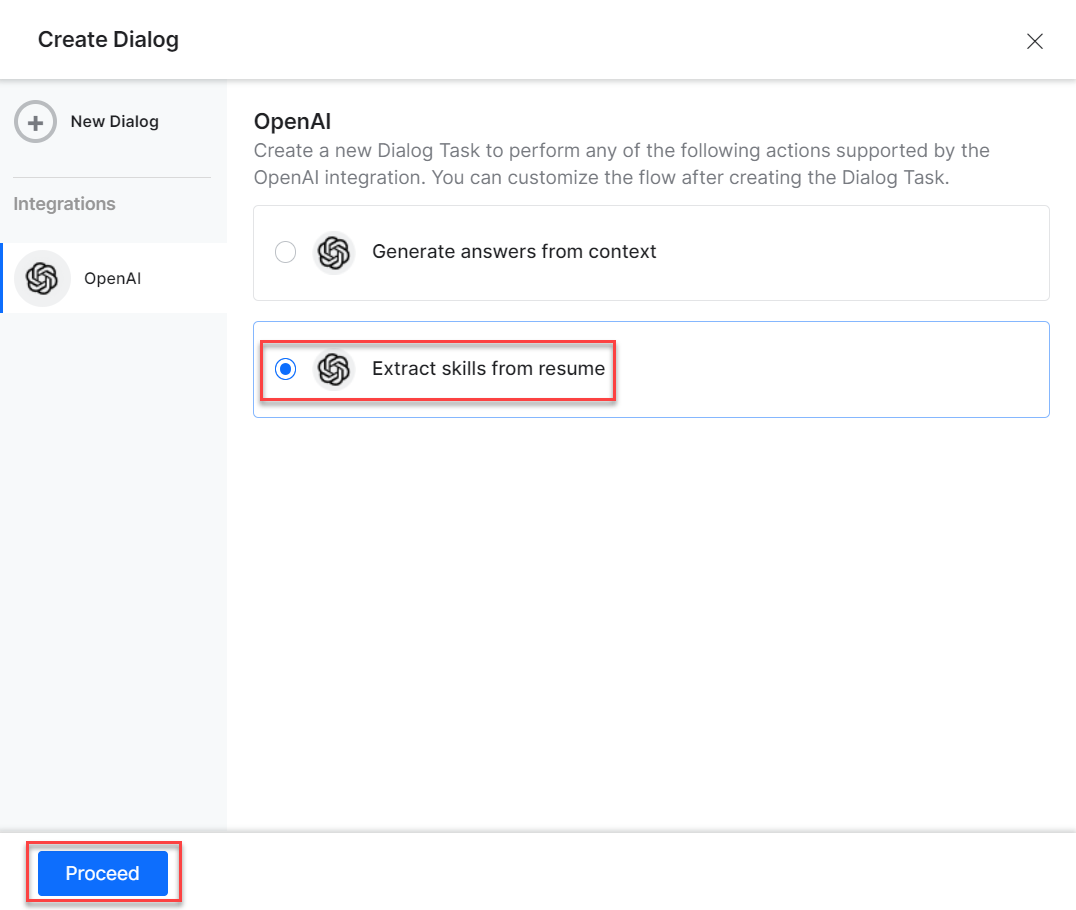
-
- Once you click Proceed, the dialog task is auto-created, and the canvas opens with all required entity nodes, service nodes, and message scripts.