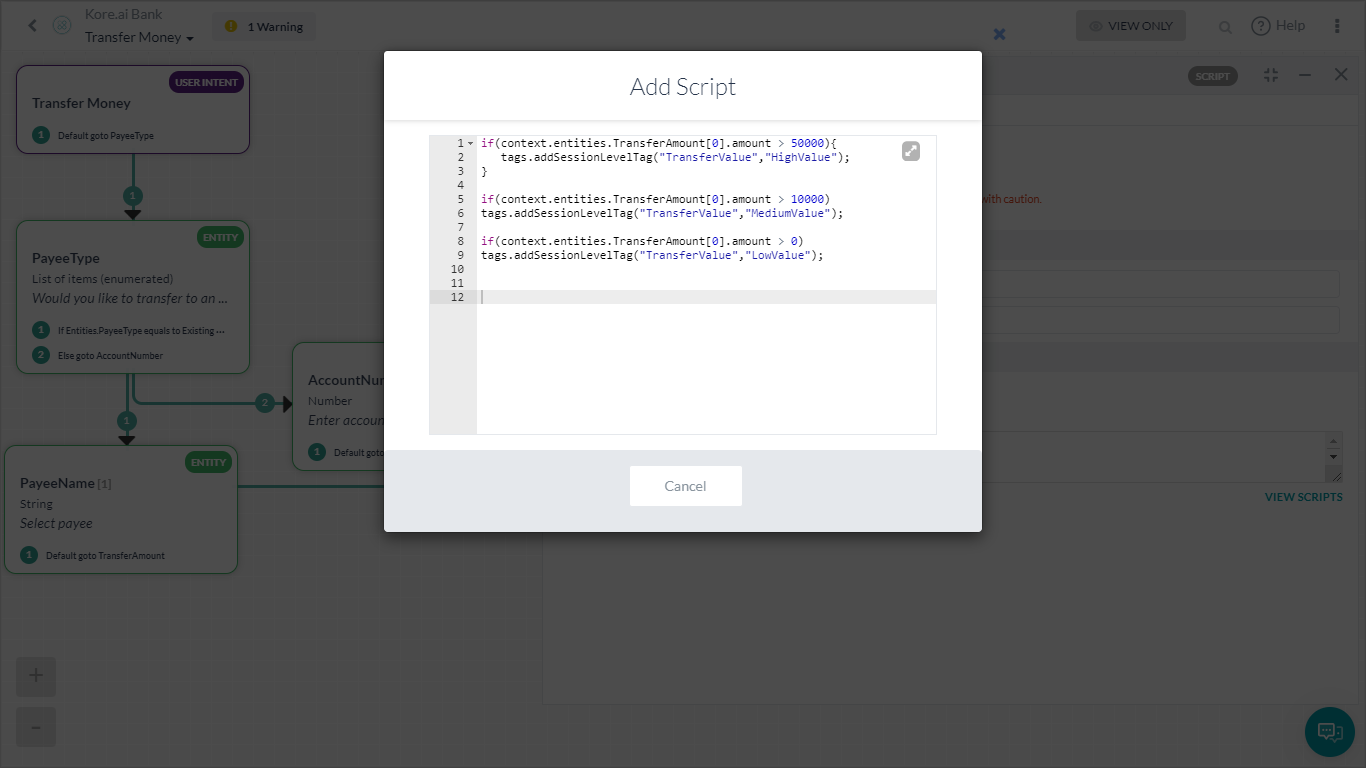이 방법에서는 봇 성능 분석을 위해 다양한 메트릭이 사용될 뱅킹 봇 시나리오를 살펴보겠습니다.
봇 변수의 정의와 Kore.ai 봇 플랫폼에서 봇 메트릭이 구현되는 방법에 대한 자세한 내용은 여기를 참조하세요.
문제 설명
뱅킹 봇 클라이언트는 다음과 같은 메트릭을 추적할 수 있습니다:
- 고객이 자주 사용하는 의도
- 고객 유형에 따른 사용량 분할
본 문서에서는 봇 메트릭 페이지에서 위의 통계를 보고 맞춤형 메타 태그에 따라 필터를 적용하기 위한 자세한 단계별 접근 방법을 제공합니다.
전제 조건
- 봇 구축 지식
- 맞춤형 메타 태그 사용. 자세한 내용은 여기를 참조하세요.
- 아래 언급된 것과 같은 대화 상자가 있는 뱅킹 봇:
- 송금 – 송금하는 단계를 사용자에게 설명하는 대화 작업.
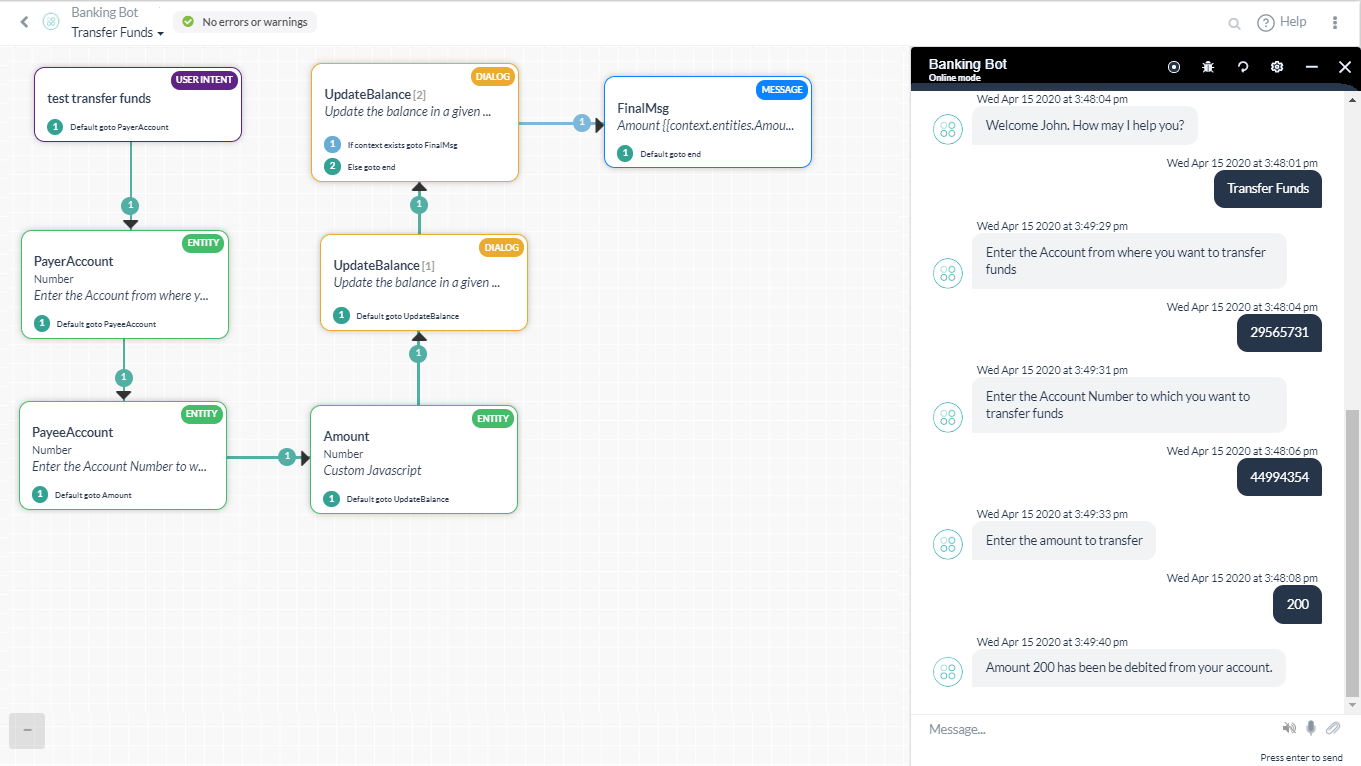 이 대화에는 송금량에 따라 커스텀 메타 태그인 TransferValue를 추가하기 위한 스크립트 노드가 포함되어 있습니다. 다음 스크립트가 사용되었습니다:
이 대화에는 송금량에 따라 커스텀 메타 태그인 TransferValue를 추가하기 위한 스크립트 노드가 포함되어 있습니다. 다음 스크립트가 사용되었습니다:
if(context.entities.TransferAmount[0].amount > 50000){ tags.addSessionLevelTag("TransferValue","HighValue"); } if(context.entities.TransferAmount[0].amount > 10000) tags.addSessionLevelTag("TransferValue","MediumValue"); if(context.entities.TransferAmount[0].amount > 0) tags.addSessionLevelTag("TransferValue","LowValue"); - 수취인 관리 – 사용자가 수취인 목록을 관리하도록 합니다.
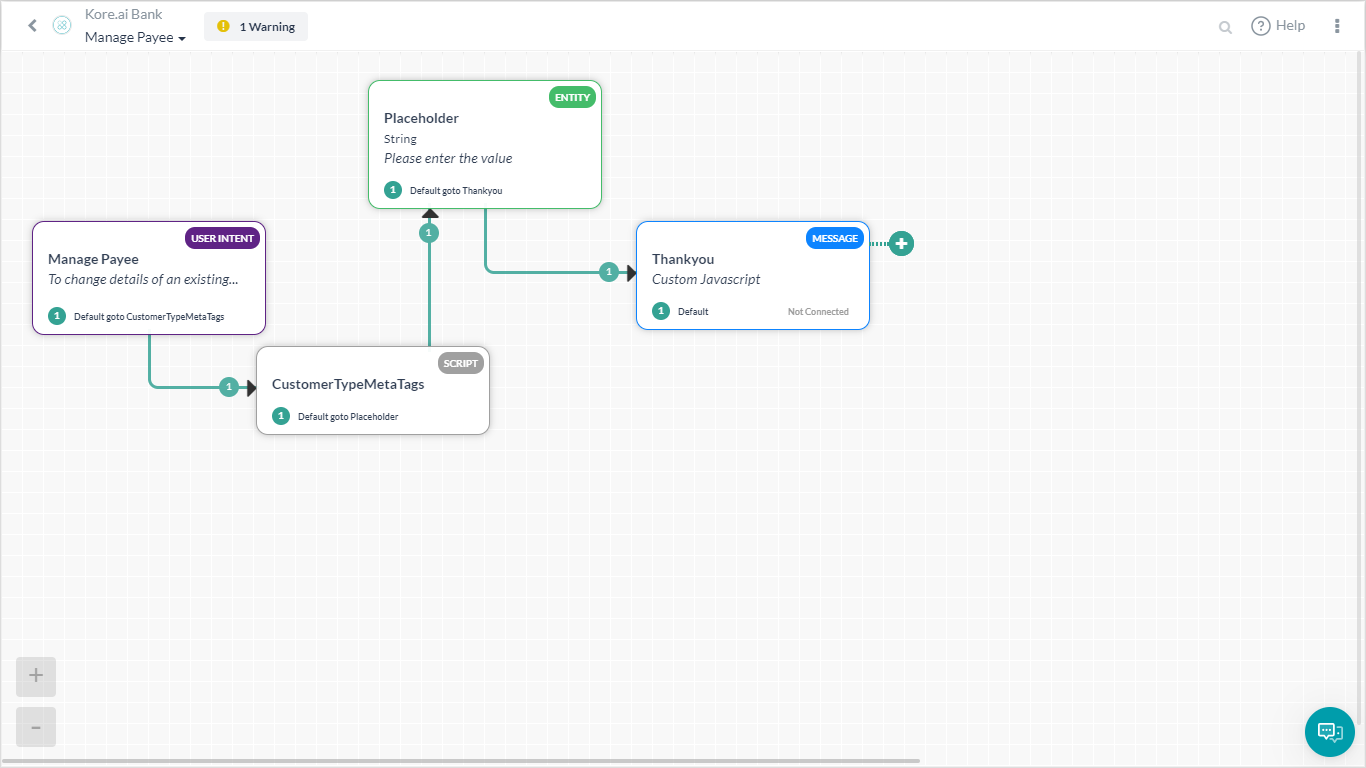 여기에 customerType 메타 태그를 할당하는 스크립트가 있습니다.:
여기에 customerType 메타 태그를 할당하는 스크립트가 있습니다.:
if(context.custType == 3){ tags.addUserLevelTag("CustomerType","Premium"); } if(context.custType == 2){ tags.addUserLevelTag("CustomerType","Gold"); }; if(context.custType == 1){ tags.addUserLevelTag("CustomerType","Regular"); };
- 송금 – 송금하는 단계를 사용자에게 설명하는 대화 작업.
구현
문제 설명에 언급된 각 메트릭을 메트릭에서 볼 수 있는 방법을 살펴보겠습니다.
- 왼쪽 탐색 패널의 분석에서 메트릭 을 클릭합니다.
- 이 페이지에는 성공적인 발화, 의도, 사용자 ID 및 기타 세부 정보를 포함하는 찾은 의도 메트릭이 표시됩니다.
- 지난 1주 동안 봇이 캡처한 성공적인 의도입니다.
- 필터 버튼을 클릭하여 보고서를 커스터마이징합니다.
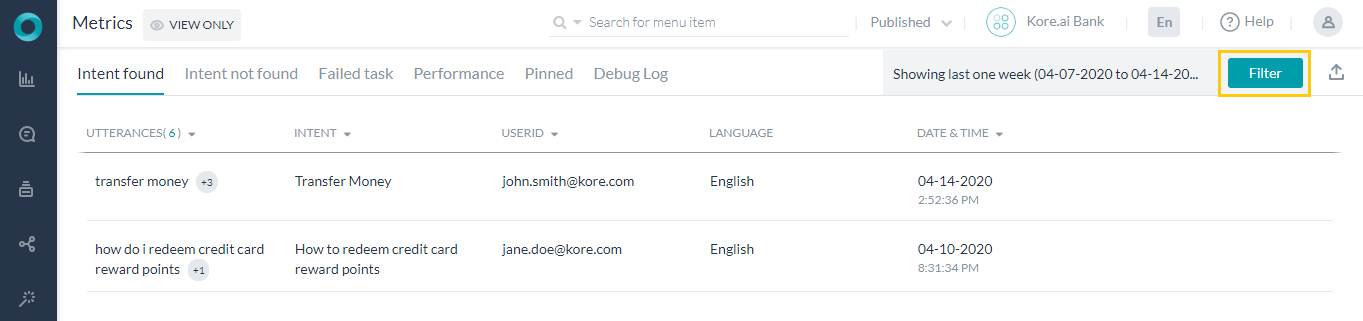
- 캡처하려는 기간, 언어, 채널 및 작업/의도를 커스터마이징합니다.
- 송금 의도를 추적하고자 하는 것이기 때문에 그에 따라 선택했습니다.

- 우리는 고액 송금을 하는 골드 및 프리미엄 고객의 모든 상호 작용에 대한 보고서를 원합니다.
- 이 경우 다음과 같이 사용자 지정 태그를 선택합니다(드롭다운 앞의 유형에서 태그 이름 및 태그 값을 선택할 수 있습니다:
- 고객 유형 – 골드, 프리미엄
- 송금액 – 고액
- 필더를 적용하면 업데이트된 메트릭 페이지가 표시됩니다. 태그 필터는 봇에 게시된 버전에만 적용된다는 점에 주의하세요.
- 찾지 못한 의도, 실패한 작업 등과 같은 모든 메트릭에 대해 위 단계를 반복할 수 있습니다…