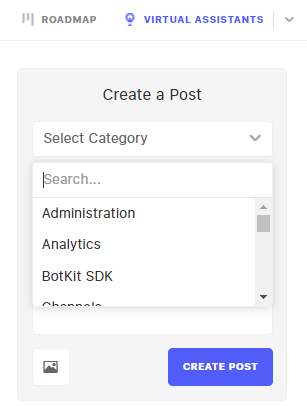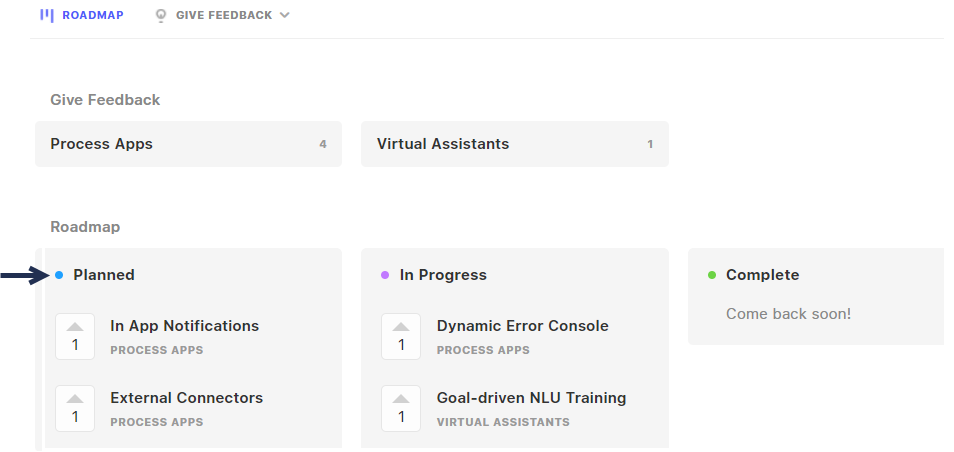You can suggest new features or provide your feedback by accessing Help > Submit a Request within the XO Platform.
You can also collaborate with other users who are talking about a particular request, and view its roadmap under Planned, In Progress or Completed statuses.
This is a fast way to liaise with Kore.ai XO Platform developers who may potentially implement functionalities that help meet your business needs.
Create a Post
To submit a request, follow these steps:
-
- On the Kore.ai XO Platform home screen, click Help, at the top right.
-
- Go to Support > Submit a Request.
-
- On the landing page, click the Virtual Assistants tab, under Give Feedback.
-
- On the following page, create a post using these steps:
- In the Create a Post area, select a category from the list.
- On the following page, create a post using these steps:
-
- Provide the title and detailed description.
-
- (optional) Click the image icon and upload an image relevant to the post.
-
- Click Create Post.
-
- The created request appears on the screen with the provided title, description, and other details, as shown below.
You can leave a comment, edit, or delete this post.
The Virtual Assistants feedback request you created appears on the requests list.
| Note: All posts are public, therefore visible to anyone having the URL. However, a public user can only read the posts on the board. The user needs to sign into the Kore.ai XO Platform to have write access for a post. |
View the Progress Roadmap
You can track the status of your feedback request under the Roadmap area.
A request can be marked with the following statuses:
- Planned: The activity or action has been planned for the request.
- In Progress: The activity or action is in progress.
- Complete: The activity or action has been completed.
Based on the status marked for a request, it gets moved to the respective status category.