Introduction
The Help and Learning Resources area is where you can find the information you need, no matter where you are within the Kore.ai XO Platform. You will always find the Help button at the top right of your screen, in every area of the Platform.
The main sections available in the Help menu are:
- Support: You can find a variety of ways to receive support while using the XO Platform. This section is not dynamic.
- Topic Guide: Depending on the product feature that you are using within the XO Platform, this section will show contextual help, that is specific to the area that you are navigating. There is an overview of that topic (or a video explaining it), as well as related FAQs.
- Setup Guide: The Setup Guide takes you step by step through the Virtual Assistant building process and shows you a status related to what is done and what still needs work. This section is only available in the Help menu once you select a VA to work with. There is no Setup Guide on the main Platform Landing Page, where your VAs are listed, since a VA is not selected yet.

Now, let us look at every section, in more detail:
Support
This section lists all of the support resources that Kore.ai provides, for you to engage with whenever you need assistance.
Introduction to the Kore.ai XO Platform
You can watch a video about the Platform, so you can get acquainted with the main features and benefits.

Get Started
This is where you can explore our most popular guides that help you take every step of the journey with confidence. The guides you can access here are:
- Introduction to Virtual Assistants: Learn how to build intelligent virtual assistants using the Kore.ai Experience Optimization Platform.
- Design Conversations: Collaborate with your team to design natural and engaging conversations, using the Conversation Designer.
- Build Dialog Tasks: Build conversation flows and integrate with your business systems
- Create FAQs: Build FAQs relevant for your business and train them using the Knowledge Graph.
- Training: Use multi-engine NLP to train your Virtual Assistant on user intents, entities, context and more.
- Validate: Measure the effectiveness of training models, using a Confusion Matrix and test your Virtual Assistant using a variety of methods.
- Omni-channel Experience: Enable the channels on which you want your virtual assistant to be available. Explore the Web/Mobile Clients, Enterprise Channels, Social Messengers, IVR and Voice interfaces.
- Analyze: Get actionable insights on the performance of the virtual assistants. Use Metrics and Dashboards to explore the performance of NLP models, conversation flows, usage and containment trends. You can also build your own custom KPIs
Product Tour
Clicking this option will begin a tour which you can take through the Platform. This tour will show you around the main sections of the Kore.ai XO Platform, so you can get acquainted with them before starting your work.

Help and Documentation
This option takes you to our main product documentation, where you can explore our user guides, in-depth how-tos, API references, and more.

Community
This option takes you to the Kore.ai Community, where you can engage with other XO Platform users to discuss ideas or find answers to your questions.

What’s New
Here is where you can see what’s new in the latest version of the XO Platform. Clicking this option will take you through a quick tour of the new features available with the latest release. See the example below. You can also read our Release Notes for more updates.
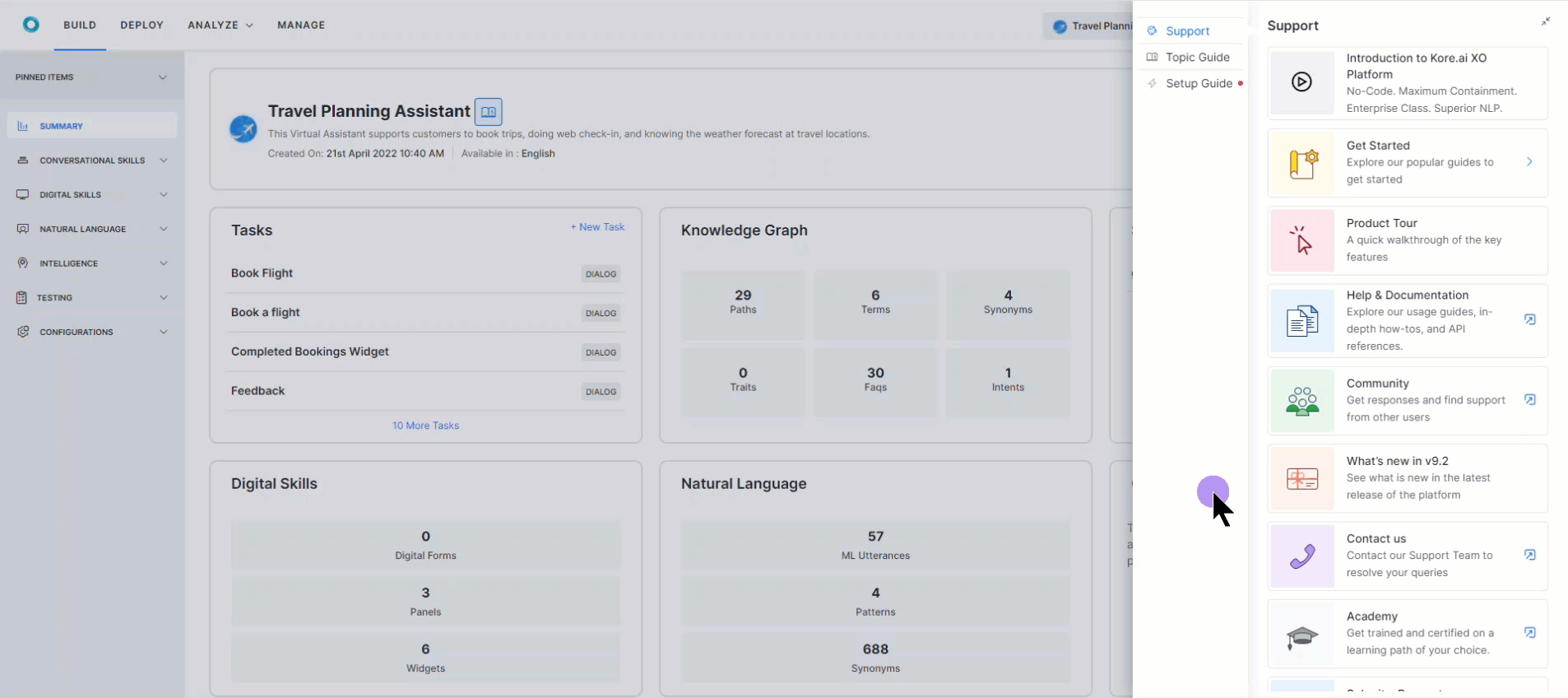
Contact Us
Clicking this menu option takes you to Kore.ai’s Support system, where you can submit a support request to Kore.ai’s team, view your own previous requests, any that you are cc’d on, and more.

Academy
The Kore.AI Academy provides courses and learning paths for you to familiarize yourself with the platform and achieve specific results. You can easily reach it from the Help menu, anywhere on the Platform.

Submit a Feature Request
This option takes you to Kore.ai’s Feature Request submission system, where you can provide our team with your thoughts on potential features to implement, and follow the status of your request. More about this in our article on Submitting a Feature Request

Keyboard Shortcuts
This option will open a list of available keyboard shortcuts which you can use throughout the XO Platform.

Topic Guide
The Topic Guide provides relevant help information, that is contextual to the feature of the Platform that you are exploring. Therefore, the content of this section will be different, depending on the Platform features you are using at that moment.
You may see one or more of the following:
- A feature overview video.
- FAQs related to the respective feature.
- Links to relevant Academy courses.
- Links to relevant Documentation.
Setup Guide
The Setup Guide takes you through the Virtual Assistant building process, step by step, as follows:
- Template setup
-
- Overview: Explore the capabilities of the virtual assistant and review the setup instructions.
- Configure Parameters: Complete the template installation by choosing a name, icon, and values for the parameters associated with the template.
- Review Skills
-
- FAQs (Knowledge Graph): Explore the frequently asked questions that the assistant can answer.
- Dialog Task: Explore the multi-turn conversation use cases that the virtual assistant can perform.
- Review Training
- Training Utterances: Review and train the assistant to accurately identify the user’s intent by adding as many unique utterances as possible.
- Test
-
- Simulate: Test your virtual assistant’s skills by asking for an intent.
- Utterance Testing: Test the intent and entity recognition capabilities, identify additional training needs, and make necessary updates.
- Batch Testing: Create test cases for intent and entity identification, run the test cases and review the results.
- Conversation Testing: Record conversations to create test cases of the virtual assistant flow, run the test cases, and review the results.
- Deploy
- Configure Channel: Configure the virtual assistant on your preferred text or voice channels. Explore our WebClient for quick deployment.
- Publish: Make the virtual assistant available for your customers by publishing it. You can continue to make ongoing updates to the In-development version.
Every step of the setup is guiding you to the relevant Platform sections where you can perform it.




