The Kore.ai XO Platform now allows an administrator to view all data tables and views in the workspace. An administrator can also change the ownership of the data tables and views.
View Data Tables and Change Ownership
As an administrator you can view all data tables in the workspace.
To view data tables, follow these steps:
- Log in to the Kore.ai Admin Console with your admin user credentials.
- Navigate to Data Tables & View > Data Tables.
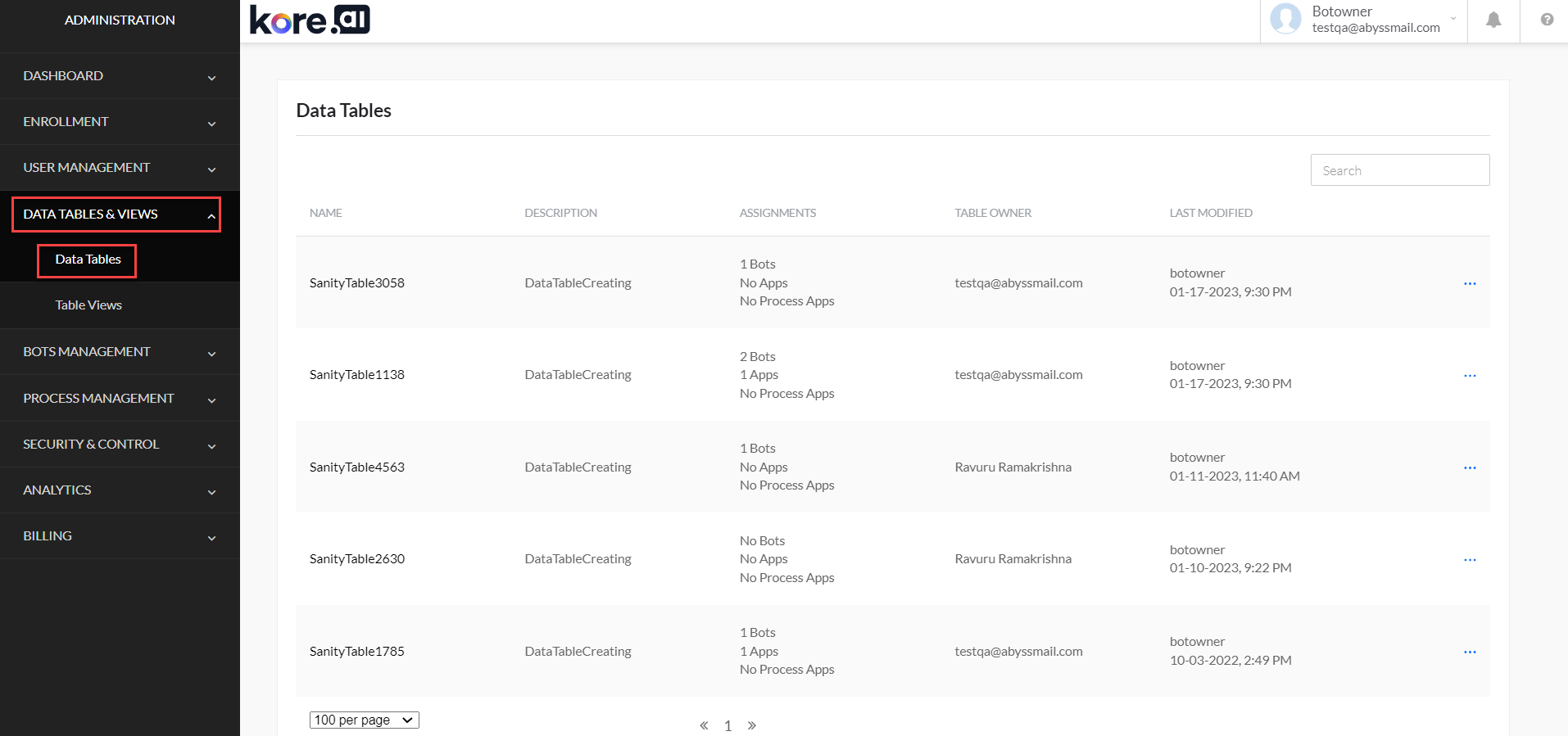
- In the Data Tables page, you can view all tables that you own and the shared tables in the workspace.
- To change the ownership of a table, click the ellipsis […] icon and select the Change Owner option.

- In the Change Table Owner dialog, select the new owner for the table and click Proceed.

- Once the Ownership is changed, all related tables and views ownership is also transferred to the new owner. The table is moved to the new owner and all app assignments for this table are lost. For more information, see Change Table Ownership.
View Table Views and Change Ownership
As an administrator you can view all table views in the workspace.
- Log in to the Kore.ai Admin Console with your admin user credentials.
- Navigate to Data Tables & View > Table Views.
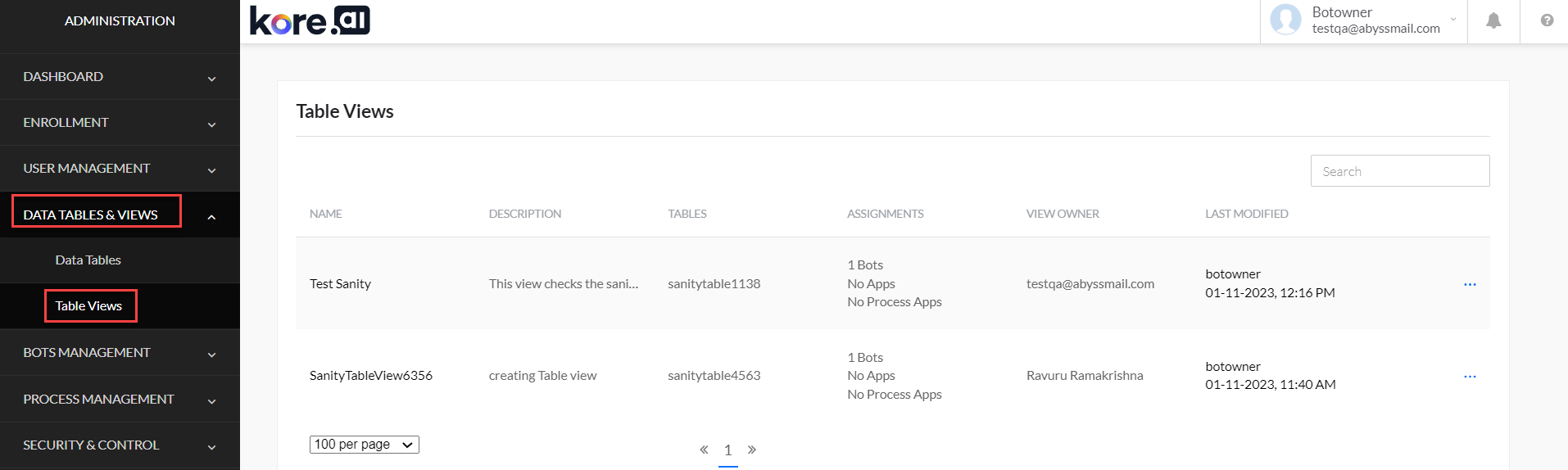
- In the Tables View page, you can view all table views that you own and the shared table views in the workspace.
- To change the ownership of a table view, click the ellipsis […] icon and select the Change Owner option.

- In the Change View Owner dialog, select the new owner for the table and click Proceed.

- Once the Ownership is changed, all related views ownership is also transferred to the new owner. The view is moved to the new owner and all app assignments for this view are lost. Refer to the use case scenario for the related tables ownership change in the Data Table . For more information, see Change View Ownership.
