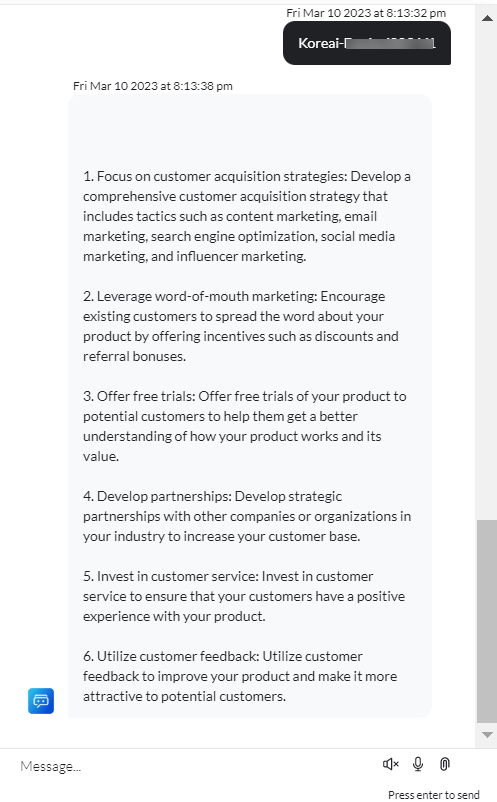You can use the Prebuilt Action Templates from your Azure OpenAI integration to auto-create dialog tasks and test them using the Talk to Bot option.
Steps to create a dialog task using the Azure OpenAI action templates:
- Go to Build > Conversation Skills > Dialog Tasks.
- Click Create a Dialog Task.

- On the Dialog Task pop-up, under the Integration, select the Azure OpenAI option to view the action templates.
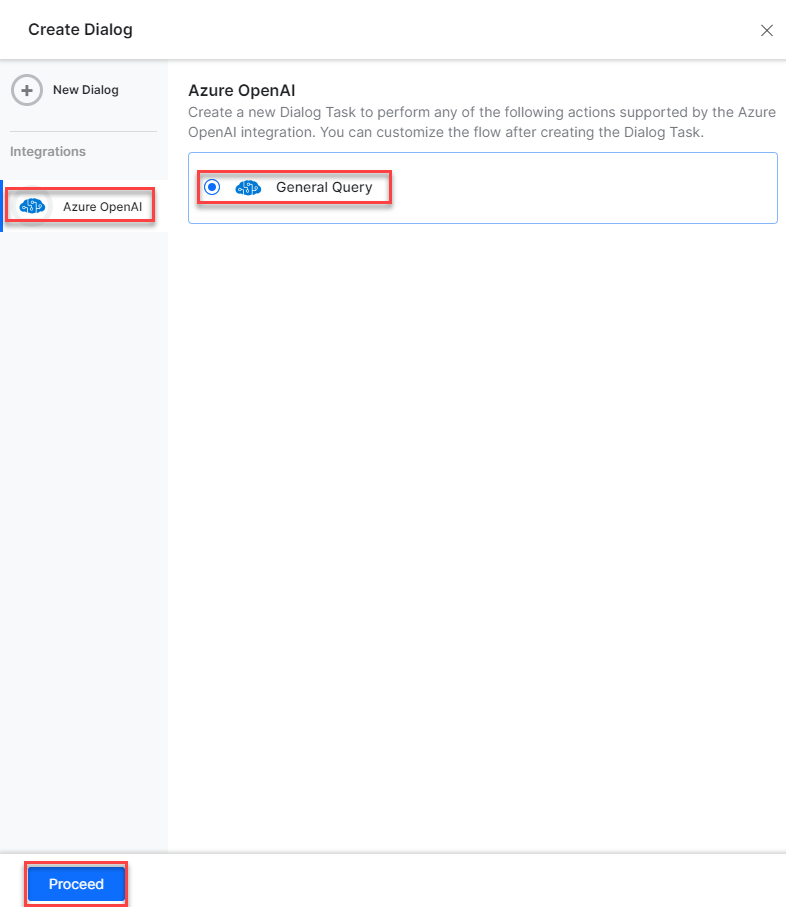
- If you have not configured any integration for your virtual assistant, you will see the Explore Integrations option. Once you click this option, you will be redirected to the Actions page to configure an integration for your VA. For more information, see Actions Overview.

Azure OpenAI Actions
The following Azure OpenAI action is supported:
| Supported Tasks | Description | Method |
| General Query | Resolve any query using the intelligence of Azure and OpenAI. | POST |
General Query
Steps to resolve the query in the Azure OpenAI integration:
- Refer to the Installing the Azure OpenAI Action Templates section to install this template.
- The General Query dialog task is added with the following components:

- generalQuery: A user intent for a general query.
- userQuestion and deploymentID – Entity nodes pass a user’s question.
- generalQueryService – A bot action service to send a query in an external integration. Click the Plus icon to expand to view the generalQueryService bot action component properties.
- In the Component Properties window, click the Edit Request link to edit the request parameters, as shown below:

Sample Request
{
"prompt": "I am the owner of a SAAS product company. How can i increase my customer base?",
"temperature": 0.25,
"max_tokens": 1024,
"top_p": 1,
"frequency_penalty": 0,
"presence_penalty": 0
}
To add one or more response, scroll down and click the +Add Response button:
Sample Response
{
"id": "cmpl-6s8YPFcRGYrDtPys2OdVfxxxxxx",
"object": "text_completion",
"created": 1678360613,
"model": "text-davinci-003",
"choices": [
{
"text": "\n\n1. Focus on creating a great user experience: Make sure your product is easy to use, intuitive, and provides value to your customers.\n\n2. Offer free trials: Give potential customers the opportunity to try out your product before committing to a purchase.\n\n3. Leverage word-of-mouth marketing: Ask existing customers to share their experiences with their friends and family.\n\n4. Invest in content marketing: Create helpful content related to your product and share it on social media and other platforms.\n\n5. Utilize search engine optimization (SEO): Optimize your website and content for search engines to increase visibility and attract more customers.\n\n6. Run targeted ads: Use paid advertising to reach potential customers who are likely to be interested in your product.\n\n7. Participate in industry events: Attend conferences, trade shows, and other events to network and build relationships with potential customers.\n\n8. Offer discounts and promotions: Provide discounts and other promotions to encourage customers to purchase your product.",
"index": 0,
"logprobs": null,
"finish_reason": "stop"
}
],
"usage": {
"prompt_tokens": 19,
"completion_tokens": 212,
"total_tokens": 231
}
}
- generalQueryMessage – A message node with the script to display the query in Azure OpenAI system.
- Click the Train tab to complete the Dialog task training.
- Click the Talk to Bot icon to test and debug the dialog task.
- Follow the prompts in the VA console to resolve a general query.
- Enter a question based on a query when prompted by the VA, as shown below:

- You will notice an answer is generated for your query.