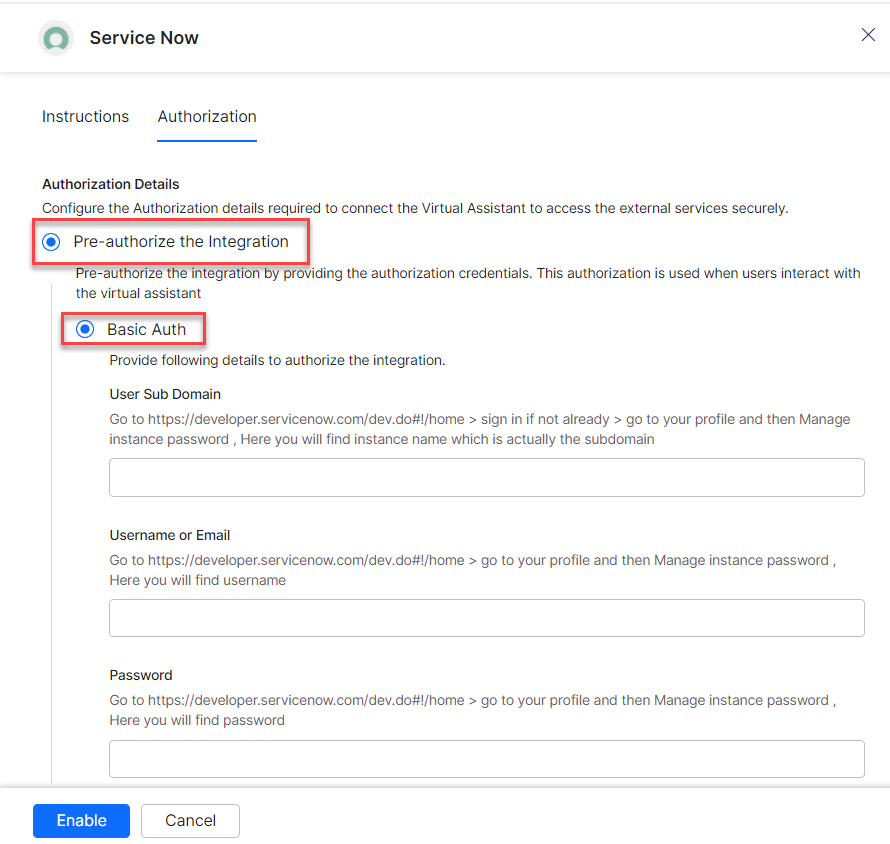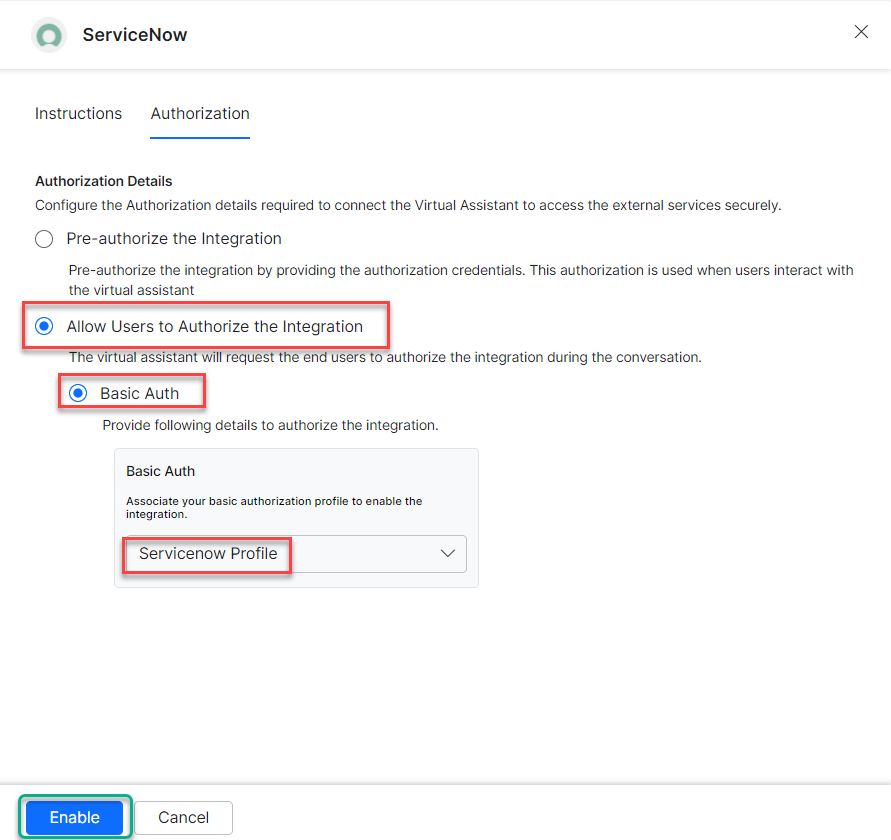The XO Platform lets you easily connect the ServiceNow integration to create, view, update, search and delete incidents. You can also create, view, update, search and delete requests using the pre-built templates. Click the ServiceNow link to know more.
This article explains how to authorize and enable the ServiceNow action and install the pre-built templates.
Authorizations Supported
The Kore.ai XO Platform supports only basic authentication to allow a ServiceNow integration to exchange data. For more information, see Bot Authorization Overview.
The Kore.ai XO Platform supports the following authorization types for the ServiceNow integration:
-
- Pre-Authorize the Integration – To make the integration process smoother for developers and customers, you can pre-authorize it by providing the necessary authorization credentials to obtain the access token.
- Allow Users to Authorize the Integration – This method requires the end user to provide credentials during the conversation for authorization. This authorization process involves requesting permission for Kore.ai’s ServiceNow app to access an access token at runtime. To learn more about ServiceNow account types, see ServiceNow documentation.
| Authorization Type | Basic OAuth |
| Pre-authorize the Integration | Yes |
| Allow Users to Authorize the Integration | Yes |
Step 1: Enable the ServiceNow Action
Prerequisites:
Before enabling the ServiceNow action, complete the following prerequisites:
- If you already have ServiceNow account credentials, then enter it. Otherwise, create a developer account in the ServiceNow and note down login credentials. Use the ServiceNow Developer Instance Documentation for more information.
- Copy the User sub domain, username/email and password of your ServiceNow account and keep them ready to enable the integration.
Steps to enable the ServiceNow action:
- Go to Build > Integrations and select the Actions menu item.
- Once you click the Actions menu, all integrations are shown in the Available region. Select the ServiceNow action.

Pre-authorize the Integration
Basic OAuth
You can authorize the integration using your credentials. The developer authorization lets you authorize the integration with preconfigured Kore.ai’s app with the Basic OAuth option.
Steps to authorize a ServiceNow action using developer credentials:
-
- Go to Build > Integrations and select the Actions menu item.
- Select the ServiceNow action in the Available Actions region.
- In the Configurations dialog, select the Authorization tab
- Enter the following details:
- Click Enable. When you configure the action for the first time, the Integration Successful pop-up is displayed.

Allow End User to Authorize
You can authorize the integration at a user level with their login credentials. The user authorization process involves requesting permission for Kore.ai’s ServiceNow app to access an access token at runtime. You can also use the basic auth profile to let a user configure the integration at runtime.
Steps to authorize a ServiceNow action at a user level:
-
- Go to Build > Integrations and select the Actions menu item.
- Select the ServiceNow action in the Available Actions region.
- In the Configurations dialog, select the Authorization tab
- Enter the following details:
- Select the type of authorization mechanism. For example, select the Basic Auth option. To create Basic Auth profiles, see Bot Authorization Overview .

- Create your own authorization profile to obtain an access token and use it to complete integration without using Kore.ai’s ServiceNow app for authorization.
- Click the Select Authorization drop-down and select the Create New option.

- Authorization Type – Select the Allow Users to Authorize the Integration option, and then select the Basic Auth option.
-
- Enter the following authentication credentials for the Basic Auth mechanism:
- Name – Enter the name for the Basic Auth profile.
- Select the Yes, some tasks will have tenancy URLs and the user will need to provide that to successfully authenticate option.
- Base URL – Enter the base tenant URL for ServiceNow instance.
- Authorization Check URL – Enter the authorization check URL for your ServiceNow instance.
- Enter the following authentication credentials for the Basic Auth mechanism:
-
- Description – Enter the description of the basic authentication profile.
-
- Click Save Auth to save authorization profile.
- Select the new Authorization Profile, which you created to complete integration.
- Select the type of authorization mechanism. For example, select the Basic Auth option. To create Basic Auth profiles, see Bot Authorization Overview .
- Click Enable. When you configure the action for the first time, the Integration Successful pop-up is displayed.
Step 2: Install the ServiceNow Action Templates
Once you have configured a ServiceNow integration, you can explore and install action templates.
Steps to install action templates:
- On the Integration Successful dialog, click the Explore Templates button to view the templates.

- In the Integration Templates dialog, click the Install button to begin the installation.

- Once the template is installed, click the Go to Dialog button to view the dialog task.
- Once all templates are installed, a dialog task for each template is auto-created.

- You can also select the desired dialog task from the templates and click Proceed. For example, select the Create an Incident task.

- Once you click Proceed, the dialog task is auto-created and the canvas opens with all required entity nodes, service nodes, and message scripts.