Kore.ai provides integration for a built-in Bugsnag Bot that you can use to display message notifications and execute tasks directly from the Kore.ai application. To use the Bugsnag Bot, you just need to add the Bot to your Kore.ai account, and then configure the settings for the Bot, such as authentication to access Bugsnag, and the notification messages that you want. This topic describes the Bugsnag built-in Bot for Kore.ai. For more information about other Kore.ai Bots, see Adding Bots.
About the Kore.ai Bot for Bugsnag
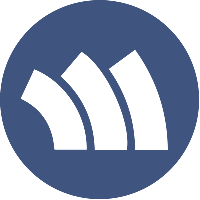 Bugsnag is web and mobile error monitoring tool that helps detect and diagnose application crashes.
Bugsnag is web and mobile error monitoring tool that helps detect and diagnose application crashes.
| Integration Type | Webhook – Connect to this Bot using a webhook integration where the web application pushes message notifications in near real time. |
| Category | Developer Tools – This Bot is available in the Kore.ai application in the Developer Tools category. |
Configuring Bugsnag
To configure a Bugsnag webhook for Kore.ai, you must have a Bugsnag account with administrator access as well as API access to configure a webhook. If you don’t, you’ll need to contact theBugsnag system administrator for your company. For more information, see the Bugsnag Documentation.
To get started configuring the webhook in Bugsnag, you’ll need two things:
- The Kore.ai webhook URL provided when you set up an alert in your Kore.ai account for each alert that you want to enable in Bugsnag.
- A valid Username and Password for an account with Bugsnag API access.
The webhook URL is account-specific and cannot be transferred to any other account. This means that if you configure a Bugsnag webhook using a test account, you will have to recreate the alert and get a new webhook URL to configure in Bugsnag. The following URL is an example webhook URL.
https://company.kore.com/hooks/c6089802f36250c179dcb1aa29afd24c
Configuring Webhook
This procedure describes the steps in Bugsnag to configure a webhook using a Kore.ai webhook URL endpoint.
- Log on to Bugsnag, select your project, and then on the Settings tab, click TEAM NOTIFICATIONS. The Team Notifications page is displayed.
- Click the Webhook plugin in the list of plugins. The Post to Webhook page is displayed.
- In the Notify when… section, select or clear the events that will trigger Kore.ai alert messages.
- In the Using these settings… section, in the Webhook URL field, enter the Kore.ai webhook URL for the alert.
- Click SAVE. The Notification Saved message is displayed at the top of the page.
For more information, see Bugsnag Notification Plugins in the Bugsnag documentation.
| TASK | TO CONFIGURE THIS TASK… |
|---|---|
| Create Comment | In the Perform Task dialog,
In a space room, you can enter the @bugsnag newcomment Bot command to invoke and configure this task. |
| Create Project | In the Perform Task dialog,
In a space room, you can enter the @bugsnag newproj Bot command to invoke and configure this task. |
| Delete Comment | In the Perform Task dialog,
In a space room, you can enter the @bugsnag deletecomment Bot command to invoke and configure this task. |
| Delete Error | In the Perform Task dialog,
In a space room, you can enter the @bugsnag deleteerror Bot command to invoke and configure this task. |
| Delete Event | In the Perform Task dialog,
In a space room, you can enter the @bugsnag deleteevent Bot command to invoke and configure this task. |
| Update Comment | In the Perform Task dialog,
In a space room, you can enter the @bugsnag changecomment Bot command to invoke and configure this task. |
| Update Error Status | In the Perform Task dialog,
In a space room, you can enter the @bugsnag updateerror Bot command to invoke and configure this task. |
| Update Project | In the Perform Task dialog,
In a space room, you can enter the @bugsnag updateproj Bot command to invoke and configure this task. |
You can setup message notifications to your Kore.ai account using a Bugsnag webhook. Click ![]() , click Get notified when…, click Error notifications, and then in the Setup Task dialog:
, click Get notified when…, click Error notifications, and then in the Setup Task dialog:
- click the Activate button to generate a Webhook URL.
- copy and save the URL, or click Email Instructions to send the URL to an email account. For more information, see Configuring Bugsnag Webhooks.
- optionally customize the Task Name
- optionally customize the Short Description
- enable or disable Mute task notifications.
Note: By default, all events for this Bot generate Kore.ai alert messages. To reduce the number of notifications, this Bot may have filters that can be defined when you set up the alert in your Kore.ai account.
Next Steps
After the webhook is configured in Bugsnag, when any of the events occur in Bugsnag,a message is displayed on the Bots tab in the Messages section for the Kore.ai account.
