Kore.ai provides integration for a built-in Papertrail Bot that you can use to display message notifications and execute tasks directly from your messaging channel such as Kore.ai Messenger. To use the Papertrail Bot, you just need to add the Bot to your messaging channel, and then configure the settings for the Bot, such as authentication to access Papertrail, and the notification messages that you want. For more information about other Kore.ai Bots, see Adding Bots.
About the Kore.ai Bot for Papertrail
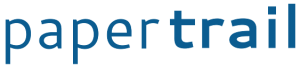 Papertrail enables IT professionals, developer operations, and developers to quickly and easily collect, monitor, search, interpret, and act on logging data by providing a simplified view into the rich log data generated by the infrastructure and applications within that infrastructure. You can use this Bot to alert you when an incoming log message matches your search criteria.
Papertrail enables IT professionals, developer operations, and developers to quickly and easily collect, monitor, search, interpret, and act on logging data by providing a simplified view into the rich log data generated by the infrastructure and applications within that infrastructure. You can use this Bot to alert you when an incoming log message matches your search criteria.
| Integration Type | Webhook – Connect to this Bot using a webhook integration where the web application pushes message notifications in near real time. |
| Category | Monitoring & Analytics – This Bot is available in the Kore.ai application in the Monitoring & Analytics category. |
| Channels | Kore.ai – This Bot is available in the Kore.ai Messenger application. Spark – This Bot is available in the Cisco Spark messaging application. Slack – This Bot is available in the Slack messaging application. Skype – This Bot is available in the Skype messaging application. |
Configuring Papertrail
To configure a Papertrail webhook for Kore.ai, you must have a Papertrail account with administrator access as well as API access to configure a webhook. If you don’t, you’ll need to contact the Papertrail system administrator for your company. For more information, see the Papertrail Knowledgebase.
To get started configuring the webhook in Papertrail, you’ll need two things:
- The Kore.ai webhook URL provided when you set up an alert in your messaging channel for each alert that you want to enable in Papertrail.
- A valid Username and Password for an account with Papertrail API access.
The webhook URL is account-specific and cannot be transferred to any other account. This means that if you configure a Papertrail webhook using a test account, you will have to recreate the alert and get a new webhook URL to configure in Papertrail. The following URL is an example webhook URL.
https://company.kore.com/hooks/c6089802f36250c179dcb1aa29afd24c
Configuring Webhook Tasks
This procedure describes the steps in Papertrail to configure a webhook using a Kore.ai webhook URL endpoint.
First you must create and save a search, then create an alert in Papertrail for that search, and then configure the Papertrail alert for a webhook.
- Log on to Papertrail, and then on the Dashboard page, in the Searches field, click All Events. The All Systems page is displayed.
- At the bottom of the page, enter search terms in the Search field that you want an alert for, such as warning or error, click Search, and then click Save Search.
- In the Create a New Search field, enter a name for the search used in the Papertrail application, for example, My Webhook for Errors and Warnings, and then click Save & Setup an Alert.
- On the Create an Alert page, click Webhook. The Create Alert page is displayed.
- In the Alert Details section, in the Frequency field, select how frequent an alert is sent by Papertrail when an event matches your search query.
- In the Webhook Details section, in the URL field, enter the Kore.ai webhook URL for the alert, and then click Create Alert.
- The Create Alert page is closed and the alert is saved.
For more information, see Webhooks in the Papertrail documentation.
To setup real-time notifications in your messaging channel using a Papertrail webhook, for example, in the Kore.ai Messenger channel, click ![]() , click Get notified when…, click Log Search Updates, and then in the Setup Task dialog:
, click Get notified when…, click Log Search Updates, and then in the Setup Task dialog:
- click the Activate button to generate a Webhook URL.
- copy and save the URL, or click Email Instructions to send the URL to an email account. For more information, see Configuring Papertrail Webhooks.
- optionally customize the Task Name
- optionally customize the Short Description
- enable or disable Mute task notifications
- and then click Finish.
Next Steps
After the webhook is configured, when any of the webhook events occur in Papertrail, a message is displayed in your preferred messaging channel.
