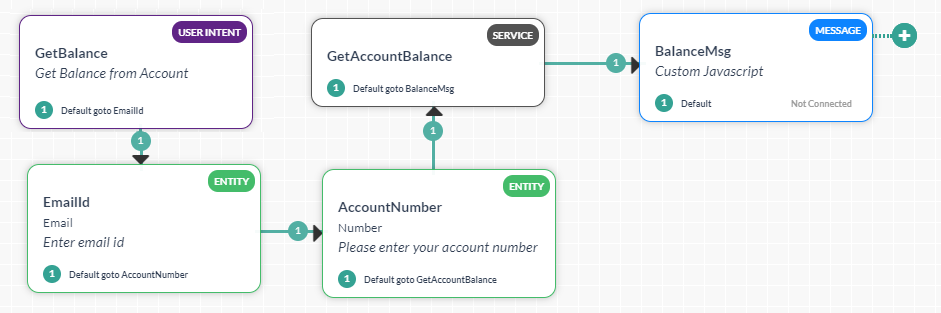Chances are that you might want to protect user data from possible threats. Kore.ai allows you to redact sensitive personal information or personally identifiable information.
In this How-To, we will explore a scenario in a Banking Bot, where user-entered email id needs to be redacted.
For details on what Redacting PII is and how they are implemented in the Kore.ai Bots platform, refer here.
Problem Statement
In our Banking Bot, users are prompted to enter email id and this is a piece of personal information that needs to be protected and redacted.
In this document, we will see how PII Settings can be used to achieve the same.
Implementation
- Open the Banking Bot.
- From the left navigation menu under Settings -> Config Settings select PII Settings.
- You will see that the PII Redaction is Disabled by default. Use the toggle switch to Enable the PII Redaction.
- By default, redaction rules are defined for some information types like Email, Phone, SSN, and Credit Card Number fields.
- You need to associate these rules to any entity in your bot and further configure them.
- Select Email
- In the Edit Information Type window, in the Map Entities field select EmailId entity.

- Save the settings.