Once you have implemented a virtual assistant, you can gain actionable insights on the type of users it handles including unique, new, and returning users, and the user trends for a given period for different conversation types, conversation statuses, channels, languages, and custom conversational tags on the Users Dashboard.
The Users Dashboard displays the trends of total users interacting with the virtual assistant, with a breakup of new users and returning users which are helpful in understanding user trends and the user retention status of your business.
Note: The Users Dashboard is available only post 9.3 release, i.e. post-July 24, 2022.
For example, an eCommerce company requiring insights on user trend-based data for their mobile app can use the Users Dashboard to determine the following:
- The new users, existing users, and returning users of their app.
- The active users over a specific period.
- The new and returning users on a specific day, week, or month.
- The total inactive users registered on the app.
- The percentage of users who return and use the app “N” days after they start using it.
To access the Users Dashboard, follow these steps:
- Click the Analyze tab on the top menu.
- Click Users Dashboard in the left navigation panel as shown below.

- Select the relevant filter option to apply the data changes and view the data/graphs in various panels of the dashboard.
User Trends Considerations
- If User-A has interacted with the bot on 25-Jan-2022 for the first time and the dashboard is viewed between 23-Jan-2022 to 26-Jan-2022 then this user is considered as a new user.
- If User-B has interacted with the bot on 25-Jan-2022 for the first time and again interacted with the bot on 26-Jan-2022, and if the dashboard is viewed between 23-Jan-2022 to 26-Jan-2022, then this user is considered as:
- A new user on 25-Jan-2022
- A returning user on 26-Jan-2022
- If User-C has interacted with the bot on 21-Jan-2022 for the first time and again interacted with the bot on 26-Jan-2022, and the dashboard is viewed between 23-Jan-2022 to 26-Jan-2022, then, this user is considered as a returning user.
The Users Dashboard provides insights on the following user trend metrics:
- Total Unique Users: The total number of unique users who interacted with the virtual assistant.
- New Users: The total number of users who have interacted with the virtual assistant for the first time in the selected period.
- Returning Users: The total number of users who have already interacted with the virtual assistant earlier and have initiated another session in the selected period.
- Avg. Total Unique Users Per Day: The total number of unique users who interacted with the virtual assistant in the selected period divided by the number of days in the selected period.
- Avg. New Users Per Day: The total number of new users who interacted with the virtual assistant in the selected period divided by the number of days in the selected period.
The key components of the Users Dashboard are:
- Users Trend: The users’ trend shows the distribution of New Users, Returning Users, and Total Unique Users who have interacted with the virtual assistant over a period. This helps determine User Engagement for the selected period.Graph- Users’ Trend for the Selected Period

- Users Trend Summary: This panel displays the real-time counts of the Total Unique Users, New Users, Avg. Total Unique Users Per Day, and Avg. New Users Per day.
The increment/decrement of the above user metrics’ counts is displayed as percentage values.
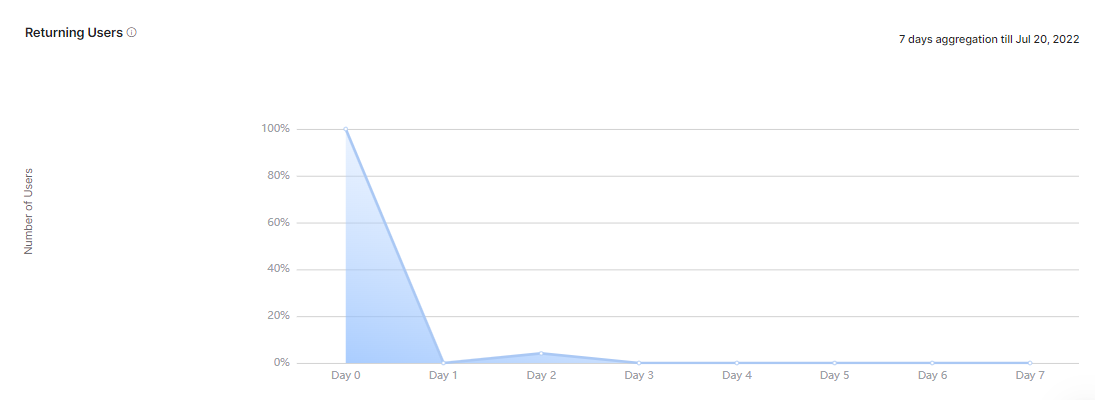
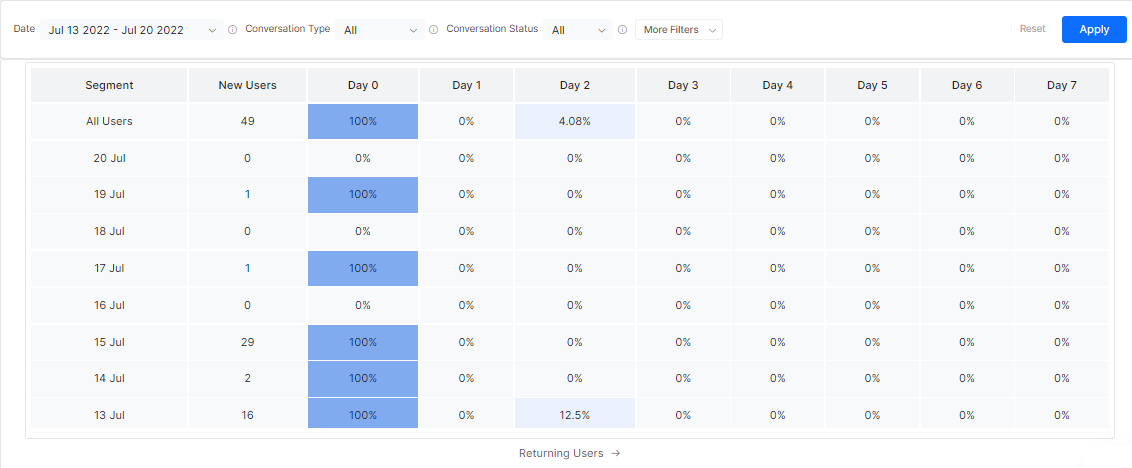
Filter Criteria
The Users Dashboard data can be viewed based on specific filter criteria that can be selected. Learn more.
