Kore.ai provides integration for a built-in Rollbar Bot that you can use to display message notifications and execute tasks directly from the Kore.ai application. To use the Rollbar Bot, you just need to add the Bot to your Kore.ai account, and then configure the settings for the Bot, such as authentication to access Rollbar, and the notification messages that you want. This topic describes the Rollbar built-in Bot for Kore.ai. For more information about other Kore.ai Bots, see Adding Bots.
About the Kore.ai Bot for Rollbar
 Rollbar is a web-based error monitoring service that you can use to send alert messages about exceptions or deployments.
Rollbar is a web-based error monitoring service that you can use to send alert messages about exceptions or deployments.
| Integration Type | Webhook – Connect to this Bot using a webhook integration where the web application pushes message notifications in near real time. |
| Category | Monitoring & Analytics – This Bot is available in the Kore.ai application in the Monitoring & Analytics category. |
Configuring Rollbar
To configure a Rollbar webhook for Kore.ai, you must have a Rollbar account with administrator access as well as API access to configure a webhook. If you don’t, you’ll need to contact the Rollbar system administrator for your company. For more information, see Basic Integration in the Rollbar documentation.
To get started configuring the webhook in Rollbar, you’ll need two things:
- The Kore.ai webhook URL provided when you set up an alert in your Kore.ai account for each alert that you want to enable in Rollbar.
- A valid Username and Password for an account with Rollbar API access.
The webhook URL is account-specific and cannot be transferred to any other account. This means that if you configure a Rollbar webhook using a test account, you will have to recreate the alert and get a new webhook URL to configure in Rollbar. The following URL is an example webhook URL.
https://app.kore.com/hooks/c6089802f36250c179dcb1aa29afd24c
Configuring Webhook
This procedure describes the steps in Rollbar to configure a webhook using a Kore.ai webhook URL endpoint.
- Log on to Rollbar, and then on the top menu bar, click Settings.
- On the Project : < Project Name > lefthand navigation menu, click Notifications. The Active Channels page is displayed.
- Click the Webhook
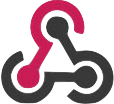 icon. The Webhook page is displayed.
icon. The Webhook page is displayed. - In the URL field, enter the Kore.ai webhook URL for the alert, and then click Enable Webhook Integration.
For more information, see Webhooks in the Rollbar documentation.
You can setup message notifications to your Kore.ai account using a Rollbar webhook. Click ![]() , click Get notified when…, click Error Notifications, and then in the Setup Task dialog:
, click Get notified when…, click Error Notifications, and then in the Setup Task dialog:
- click the Activate button to generate a Webhook URL.
- copy and save the URL, or click Email Instructions to send the URL to an email account. For more information, see Configuring Rollbar Webhooks.
- optionally customize the Task Name
- optionally customize the Short Description
- enable or disable Mute task notifications.
Next Steps
After the webhook is configured in Rollbar, when any of the events occur in Rollbar, a message is displayed on the Bots tab in the Messages section for the Kore.ai account.
