Kore.ai provides integration for a built-in Subversion Bot that you can use to display message notifications and execute tasks directly from Kore.ai Messenger or other supported channels. To use the Subversion Bot, you just need to add the Bot to your channel, and then configure the settings for the Bot, such as authentication to access Subversion, and the notification messages that you want. This topic describes the Subversion built-in Bot for Kore.ai. For more information about other Kore.ai Bots, see Adding Bots.
About the Kore.ai Bot for Subversion
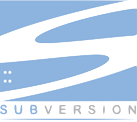 Subversion is a full-featured version control system originally designed to be a better concurrent versions system. You can use this Bot to get a notification when a commit is made in the configured repository.
Subversion is a full-featured version control system originally designed to be a better concurrent versions system. You can use this Bot to get a notification when a commit is made in the configured repository.
| Integration Type | Webhook – Connect to this Bot using a webhook integration where the web application pushes message notifications in near real time. |
| Category | Developer Tools – This Bot is available in the Kore.ai application in the Developer Tools category. |
| Channels | Kore.ai – This Bot is available in the Kore.ai Messenger application. Spark – This Bot is available in the Cisco Spark application. |
Configuring Subversion
To configure a Subversion webhook for Kore.ai, you must have a Subversion account with administrator access as well as API access to configure a webhook. If you don’t, you’ll need to contact the Subversion system administrator for your company.
To get started configuring the webhook in Subversion, you’ll need two things:
- The Kore.ai webhook URL provided when you set up an alert in your Kore.ai account for each alert that you want to enable in Subversion.
- A valid Username and Password for an account with Subversion API access.
The webhook URL is account-specific and cannot be transferred to any other account. This means that if you configure a Subversion webhook using a test account, you will have to recreate the alert and get a new webhook URL to configure in Subversion. The following URL is an example webhook URL.
https://app.kore.com/hooks/c6089802f36250c179dcb1aa29afd24c
Configuring Webhook
This procedure describes the steps in Subversion to configure a webhook using a Kore.ai webhook URL endpoint. In Subversion, you must download the Kore.ai subversion.pl file, add your Kore.ai webhook URL to that file, and then point your Subversion repository to that file.
- Download the subversion.pl file using the link at the bottom of this page in the Article Attachments section, and save to a local directory on the computer where you will run Subversion from, for example, the < MySubversionHome >/properties/ directory.
- In a text editor of your choice, open the subversion.pl file, and then set the property for the Kore.ai webhook URL by modifying the following line:
my $koreWebhookUrl = “https://app.kore.com/hooks/id“;
with your Kore.ai Webhook URL, and then Save the file.
- In Subversion, right-click on your repository that you want to add the webhook to, and then click Properties.
- On the Properties dialog, on the Hooks tab, in the Commit section, click Post-commit hook.
- In the Post-commit hook dialog, enter the path to the modified subverison.pl file, and then click OK.
For more information, see How to use Webhooks in the SourceForge documentation.
You can setup message notifications to Kore.ai Messenger using a Subversion webhook. Click ![]() , click Get notified when…, click Commit Notification, and then in the Setup Task dialog:
, click Get notified when…, click Commit Notification, and then in the Setup Task dialog:
- click the Activate button to generate a Webhook URL.
- copy and save the URL, or click Email Instructions to send the URL to an email account. For more information, see Configuring Subversion Webhooks.
- optionally customize the Task Name
- optionally customize the Short Description
- enable or disable Mute task notifications
- and then click Finish.
Article Attachments
subversion.pl (776 Bytes)
Next Steps
After the webhook is configured in Subversion, when any of the events occur in Subversion, a message is displayed on the Bots page for Kore.ai Messenger or in your supported channel.
