When you add the Email channel to your bot, Kore.ai automatically generates the email address that the end-users can send an email to for communications with your bot. By default, the email address syntax is < bot name >.kore@m.< kore host >, for example, assembla.kore@m.app-bots.kore.com. Optionally, you can click Change to add a custom name, such as MyBot.kore@m.app-bots.kore.com
On adding the Email channel to your bot, end-users for your bot can interact with your bot using any standard email client, such as Microsoft Outlook, or Yahoo.
To add the Email channel
- In the Bots section of the Bot Builder, click the Bot that you want to add the Email channel to.
- On the Channels tab, click the Email icon. The Email Channel page gets displayed.
- Optionally, in the Email field, you can change the first portion of the address set to the Bot name by default.
- In the Enable Channel section, to enable the channel, select Yes, and then click Save.
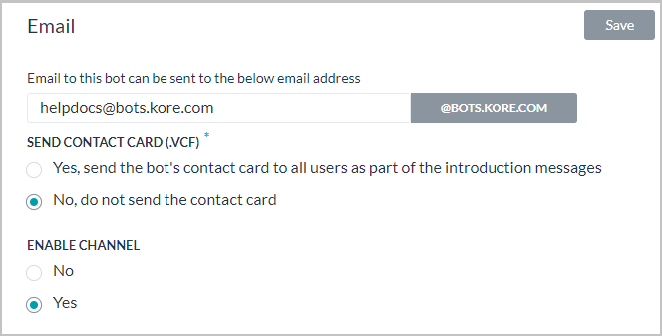
The Channel added successfully message gets displayed.
Editing the Email Channel
To edit the Email channel, hover your mouse over the channel and click to modify. You can make necessary updates to your channel configurations and save them. You may also disable or delete the channel information by clicking the Settings icon.
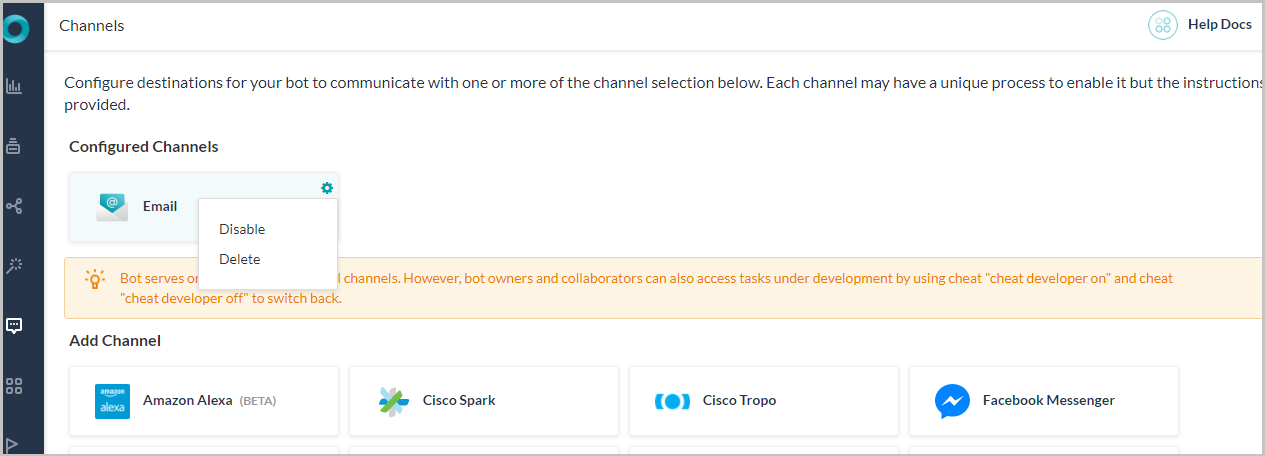
Select one of the following commands to modify the channel:
- Disable/Enable – Click Disable to temporarily disable use of the Email channel for your Bot.To enable the use of the Email channel, Click Enable.
- Delete – Click Delete, and then click OK in the Delete Confirmation dialog to permanently delete the Bot channel configuration.
