The Agent Transfer node transfers the communications from the bot to a live agent. You can use Agent Transfer node in a conditional dialog flow to move a user to a conversation with a live agent when, for example, the Bot cannot identify the user intent, or when tone analysis indicates the user is not satisfied with the bot communication, or on manual request by a user.
When a user is transferred using the Agent Transfer node, the Dialog task ends and the agent controls the remaining portion of the conversation. The Bots Platform supports integration with FreshDesk using the Agent Transfer node.
Before you Begin: Registering the App
To configure an Agent Transfer node in your Dialog task, you need to create an app and generate registration credentials using the Kore.ai SDK. These credentials are required to exchange messages between your application and the Kore.ai Bots Platform.
Follow these steps to do so:
- Hover over the side-navigation panel of the bot, and click API Extensions. The BotKit SDK tab opens by default.
- Click Agent Transfer.
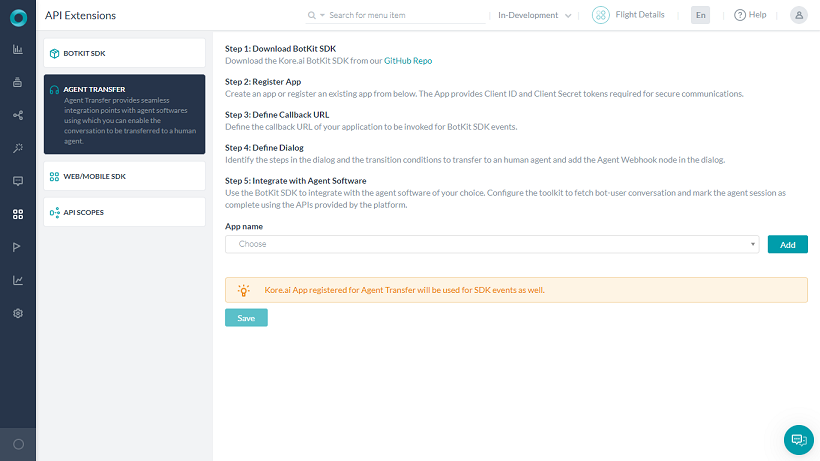
- On the Agent Transfer page, click the Add button next to the App Name drop-down list. The Create App dialog opens.
- In the App Name field, enter the name of the app registration, for example, SDK App, and then click Next.
- The Client ID and Client Secret are generated along with the App Created Successfully message.
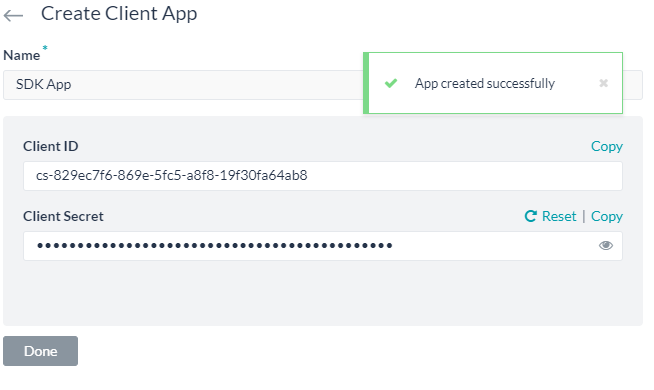
- Click Done. Additional configuration fields appear.
- In the Callback URL field displayed, enter the URL for your application that you want Kore.ai to push data to, for example, https://koremessenger.com/postURL.
- Define how sensitive information should be handled. If there is a need to share unmasked data when an Agent session is in progress, even when PII redaction is enabled, select the “Do not mask and send original data to Agent BotKit“. Else go with the default setting of “Mask and send sensitive data to Agent BotKit“
- Indicate if your URL is behind a firewall and a Connector has to be used.
Setting up the Agent Transfer Node
Setting up an Agent Transfer node in a Dialog task involves the following steps:
- Open the Dialog task in which you want to add the Agent Transfer node.
- Hover over a node next to which you want to add the node, and click the plus icon on it.
- Click the Plus icon that appears after the node, and then select Agent Transfer > New agent transfer node.
- The Component Properties panel for the entity opens.
- Enter a name for the node, for example, LiveAgent.
- The other settings are auto-filled based on your Agent Transfer SDK configuration. Got to API Extensions for modifying any settings.
