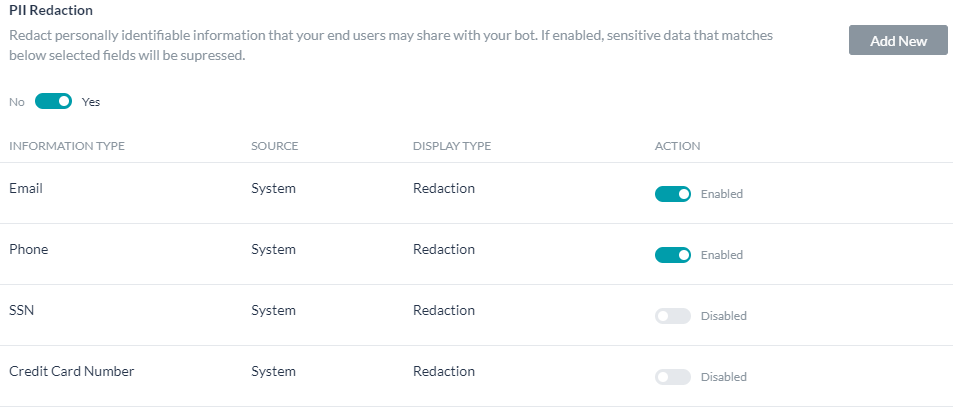Personally identifiable information (PII), or sensitive personal information (SPI), refers to information that can be used on its own or with other information to identify, contact, or locate a single person, or to identify an individual in context.
Some examples of PII include Social Security Number, email address, credit card numbers, passport number, home address, and so forth.
Kore.ai allows you to redact any sensitive information that users share with your bots. When you enable redaction for an information type, you can transform its value into a pattern that doesn’t contain comprehensible data.
The platform provides the following three modes to redact specified information types:
| Option | Description | Example |
|---|---|---|
| Redaction | Replaces the data with a unique random alphanumeric value | An email address entered gets replaced with a random value such as jjh4ezb2 |
| Replacement | Replaces the data with a static value that you enter in the PII Redaction settings. | If the static value entered is asdf1234, any email address entered is replaced with asdf1234 |
| Mask with Character | Replaces the first few and last few characters of the data with ‘+’ or ‘#’ symbols. You can select the number of characters to mask as well as the symbol for masking. | If you configure the first four and last four characters to be masked with ‘+’, an email address such as helpdocs@kore.ai gets redacted as ++++docs@kor++++ |
Once redaction is enabled for an information type, Bots Platform stores only the redacted data of instances of the specific type. Therefore, no user can get access to original PII data from the platform.
Note: If a PII value determines the transition in a Dialog task, then the original value is used for transition. However, developers can only see the redacted data in the context variable or other places where it is displayed.
How to Redact
- Open the bot for which you want to configure the PII settings.
- Hover over the left navigation, and select Settings -> Config Settings.
- On the Settings page, click PII Settings. The PII Redaction page opens.
- If PII Redaction isn’t enabled for the bot, toggle the switch to Enable. The page now shows a list of information types whose redaction settings are configured by default.
- To activate the redaction of any of these out-of-the-box information types, toggle the switch next to them to Enable. To edit their redaction settings, click their name.
- To configure redaction settings for any other information types, click Add New on the top-right side of the PII Redaction page.
Configuration Fields
| Field | Description |
|---|---|
| Information Type | Enter a name for the information type you want to secure, for example, Credit Card Number. |
| Definition | Enter a regular expression for recognizing the information type from user entries. For example, a regex value for a Visa credit card could be similar to ^4[0-9]{12}(?:[0-9]{3})?$ |
| Map Entities | Map all the entities in the bot’s Dialog tasks that correspond to the information type. Note: If you do not map entities corresponding to redacted information types, even valid user entries for those entities cause errors in the dialog tasks. For example, let’s say you have enabled redaction for email information type. When a user enters an email address for a bot entity, the platform immediately redacts the information even before the entity node captures it, as emails are set up for redaction. The entity node then receives redacted data, and since the entity is not mapped in the redaction settings, it assumes the redacted value as an invalid email entry. Whereas, if you map the entity in the redaction settings, the entity recognizes the data redacted and accepts it. |
| Display Type | Select one of these modes to display the redacted data anywhere in the platform: Redaction, Replacement, Mask with Character.
Note: The value displayed would be prefixed with a platform generated random unique identifier. This is the key used internally to retrieve the original value in case of conditional transitions etc.. |