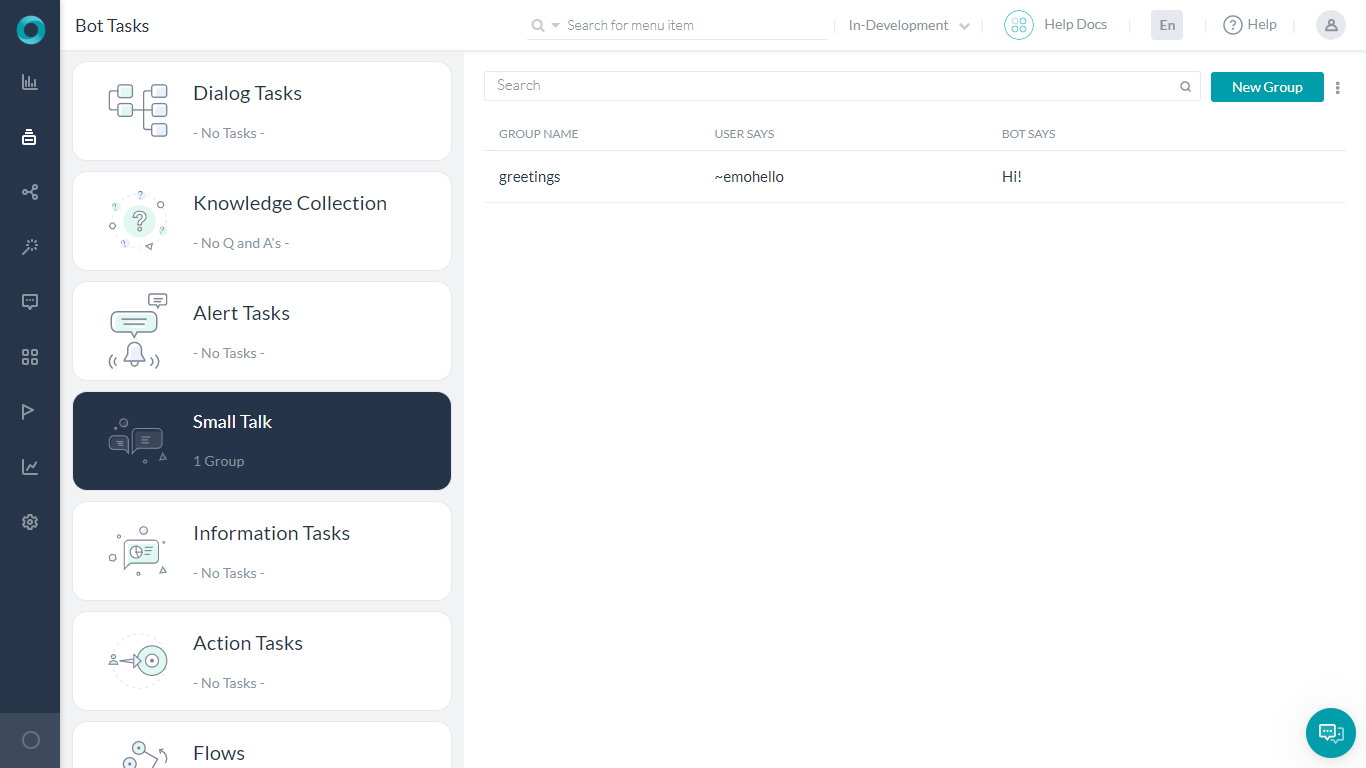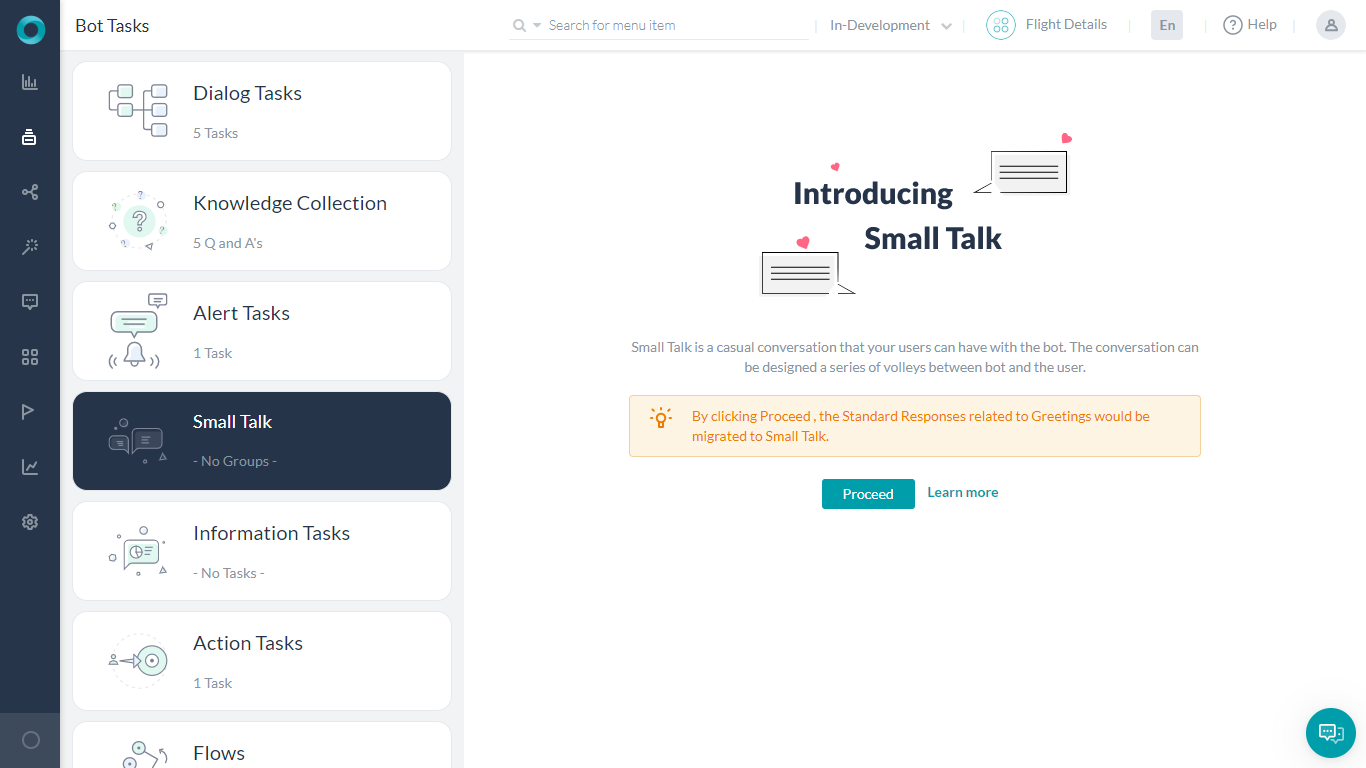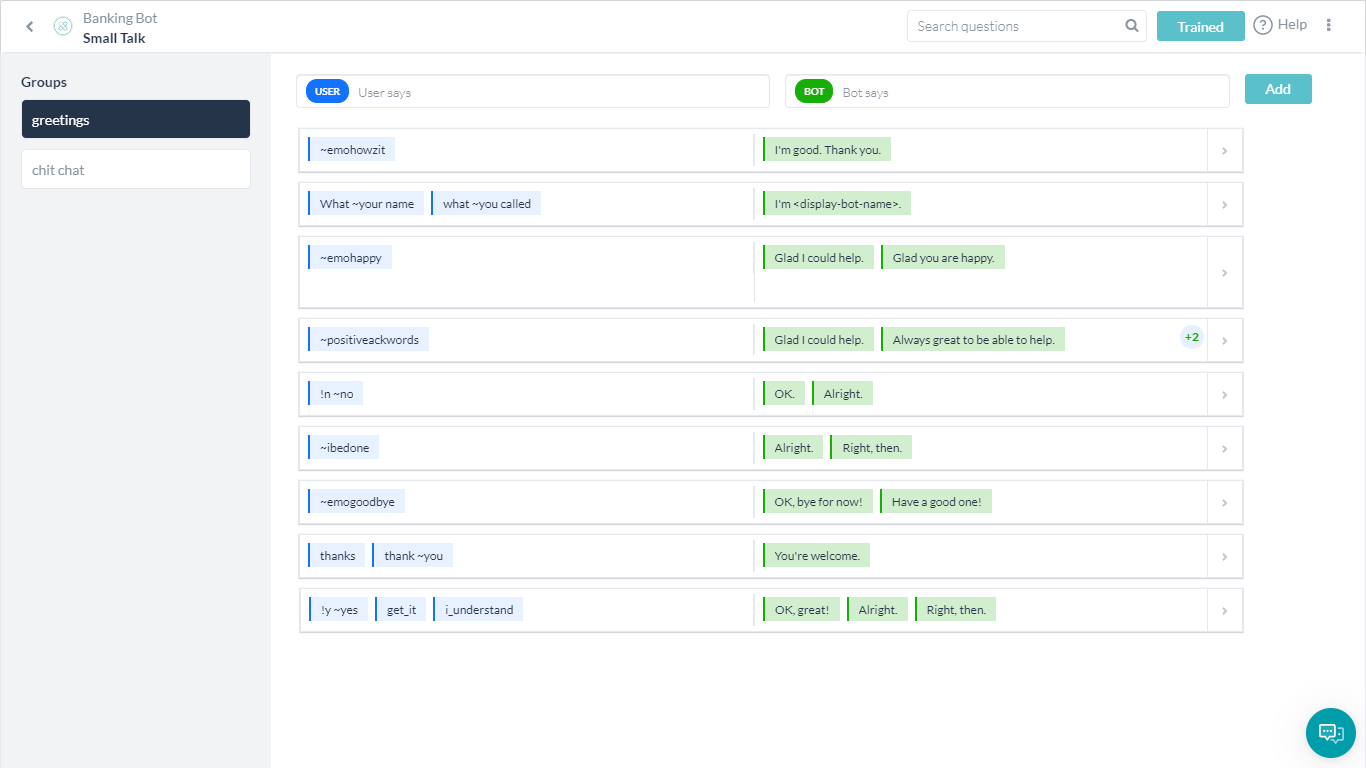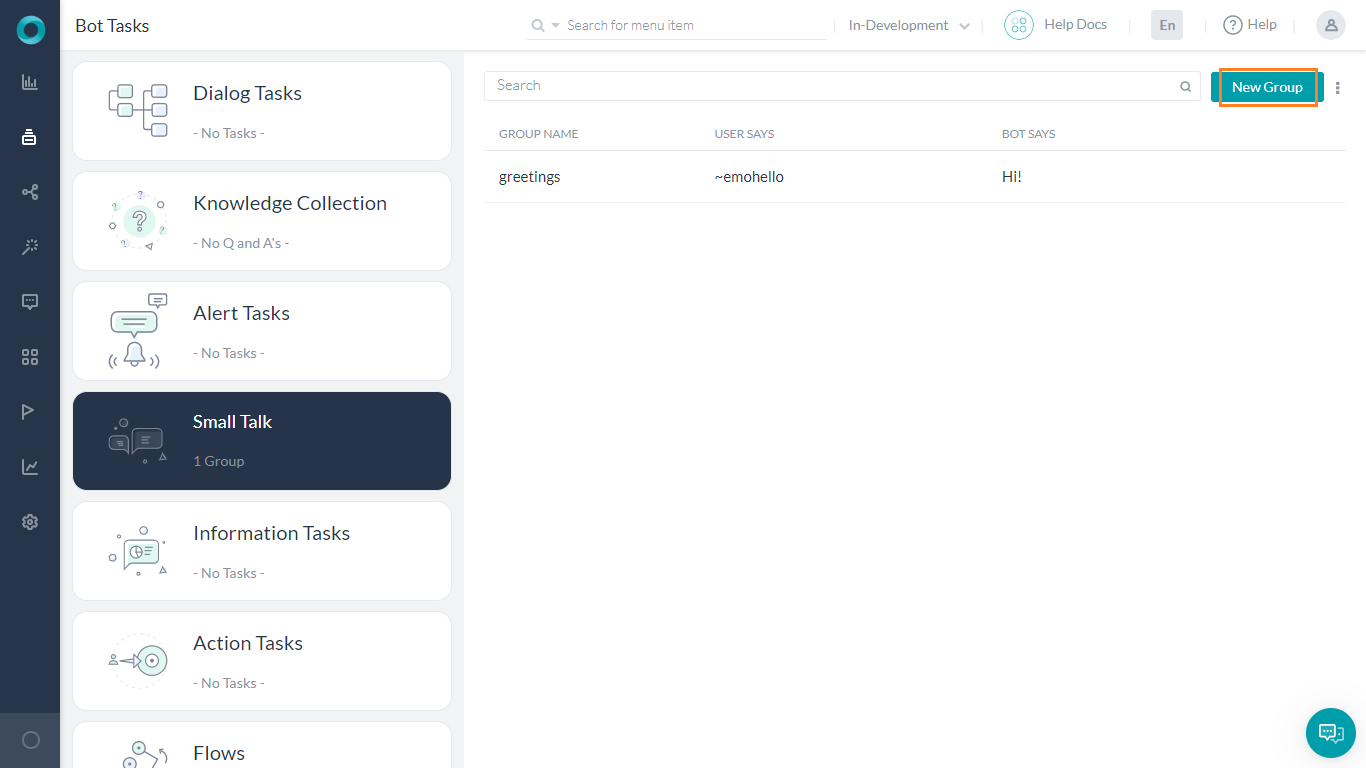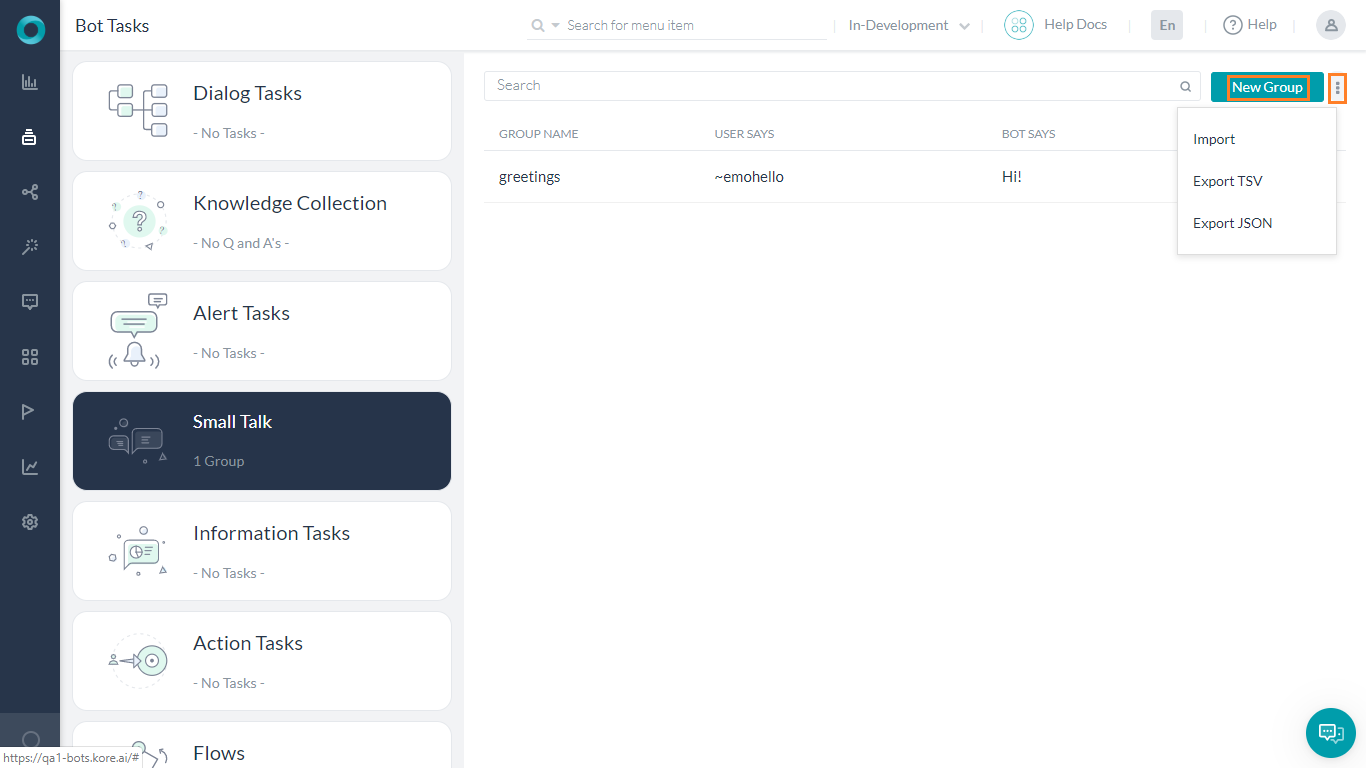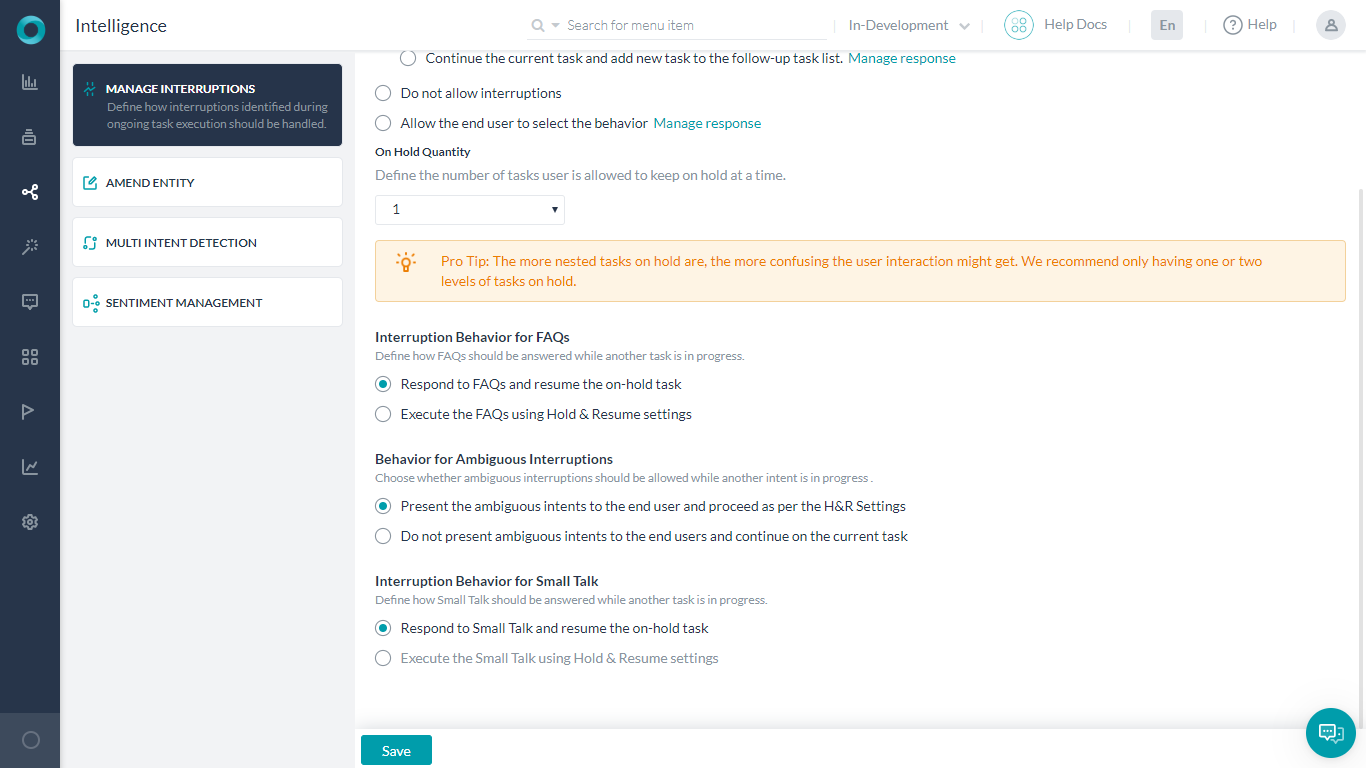Small Talk refers to the casual conversations that a Bot can have with the end users. Ability to engage end-users in casual conversations helps socialize your bot and improves the recall rates.
The Small Talk conversation can be designed as a series of interaction volleys between the Bot and the user. Bots that can answer social inputs like ‘How Are You?’ are more likely to create a positive impression for your bot and help build an invaluable connection with the user. Using Custom Small Talk feature build a personality and train the bot to conduct casual conversations around your areas of interest. You can also build nested conversations to answer follow-ups during a conversation and make the bot more engaging.
This feature was introduced in ver 7.1 of Kore.ai Bot Builder platform. It replaces some of the Standard Responses that were greetings and small talk in nature, you can extend the bot’s built-in Small Talk abilities.
Default Small Talk
Small Talk is a Bot level task that can be configured as per your Bot needs. When you create a new Bot, the Small Talk of group greetings is generated by default.
Note that when you open the Small Talk Task in an existing Bot, you will be informed of the migration of Standard Responses related to Greetings to the Small Talk feature. You can choose not to Proceed and continue with the Standard Responses.
NOTE that if you proceed with the migration, the Greetings will be permanently deleted from the Standard Responses section and cannot be retrieved.
The following are the messages under Greetings group (these are the Standard Responses of Greeting and other categories that will be migrated to Small Talk once you choose to Proceed)
| greetings | |
|---|---|
| Response when User says Hi | Shown when the user says hi, hello, hey, etc, or just enters the bot’s name. |
| Response to ‘how are you’? | User asks “how are you?” NL interprets the following ways in which the user can say that: <how are you>, <how are u doing> <how are u how are u> <how have u been doing> <how have`u`been> <how`do`u`do> <how`are`u`doing> <how`are`u> whazzupp whatcha`upto watsup wassup howzit comment`est`vous comment`ca`va ca`va <what`up <what`is`up`today <what`is`up <what`is`the`word> <what`is`the`latest`word> <what`is`new> <what`is`happening> <what`is`going`on> <what’up <is`everything`OK <is`everything`alright <how`you`feeling <how`you`doing <how`is`tricks <how`is`life <how`is`it`going <how`is`everything <how`is`by`you <how`have`you`been`doing> <how`have`you`been> <how`goes> <how`goes`things <how`goes`it <how`is`your`day <how`do`you`do> <how`are`you> <how`are`things> <heya> |
| Response to ‘who are you?’ | Shown when the user says “who are you” |
| User says ‘great’, ‘awesome’, etc. when there is no task in context | Shown when the user says great, awesome, etc. (probably after finishing a task) |
| User says ‘that helped’, ‘that was useful’, etc. | Shown when the user says good, great, awesome, cool, “fair enough”, “that helped”, “it helps”, “that was useful”, “that was handy” etc. (probably after finishing a task) |
| User says ‘no’, ‘nope’, etc. when there is no task in context | This is small talk in the response to user utterance is – ‘No’,’Nopes’ etc. |
| User says ‘I am done’, ‘That’s it for now’, etc. when there is no task in context | Shown when the user says “I am done”, “that’s it for now”, “that’s all”, done, etc. (probably after finishing a task) |
| User implies to end the conversation (eg. ‘good night’, ‘bye’, ‘ttyl’) | This condition occurs only for Dialog tasks for which the following Follow-up Tasks Setting is configured: “Yes, at the end of this dialog ask the user to select and perform a task from ‘Follow-up task’ list in the Dialog settings.” The bot shows this message when it presents the Follow-Up Intents array to the user at the end of the Dialog. |
| User says thanks | Shown when user thanks the bot. |
| User says ‘OK’, ‘fine’, ‘yes’ etc. when there is no task in context | Shown when the user says OK, fine, got it, etc (probably after finishing a task) |
Overview
Small Talk is a series of User Utterances and Bot Responses. The primary objective of Small Talk is to engage users in casual conversations and in general, functional topics or business transactions are not included in Small Talk.
The various User queries in Small Talk can be categorized into groups and assigned hierarchical structure. Greetings category will be auto-generated by default for all new bots. This group contains various questions related to greetings and pleasantries. You can define additional groups or categories and build interaction flows under each group.
- Each group can have one or more top-level questions. A top-level question can have one or more child questions.
- A child question can have one or more subsequent child questions up to three levels. Every question can have one or more alternate questions.
- Every question can have one or more responses. When multiple responses are present, the platform will pick one at random.
Terminology
Following are various terms associated with Small Talk:
- Groups – Based upon the purpose and content, Small Talk can be categorised into Groups.
- User Queries – For each group you can add User Queries, Alternate Queries and Child Queries. Queries can be formed using patterns. Know more about patterns from here.
- Bot Responses – Each User Query should be associated with a Bot Response. These can be in plain text format, or in JavaScript. You can specify Channel-specific responses. You can also enter multiple Responses, one of which will be picked randomly by the platform at runtime.
Groups
You can create a New Group manually or Import an existing JSON or TSV file. You can also modify the default Greeting category.
- New Group:
- From Bot Tasks -> Small Talk, click the New Group button.
- Enter a Name and Proceed.
- Import: If you have already have Small Talk for your company, you can import the same. The file needs to be in a JSON or TSV format. You can download a sample file for the formatting details.
- From Bot Tasks -> Small Talk, click the more (ellipses) button.
- Select Import option
- Select the file containing the Small Talk and Next.
- The import will start. Note that the existing Small Talk will be replaced with the Imported file.
- Modify:
- You can click the existing Group and make changes to the same.
From the Small Talk editor that opens you can enter User Utterance – Bot Response pairs and Add to the list.
Query – Response
Once you create/import a Group, you can add/modify the query-response pairs.
- Enter User Query in the User column and corresponding Bot Response in the Bot column.
- Hit Enter or Add to add the query-response pair to the list.
- Queries can be designed using patterns. Know more about patterns from here.
- For each User Query, you can enter alternate questions that depict a different way the user might ask the same query.
- For each Bot Response, you can enter alternate responses. The platform will pick one response at random during runtime.
- Using the handlebar icon that appears in front of the question on hover, you can re-arrange the order of the questions.
- Each User Query can have child query. The child questions can be asked only when the parent question has been asked and responded to. To add Child Query, use the + icon that appears next to the question when you hover over it.
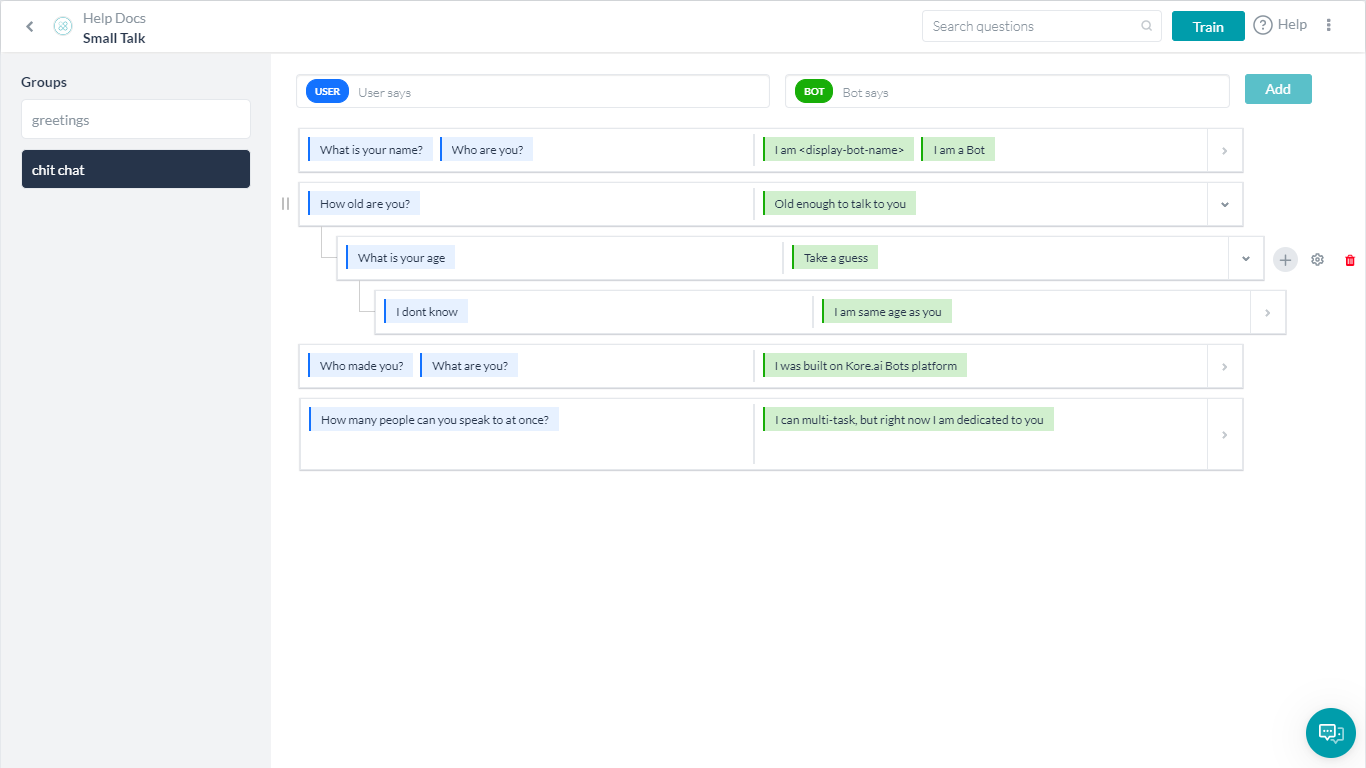
- Responses can be Channel specific and can be Java Script formatted. By clicking the settings (gear icon), that appears next to the response when you hover over it opens the Manage Response window. Here:
- Give a default message do be displayed on all Channels.
- For channel-specific response:
- Click + Add Response
- Click the New prompt message
- Select the Channel
- Enter the response in Standard Text or in Java Script using the Advanced Mode. If applicable Select a Template. (see here for more on message formatting)
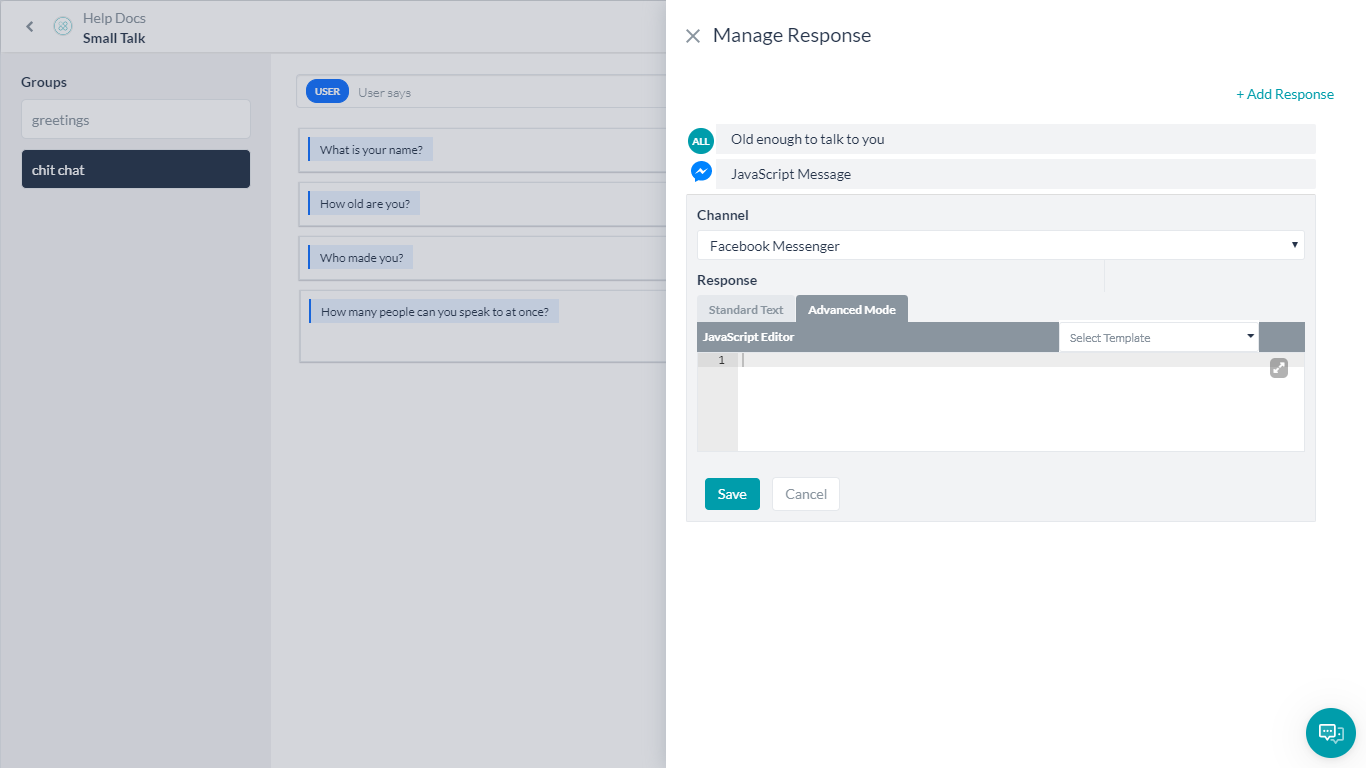
- Save.
Train
Once you have made changes to the Small Talk, it needs to be Trained for the Bot to pick up the Small Talk. Use the Train button on the Small Talk editor screen for training the Bot.
NOTE: Importing a Small Talk file will trigger the Training automatically.
Things to Note
- Only three levels of child nodes are allowed in Small talk. The child questions are identified only if the corresponding parent level question was answered in the previous volley.
- The questions are evaluated in the order in which they are added in a group. It is advisable to add generic small talk at the end and specific small talk at the beginning (e.g. ‘how is your day today’ should be added first and then followed by ‘how are you’). You can reorder the primary questions after adding them.
- Groups are also evaluated in the order in which are added.
- Duplicate top-level questions, across all categories, are not allowed.
- Intents and Knowledge Collection will take precedence over Small Talk i.e. when Intents (or FAQs) and Small Talk are detected, preference is given to Intents (or FAQs).
- Any Small Talk identified will be displayed after Ranking & Resolver.
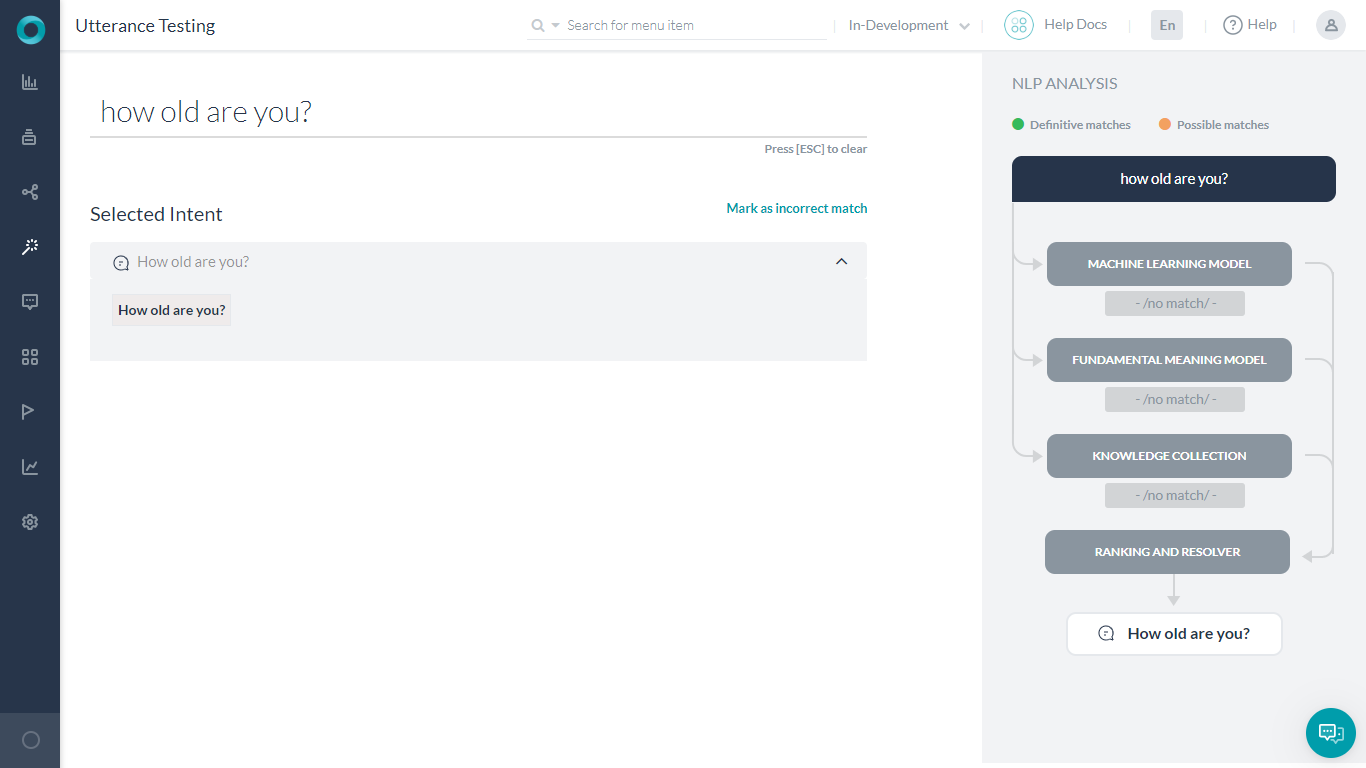
- Universal Bot:
- If a user is in the context of Universal bot, then the Universal bot’s Small Talk will be considered
- If the user is in the context of a child bot, then the child bot’s Small Talk will be considered. However, if Small Talk from the corresponding child bot is not found, then the Universal Bot’s Small Talk will be considered.
- Small talk is language-specific. If your Bot is multi-lingual, then you can design Small Talk in each of the enabled languages.
- Interruption Behavior for Small Talk can be handled using the following options from Natural Language -> Intelligence -> Manage Interruptions: