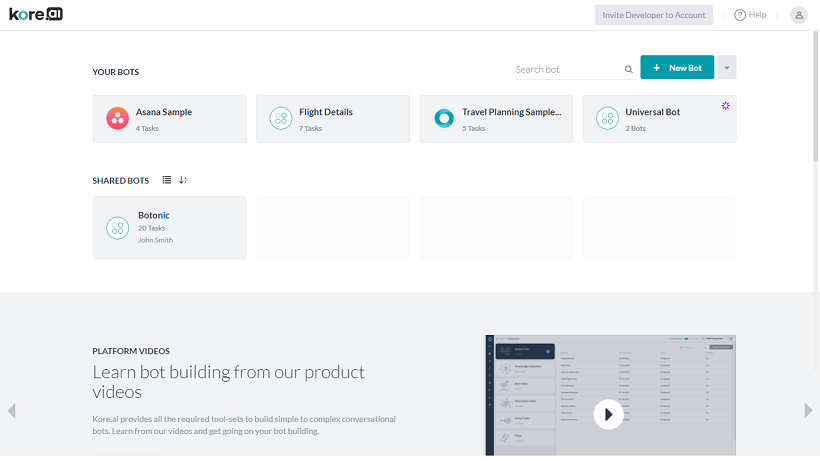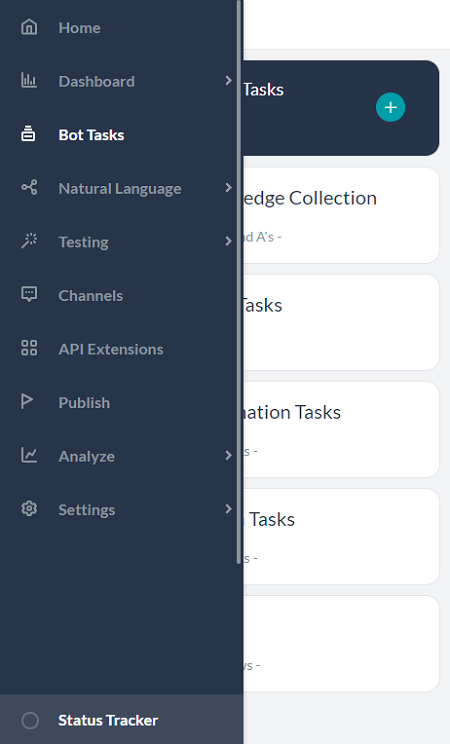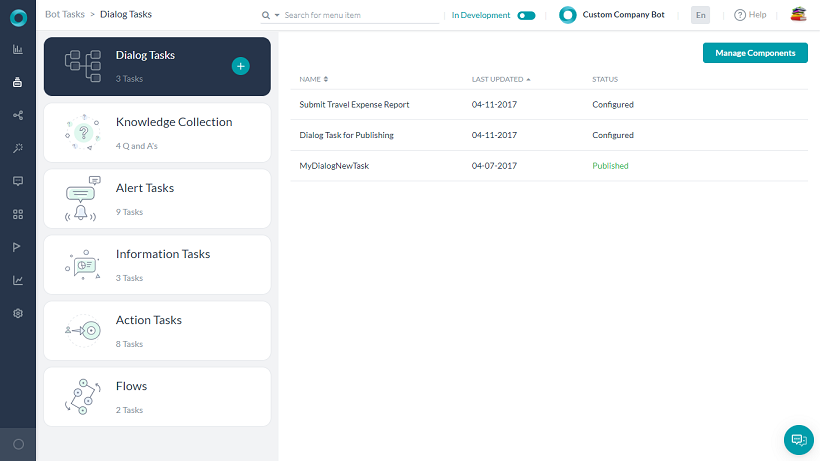When you sign in to Kore.ai Bot Builder, you will be directed to the landing page.
Bot Builder Landing Page
- view all the Bots developed by you;
- view the Bots shared with you for development by the codevelopers from your account – these will be marked with
 ;
; - view the Smart Bots
 and Bots Inherited
and Bots Inherited  from those Smart Bots
from those Smart Bots - view all Univeral Bots
 created by you
created by you - create a New Bot (more…);
- install sample (more…) and smart Bots (more…);
- import a Bot (more…);
- Invite Developers to your account (more…);
- view your account details and access the Help docs.
Once you open a Bot and hover over the Left Navigation, multiple options open up.
This Nav Bar gives you access to various functionalities of the Bot Builder. These include:
- Home – To return to the Bot Builder Landing Page.
- Dashboard – To access Bot Summary and Usage Metrics for understanding various components of the Bot and its real-time status (more…).
- Bot Tasks – To view and add various Tasks to your Bot (more…).
- Natural Language – To train your Bot for responsiveness and efficiency (more…).
- Testing – To test your Bot for User Utterance and to run Batch Test Suites (more…).
- Channels – To enable Channels for hosting your Bot (more…).
- API Extensions – To enable API access for your Bot using BotKit SDK, Agent Transfer and more (more…).
- Publish – To enable user access to your Bot on selected Channels (more…).
- Analyze – To track and improve the Bot performance post-publication (more…).
- Settings – for Bot Configuration (more…) and Management (more…).
- Status Tracker – To track all export and training jobs.
Bot Task Builder Page
Hover over the left navigation panel, and select Bot Tasks. The Bot Tasks page consists of tabs for each task type that you can create in the platform. Click a tab to see the list of tasks in your bot.
For each task following details are displayed:
- Name,
- Last Updated,
- Status
- When you hover over a task name, the Settings
 icon opens.
icon opens.
To create a new task, hover over a task type tab, and then click the plus icon. For example, if you want to create a Knowledge Graph, hover over the Knowledge Collection tab, and then click the plus icon that appears.
For more details click here.
Bot Dialog Builder Page
Dialog Builder is a user interface for creating a conversational flow between a user and a Bot in a dialog task using various task components, properties, and settings.
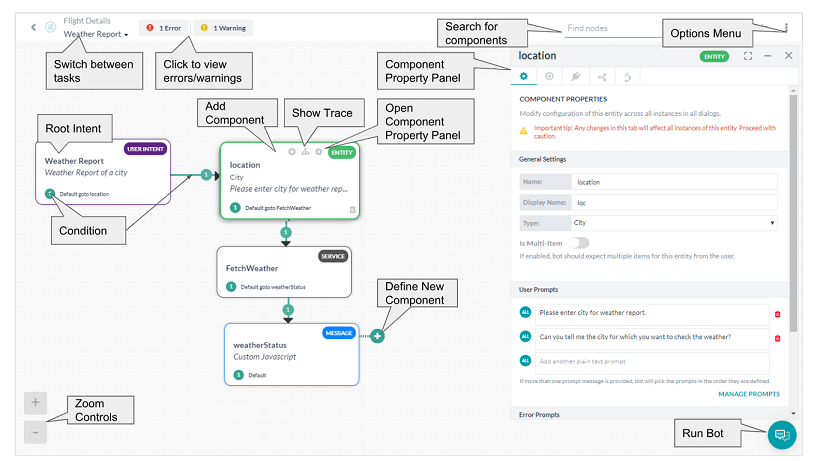
For more details click here.