After you create a bot using Bot Builder, you may need to change or define advanced and optional settings, for example, to update or add a bot icon, or description. This topic describes how to edit an existing bot.
Modifying Your Bot Settings
Follow these steps to open the bot’s Settings page:
- Open the bot whose settings you want to change.
- Hover over the side navigation panel and click Settings. The General Settings page opens.
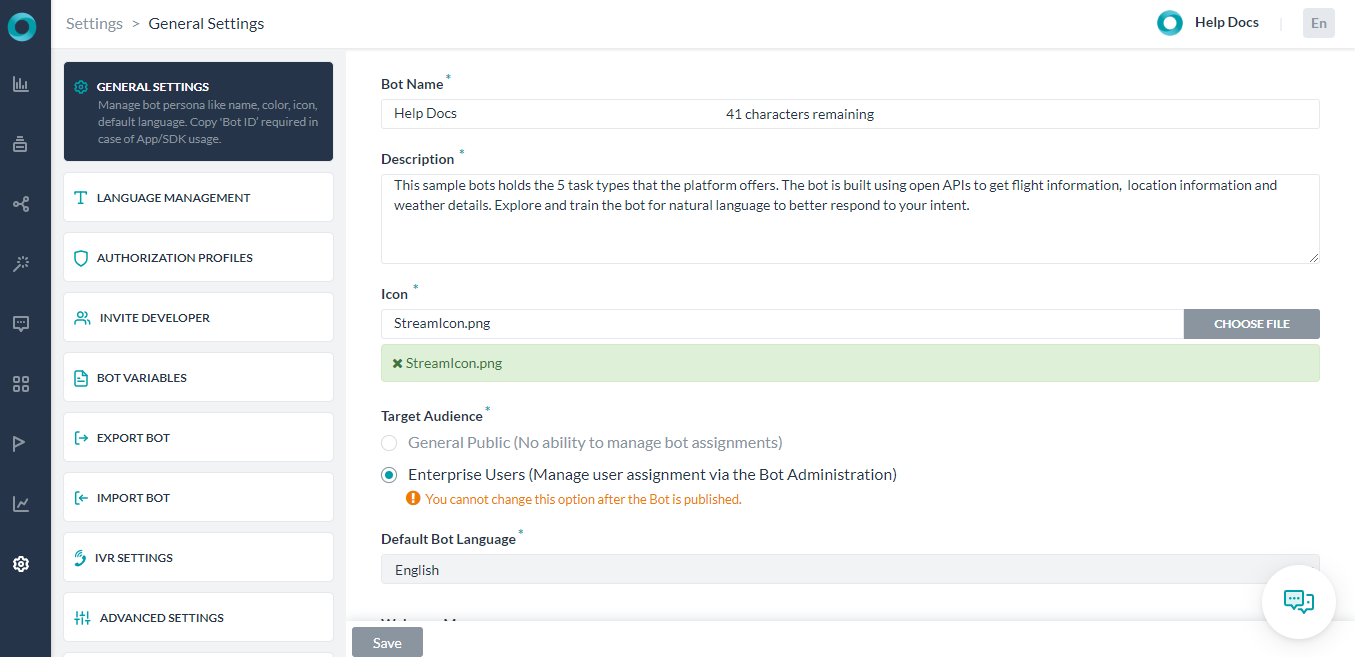
The Settings page has the following sections depending on whether it’s a Standard or Universal bot.
- General Settings: Define or modify the Bot Name, Description, Icon, Color, and more. For more information, see General Bot Settings.
- Language Management: Manage bot languages and language detection capabilities. For more information, see Enabling an additional bot language.
- PII Settings: Kore.ai allows you to redact any sensitive information types that users share with your bots. When you enable redaction for an information type, you can transform its value into a pattern that doesn’t contain comprehensible data, see Redacting Personally Identifiable Information
- Bot Functions: Custom Script file enables you to collate and manage reusable utility JavaScript functions that can be used by different tasks, nodes, and other bot elements, see Bot Functions.
- Bot Variables: Add variables that can be used when defining tasks and configurations. These are very useful when importing bot definitions between bots. For more information, see Using Bot Variables.
- Authorization Profiles: Define one or more authorization profiles for your Bot to access your third-party web service as basic auth, oAuth v1, oAuth v2, or an API Key. For more information, see Bot Authorization.
- Manage Developer: In an enterprise, you can share your Bot for co-development to other developers. For more information, see Sharing Bots for Development.
- Export & Import Bot: Export bot tasks and configurations as a JSON file that can be imported into another bot. Or Overwrite bot tasks and configurations by importing a valid JSON file. For more information, see Exporting and Importing Bots.
- Change Logs: View a list of system events related to your Bot by a user, event, and timestamp. For more information, see Viewing the Bot Change Log.
- Delete Bot: Click to delete the Bot. Only unpublished and suspended bots can be deleted. If the bot has any published tasks, it cannot be deleted. For more information, see Deleting a Bot.
