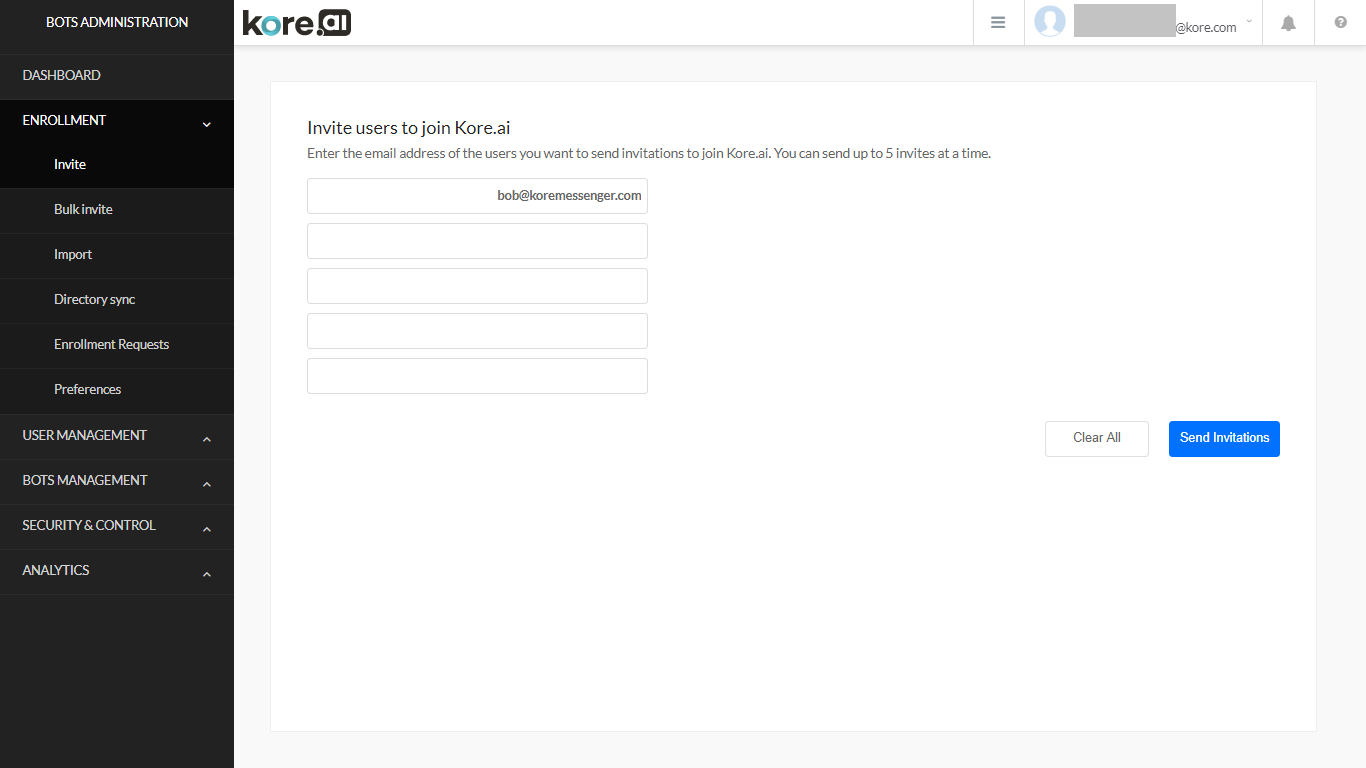You can use the Invite page to send join invitations to members of your organization. This is helpful if you have a few members to invite, for example, between one and ten. If you have many users to invite, you can send bulk invitations to join Kore.ai using a predefined list of members.
Inviting Individual Users
You can invite one or more users to become Kore.ai users by defining their email address.
To invite users to your account
- In the Enrollment module, on the Invite page, enter the email address of the member to invite, for example, example@kore.com.
- Click Send Invitations.
- An email invitation to join your Kore.ai account is sent to the user to become a Kore.ai user.
- After you send invitations to enroll users in Kore.ai, the invitee must validate their email address to register as a Kore.ai user. Only after validation, will the user be available in your account.
Invite Page Controls
The following table describes the controls on the Invite page that you can use to invite users to join your Kore.ai account.
| COLUMN | DESCRIPTION |
|---|---|
| Enter the email address. . | |
| Clear All | Click to delete email addresses from the Email text boxes. |
| Send Invitations | Click to send Kore.ai invitation emails to all email addresses defined. |