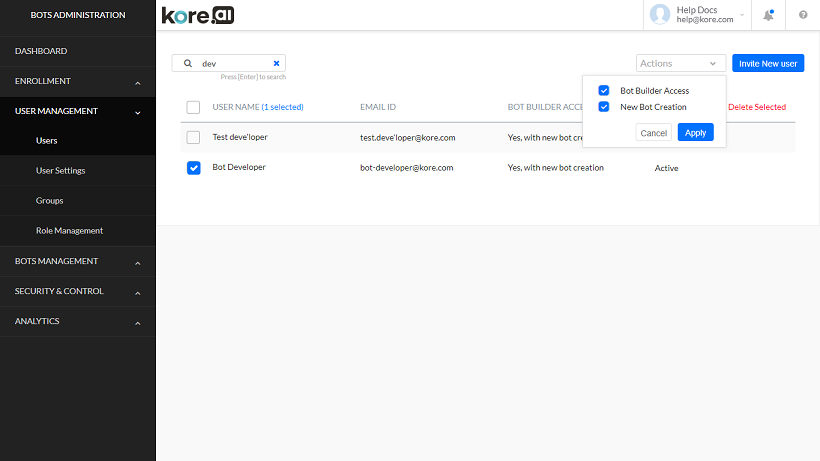Kore.ai Bots Platform enables you to launch enterprise-grade, AI-enabled conversational chatbots using Bot Builder – an intuitive graphical interface for building, training, testing and monitoring bots.
Whether you are looking to build a complex Bot that has to make multiple calls to your backend systems with conditional routing, or a Bot that sends contextual notifications to your users, or even a Bot that responds to their queries, Bot building has never been easier.
Kore.ai Bots Platform enables you to launch enterprise-grade, AI-enabled conversational chatbots using Bot Builder – an intuitive graphical interface for building, training, testing and monitoring bots.
Whether you are looking to build a complex Bot that has to make multiple calls to your backend systems with conditional routing, or a Bot that sends contextual notifications to your users, or even a Bot that responds to their queries, Bot building has never been easier.
Accessing Bot Builder
To access Kore.ai Bot Builder platform visit https://bots.kore.ai/. You will be directed to the login page.
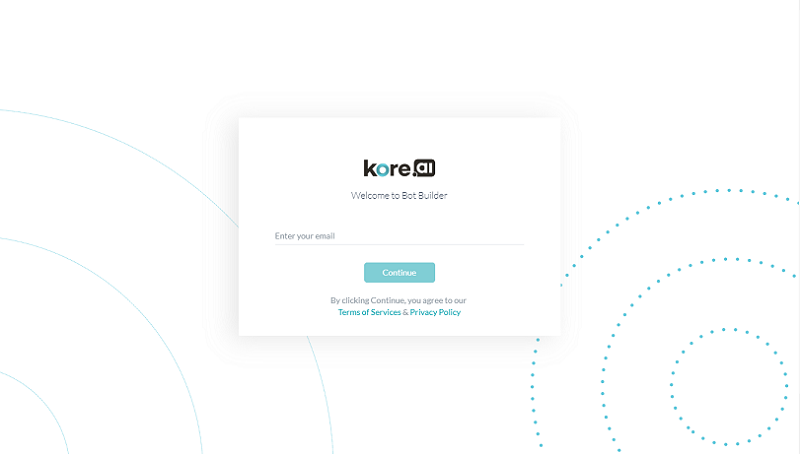
You can sign up for Kore.ai Bot Builder in any of the following two ways:
- Create a new account: Bot Builder allows any user to sign up for the platform using their email address. You can sign up to create a personal account or even take the lead in setting up your enterprise’s account in Kore.ai. Once you sign up for the account, you automatically become the account’s Admin, which allows you to invite other users to the account.
- Join an existing enterprise account: If your enterprise is already on Kore.ai, you can become a part of the account in one of the following ways:
- Your enterprise account’s Bots Admin sends you an invite. If you haven’t already received the invitation email, reach out to your Bots Admin for the access.
- You can sign up using your Enterprise email account and you will be prompted to either join the enterprise network or create your own personal account.
New Account Sign-up
Follow these steps to sign up for a new Bot Builder account:
- Go to https://bots.kore.ai/botbuilder/login.
- In the email address field, enter the address using which you want to create the account.
Note: If the email address is already registered, the platform initiates the sign-in workflow and prompts for the password
- On the Sign-up page, enter all the details to create the account.
Note: The account you create is identified by the Company/Account name. When you invite other users to the account, the email includes this name.
- Click Sign up. A confirmation email is sent to the email address entered. Confirm the link to sign in to the new account. Once you confirm the link, your account is created.
Inviting User – Bot Admin
Account administrators can add other enterprise users to the bot account by inviting them from the Bots Admin portal.
To invite users to your Kore.ai Bot Builder account, follow these steps:
- Sign in to Bots Admin portal.
- From the left-side navigation pane, select Enrollment > Invite.
- Enter the email addresses of the users you want to invite. An invitation email is sent to these users.
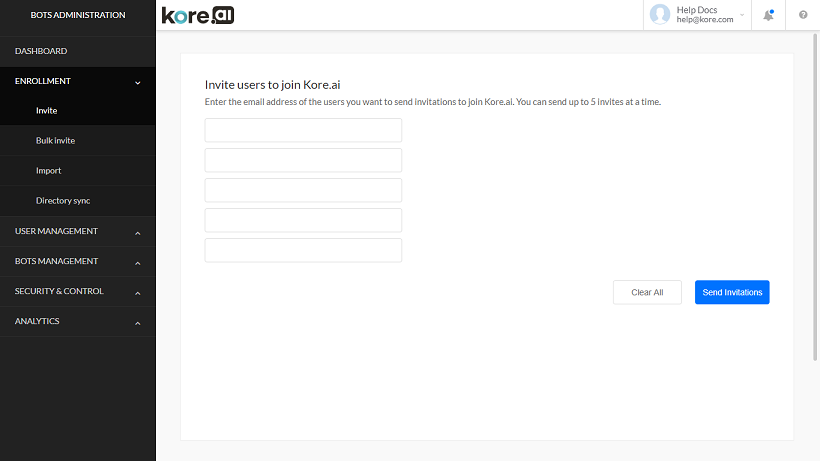
- When the invited user Accepts the invitation, they are redirected to the Sign-up page.
- If the user is new to the platform, they need to enter the required details shown in step 3 above to complete the registration.
- If the user’s email address is already registered on the platform, the user is prompted to enter the password to sign in.
Giving Access to Bot Builder
After a user is invited to an account, the administrator can enable Bot Builder access to these users. To give Bot Builder access to an account user, follow these steps:
- Sign in to Bots Admin portal.
- From the left-side navigation pane, select User Management > Users.
- On the Manage Users window, select the users to whom you want to assign Bot Builder Access.
- Expand the Actions drop-down and select Bot Builder Access and click Apply.