Kore.ai provides integration for a built-in Help Scout Bot that you can use to display message notifications and execute tasks directly from the Kore.ai Messenger application. To use the Help Scout Bot, you just can add the Bot to your Kore.ai Messenger account, and then configure the settings for the Bot, such as authentication to access Help Scout, and the notification messages that you want. This topic describes the Help Scout built-in Bot for Kore.ai. For more information about other Kore.ai Bots, see Adding Bots.
About the Kore.ai Bot for Help Scout
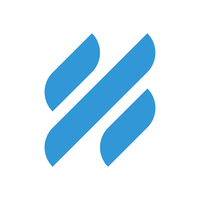 Help Scout is a web-based easy-to-use Help desk customer support platform software that enables small companies to provide their customers with personalized support. This Bot helps you to create customers and update any conversations, including user alerts on errors or exceptions with real-time notifications.
Help Scout is a web-based easy-to-use Help desk customer support platform software that enables small companies to provide their customers with personalized support. This Bot helps you to create customers and update any conversations, including user alerts on errors or exceptions with real-time notifications.
| Integration Type | Webhook – Connect to this Bot using a webhook integration where the web application pushes message notifications in near real time. |
| Category | Customer Support – This Bot is available in the Kore.ai application in the Customer Support category. |
| Channels | Kore.ai – This Bot is available in the Kore.ai Messenger application. Spark – This Bot is available in the Cisco Spark application. |
Configuring Help Scout
To configure a Help Scout webhook for Kore.ai, you must have a Help Scout account with administrator access as well as API access to configure a webhook. If you don’t, you’ll need to contact the Help Scout system administrator for your company. For more information, see the Account Management in the Help Scout documentation.
To get started configuring the webhook in Help Scout, you’ll need two things:
- The Kore.ai webhook URL provided when you set up an alert in your Kore.ai account for each alert that you want to enable in Help Scout.
- A valid Username and Password for an account with Help Scout API access.
The webhook URL is account-specific and cannot be transferred to any other account. This means that if you configure a Help Scout webhook using a test account, you will have to recreate the alert and get a new webhook URL to configure in Help Scout. The following URL is an example webhook URL.
https://company.kore.com/hooks/c6089802f36250c179dcb1aa29afd24c
Configuring Webhook
This procedure describes the steps in Help Scout to configure a webhook using a Kore.ai webhook URL endpoint.
- Log on to Help Scout, and then on top command menu, click Apps.
- On the Apps page, click Webhooks. The Webhooks page is displayed.
- In the Secret Key field, enter a Help Scout unique key to identify your webhook, for example, myHelpScoutKey. For more information, see Verifying in the Help Scout documentation.
- In the Callback URL field, enter the Kore.ai webhook URL for the alert.
- In the Events section, select one or more events to initiate a Kore.ai alert notification, and then click Save.
For more information, see Webhooks in the Help Scout documentation.
After you are connected, you can perform tasks for Help Scout directly from the Kore.ai application and setup message notifications to get notified in the Kore.ai Messenger application when an event occurs in Help Scout.
The following table describes Help Scout tasks that you can integrate with Kore.ai.
| TASK | TO CONFIGURE THIS TASK… |
|---|---|
| Create Customer | In the Perform Task dialog,
In a team room, you can enter the @help_scout createcust Bot command to invoke and configure this task. |
| Update Conversation | In the Perform Task dialog,
In a team room, you can enter the @help_scout updateconvo Bot command to invoke and configure this task. |
You can setup message notifications to your Kore.ai Messenger account using a Help Scout webhook. Click ![]() , click Get notified when…, click Updates, and then in the Setup Task dialog,
, click Get notified when…, click Updates, and then in the Setup Task dialog,
- click the Activate button to generate a Webhook URL.
- copy and save the URL, or click Email Instructions to send the URL to an email account. Your Help Scout administrator will need the Webhook URL, so you should email the instructions to yourself, and then forward to your system administrator for more action. For more information, see Configuring Help Scout Webhooks.
- optionally customize the Task Name
- optionally customize the Short Description
- enable or disable Mute task notifications
- and then click Finish.
Next Steps
After the webhook is configured in Help Scout, when any of the events occur in Help Scout, a message is displayed on the Bots page in your Kore.ai Messenger account.
