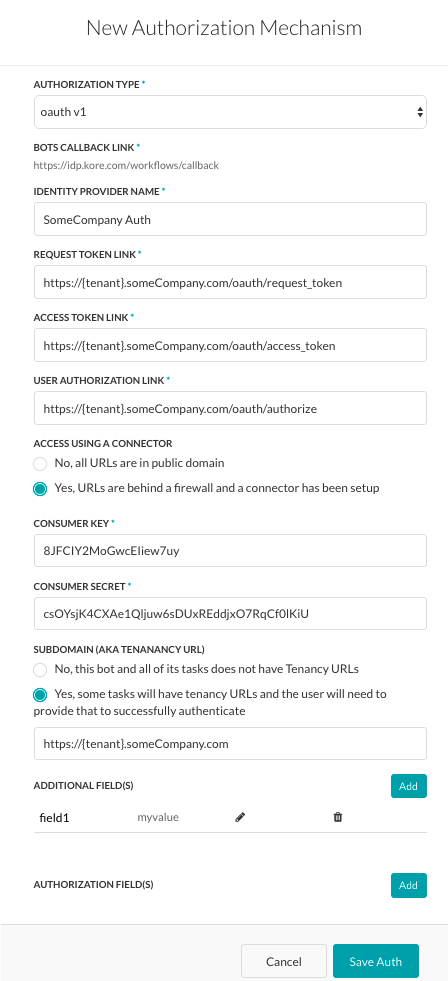We have seen how an Alert task can be set up in Kore.ai virtual assistant platform here. In this section, we will see how authorization for the alert tasks can be set up using the OAuth v1.
Setting Up
OAuth is an open protocol to allow secure authorization in a simple and standard method from web, mobile, and desktop applications. To use OAuth, you must first register an account with the web application as you will need the log-in credentials for that application to configure the settings for the authorization mechanism.
Tenancy
If required, in the Subdomain section, select Yes if the base URL for a web application or user interface uses a tenant name in the URL. For example, kore is the tenant organization for a web service using tenants as www.kore.someCompany.com.
In the following example configuration, the tenancy URL contains the {tenant} organization placeholder.

Form Fields
To define oAuth v1, define the fields described in the following table.
| FIELD NAME | DESCRIPTION |
|---|---|
| Authorization Type | Set to oAuth v1. |
| Callback URL | The URL used by the web application or web service to redirect the end-user after end-user authorization is complete. This value, https://idp.kore.ai/workflows/callback/, is provided as a read-only value by the Kore.ai application when you define oAuth v1 settings. |
| Identity Provider Name | The name of the web application or web service, for example, Twitter. This field is required. |
| Consumer Key | The value provided as the Kore.ai application identification to the web application. This field is required. |
| Consumer Secret | The secret value provided by the Kore.ai application to establish ownership of the Consumer Key. This field is required. |
| Request Token Link | The URL used by the Kore.ai application to obtain an unauthorized request token. A request token is the value used by the Kore.ai application to obtain authorization from the end-user to obtain an access token. For example, https://{tenant}.someCompany.com/oauth/request_token. After end-user authorization, an access token can be requested by the Kore.ai application. This field is required. |
| Access Token Link | The URL used to exchange the end-user authorized request token for an access token. The access token is the value used by the Kore.ai application to gain access to the web application or web service on behalf of the end-user, instead of using the end-users log on credentials. For example, https://{tenant}.someCompany.com/oauth/access_token. This field is required. |
| User Authorization Link | The URL used to obtain end-user authorization for the Kore.ai application to access the web application or web service using the access token. For example, https://{tenant}.someCompany.com/oauth/authorize. This field is required. |
| Access Using a Connector | Select Yes to enable access for Kore.ai Bots using the Kore.ai Connector agent. This option is only visible if a Kore.ai Connector agent is configured and enabled in your enterprise on-premises network. For more information, see Using the Kore.ai Connector. |
Add Additional Fields
- Click + Add Additional Fields to open the Additional Fields window, and then enter one or more key/value pairs that represent additional authorization input fields if required as shown in the following illustration.
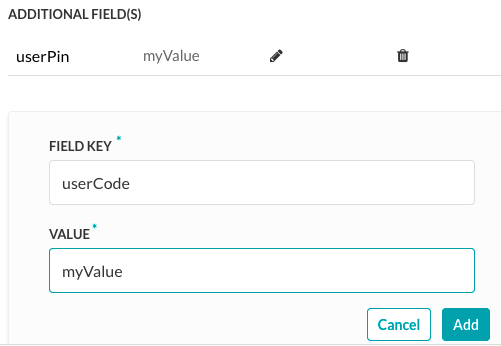
- Specify the following fields:
Field Key – The name of the custom field to specify for authorization.Field Value – The value of the custom field to specify for the authorization. - Click Add to save the Additional Field.
- To add more Additional Fields, click Add in the Additional Fields section.
Authorization Fields
By default, authorization fields are configured as part of the header of the task request message. If your task request requires additional authorization fields or the expected authorization is not part of the header, for example, social security number or PIN,
- Click + Add Authorization Field and then define the fields as shown in the following illustration.

- In the Field Type field, you can select one of the following depending on where in the task request message and the type of authorization fields that are required.
Header – The Bot expects the authorization fields as part of the header of the request.Payload – The Bot expects the authorization fields as part of the content of the body of the request.Query String – The Bot expects the authorization fields as a query in the body of the request.Path Param – The Bot expects the authorization fields as part of the URL path for the request. - In the Field Key field, enter the name of the field for the selected Field Type.
- In the Field Value field, enter the value for the Field Key specified.
- Click Add. The new authorization field is added in the Authorization Fields section.
- To add additional authorization fields, click Add in the Authorization Fields section.
Testing
After you save the authorization, you can test your authorization definition on the Authorization page.
- Click Test Authorization before continuing to develop the remain steps of your task.

- When you click Test Authorization, the test is executed using the authentication token URLs and the Consumer Key and Consumer Token. If the tenancy was defined, the Test Authorization dialog is displayed as shown in the following illustration.

- Click Test to begin the authorization test. When the validation of authentication is complete, the Test Authorization window is closed and the results of the validation, either success or failure, is displayed to the immediate right of the Test Authorization button. If the authorization fails, the Auth Test Failed message is displayed along with the Headers and Response tabs as shown in the following illustration.
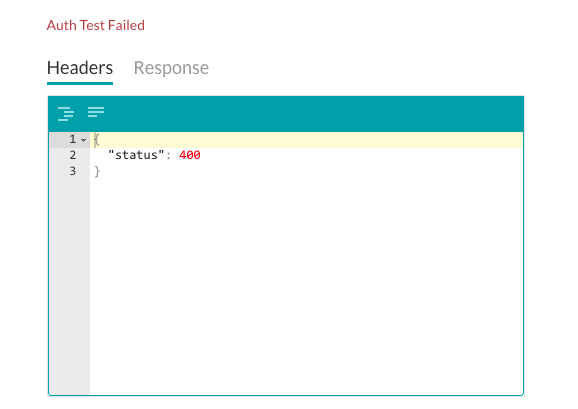
How it all Works
- The Kore.ai application obtains an unauthorized request token from the web application. The Kore.ai application redirects the user to a login dialog at the web application.
- The user authorizes the request token, associating it with their account. The web application redirects the user back to the Kore.ai application.
- The Kore.ai application exchanges the request token for an access token.
- The access token allows the Kore.ai application to access a protected resource at the provider, on behalf of the user.
The following illustration is an example of the oAuth v1 authorization type fields that you must define to enable a customized authorization for your task.