Universal bots come with a built-in dialog task that triggers automatically for unidentified intents. You can customize this dialog task, or import another, but cannot replace it with other standard responses. You can add more nodes to the default dialog task to build a custom experience
Before you Begin
This article assumes that you understand the fundamentals of creating dialog tasks using Kore.ai Bots Platform and therefore focuses on the aspects specific to the universal bots. To refer to the fundamentals of dialog tasks, read Dialog Tasks.
Default Dialog Nodes
Nodes that can be added to universal bot are limited compared to the standard bots. Below is the list of nodes that can be added to the default dialog task in the universal bot:
- Send a message
- Ask a question
- Ask for an entity
- Make a service call
- Run a JavaScript
- Initiate Agent Transfer
- Enable WebHook connections
Customize the Default Dialog
Follow these steps to customize the default dialog message:
- Open the universal bot for which you want to configure new channels.
- Hover over the left navigation panel and click Natural Language -> Default Conversation.
- On the Natural Language window, click Default Dialog.
- Listed will be the default dialog – Intent Not Identified.
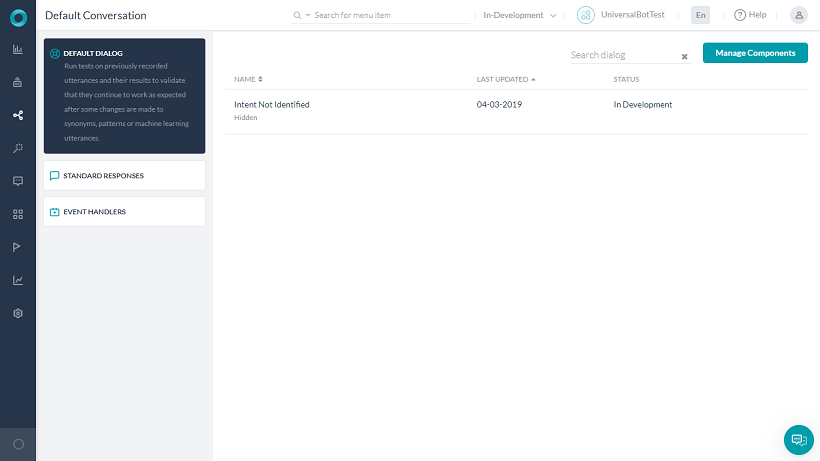
- Click to open the dialog. You will see an Intent and Message node already configured.
- You can customize the default dialog like any other dialog task adding the above-mentioned nodes.
Customizing the Default Dialog for an Enabled Language
If the Kore.ai NLP engine cannot recognize the user intent, the universal bot responds to the users with the default dialog. You must create language-specific versions of the default dialog for each enabled language so that such bot responses go in the users’ preferred language. Otherwise, the universal bot responds applies the default bot language regardless of the user’s preferred language. Learn more.
