The Asana Sample bot contains a basic configuration for registering an app with Asana, generating authentication tokens, and then adding those tokens to the bot in Bot Builder. After configuration, you can test the bot using the Talk to Bot feature to test any of the following configured alerts and actions.
- Dialog Tasks
- Assign Task
- Create Task
- Action Tasks
- Get task assigned to me
Installing the Asana Sample Bot
The Asana Sample Bot is only available in Bot Builder and must be added as a new bot. It is a limited design specifically configured to demonstrate certain bot features.
Step 1: Install the Asana sample bot
- Log on to Bot Builder.
- To view your sample bots, click the down-arrow next to the +New Bot and select Install Sample Bots.
- Search and point to Asana Sample bot, and then click the Install button displayed.
- On the Asana Sample page, on the Instructions tab, note the callback URL, https://idp.kore.ai/workflows/callback that you will later paste into your Asana App registration.
Step 2: Register the App on Asana
- Log on to Asana at https://app.asana.com.
- On the top right-hand corner of the window, click the Asana account name using which you logged in.
- My Profile Settings dialog opens.
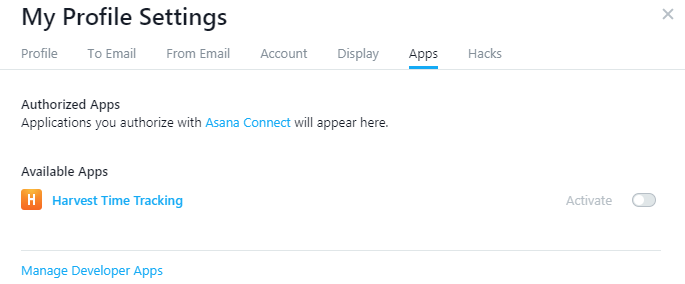
- Click Apps > Manage Developer Apps. The Developer App Management page is displayed.
- Under the Apps You Own section, click Register New Application.
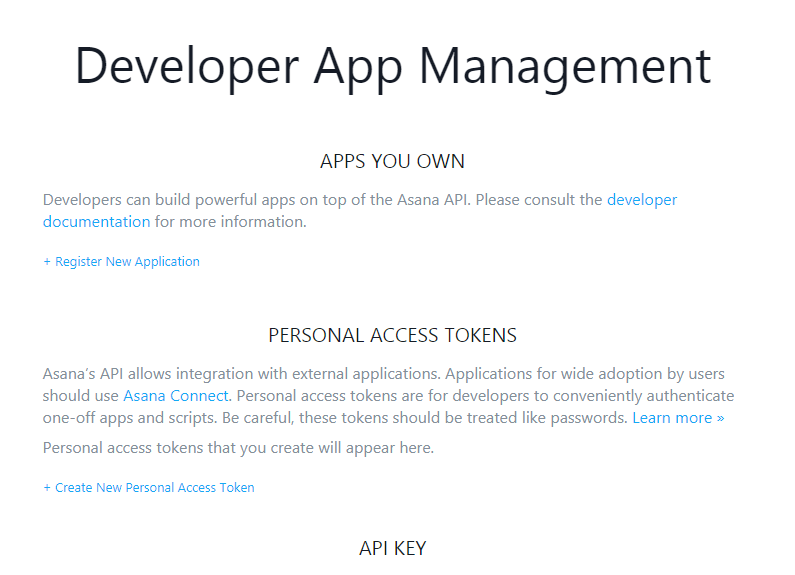
- In the Apps you own section, in the App Name field, enter the name of your Asana App, for example, My Asana App.
- In the App URL field, enter https://bots.kore.ai.
- In the Redirect URL field, paste the URL copied from the Bot Builder, https://idp.kore.ai/workflows/callback.
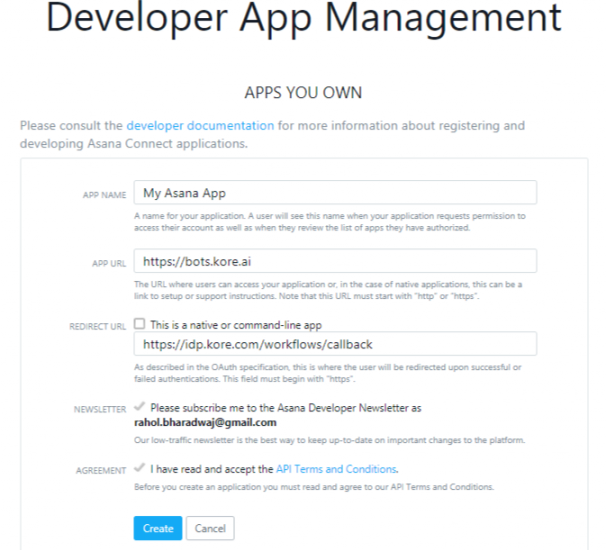
- Click Create. New fields like Client ID and Client Secret get displayed. Click Save. The My Asana App is added as a new application.
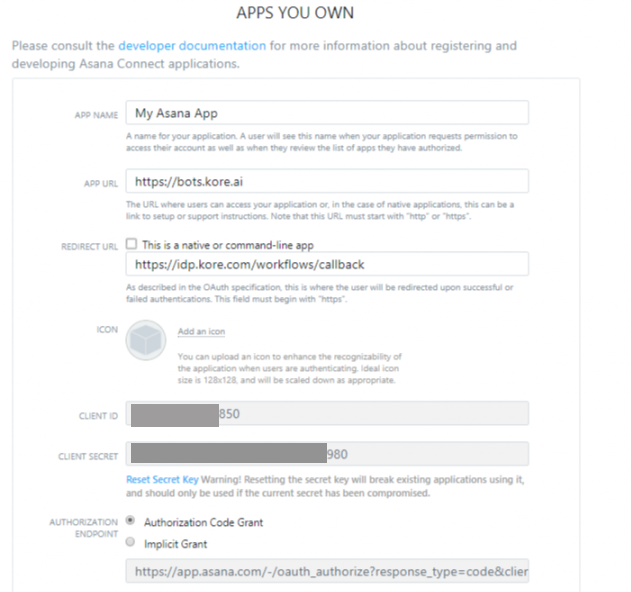
Step 3: Enter the Asana Client Details Back in the Sample Bot
- Open the sample bot and click the Configuration tab.
- Copy the Asana Client ID and Client Secret in the respective fields of the Configuration tab.
- The Asana Sample successfully installed message is displayed.
Step 4: Authorize the App
- In Bot Builder on the Home page, select your bot, and then click the Talk to Bot
 icon to test the Asana Sample bot.
icon to test the Asana Sample bot. - A link to authorize Kore.ai to access your Asana account is displayed on first use of the bot as shown in the following illustration.
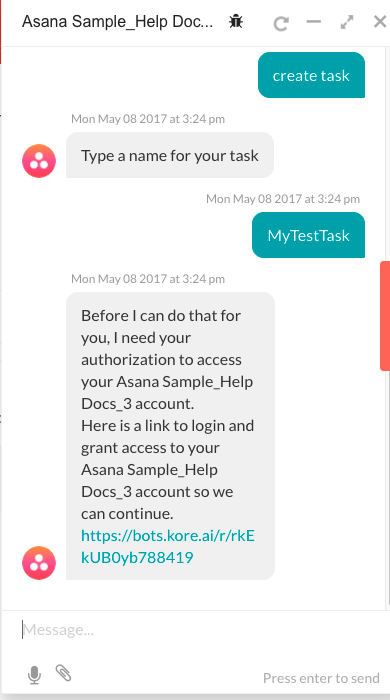
- Click the link, and then complete a one-time authorization for the user with Asana.
Step 5: Customizing the Sample Bot
Try out your bot using Talk to Bot and test all the alerts and actions. Then review the configuration tabs of the bot in Bot Builder:
Bot Tasks – Add or modify tasks. This bot is configured with 2 dialog tasks and 1 actions task. You can also add dialog tasks, information tasks, knowledge tasks, and configure flows. Know more
Natural Language – Review and optimize natural language processing and machine language understanding of your bot. Know more.
Channels – Enable this bot for one or more communication channels. This bot is enabled for the Kore channel by default. Know more.
Settings – Edit or define bot settings, such as name, icon, and other settings. Know more.
Publishing – You can publish alert, action, or dialog tasks for Standard Bots for an enterprise or to the Kore.ai Bot Store. For more information, see Publishing Tasks.
Analyze – You can review the full conversation between the Bots Platform and a user using Chat History. For more detail, you can review and analyze both successful, and unsuccessful interactions between a Bot and a user in the Chat Logs section. If necessary, based on the interaction, you can initiate Bot training to better handle future communication transactions. For more information, see Analyzing Your Bot.
