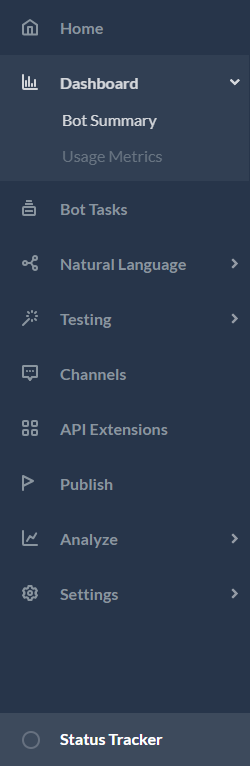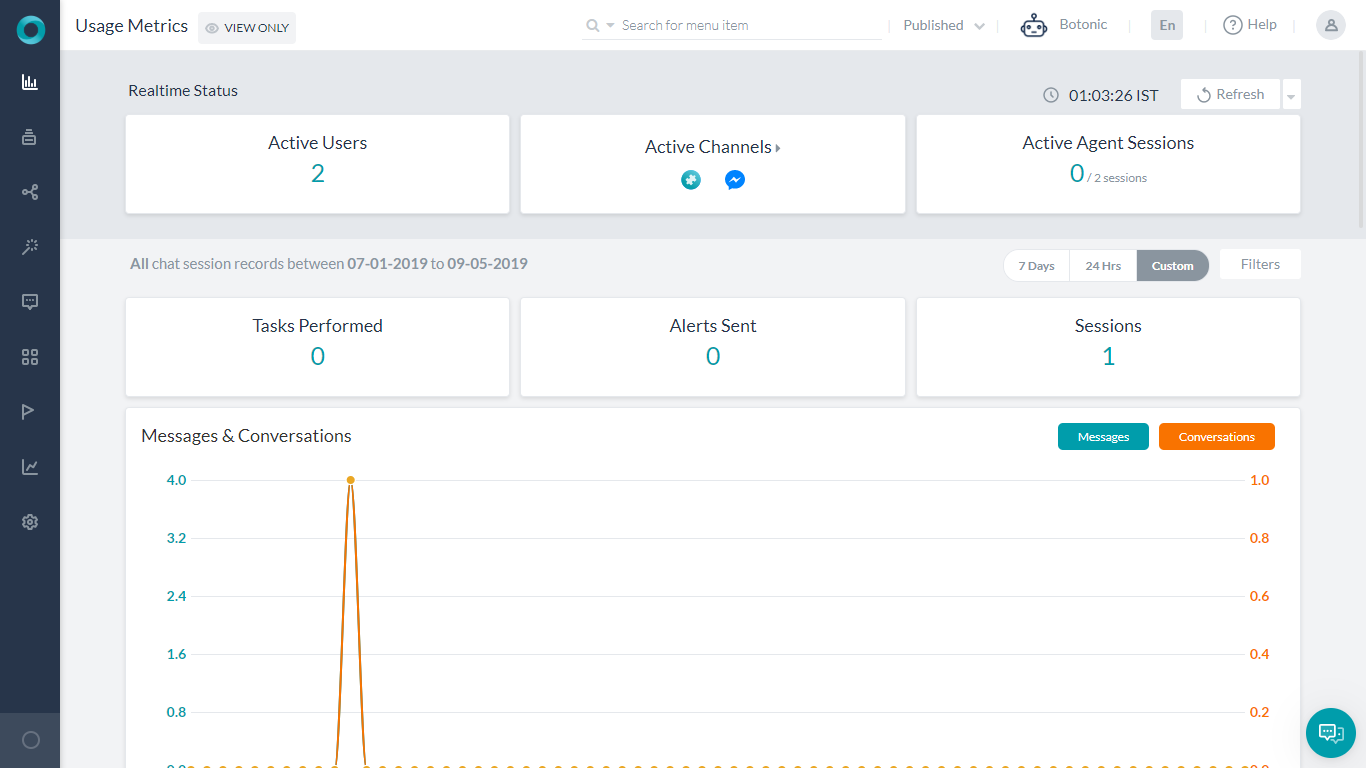Kore.ai Bots Platform allows you to get real-time metrics and conversation flows from its Dashboard. This Dashboard is divided into two parts:
- Bot Summary to get a bird’s eye view of all the bot configuration and capabilities in a place.
- From Usage Metrics page view real-time and standard dashboards on your bot’s performance.
Bot Summary
This page gives a detailed summary of the Bot configuration. This includes various snippets of bot definition as widgets. Clicking on any of these widgets takes you to the corresponding module.
These snippets give an overview of the:
- Tasks added (list of Linked Bots in case of a Universal Bot),
- Knowledge Graph configured,
- Natural Language – patterns, utterances and synonyms,
- Change Logs
- Developers working on the Bot
- Authorization Profile,
- Events,
- Bot Variables, and
- any other settings configured for this Bot.
You can use this page to Import and Export Bot, and add New Tasks too.
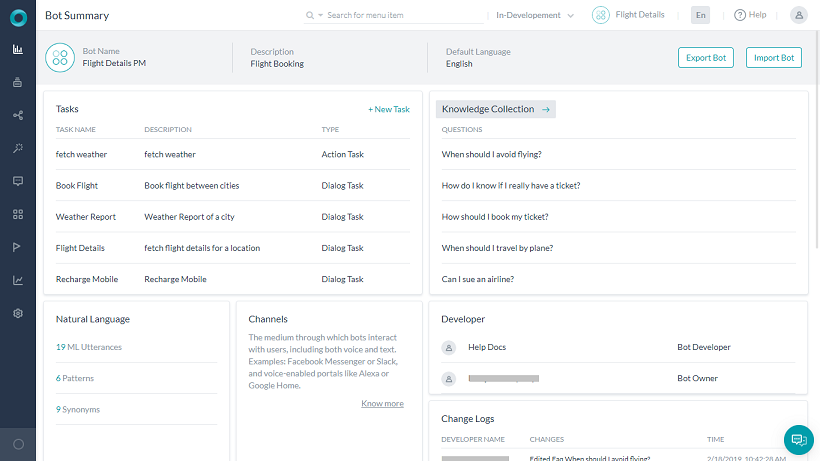
Usage Metrics
From the Dashboard on the left navigation menu, you can access Usage Metrics page. This page is your one-stop bot activity and bot user overview.
- Realtime Status: This gives an overview of your Bot usage at a given point in time. It is set to refresh every 30 secs, which can be customized using the dropdown next to the Refresh button.
The Realtime Status includes:- Active Users – number of users interacting with the Bot.
- Active Channels – clicking on the card expands the list of active channels along with the number of users using the same.
- Active Agent Sessions – sessions that are in progress at a given instance.
- Chat Session Records: By default, Bot usage metrics based on usage of the bot during the past 24 hours is displayed. You can customize the metrics displayed by time period and bot selection.
- Select the Time Period:
- 7 Days – Data aggregated over the past seven days is displayed.
- 24 Hours – Only data aggregated during the immediate preceding 24 hours is displayed. This is the default setting.
- Custom – Click to display the Custom Date Range dialog that you can use to define a specific date period. On the left side, select or enter a start date, and then on the right side, select or enter the end data for displaying activity data. Selection upto a maximum of 90 days preceding current date is allowed.
- Filter can be applied to display Metrics
- over a specified Channel.
- based upon the meta tags added at a message, user or session levels. Multiple tags can be selected wherein ‘AND’ condition is applied.
- An overview of the number of Tasks being performed, number of Sessions, and number of Alerts Sent is displayed.
- A graphic illustration of the Messages and Conversations. This includes
- Messages – the number of messages exchanged between the user and Bot
- Conversations – the exchange between user and Bot without change of intent even after a 15 minute idle time
- Hourly (or Daily) details of the Tasks Performed and Active User is displayed.
- The activity in the past 24 hours related to Tasks Performed, Bots used and Active Users are also displayed along with the number of Chats they were used in.
- Select the Time Period:
Tag based Filters
Post ver7.1 release of the platform, you can filter the dashboard using meta tags added at a message, user or session levels. Multiple tags can be selected under the filter criteria, an ‘and‘ condition will be applied across multiple fields selected for filtering.
The following table gives the widget-wise applicability of meta tags on the dashboard.
| Widget Type | Session Tags | User Tags | Message Tags |
| Realtime Widgets | Not Applicable | Not Applicable | Not Applicable |
| Tasks Performed | Applicable | Applicable | Not Applicable |
| Alerts Sent | Applicable | Applicable | Not Applicable |
| Sessions | Applicable | Applicable | Not Applicable |
| Chats & Sessions | Applicable | Applicable | Applicable for Chats |
| Tasks Performance | Applicable | Applicable | Not Applicable |
| Intent Recognized vs. Failed | Applicable | Applicable | Not Applicable |
| Top Tasks | Applicable | Applicable | Not Applicable |
| Top Channels | Applicable | Applicable | Not Applicable |
| Agent Transfer | Applicable | Applicable | Not Applicable |