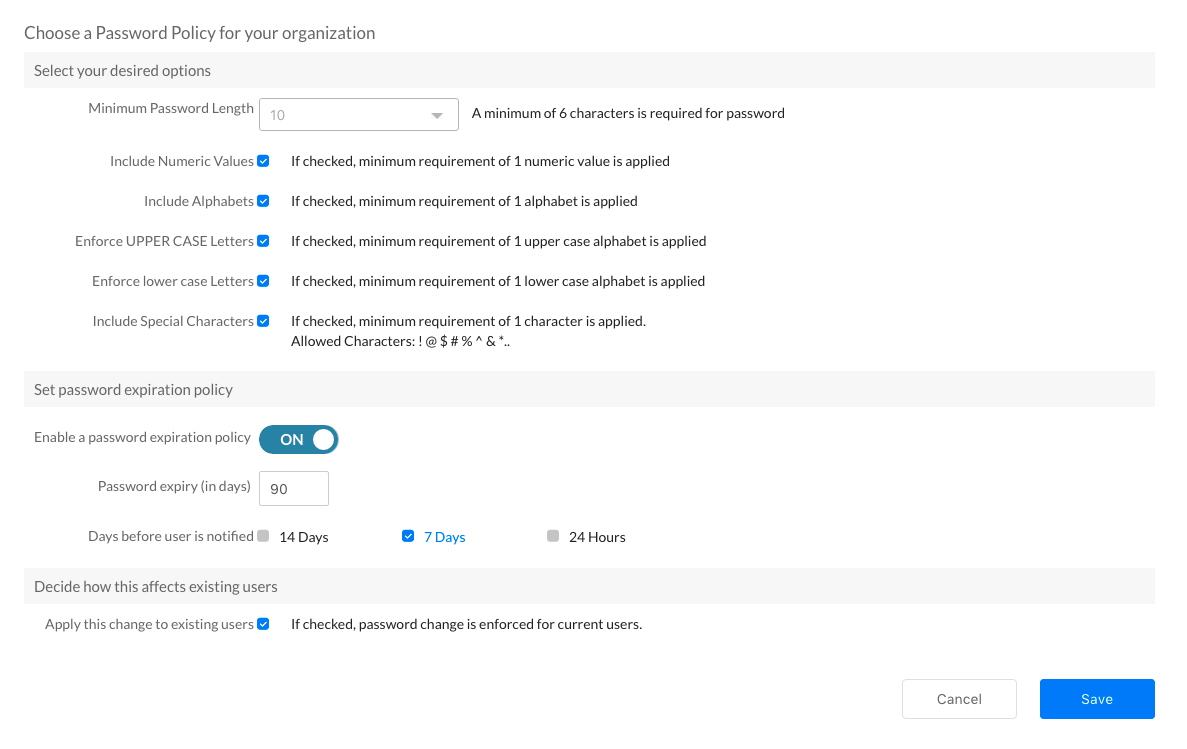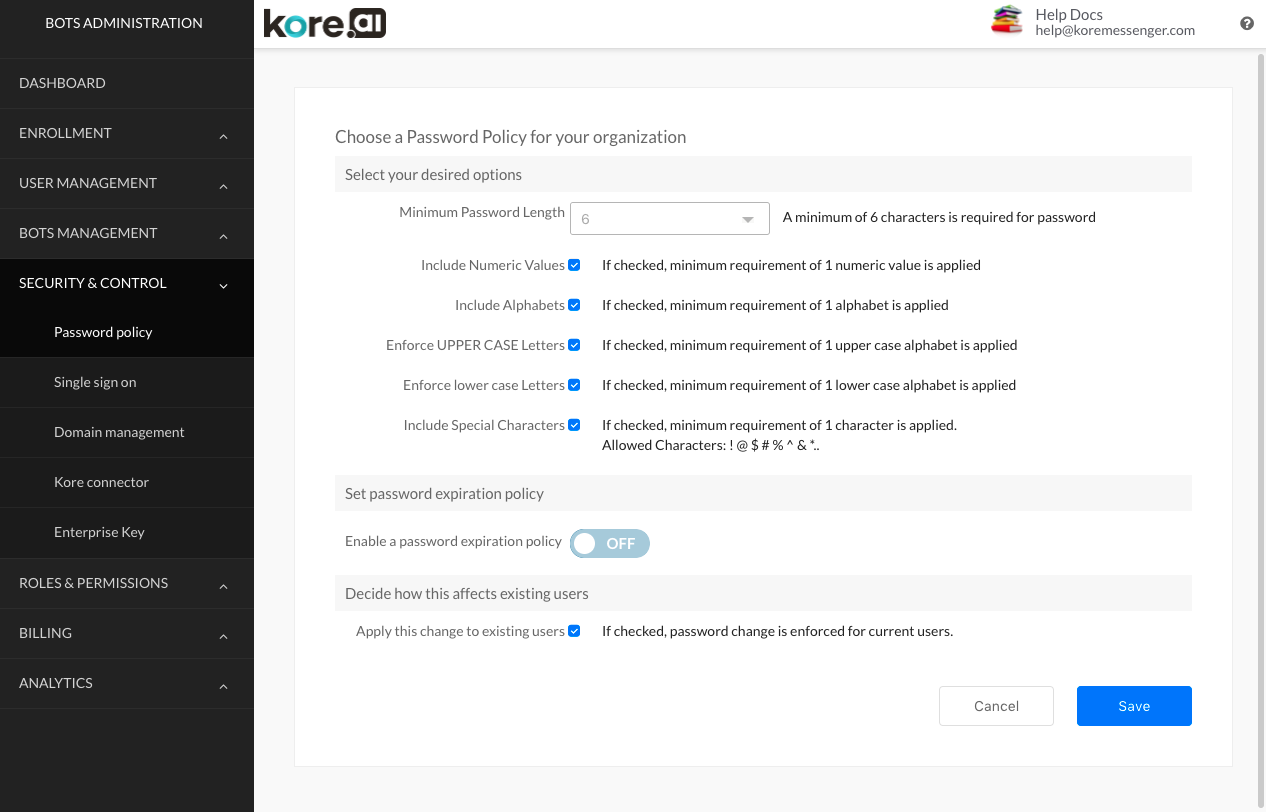In the Security & Control module of the Kore.ai Bots Admin Console, you can add or modify password policies, configure Single Sign-On (SSO) authentication for your domain users, and configure and install the Kore.ai Connector agent for Bot communications between Kore.ai and your on-premises applications using custom Kore.ai Bots.
The following illustration shows an example of the Password Policy page in the Security & Control module in the Bots Admin Console.
The Security module is comprised of the following pages:
Password Policy Page
On the Kore.ai Password Policy page in the Security & Control module of the Bots Admin Console, you can define and enable minimum password length, requirements for inclusion of special characters, and password expiration policies for Kore.ai account passwords used to log on Kore.ai when Single Sign-On is not used.
Defining a Password Policy
On the Kore.ai Password Policy page in the Security & Control module of the Bots Admin Console, you can define and enable minimum password length, the requirement for inclusion of special characters, and password expiration policies for Kore.ai account passwords used to log on Kore.ai when Single Sign-On (SSO) is not used.
Kore.ai password policies give you the capability to ensure all Kore.ai account passwords of users in your account are complex and secure.
You can define password policies to ensure users of your account create and use complex passwords. Long passwords with numerical, alphabetical, and special characters can help to prevent access to Kore.ai accounts by malicious attackers.
The following illustration shows the controls on the Password Policy page in the Security & Control module of the Bots Admin Console.
Password Policy Page Controls
The following table describes the Password Policy page controls.
| COLUMN | DESCRIPTION |
|---|---|
| Minimum Password Length | Defines the minimum number of characters you can use in a Kore.ai password |
| Include Numeric Values | Enables or disables the requirement of numerical characters in a Kore.ai password. |
| Include Alphabets | Enables or disables the requirement of alphabetical characters in a Kore.ai password. |
| Enforce UPPER CASE Letters | Enables or disables the requirement to have upper case letters in a Kore.ai password. |
| Enforce lower case Letters | Enables or disables the requirement to have lower case letters in a Kore.ai password. |
| Include Special Characters |
Enables or disables the requirement of special characters in a Kore.ai password. Valid special characters are: ! – Exclamation mark |
| Enable a password expiration policy | Enables or disables password expiration. If enabled, you can define a password validity period and expiration notification. |
| Apply this change to existing users | Enables or disables password reset for all managed users in the domain. |
Enable Password Policies
Password policies for Kore.ai managed users can only be defined if Single Sign-On (SSO) is disabled because authentication, including password policy is part of the SSO configuration. To enable password policies for managed users, you must disable SSO authentication.
When SSO is disabled, you can define the settings for managed user password policies as shown in the following illustration.
Create a Password Policy
Complete the steps in the following procedure to create a new password policy for managed users in your account.
If you are using Single Sign-On, you must first disable Single Sign-On before you can create a password policy.
- In the Security & Control module, on the Password Policy page, in the Select your desired options section, specify the following properties:
- Minimum Password Length – The minimum number of characters and letters for a password.
- Include Numeric Values – At least one numeric character is required in the password.
- Include Alphabets – At least one letter is required in the password.
- Enforce UPPER CASE Letters – When Include Alphabets is enabled, at least one upper case letter is required in the password.
- Enforce lower case Letters – When Include Alphabets is enabled, at least one lower case letter is required in the password.
- Include Special Character – At least one letter is required in the password.
- Optionally, in the Set password expiration policy section, enable a password expiration date between 1 and 365 days, and the number of days in advance that a user should be notified before the password expires.
- Optionally, in the Decide how this affects existing users section, you can enable if the password requirements apply to current managed users. By default, a new password policy only applies to new users.
- Click Save.
The Password rules are saved message is displayed at the top of the page.