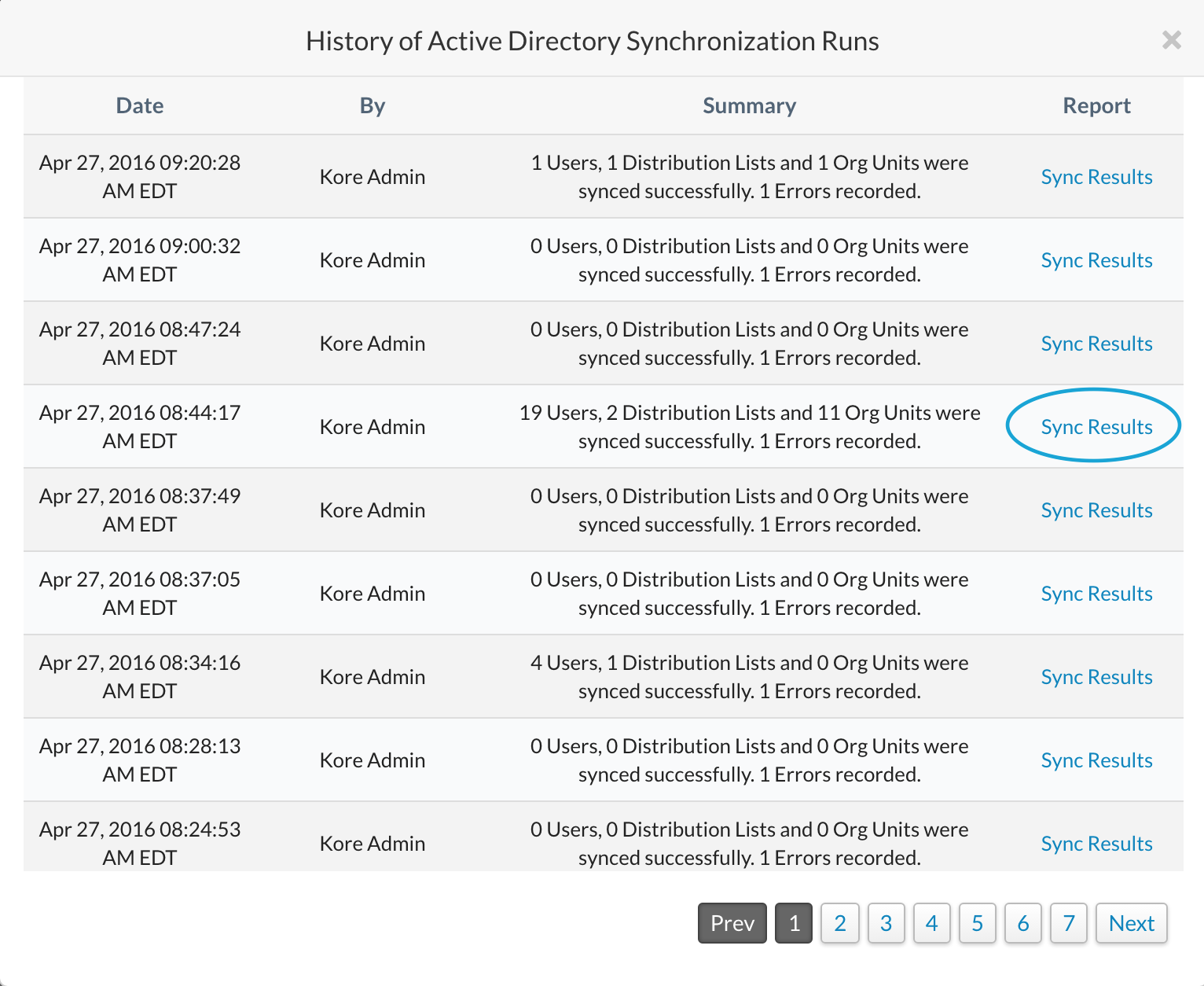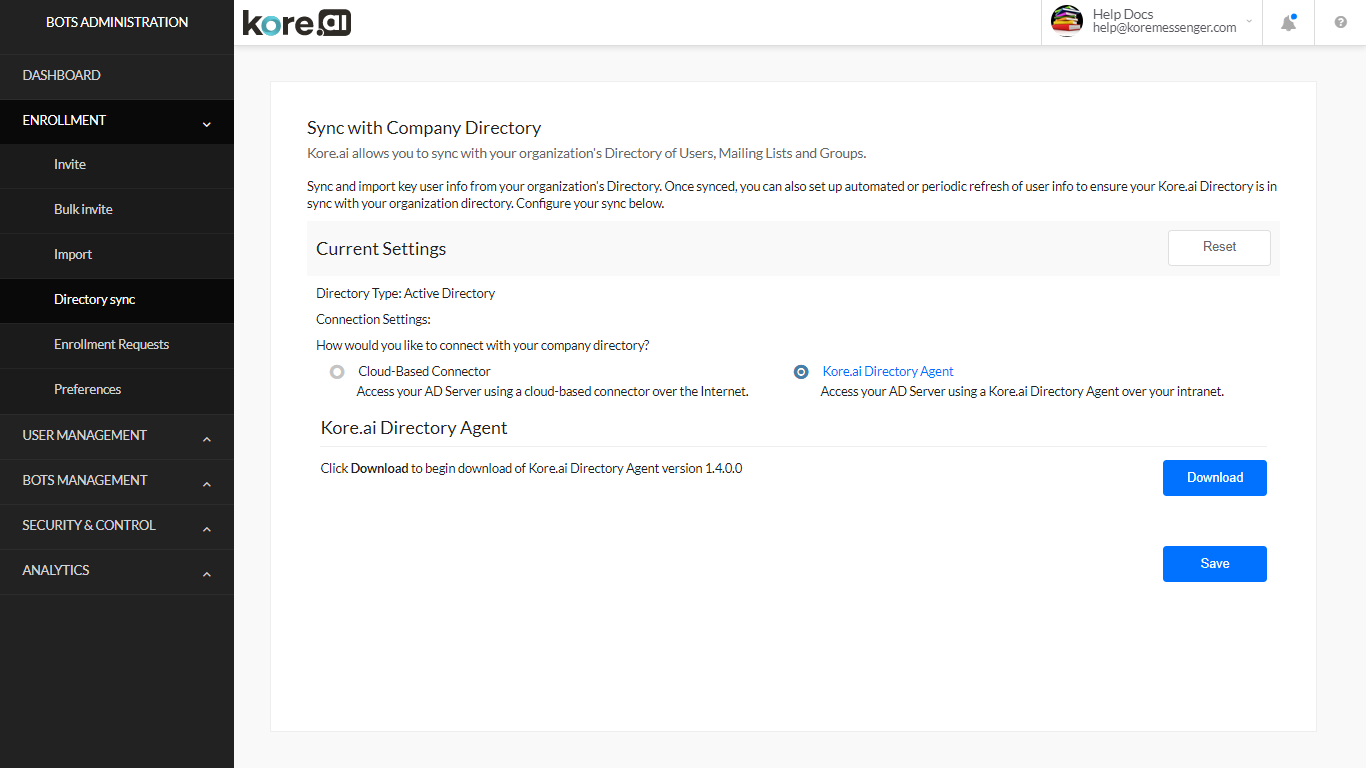As a Bots Admin or admin user, you can configure Kore.ai to synchronize with your organizational LDAP Active Directory to enroll users from your company into Kore.ai. On the Enrollment > Directory sync page, you can do the following:
- Use a cloud-based or Kore.ai agent to connect to your Active Directory (AD) server
- Manually start synchronization with your company Active Directory
- Create exclusion rules used to prevent unwanted updates to existing users or groups
- Define distribution lists to import from Active Directory
- Define organizational units to import from Active Directory
- Set up an automated schedule for synchronization.
Kore.ai can synchronize with your LDAP Active Directory to match the member information from your organization to include, for example, user profile data such as name, department, title, telephone number, location, and user status in the organization.
If a Kore.ai user leaves your company and is deactivated in Active Directory, Kore.ai can automatically deactivate the Kore.ai account during the next scheduled Active Directory synchronization. Your company Active Directory is never modified during synchronization.
Cloud-based Connector vs. Kore.ai Directory Agent Connector
Kore.ai can either directly connect to your AD server and request data using standard authentication, or you can configure a Kore.ai Directory Agent in your company Intranet to push data to Kore.ai as needed. The latter option is more secure in that an AD port does not need to be opened to the Internet to allow Kore.ai servers to access your Active Directory server, and any AD credentials are only saved inside your company Intranet.
Both options require authentication and are secure, however, no incoming connections to your AD server are required for the Kore.ai Directory Agent. All configurations and security for AD sync with Kore.ai are completed inside your Intranet and data is only pushed to Kore.ai as you define within your Intranet.
To get started, you must choose the type of Connection Settings that you want to use. The following illustration is an example of the Directory Sync page in the Enrollment module with the Kore.ai Directory Agent selected.
Prerequisites
To configure Active Directory synchronization using cloud-based or the Kore.ai Directory Agent, you must:
-
- Have administrative access for reading and executing actions on your LDAP server.
- Familiarity with LDAP queries and LDAP server administration.
- Have a Microsoft Active Directory LDAP Server.
Kore.ai offers a wizard-based approach that will take you through a step-by-step process to set up access to an Active Directory and configure the synchronization process customized for your company. You can define synchronization for members, and if needed, distribution lists and organizational units.
Configuration
Yuo can configure synchronization for your Active Directory with Kore.ai using either
-
-
- the Kore.ai cloud-based connector or
- the Kore.ai Directory Agent.
-
How you access the Active Directory Sync configuration depends which type of connector you are using. Complete one of the following procedures to access the Kore.ai Active Directory configuration.
To configure sync using the cloud-based connector
To configure Active Directory using the cloud-based connector, you must log on to the Bots Admin Console, and complete the following steps to access the configuration settings for your company Active Directory sync.
-
-
- In the Enrollment module, on the Directory Sync page, click Cloud-Based Connector. The Configure section is displayed.
- Click Configure. The Configure Synchronization with you Company Directory dialog is displayed.
-
To configure sync using the Kore.ai Directory Agent
To configure Active Directory using the Kore.ai Directory Agent, the Kore.ai Directory Agent service must be running. You are prompted to log on to Kore.ai using your Bots Admin login credentials, and then you can configure the settings for your company.
-
-
- In the Enrollment module, on the Directory Sync page, click Kore.ai Directory Agent.
- You will be prompted to Download Kore.ai Directory Agent version 1.4.0.0. Click Download. (refer here for installation instructions)
- On the Windows Start menu, click All Programs, and then in the Kore.ai Directory Agent folder, click Kore.ai Directory Agent. The Kore.ai Bots Admin Console logon screen is displayed.
Note: You may have to right-click the program shortcut, and then click Run As Administrator.
- Log on to Kore.ai using your Kore.ai Bots Admin Console credentials. The Directory Agent window is displayed.
Note: To log on to the Kore.ai Directory Agent, a custom admin must have privileges enabled for Enrollment – Directory Sync.
- The Configure section is displayed. Click Configure.
-
Active Directory Sync Configuration
Complete the steps in the following procedure to define the synchronization settings. If you have already defined your synchronization settings, you can modify the settings and initiate manually started syncs.
In the following procedure, the cloud-based connection settings dialogs are displayed. Configuration for the Kore.ai Directory Agent uses the same steps.
-
-
- On the Connection tab, define the following fields:
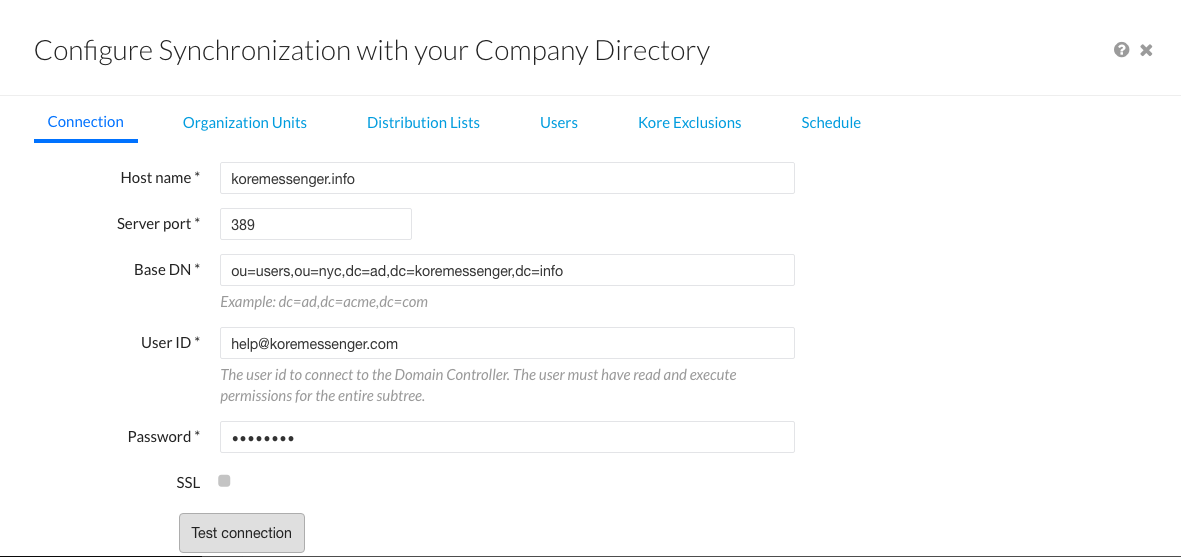
- Host Name – The name of the domain host, for example, MyCompany.com or 10.12.6.151.
- Server Port – The port number for the domain host, for example, 10042.
- Base DN – The server location for users and groups in a domain, for example, dc=kore,dc=com.
- User ID – The username for authentication used to connect to the domain controller.
- Password – The password for authentication used to connect to the domain controller.
- SSL – Select to enable SSL for HTTPS.
- Test Connection – Click to test the authentication and Host configuration settings.
- Click Save and next to continue.
- Optionally, on the Organizational Units tab, you can select Import Org Units from Active Directory. Click Save and next to continue.
- Optionally, on the Distribution Lists tab, you can select Import Distribution Lists from Active Directory.
- On the Users tab, you can define the Active Directory user profile information that you want to import from your organization using predefined mapping of Kore.ai user profile fields to relevant LDAP attributes. You can also create a custom mapping on the User Attributes child tab. On the Exclusion Rules child tab, you can create rules to limit incoming user records for the user data.

- Optionally, on the Kore.ai Exclusions tab, you can define exclusions for synchronization to prevent Active Directory from replacing specific users, distribution lists, or organizational groups.
- On the Schedule tab, enable and define synchronization with Active Directory as shown in the fields in the following illustration.
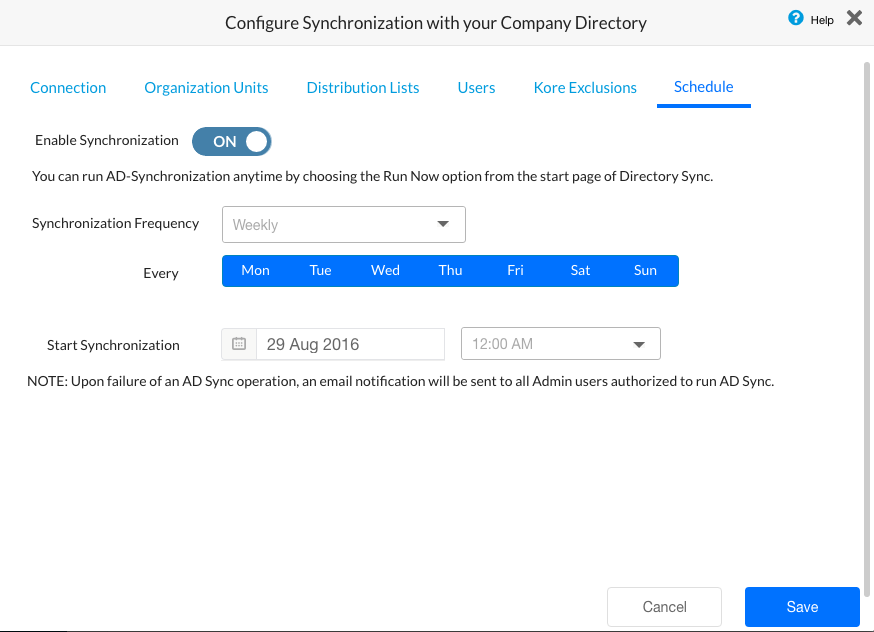
- Enable Synchronization – Click to enable or disable a synchronization schedule.
- Synchronization Frequency – Select one of:
- Daily – Specify the Start Synchronization date and time to begin the daily sync.
- Weekly – Specify the day of the week to synchronize and the Start Synchronization date and time to begin the weekly sync.
- Monthly – Specify the day of the month to synchronize and the Start Synchronization date and time to begin the monthly sync.
- Other – Specify the number of DAY(S) or WEEK(S) to synchronize and the Start Synchronization date and time to begin the sync.
- Click Save to save the synchronization settings and close the Configure Synchronization with your Company Directory dialog.
- On the Connection tab, define the following fields:
-
You may want to view the results of Active Directory sync.
Installing the Kore.ai Active Directory Agent
To use the Kore.ai Directory Agent for synchronizing your Active Directory data with Kore.ai, the first step is to install the Kore.ai Directory Agent on the server or a server with access to your Active Directory data. This topic describes how to install the Kore.ai Directory Agent as a Windows Service.
When the Kore.ai Directory Agent is installed and configured, the agent pushes Active Directory data from your Intranet to Kore.ai, based on the configuration settings for the connection, exclusions, users, distribution lists, organizational units such as groups, and at the time and interval specified on the synchronization schedule.
To install the Kore.ai Directory Agent, you must have administrative rights on the server with access to your Active Directory data. Also, after you install the Kore.ai Directory Agent, you must have Kore.ai Bots Admin Console access and privileges to access the configuration interface for the Kore.ai Directory Agent.
Hardware and Software Requirements
The following are the operating system and server hardware requirements to run the Kore.ai Directory Agent:
Software Requirements
The following Microsoft Windows operating system platforms are supported. If your operating system is not listed, contact Kore.ai Support for more information.
-
-
- Windows Server 2012 Foundation
- Windows 10 Home
- Windows 10 Professional
- Windows 10 Enterprise
- Windows 8.1
- Windows 8.1 Pro
- Windows 8.1 Enterprise
- Windows 8
- Windows 8 Pro
- Windows 8 Enterprise
-
Hardware Requirements
The following table consists of the minimum hardware component requirements for Kore.ai Directory Agent.
| COMPONENT | MINIMUM |
|---|---|
| Memory (RAM) | 1 GB for Kore.ai Directory Agent |
| Available storage space | 250 MB |
Downloading the Kore.ai Directory Agent
You need to download the Kore.ai Directory Agent installer, and then run the installer program on the server with access to your Active Directory data.
To download the Kore.ai Directory Agent
-
-
- In the Enrollment > Directory Sync page, under the Current Settings section, click Kore.ai Directory Agent. The Kore.ai Directory Agent section opens.
- Click Download.
-

A file named Kore.aiADAgent< version >.msi is downloaded to your default download directory for the browser.
Copy or move the file to the root directory of your windows installation for your server, for example, C:/windows. Run the installer file using an Admin user for the server or using the Run As Administrator property setting.
After installation, the Kore.aiADagent service is installed and configured to run automatically on system start. A shortcut to run the configuration for Kore.ai Directory Agent is installed on your Windows Desktop, and in the Kore.ai Directory Agent folder on the Start menu.
Manual Sync
You may want to initiate manual sync with your Active Directory to update when there are many changes between scheduled syncs.
To complete this procedure, you must have already defined synchronization settings for your account.
How you access the Active Directory Sync configuration depends which type of connector you are using. Complete one of the following procedures to access the Kore.ai Active Directory configuration dialog.
To manually start an Active Directory sync using the cloud-based connector
- In the Enrollment > Directory Sync page, in the Current Settings section, click Run Now as shown in the following illustration.
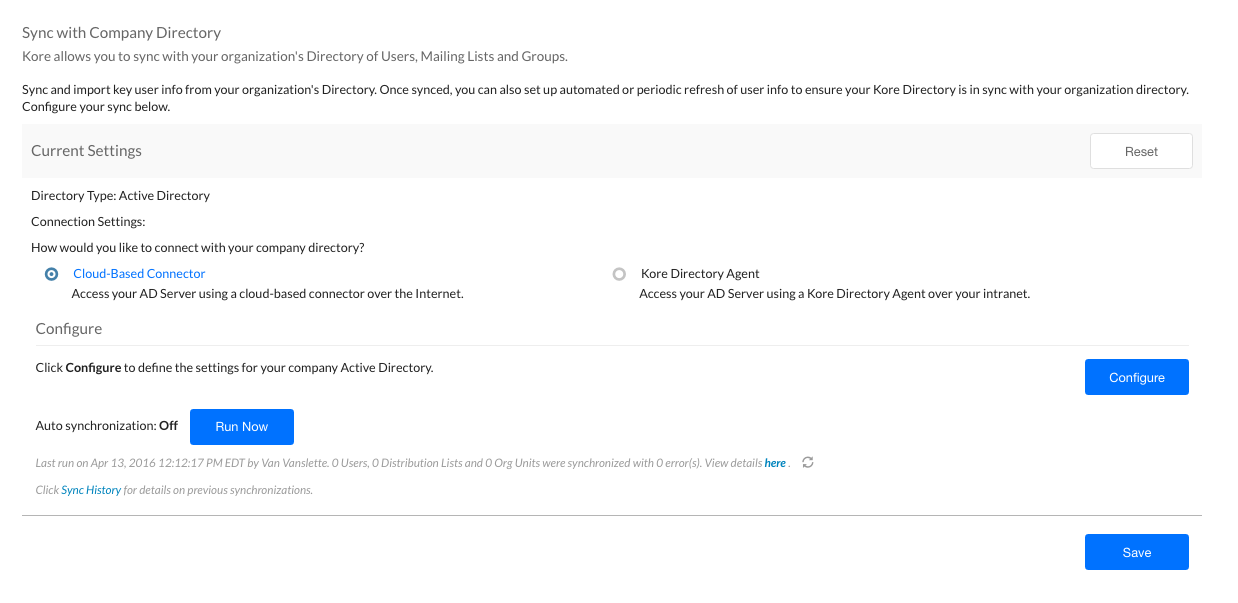
The Directory Synchronization is in-progress message is displayed at the top of the page.
To manually start a sync using the Kore.ai Directory Agent
To configure Active Directory when the Kore.ai Directory Agent is installed, you run the Kore.ai Directory Agent installed on the server where the Kore.ai Directory Agent service is running. You are prompted to log on to Kore.ai using your Bots Admin logon credentials, and then you can configure the settings for your company.
- On the Windows Start menu, click All Programs, and then in the Kore.ai Directory Agent folder, click Kore.ai Directory Agent. The Kore.ai Bots Admin Console login screen is displayed.
Note: You may have to right-click the program shortcut, and then click Run As Administrator.
- Log on to Kore.ai using your Kore.ai Bots Admin credentials. The Kore.ai Directory Agent page is displayed.
Note: To log on to the Kore.ai Directory Agent, a custom admin must have privileges enabled for Enrollment – Directory Sync.
- Click Run Now as shown in the following illustration.
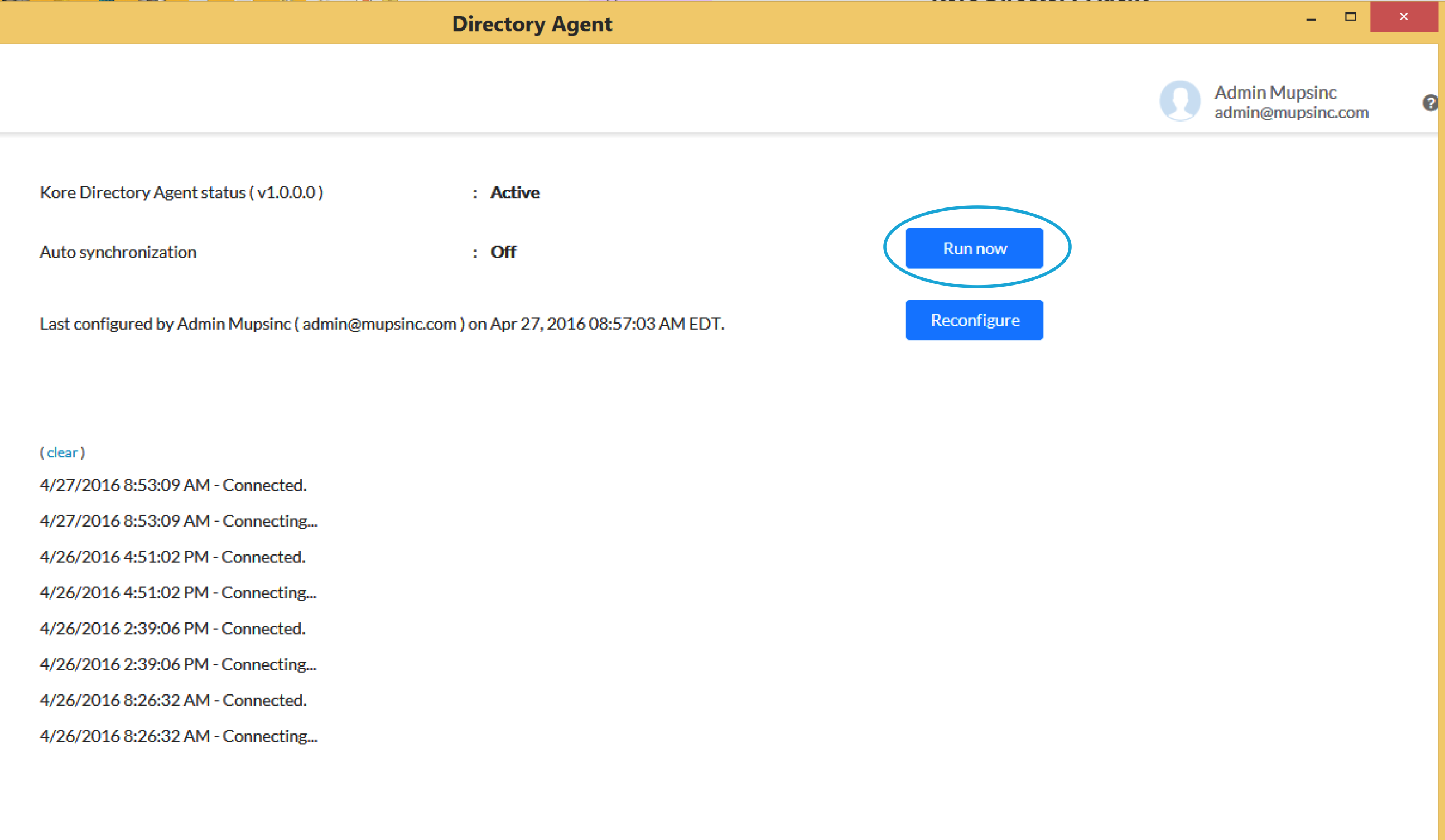
View Report
After you configure and run an Active Directory sync for your account, you should review the results of the sync. This topic describes how to access and view a report for the current Active Directory sync.
How you access the last run results for your Active Directory sync runs depends which type of connector you are using. Complete one of the following procedures to access the last run results for Kore.ai Active Directory sync.
To view the last run report for an Active Directory sync using the cloud-based connector
- In the Bots Admin Console Enrollment module, on the Directory Sync page, click here as shown in the following illustration.
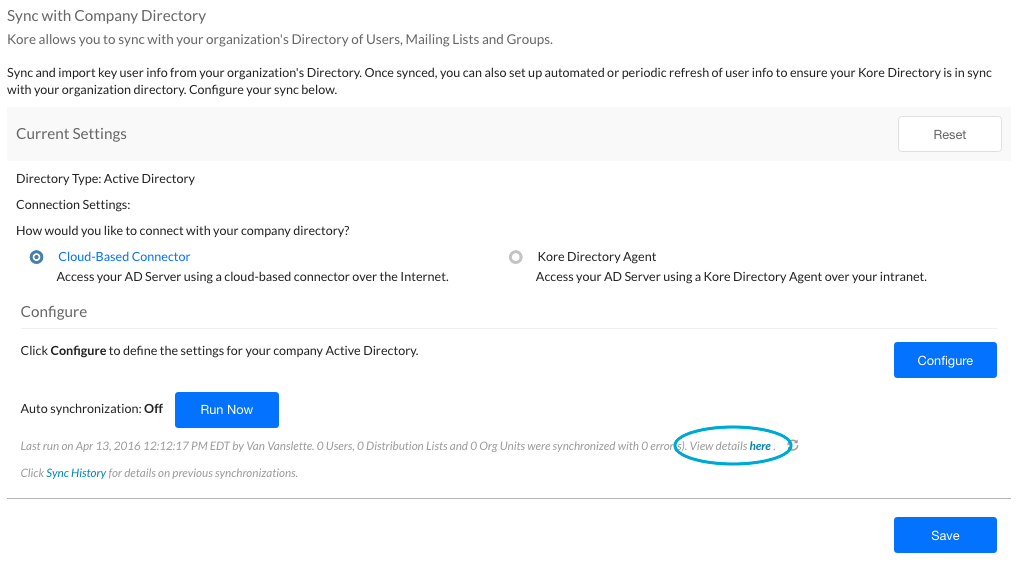
To view the last run report for an Active Directory sync using the Kore.ai Directory Agent
To view historical data reports for Active Directory syncs for the Kore.ai Directory Agent, you must log on to the Bots Admin Console.
- In the Bots Admin Console Enrollment module, on the Directory Sync page, in the Kore.ai Directory Agent section, click here as shown in the following illustration.
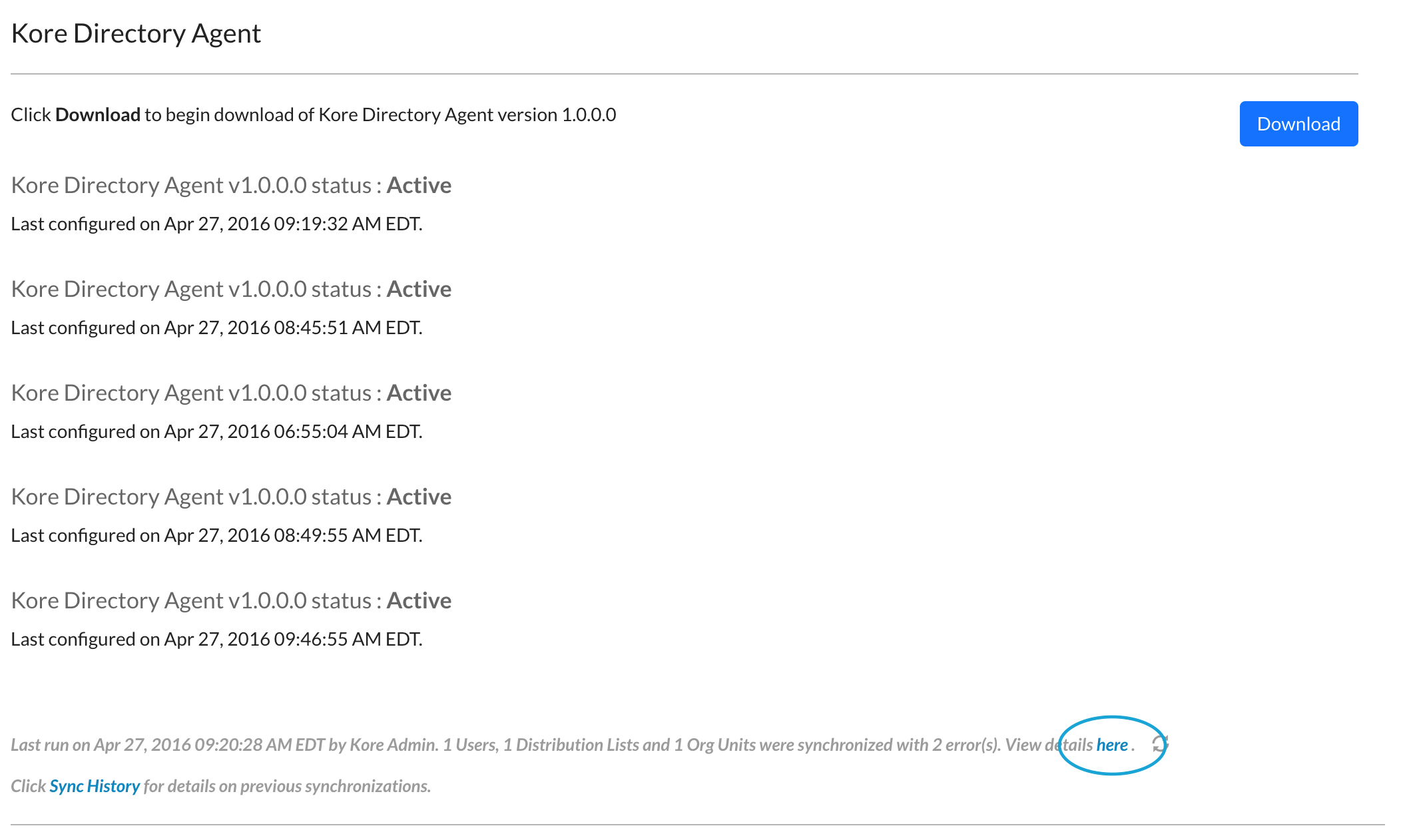
Viewing the Last Run Report
The Report on Active Directory Sync dialog is displayed as shown in the following illustration.
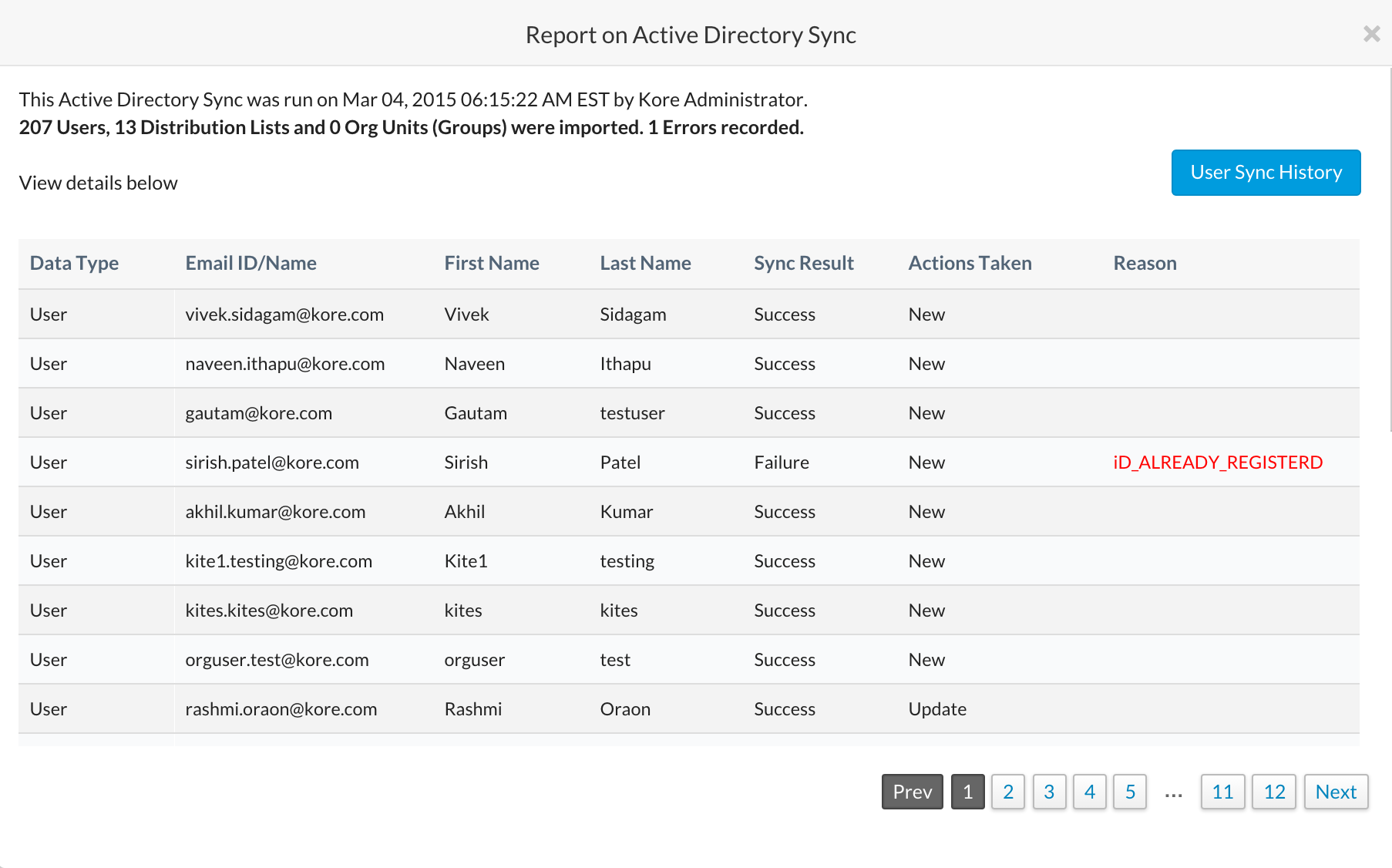
View History
You can review all historical Active Directory sync operations along with the results of that sync. This topic describes how to access the report and how to retrieve details about the synchronization.
How you access the history for your Active Directory sync runs depends which type of connector you are using. Complete one of the following procedures to access the history results for Kore.ai Active Directory sync.
To view historical reports for Active Directory sync using the cloud-based connector
- In the Bots Admin Console Enrollment module, on the Directory Sync page, in the Current Settings section, click Sync History as shown in the following illustration.
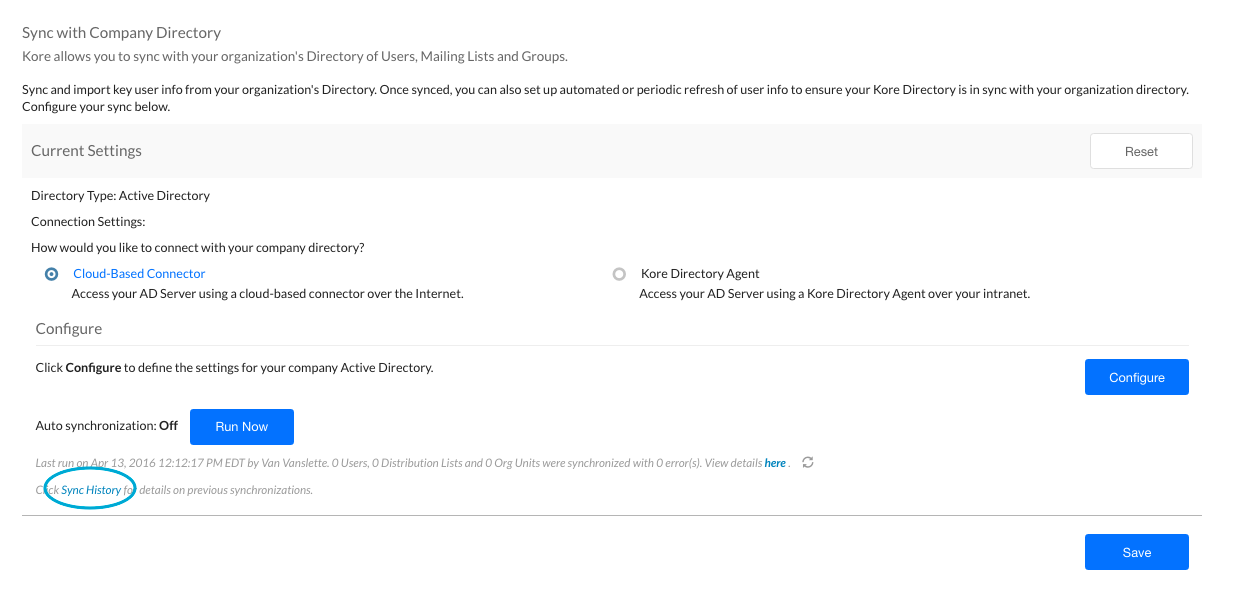
To view historical reports for Active Directory sync using the Kore.ai Directory Agent
To view historical data reports for Active Directory syncs for the Kore.ai Directory Agent, you must log on to the Bots Admin Console.
- In the Bots Admin Console Enrollment module, on the Directory Sync page, in the Kore.ai Directory Agent section, click Sync History as shown in the following illustration.
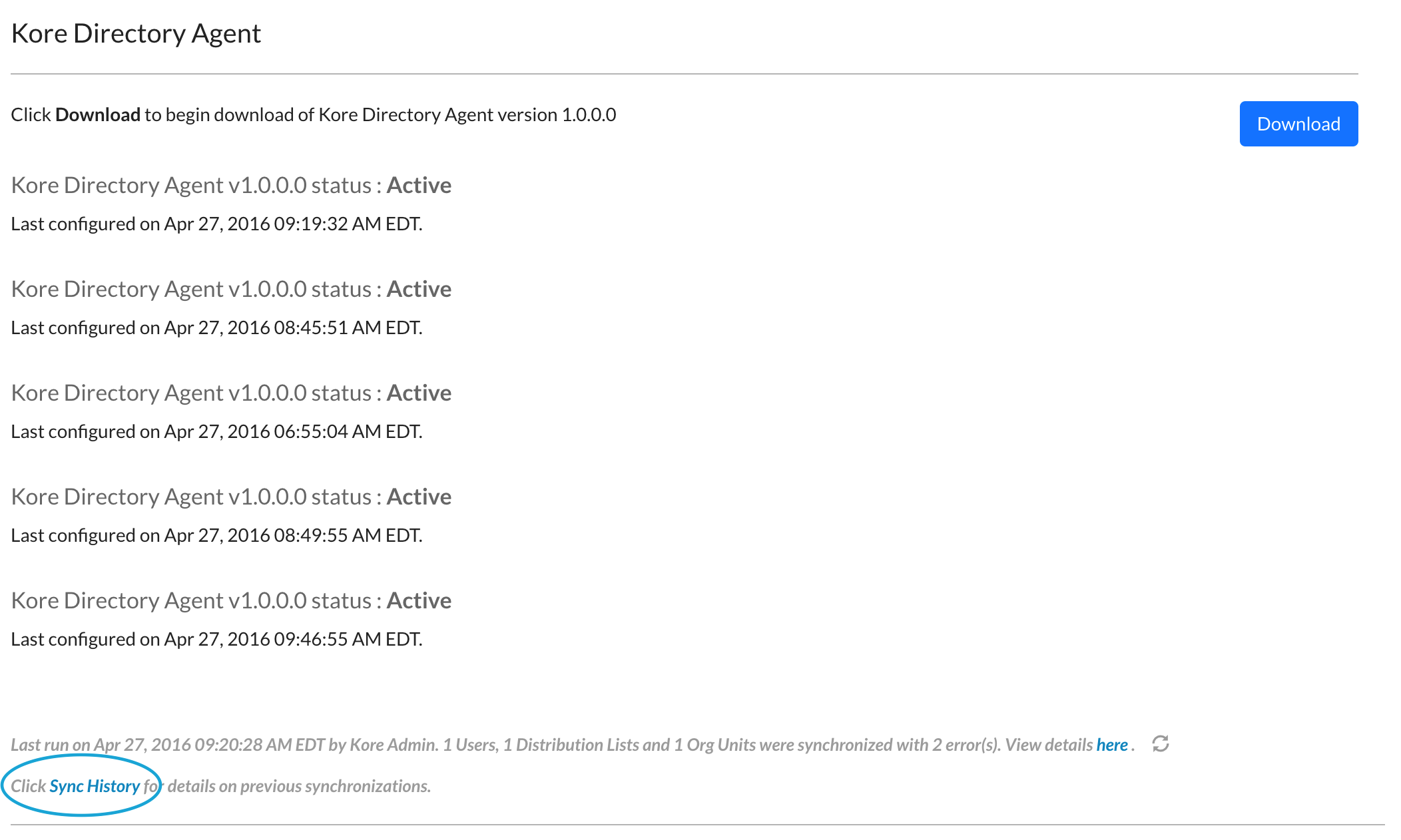
Viewing a Report
In the History of Active Directory Synchronization Runs dialog, to view the results of an import, in the Report column for the import that you want to view, click Sync Results.