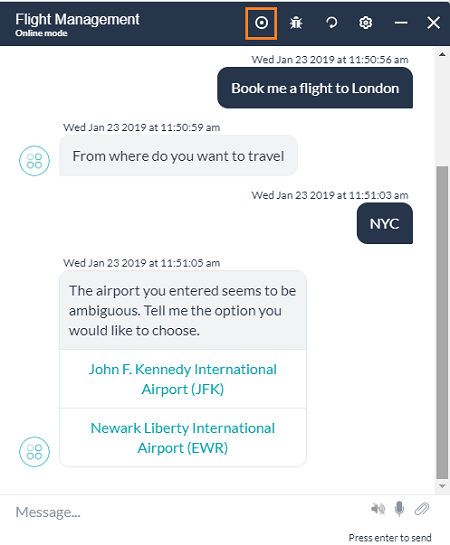While building your bot, there will be multiple scenarios that you would be testing. Chances are that there will be a successful scenario(s) which needs to be checked with every change/update you make to the bot. Recording such successful conversations with the bot will help in future regression testing scenarios.
An option to record your conversation with the bot is provided on the “Talk to bot” window.
Features:
- This record option will record the user input and bot response.
- You can start and stop the recording anytime during your conversation with the bot.
- The entire conversation is saved as a Test Case.
- In case you want to split the Test Cases and generate a Test Suite, you can achieve it using “discard all” command during the conversation. The conversation before “discard all” is saved as a test case and the conversation after is another test case. Both the test cases will be saved as a single file as Test Suite. You can split the conversation into as many test cases as per your requirement.
- The entire conversation is stored in a JSON file which will be available for download once the recording ends.
This JSON file can be used with the Chatbot Test Runner provided at the Kore Github repository to test the bot with the same conversation.
The Testing Tool will converse with the bot using the user input from the JSON file and compare the bot response with the recorded bot responses.
The results are recorded in a Test Results spreadsheet providing a comprehensive report of the test run, with the developer input, actual and expected results and the status of the test run (passed or failed). You can use this spreadsheet to report, keep a track of, and re-test the failed test cases.
For more details on the Test Runner refer to the Kore Github.