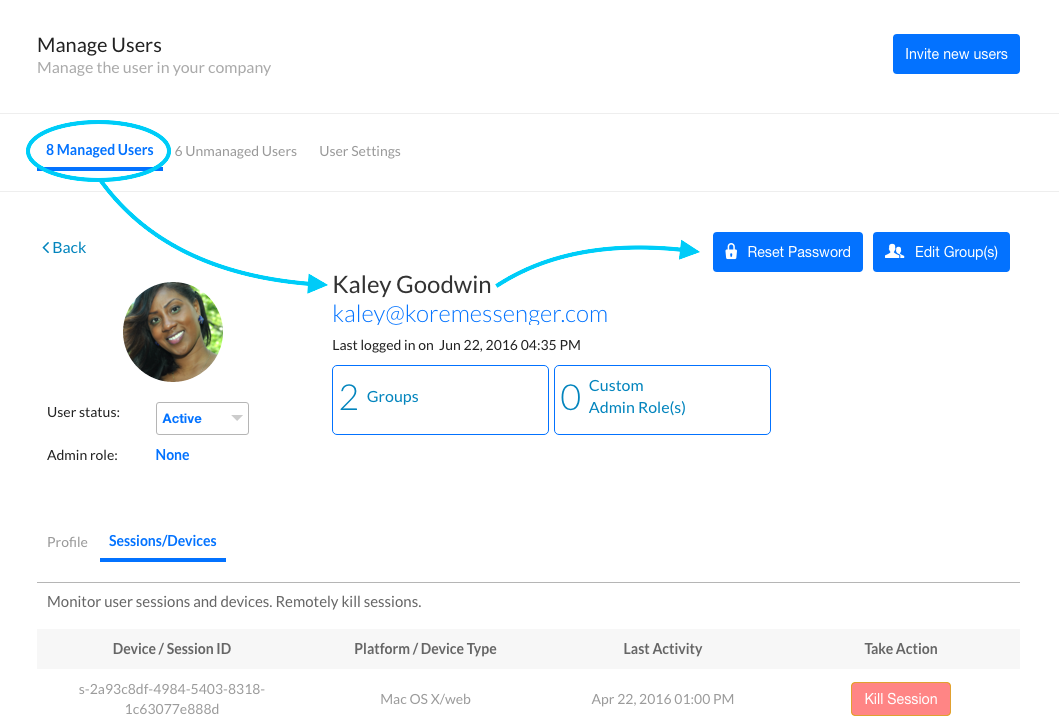As a Bots Admin, you can send a password reset email to any user, including yourself, from the Bots Admin Console if Single Sign-On (SSO) is not enabled. When SSO is enabled, password policies are not in effect for Bots Admins or Kore.ai users. This topic describes how to select a user, and then send a password reset email to that user.
Tip: If SSO is enabled, Bots Admins can still log on to the Bots Admin Console directly using their password credentials and bypass SSO.
Complete the steps in the following procedure to send a password reset email to a user.
- On the Users tab on the Users page in the User Management module, in the Kore.ai Bots Admin Console, click a user name in the Name column. The < User > page is displayed.
- Click Reset Password. A Reset password for < User > confirmation dialog is displayed.
- Click Reset Password.
Note: If Single Sign-On is enabled, Kore.ai passwords are not used and the Reset Password button is not displayed.
The password reset email sent message is displayed at the top of the < User > page and an email is sent to the user with instructions about how to reset the password.