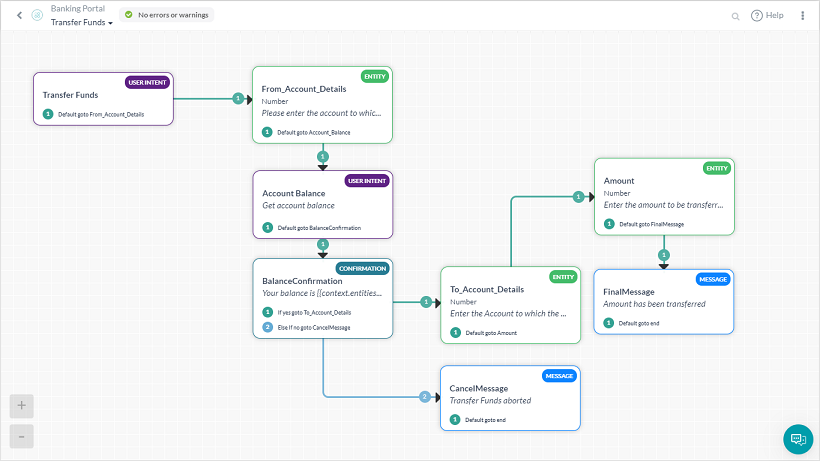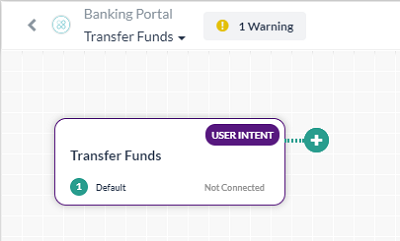Kore.ai Dialog Tasks represent a full conversational flow between a user and a bot with a network of nodes that are connected using conditions.
For example, if you create a banking bot, the tasks you want your bot to do for users is to:
- Retrieve and monitor account balances.
- Provide alerts for expenditures or low balances.
- Transfer funds
- Pay bills
- A combination of these or more.
Dialog tasks also handle multiple user intents within a single conversation. For example, Pay Bills is a typical question in a Banking Bot, followed up with Transfer Funds or Check Balance. You can create a dialog task to encompass a full conversation with multiple outcomes as a single task.
A dialog task begins with a root intent, Pay Bill; can branch out into subtasks, Check Balance; then return to the primary task. The branch flow is determined at the runtime by the user input or selection.
Why Dialog Task?
As a developer, you can define Kore.ai Dialog Tasks to:
- Create a conversational flow between the user and the bot.
- Build dialogs with branching paths based on user inputs and responses.
- Invoke a child flow within the context of the current flow.
- Define and reuse dialog nodes connected by defined conditions.
- Add custom JavaScript to the conversation flow.
- Add event handlers and get or update the conversation context through Webhook.
It is recommended to end a dialog task with a message node. In the absence of a message node, the dialog task can not find closure and reverts to Small Talk/Intent not Found standard messages.
The following is a typical dialog task for Funds Transfer:
Dialog Task Builder
The Dialog Task Builder is the user interface to build Dialog Tasks. Dialog Tasks consists of a set of connected nodes and branch paths the bot can take based on a user conversation. Click here to know about how to use the Dialog Builder Tool.
Create a Dialog Task
To create a dialog task, you must have already created a bot to add a dialog task to.
To add a dialog task, follow the below steps:
- Open the bot in which you want to create the dialog task.
- Hover over the left navigation pane and click Bot Tasks.
- On the Bot Tasks page, click the + icon on the Dialog Tasks widget.
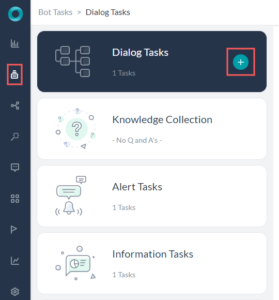
- Enter a name for the dialog task in the Intent Name field.
- Optionally, you can add a description and set options for the task to be an independent or sub-intent task.
- Click Create & Proceed.
- The Dialog Builder displays with the root intent component and User Intent window with the Component Properties tab selected by default.
Now, you are ready to add nodes and establish transitions between these nodes for your workflow. Click here to know about Nodes & Transitions.
Clone a Dialog Task
(Introduced in v7.1)
There are scenarios where you need to create two similar dialog tasks with minor differences. You can achieve the same with the Clone option available for the given dialog from the Dialog Tasks page.
To clone a dialog task, follow the below steps:
- Open the bot in which you want to clone the dialog task.
- Hover over the left navigation pane and click Bot Tasks.
- On the Bot Tasks page, hover over the task you want to clone and click Settings (gear icon) > Clone.
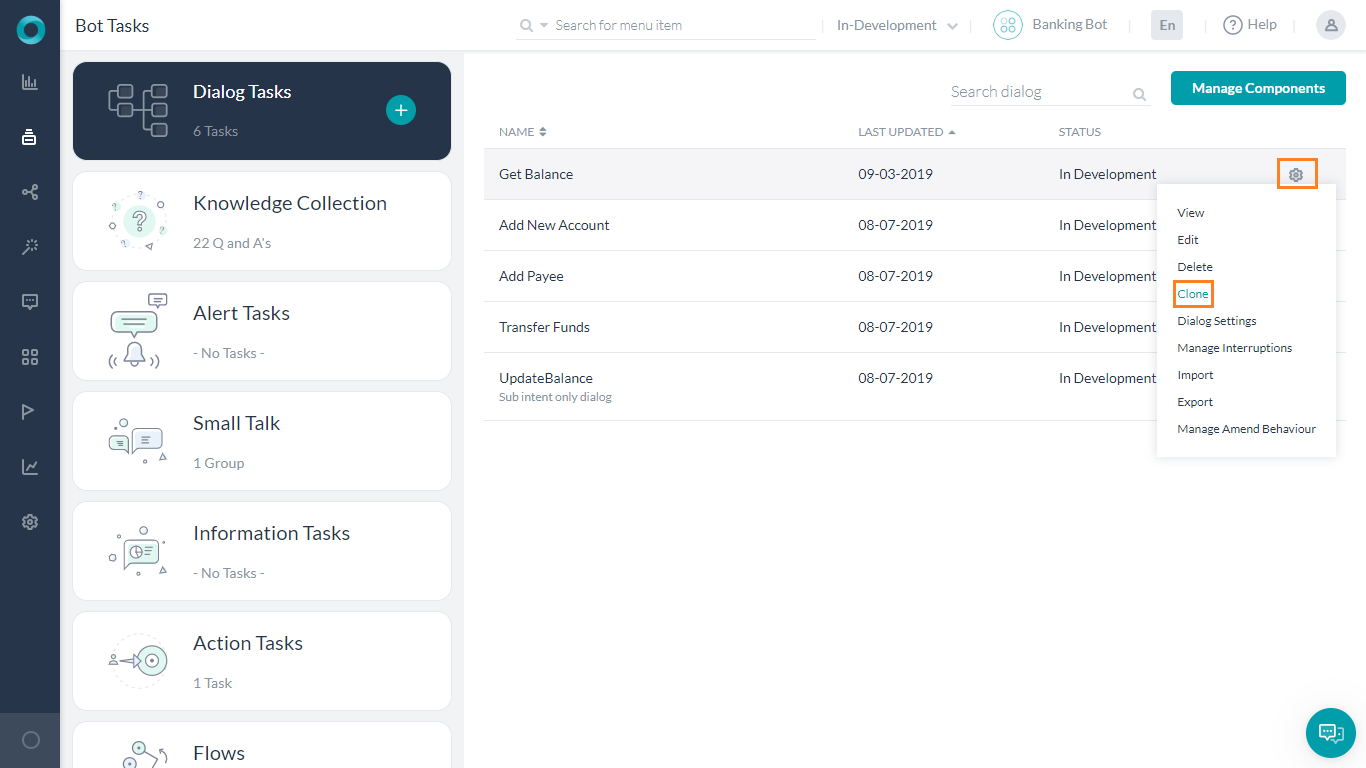
- On the Clone a Dialog window, enter a name for the dialog task in the Intent Name field.
- Optionally, you can add a description and set options for the task to be an independent or sub-intent task.
- Click Clone.
The following are the properties of a cloned dialog task:
- It contains the same component, instance, NL, IVR, and connection properties as the original dialog.
- The Dialog Settings, Interruption Settings, and Amend behavior is also copied from the original dialog.
- If multiple languages are enabled in the original dialog, then the details for all languages are copied.
- The below-listed intent level NLP training data is not copied:
- ML Utterances
- Intent Patterns & Rules
- Intent Synonyms