Standard Bots are the most common type of bots. With these bots, you can create dialog, alert, action, information, and knowledge task, as well as flows that map one task to another.
This topic describes the basic settings required to create a new Standard Bot.
Create a Standard Bot
- Log in to the Bot Builder platform with valid credentials.
- On the landing page, click + New Bot on the top-right.
- On the Create New Bot window, enter a name in the Bot Name field.
- Select English from the Default Bot Language drop-down list and Standard Bot from the Bot Type drop-down list.
- Click Create.
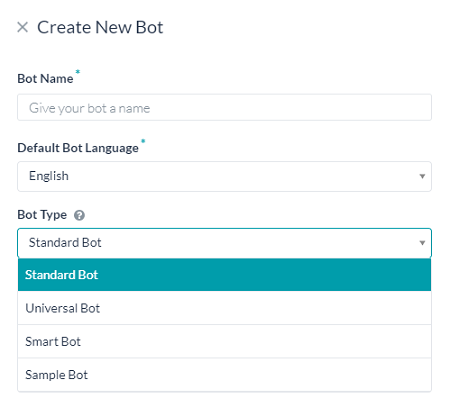
The Bot created successfully message appears and the bot opens in the Bot Builder.
You can import a template that suits your needs from our Store and tailor it to suite your needs, see here for more.
Define Bot Tasks
After creating the Standard Bot, you are ready to define how your bot works. You can define your bot by starting with the bot tasks.
Define one or more tasks or flows for your bot in one of the following methods:
- On the Bot Summary page, click + New Task on the Tasks widget.
- From the Bot Tasks tab, hover over the required task and click the + icon.
Tasks are what your bot does for the end-user, such as book a flight, get weather information or cancel a ticket.
You can define the following task types from Kore.ai Bot Builder:
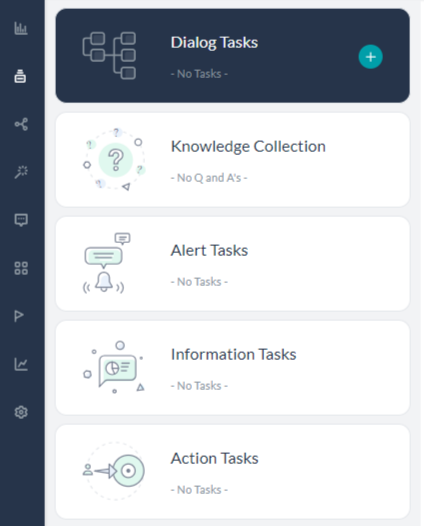
Note: The Knowledge Collection and Flows are available on the Bots Tasks page.
- Dialog Tasks – Consists of multiple intents, sub-intents, and component nodes to conduct a complex conversational flow between a user and the bot.
- Alert Tasks – Monitors a web service for events and sends a notification message to the user when the event occurs. You can use this task type for scheduled polling or near real-time notification using webhooks.
- Knowledge Graph – Turns static FAQ pages into an intelligent, personalized conversational experience. Build a hierarchy of crucial terms, add questions to the right nodes in the hierarchy, and leave the responding to users task to the bot, thus enabling your support staff to engage with more complex tasks.
Further Steps
- A chatbot’s ability to consistently understand and interact with a user is dictated by the robustness of the Natural Language Processing (NLP) that powers the conversation. Kore.ai’s platform uses a unique Natural Language Processing strategy, combining Fundamental Meaning and Machine Learning engines for maximum conversation accuracy with little upfront training. Know more from here.
- On any tab, you can test your bot tasks in a messaging window as long as the bot has at least one task in Configured or Published status. To test, click the Talk to Bot icon at the bottom right of the Bot Builder. For more information, refer to Talk to Your Bot.
- Add delivery channels to your bot so that end-users can access and interact with your bot when it is deployed. For more information, refer to Adding channels to your bot.
- Developers can initiate a publish request to administrators to review, approve, or disapprove new or upgraded bots and tasks before deployment. Developers also have the option to publish a bot to the public bots store by contacting Kore.ai Support to initiate a review and approval process. For more information, refer to Publishing Tasks.
- After publishing the bot, open the Analyze page for insights into your bot’s performance at identifying and executing tasks. It lets you view the necessary information of user utterances that matched and did not match with intents. Also, it shows the tasks that failed to execute after matching an intent as well as the backend performance of the script and service nodes. For more information, refer to Analyzing your Bot.
