Confirmation node allows you to prompt the user for a “yes” or “no” answer. It helps in the verification or allowing users to accept or decline a choice.
For example, in the Books Flight Bot, you can use a Confirmation node to prompt the user to respond if they would like to know the weather forecast of the destination.
Confirmation node’s conditional transitions go beyond the If-Else If- Else expressions. The transition depends on user reply: assertion (yes) or negation (no). The Else condition comes into play if their answer isn’t both.
Setting up a Confirmation Node
Setting up a Confirmation node in a Dialog task involves the following steps.
Step 1: Adding a Confirmation Node to the Dialog Task
- Open the dialog task to which you want to add the Confirmation node.
- Hover over a node next to which you want to add the node, and click the plus icon.
- Select Confirmation > New confirmation node. You can select an existing Confirmation Node from the list.
- The Component Properties panel for the entity opens.
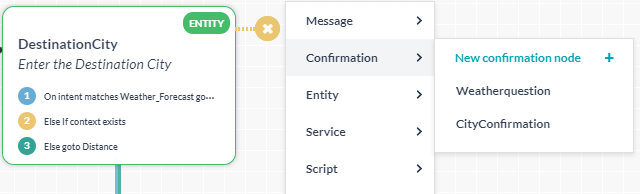
Step 2: Configuring the User Prompt
After you enter a name for the Confirmation node, you can use the User Prompts field to compose the confirmation request either as plain text or as a JavaScript message.
- Under the User Prompts section, click Manage Prompts. The Prompt Messages window opens.
Note: If you want to make text edits to the default sample message, modify the message directly in the text box and press enter.
- Do one the following:
- To edit the default sample message by adding context object variables or javascript code, click the sample message. The Message editor opens.
- To add a new prompt message, click Add Prompt Message. The Message editor opens.
- In the Channel drop-down list, All Channels is the default value. To create a channel-specific message, select the channel from the list.
- On the Message Editor, the Plain Text tab is the default selection. If you want to compose Javascript message, click the JavaScript tab.
Note: You can use any value that is currently stored in the context. Example:
print('Hello'+ context.session.UserContext.firstName+ '. How can I help you') - Compose the message and click Save.
- To add any more bot responses, repeat from step 2b.
- You can add context-specific Synonyms for ‘Yes’ and ‘No’ within the Confirmation node to suit the dialog’s context.

Step 3: Configuring the Instance Properties
- Hold & Resume: Confirmation node’s Instance Properties can be used to the Hold & Resume and Precedence Settings.
Note: The settings in the Instance Properties panel are specific to the current Dialog Task and do not reflect in the other dialog tasks that use this node.- Use the task level ‘Hold & Resume’ setting: The bot refers to the Hold & Resume settings set at the dialog task level.
- Customize for this node option: You can customize the Hold & Resume settings for this node by selecting this option and configuring the same. Read the Interruption Handling and Context Switching article for more information.
- Precedence: When user’s input for an entity consists of a valid value for the entity and another intent, you can control the experience by choosing between “Intent over Entity” or “Entity over Intent” options. For example, if a Flight Booking bot prompts for the destination and the user enters, “Bangalore, how’s the weather there?” you get to define how the bot responds in such cases – pick the entity and add the intent to the Follow-up Intents stack or go ahead with the intent first based upon the Hold & Resume settings.
- Custom Tags defines tags to build custom profiles of your bot conversations. See here for more.
Step 4: Configuring the Connections (or Transitions) Properties
Confirmation node’s conditional transitions go beyond the If-Else If- Else expressions used for the other nodes. You can define conditional expression based on a context object value, else a user assertion (“yes”), or else user negation (“no”). Beyond the three, you can define a fallback Else condition to trigger.
To setup Component transitions
- Hover over the node, and click the icon. The Connections tab opens.
- On the Connections panel, under IF Context enter the following:
Note: If you do not want to write a IF Context, hover over the section and click the icon in the top right corner.
- If condition: Enter a context object to compare
- Operator: In the drop-down list below, select one of these operators: Exists, equals to, greater than equals to, less than equals to, not equal to, greater than, and less than.
- Value: Enter the value with which to compare the context object. Example: Context.entity.PassengerCount (Context object) greater than (operator) 5 (specified value)
- In the Then go to drop-down list, select the node to be executed if this condition succeeds.
- Under Else IF user response is affirmative (e.g., ‘Yes’) section, in the Then go to drop-down list, and select the node to be executed next if the user’s response is affirmative.
- Under Else IF user response is negative (e.g., ‘No’) section, in the Then go to drop-down list and select the node to be executed next if the user’s response is affirmative.
If you want to other conditions, click Add Else If to write them.
Platform detection of Yes / No is based on below keywords.
For yes:
'kay, <I agree, <I am>, <I am certain>, <I am listening>, <I am pleased to>, <I am sure>, <I can believe it>, <I can believe that>, <I can see that>, <I can try>, <I consent, <I could not agree with you more, <I did>, <I do>, <I give consent, <I give my consent, <I guess so, <I have no objection, <I think so, <I totally agree, <I understand>, <I will drink to that, <O.K., <OK, <a'ight, <a'right, <absolutely, <accept>, <accepted>, <ack, <affirmative>, <agreed, <ah yes, <all right, <alright, <always>, <apparently>, <approved, <ay, <aye, <be my guest, <beyond a doubt>, <bring it on>, <but of course, <by all means, <can not argue with that, <certainly>, <completely, <confirmed, <constantly>, <continue, <correct>, <could be>, <could not have said it better, <da, <damn good, <damn straight, <definitely, <delighted, <do it>, <especially, <evidently>, <exactly, <extremely>, <fantastic>, <fine>, <for sure, <fortune smiles on that, <fully, <generally, <go ahead>, <go ahead with, <he does>, <he is>, <hell yeah, <highly likely>, <how true>, <i guess>, <in this case>, <indeed, <indefinitely, <indubitably>, <it does>, <it is>, <it is highly likely>, <it will be a pleasure to, <it will be my pleasure to, <it would be a pleasure, <let us try>, <make it so>, <makes sense, <most assuredly, <most certainly, <mostly>, <my pleasure>, <naturally>, <no doubt, <no objections>, <no problem>, <nod, <nods, <o.k., <of course, <oh alright, <oh okay, <oh sure, <ok, <okey dokey, <one hundred percent, <only just>, <perfect>, <please do>, <positively, <precisely, <probably>, <right>, <right ,, <right brah, <right on, <righto, <righty-ho, <she does>, <she is>, <shure, <si, <so will you, <sounds wonderful, <supposedly, <sure, <sure thing, <surely, <that is alright, <that is correct, <that is good, <that is right, <thats great , yes, <thats great yes, <they are>, <they do>, <thumbs up, <totally, <true>, <two thumbs up, <uh-huh, <undoubtedly, <unquestionably, <very well, <very well indeed, <we can try>, <we did>, <we do>, <we should try>, <well maybe you are right, <well perhaps you are right, <whatever>, <will do>, <with pleasure, <without a doubt, <wonderful>, <yah, <yay, <yea, <yeah, <yeah definitely, <yeah sure, <yeh, <yep, <yeppers, <yes, <yes please, <yes really, <yip, <you are right, <you bet>, <you could say that>, <you may, <you may be right, <you may have a point, <yup, <yuppers, I would say so, Y, d'accord, it_is_ok, its_ok, okay, okey, positive, right-o, touche, why_not, will_be_nice, ya, yes, yo, you_bet_you, ys
For no:
<I am afraid I disagree with you, <I am afraid I do not agree, <I am afraid not, <I am not sure I agree, <I am not sure that I, <I could not disagree more, <I disagree, <I do not>, <I do not agree, <I do not believe it>, <I do not believe so, <I do not believe you>, <I do not think so, <I do not want to>, <I dont think so, <I doubt it, <I just do not get it, <I refuse>, <I think not, <I will not>, <I would not>, <but no, <but of course not, <by no means, <come off it, <did not>, <disagree, <do not be absurd, <do not be ridiculous, <do not be silly, <do not be stupid, <does not seem likely>, <does not seem possible>, <doubtful, <false>, <fat chance, <fortune does not smile on that, <get out>, <get real, <hardly, <he does not>, <he is not>, <hell no, <horse hockey, <if you say so, <iie, <impossible, <improbable, <inconceivable>, <it does not>, <it is not>, <it is not possible, <it is unlikely>, <me thinks not, <most certainly not, <naaah, <naah, <nah, <naw, <nay, <neah, <negative, <neither, <neither of these, <never, <never>, <never mind>, <no, <no>, <no !, <no ,, <no -, <no ., <no I am fine, <no I am good, <no I am ok, <no can do, <no chance>, <no thank you, <no thanks, <no way, <no way>, <none, <none of them, <none of these, <noo, <nope, <not a chance, <not a prayer>, <not a snowball 's chance in hell, <not any of them, <not at all, <not at all>, <not at the moment, <not by a long shot, <not by any means, <not especially, <not exactly, <not in a million years, <not likely>, <not many>, <not much>, <not on your life, <not particularly, <not really, <not so much>, <not sure, <not that I know of, <not to my knowledge>, <not to speak of, <not very often>, <nuts to you, <of course not, <oh come on, <on the contrary>, <rubbish, <seldom, <she does not>, <she is not>, <strange, <surely not, <that is impossible, <that is rubbish, <that is unbelievable, <there is no reason to think so, <they are not>, <they do not>, <thinks not, <uh-hu, <uh-uh, <uhuh, <unbelievable, <unfortunately not, <unlikely, <unlikely>, <we do not>, <yeah yeah, <you are dead wrong, <you are having me on, <you are joking, <you are kidding, <you are not serious, <you are winding me up, <you can not be serious, <you have got that wrong, <you have got to be kidding, <you must be joking, <you must be kidding, N, do_not, instead, maybe_at_another_time, n, neither, no, not_OK, not_at_a_time, not_ever, not_now, nothing
In both cases, < means the start of the sentence and > means the end of the sentence. So, many of these words are only treated as a yes or no if they appear at the start of an utterance, not in the middle.
Step 5: Configuring the IVR Properties
You can use this tab for defining at the Node level the input mode, grammar, prompts and call behavior parameters for this node to be used in IVR Channel. Refer here for details.

