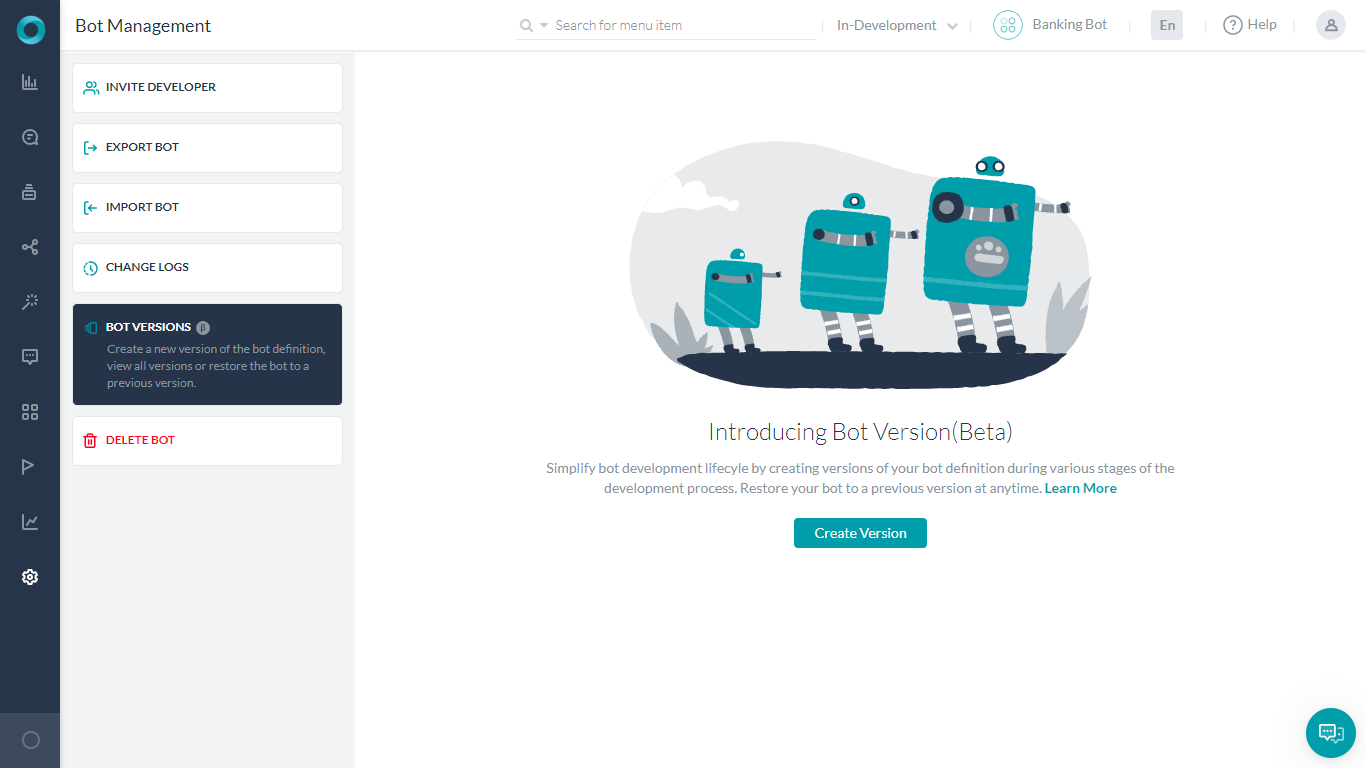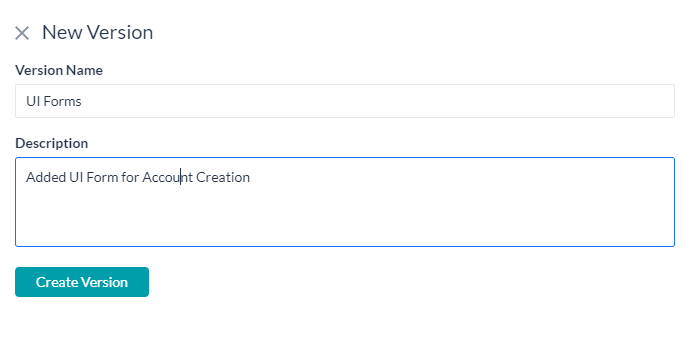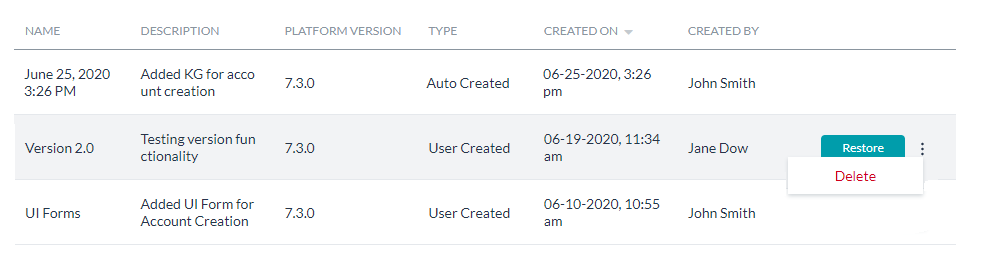This feature was released with v7.3 of the platform and is in ![]() (beta) state.
(beta) state.
Very often, as part of the development, you may want to mark specific stages of development as versions. The reasons could be as varied as:
- creating a version of the bot before proceeding to subsequent changes;
- to preserve a fully tested version till the production release while continuing to work on enhancements;
- to keep track of all the changes made.
If the new changes are not working out, for any reason, then you would want to revert back to the previous state.
Overview
Kore.ai’s Bot Versions option is specifically designed to meet the above requirements.
NOTE: This feature was released with v7.3 of the platform and is in Beta state.
Using this option, you as a bot developer can:
- create multiple versions of the bot definition;
- view and manage all versions available for the bot; and
- restore the bot to a previous version.
Versioning is supported in Standard and Universal Bots.
This option can be accessed from the main left navigation under Settings -> Bot Management -> Bot Versions.
Types
The version type is based on the ways in which a Bot version is created:
- User Created: These versions are created by you as Bot Developer
- See below for the process.
- The maximum number of user-created versions that will be created is set to 20. Once this limit is reached new version will be created and the oldest versions are deleted.
- Auto Created: These versions are created as part of the bot Publish cycle.
- Whenever you publish a bot, the platform creates a version automatically.
- This auto version includes the definition of the published copy of the bot after the current publish request is accepted.
- In case the publish request is rejected, the version will not be created.
- You cannot delete these versions.
- While an auto-version creation is in-progress, you cannot raise any subsequent publish requests.
- The maximum number of auto-versions that will be created is set to 20. Once this limit is reached new version will be created and the oldest versions are deleted.
Creation
Following are the steps to create a version:
- From the Bot Versions page, click the Create Version button.
- You will be prompted to enter:
- Version Name – enter a unique name that would ideally give an idea of a major feature of the Bot.
- Description – add in brief the changes that went into this version.
- Click Create Version when done. Your bot version is created.
Actions
Following are the actions you can perform from the bot version listing page:
- On the Bot Versions page, you will see a list of all versions of the bot.
- For each version you can view:
- Name of the versions
- Description of the version
- Platform Version where this bot version was created
- Created on – the version creation timestamp
- Created by – the user who created the version.
- You can perform the following actions on each version:
- Restore to a specific version
- Delete a specific version (not applicable for auto-versions)
Version Restoration
Using the Restore option against any version, you can replace the current ‘in-development’ version of the bot with the definition present in that version. The restoration honors the bot compatibility versions and will reject any non-compatible version restorations.
How restoration works
The following is how version restore is handled for each of the Bot components:
Tasks:
The following rules apply to Dialog Tasks, Knowledge Tasks (per Language), Action / Alert / Information Tasks, Small Talk (per language), UI Forms, Panels and Widgets
- If there are one or more additional tasks in the bot, and if these are not present in the restoration version definition, then these tasks will be implicitly marked as ‘Deleted’ in the platform.
- These ‘Deleted’ tasks will not be available for the bot development and they will automatically be removed from the Published copy of the bot during the first publish request post-restoration. You will not be allowed to exclude these delete requests from the publish requests.
- Once deleted if you restore a version that contains these deleted tasks they will be included as new tasks with the same name and the original (deleted) tasks will still be marked as deleted in the Publish logs.
- If you have restored a published bot to an unpublished state then bot import might be restricted.
Languages
- If there are one or more additional languages in the bot definition which are not present in the restore version definition, then such languages will be considered as ‘deleted’ from the configured version of the bot.
- These ‘deleted’ languages will not be available for bot development
- The language deletion will get reflected in the published copy after the subsequent publishing of the bot post-restoration
Channels
- Channels are not part of bot definition and as such will bot be part of versioning ie. the current channel enablement will not change on version restoration.
- One exception is the Webhook channel. The web channel configuration of the current version will be replaced by that of the restored version.
Bot Management
- Bot Import will not be allowed until the restored version is published.