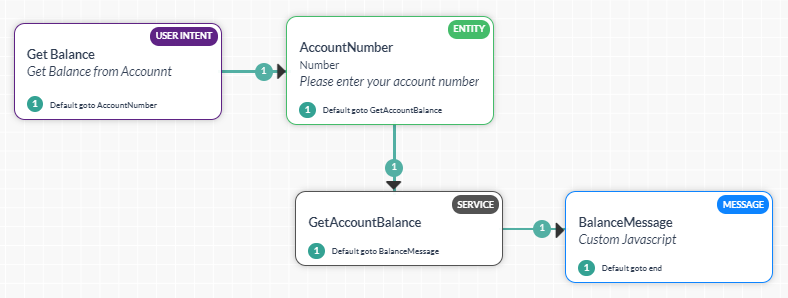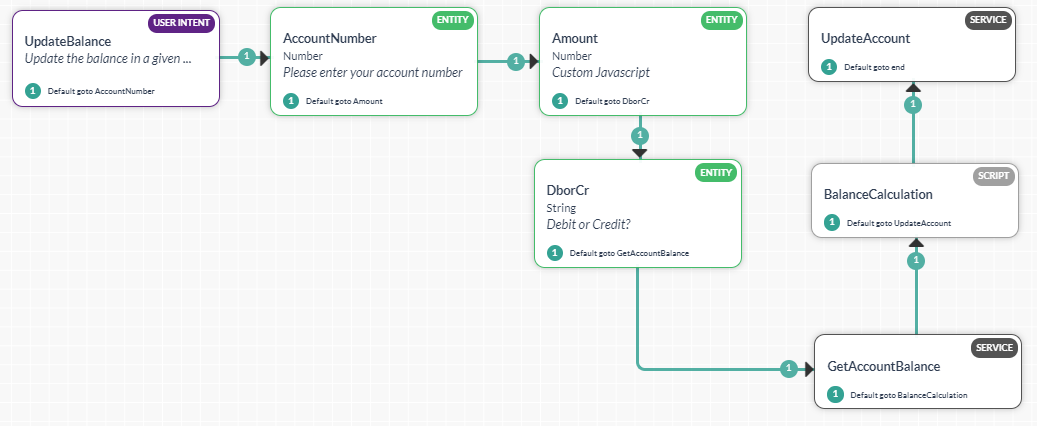Kore.ai Botプラットフォームは、Bot内で変数を宣言および使用する方法を提供します。これらの変数を使用すると、別のタスク、ノードおよびその他のBot要素で一般的に使用される値を取得できます。このハウツーでは、Bot変数を使用できるバンキングBotでシナリオを調査します。グローバル変数をどのように使用して、APIエンドポイントをパスし、開発からテストおよび本稼働環境に移行するときに簡単に変更できるかを確認します。Bot変数とは何か、およびKore.ai Botプラットフォームでの実装方法の詳細については、こちらを参照してください。コンテンツ変数での使用ケースについては、こちらを参照してください。
導入
グローバル変数を宣言してAPIエンドポイントを保持すると、移行を簡単かつ迅速にする上で役立ちます。
- バンキングBot を開きます。
- 設定 -> 構成設定から、 グローバル変数セクションを選択します。
- グローバル変数の追加をクリックし、対応するウィンドウを開きます。
- 変数名と 変数値を入力します。この使用ケースでは、変数 accountURL と、サービスAPIコールエンドポイントを入力する値を呼び出します。
- 保存します。
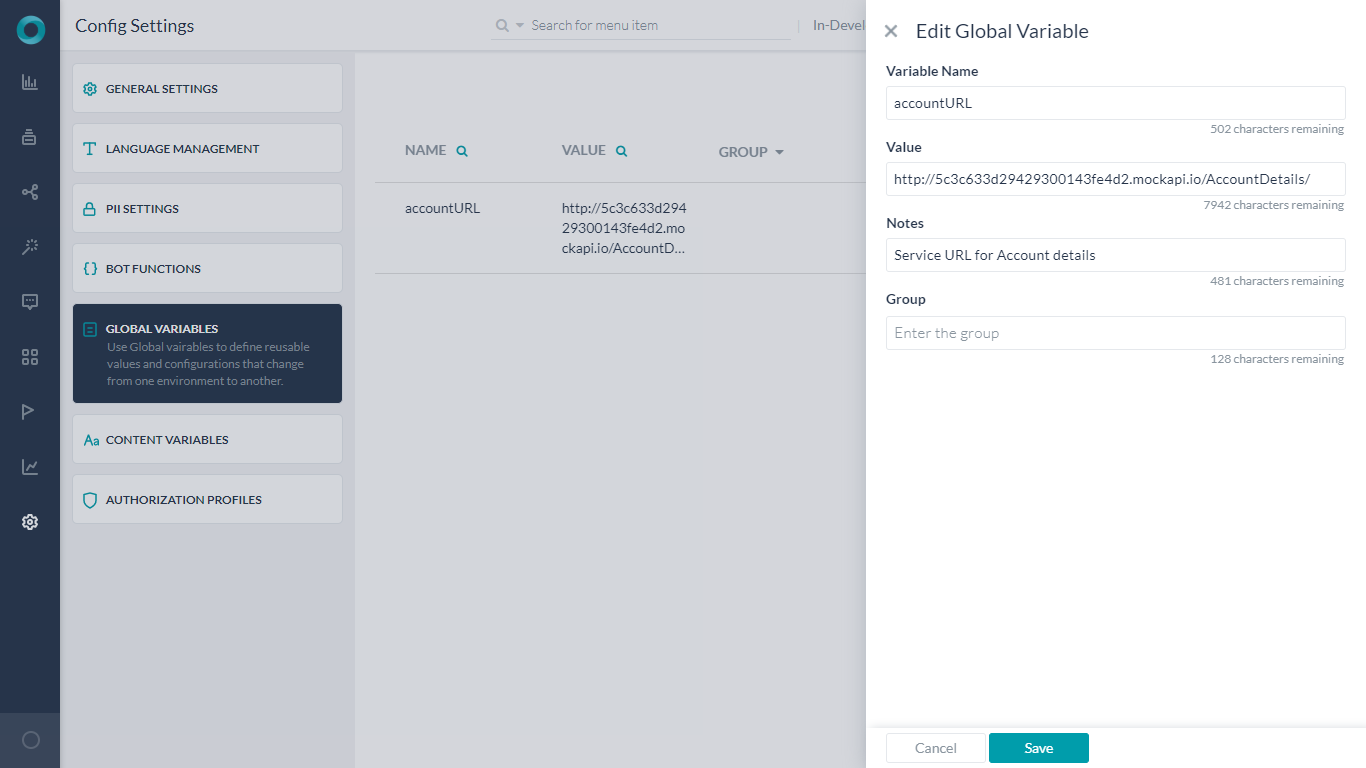
- ここで、残高の確認ダイアログタスクを開きます。
- GetAccountBalanceサービスノードを選択します。
- リクエストの定義でリクエストの編集をクリックします。
- リクエストURLを上で作成したグローバル変数と置き換えます。
envプレフィックスに続き、パラメータが必要です。この場合は、{{env.accountURL}}{{context.entities.AccountNumber}}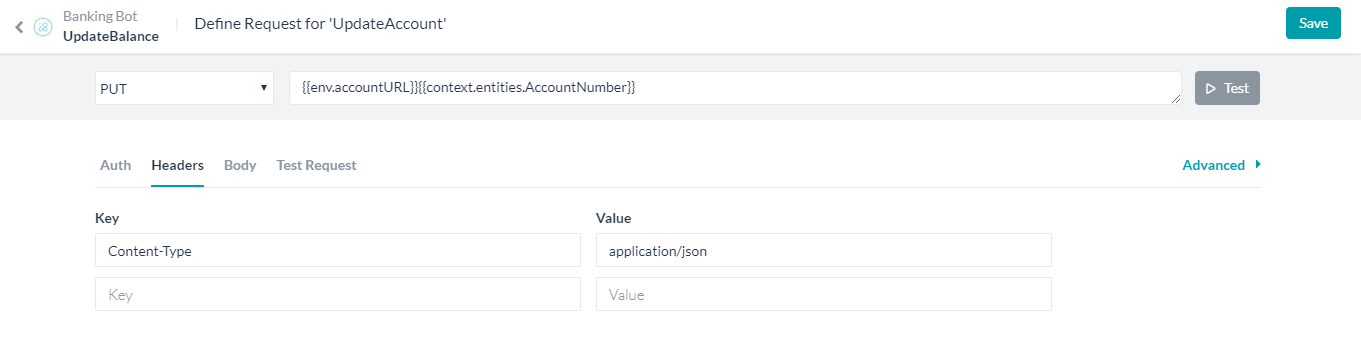
- 残高を更新ダイアログタスクを繰り返します。
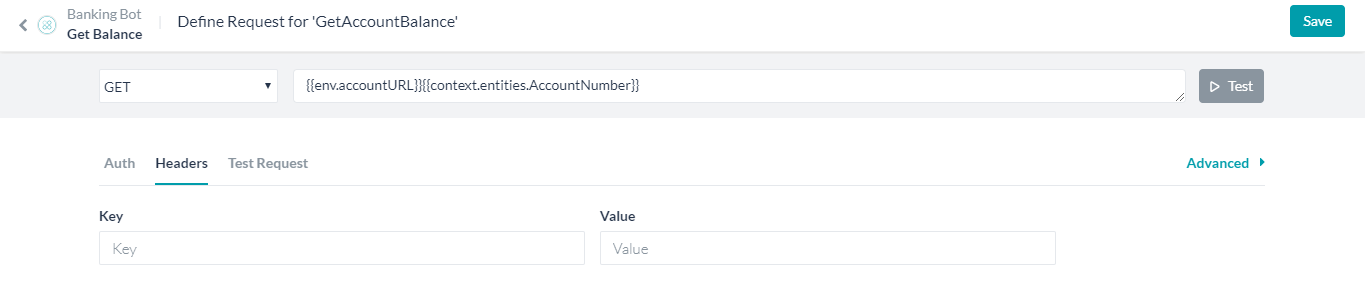
- ここで、Botを別の環境にエクスポートおよびインポートするときには、グローバル変数の変更内容のみを心配する必要があり、変更内容は両方のダイアログタスクで有効になります。