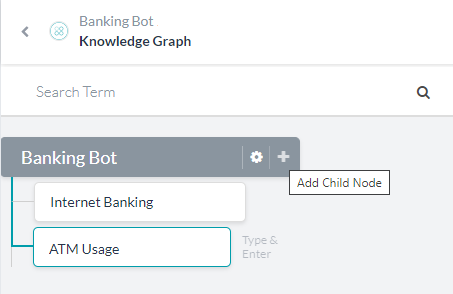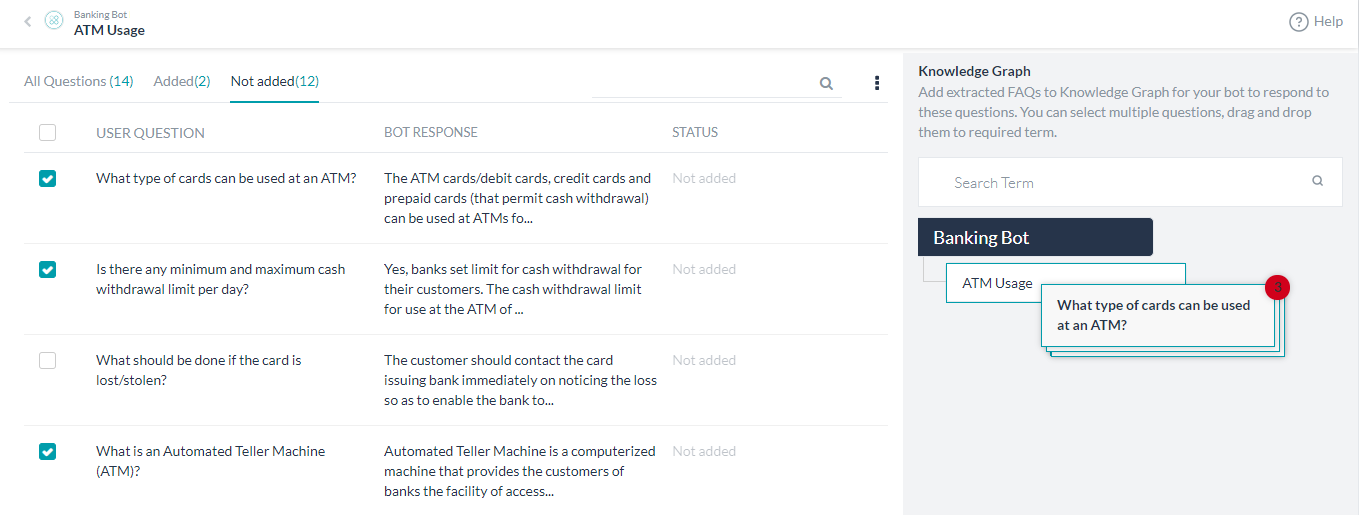This is document details steps in building Knowledge Graph for a Banking Bot by extracting FAQs from two sources – a PDF file and a website URL.
This page gives a step-by-step instruction for Knowledge Extraction, to build a Knowledge Graph from scratch, refer to this document.
Problem Statement
- The company has FAQs compiled on two formats – a PDF file and a website.
- These need to be incorporated into the Banking Bot, so users can refer in case of need.
- Knowledge Extraction process enables one to extract FAQs from multiple sources and add the same into the bot.
For details on what Knowledge Extraction process, refer here.
Prerequisites:
- You must have signed up with the Kore.ai Bots Platform
- You must be aware of the basics of Bot building (refer to this link)
- You must have created a simple bot (refer here for an example)
- You must have basic knowledge about Kore.ai’s Knowledge Graph (refer here)
- You must have access to a PDF file with question and answers.
- You must have access to a website URL with question and answers.
Step 1: Knowledge Graph
Using Knowledge Graph, bots can provide answers to your user questions by querying a predefined set of FAQs. Knowledge Extraction service can be used to quickly pull FAQs from web pages and documents.
- Open the Bot to which the Knowledge Graph needs to be build, here we are using Banking Bot.
- From Bot Tasks section, click Knowledge Graph to access the same.
- In the Knowledge Graph displayed, you can find under the Extracts section two options Extract from file and Extract from URL.
- We will be using both the options for this use case.

Step 2: Extract FAQs
Using Extract from file option you can pull FAQs from a document.
- Click Extract from file option.
- Drag and drop or Browse and select the file you want to Extract from, enter a Name, and click Proceed.

- Repeat the steps for Extract from URL option.
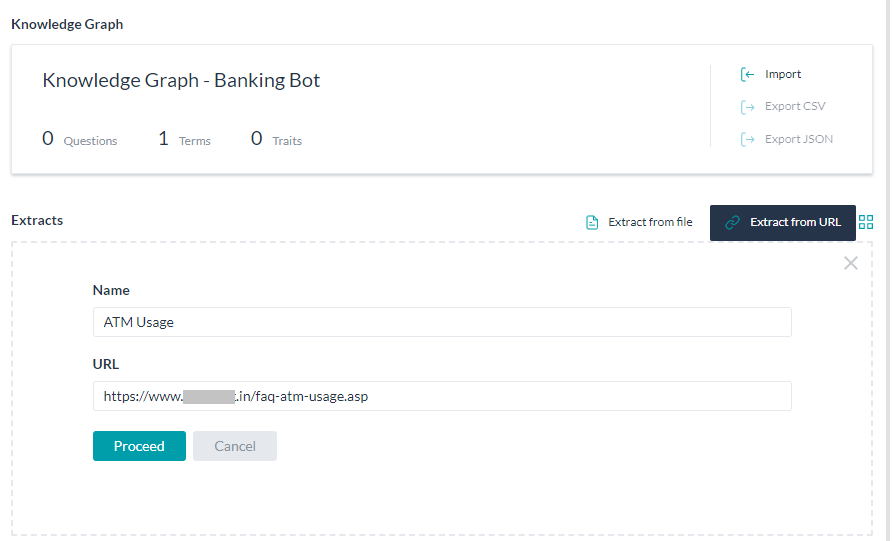
- As you can see from the Extracts section there are two extracts with the questions to be reviewed and added to the Knowledge Graph.
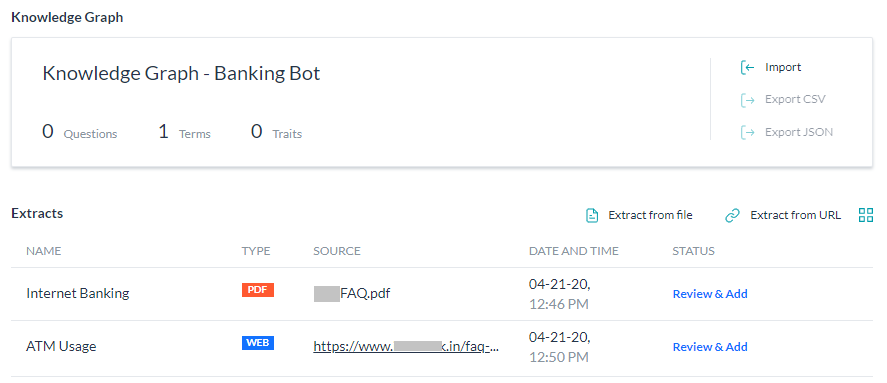
Step 3: Add FAQs
Before adding the questions to the Knowledge Graph, let us create two appropriate nodes to add questions to. Since our FAQs are related to Internet Banking and ATM Usage we created two such nodes:
There are two ways to add questions, we will look at each one of them here
- From the Extracts page, click on the Review & Add link against the extract you want to add from, here we are selecting the ATM Usage extract.
- This will open the FAQ list along with the Knowledge Graph ontology.
- Select the questions you want to add.
- Drag and drop into the corresponding node.
- Notice the question count updated – Added vs Not added.
- Return to the Bot Tasks page.
- Click on the Knowledge Graph to open the page.
- Select the node to which you want to add the questions and click the Add from extraction link.
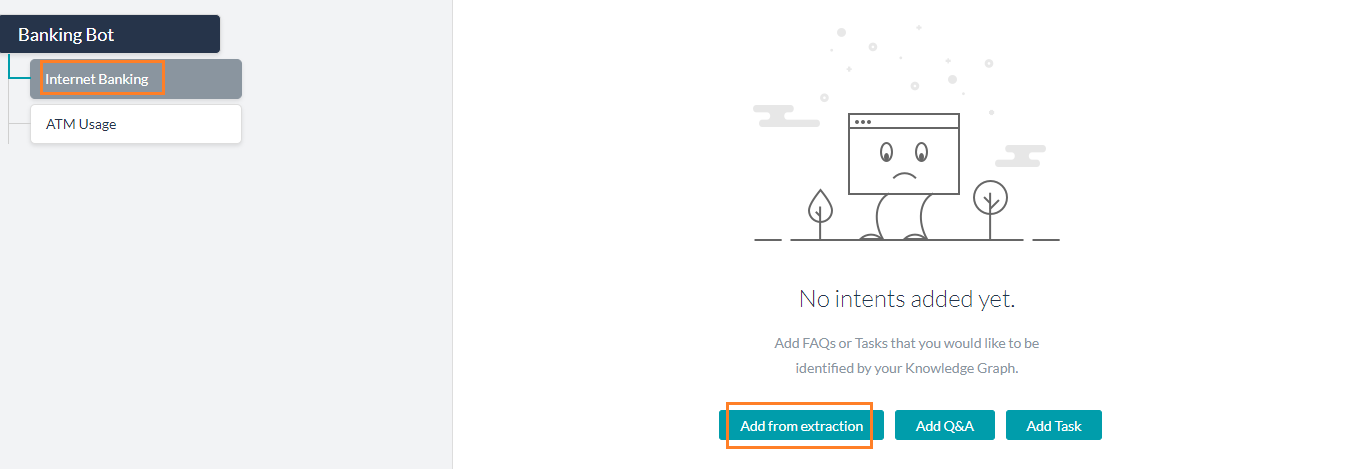
- Select the Extract from which you want to add the questions, Internet Banking in this example.

- Select the questions you want to add and click Add

- Close the questions page and return to the Knowledge Graph page.
- Select the node to which you want to add the questions and click the Add from extraction link.
- Now when you select the Knowledge Graph, you can see the added question in their respective paths.