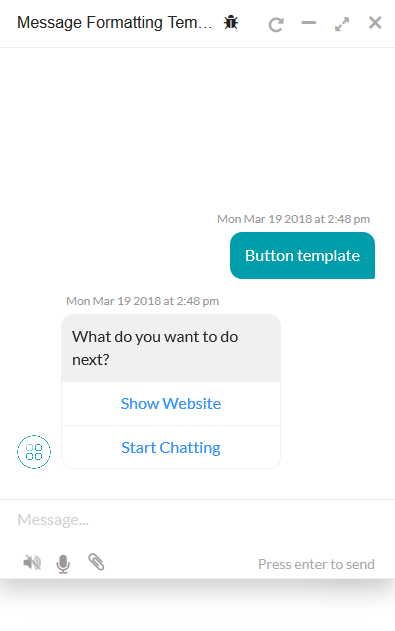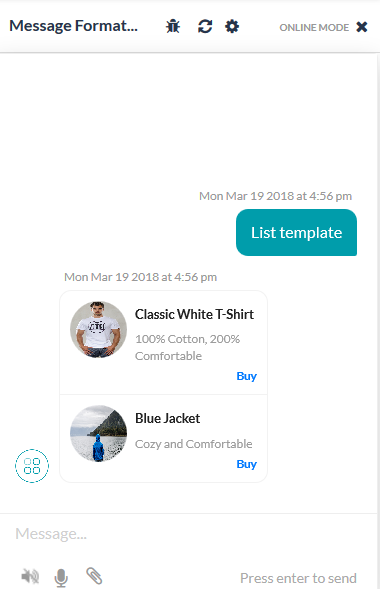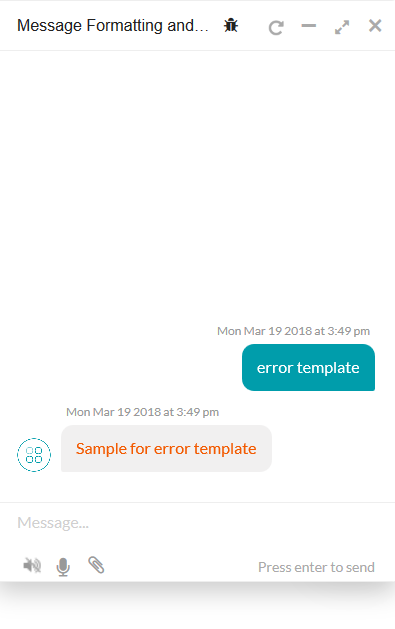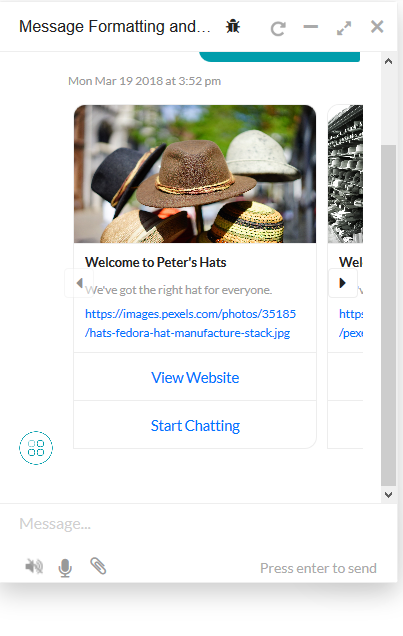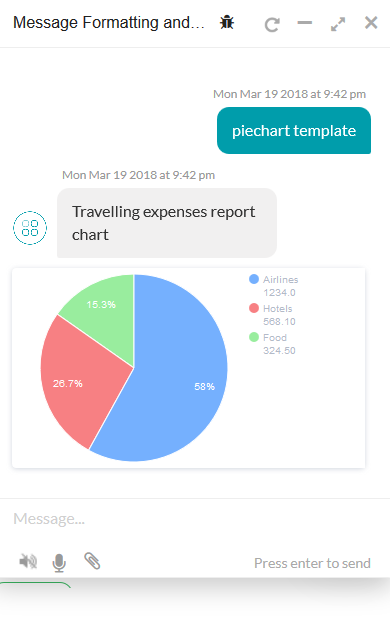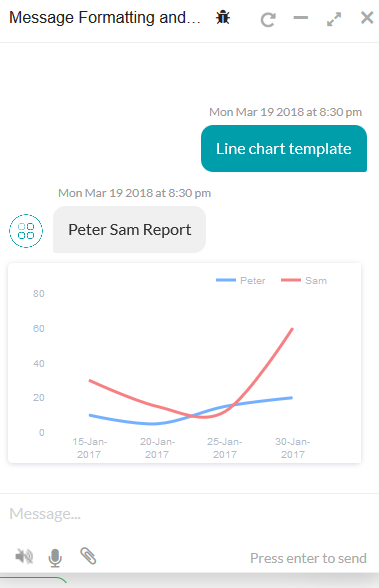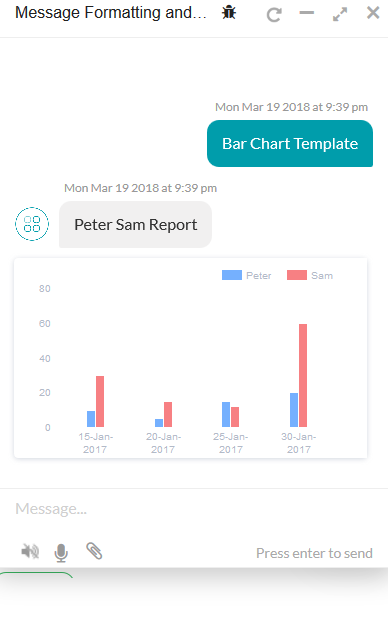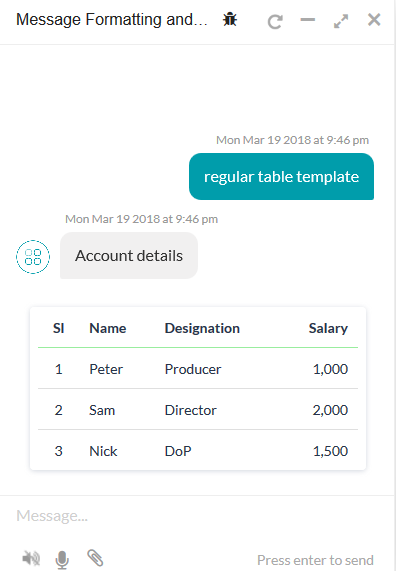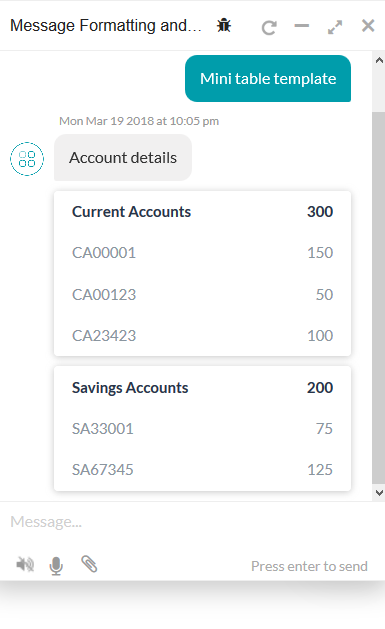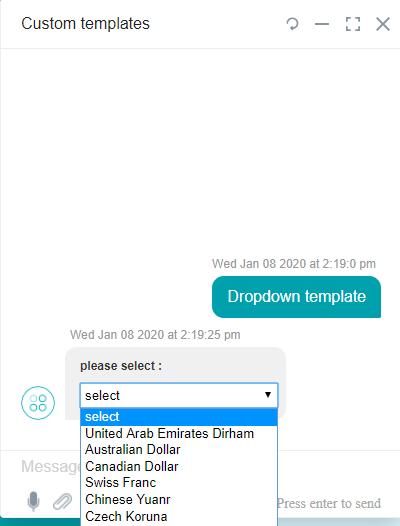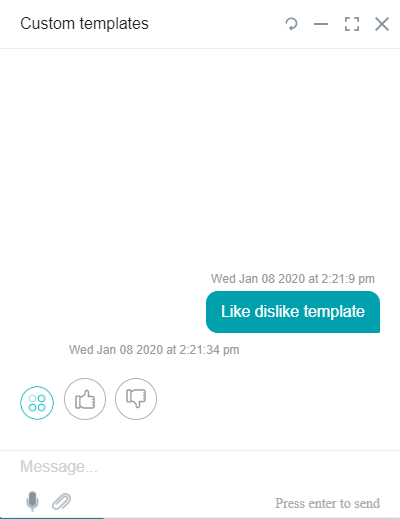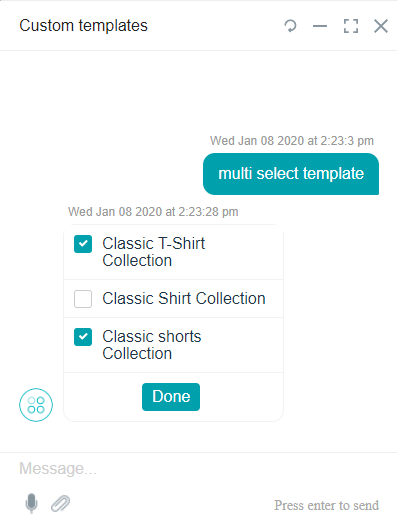Kore.ai SDK allows you to override the default message formatting using markdown and apply templates to display custom formatted bot messages to users.
This topic describes the following:
- Supported template types
- Template implementation details
- The default formatting for the Web SDK
- Supported markdown to customize messages
Template Types
The SDKs support the following message template types. Depending on the SDK, the JavaScript implementation may vary.
Button Template
Shows one of the following button choices for the end user for each option:
- URL button: Opens a webpage in the application browser.
- Postback button: Sends the payload defined by the developer to the Bots Platform to initiate action, for example, opens a chat window to a live agent.
Required Parameters
- text: Enter the text consisting of up to 640 characters
- buttons: Enter a maximum of 3 array items
Example
var message={
"type": "template",
"payload":
{
"template_type": "button",
"text": "What do you want to do next?",
"buttons":
[{
"type": "web_url",
"title": "Show Website",
"url": "https://petersapparel.parseapp.com"
},
{
"type": "postback",
"title": "Start Chatting",
"payload": "USER_DEFINED_PAYLOAD"
}
]
}
}
print(JSON.stringify(message));
Quick Replies Template – Text
Shows a formatted text message to the user with clickable text choices.
Required Parameters
- text: Enter text consisting of up to 640 characters
- title: Enter a title for each option
Example
var message={
"type":"template",
"payload":
{
"template_type":"quick_replies",
"text":"Pick a color:",
"quick_replies":
[
{
"content_type":"text",
"title":"Red",
"payload":"DEVELOPER_DEFINED_PAYLOAD_FOR_PICKING_RED"
},
{
"content_type":"text",
"title":"Green",
"payload":"DEVELOPER_DEFINED_PAYLOAD_FOR_PICKING_GREEN"
}
]
}
}
print(JSON.stringify(message));
Quick Replies Template – Text and Image
Shows formatted text to the user with clickable text and images as choices.
Required Parameters
- text: Enter text consisting of up to 640 characters
- title: Enter a title for each option
Example
var message =
{
"type":"template",
"payload":
{
"text":"Pick a color:",
"template_type":"quick_replies",
"quick_replies":
[
{
"content_type":"text",
"title":"Red",
"payload":"DEVELOPER_DEFINED_PAYLOAD_FOR_PICKING_RED",
"image_url": "https://cdn1.iconfinder.com/data/icons/brown-monsters/1024/Brown_Monsters_16-01.png",
},
{
"content_type":"text",
"title":"Green",
"payload":"DEVELOPER_DEFINED_PAYLOAD_FOR_PICKING_GREEN",
"image_url": "https://cdn3.iconfinder.com/data/icons/spring-2-1/30/Tree-128.png",
}
]
}
}
print(JSON.stringify(message));
List Template
Shows a formatted list of choices to the user as clickable text and images as choices. List template has the following limitations:
- Maximum of four elements
- One optional button per element
- One optional global button
Required Parameters
- AlwaysShowGlobalButtons: set to true if the global button needs to be displayed always, by default it is set to false ensuring that the global buttons are displayed only when the number of entries in the list exceeds 3,
- title: Enter a title for each option
- elements
Example
var message =
{
"type": "template",
"AlwaysShowGlobalButtons":false,
"payload": {
"template_type": "list",
"elements": [
{
"title": "Classic T-Shirt Collection",
"image_url": "https://peterssendreceiveapp.ngrok.io/img/collection.png",
"subtitle": "See all our colors",
"default_action": {
"type": "web_url",
"url": "https://peterssendreceiveapp.ngrok.io/shop_collection",
"messenger_extensions": true,
"webview_height_ratio": "tall",
"fallback_url": "https://peterssendreceiveapp.ngrok.io/"
},
"buttons": [
{
"title": "View",
"type": "web_url",
"url": "https://peterssendreceiveapp.ngrok.io/collection",
"messenger_extensions": true,
"webview_height_ratio": "tall",
"fallback_url": "https://peterssendreceiveapp.ngrok.io/"
}
]
},
{
"title": "Classic White T-Shirt",
"image_url": "https://peterssendreceiveapp.ngrok.io/img/white-t-shirt.png",
"subtitle": "100% Cotton, 200% Comfortable",
"default_action": {
"type": "web_url",
"url": "https://peterssendreceiveapp.ngrok.io/view?item=100",
"messenger_extensions": true,
"webview_height_ratio": "tall",
"fallback_url": "https://peterssendreceiveapp.ngrok.io/"
},
"buttons": [
{
"title": "Shop Now",
"type": "web_url",
"url": "https://peterssendreceiveapp.ngrok.io/shop?item=100",
"messenger_extensions": true,
"webview_height_ratio": "tall",
"fallback_url": "https://peterssendreceiveapp.ngrok.io/"
}
]
},
{
"title": "Classic Blue T-Shirt",
"image_url": "https://peterssendreceiveapp.ngrok.io/img/blue-t-shirt.png",
"subtitle": "100% Cotton, 200% Comfortable",
"default_action": {
"type": "web_url",
"url": "https://peterssendreceiveapp.ngrok.io/view?item=101",
"messenger_extensions": true,
"webview_height_ratio": "tall",
"fallback_url": "https://peterssendreceiveapp.ngrok.io/"
},
"buttons": [
{
"title": "Shop Now",
"type": "web_url",
"url": "https://peterssendreceiveapp.ngrok.io/shop?item=101",
"messenger_extensions": true,
"webview_height_ratio": "tall",
"fallback_url": "https://peterssendreceiveapp.ngrok.io/"
}
]
},
{
"title": "Classic Black T-Shirt",
"image_url": "https://peterssendreceiveapp.ngrok.io/img/black-t-shirt.png",
"subtitle": "100% Cotton, 200% Comfortable",
"default_action": {
"type": "web_url",
"url": "https://peterssendreceiveapp.ngrok.io/view?item=102",
"messenger_extensions": true,
"webview_height_ratio": "tall",
"fallback_url": "https://peterssendreceiveapp.ngrok.io/"
},
"buttons": [
{
"title": "Shop Now",
"type": "web_url",
"url": "https://peterssendreceiveapp.ngrok.io/shop?item=102",
"messenger_extensions": true,
"webview_height_ratio": "tall",
"fallback_url": "https://peterssendreceiveapp.ngrok.io/"
}
]
}
],
"buttons": [
{
"title": "View More",
"type": "postback",
"payload": "payload"
}
]
}
}
print(JSON.stringify(message));
Attachment Template
Provides support to display images, render videos, links and play audio files to a user based on specified URL links.
The following formats are supported for attachment template:
- audio = [‘m4a’, ‘amr’, ‘wav’, ‘aac’, ‘mp3’],
- video = [‘mp4’, ‘mov’, ‘3gp’, ‘flv’],
- image = [‘png’, ‘jpg’, ‘jpeg’];
Note: To display images in the attachment template use the “url” of the image.
Examples
Audio Template:
var message ={
"type": "message",
"payload": {
"text": "",
"audioUrl": "https://file-examples-com.github.io/uploads/2017/11/file_example_MP3_700KB.mp3"
}
}
print(JSON.stringify(message));

Image Template
To view image, use the following JS script:
var message = {
"type": "image",
"payload": {
"url": " https://i.mdel.net/i/db/2017/12/822869/822869-800w.jpg"
}
}
print(JSON.stringify(message));

Video Template
You can either download or watch the video directly in the bot.
To download and watch the video, use this JS script:
var message =
{
"type": "video",
"payload": {
"url": " https://www.youtube.com/watch?v=a3aobWbIOj8"
}
}
print(JSON.stringify(message));
To play the video within the bot, use this JS script:
var message =
{
"type": "message",
"payload": {
"text": "",
"videoUrl": "https://demo.kore.ai/barefoot/sites/default/files/demo_uploads/videoplayback.mp4"
}
}
print(JSON.stringify(message));

Text Template
Shows messages to the user using Bots Platform defined default formatting.
Example
var message=
{
"text" : "message"
}
print(JSON.stringify(message);
Carousel Template
Shows a horizontal scrollable carousel of items, each composed of an image attachment, a short description, and buttons to request user input.
Required Parameters:
- title
- image_url
- elements
- buttons (only up to three items)
Example
var message = {
"type": 'template',
"payload":
{
"template_type": 'carousel',
"elements":
[{
"title": "Welcome to Peter\'s Hats1",
"image_url": "https://previews.123rf.com/images/rez_art/rez_art1405/rez_art140500072/28632615-three-beef-tacos-with-cheese-lettuce-and-tomatos-Stock-Photo-taco.jpg",
"subtitle": "Lorem ipsum dolor sit amet, consectetur adipiscing elit, sed do eiusmod tempor incididunt ut labore et dolore magna aliqua.",
"default_action":
{
"type": "web_url",
"url": "https://peterssendreceiveapp.ngrok.io/view?item=103"
//or
//"type": "postback",
//"title": "discard",
//"payload":"clear payload"
},
"buttons":
[{
"type": " postback",
"title": "Buy now",
"payload": "DEVELOPER_DEFINED_PAYLOAD_0"
},
{
"type": "postback",
"title": "Show more like this",
"payload": "DEVELOPER_DEFINED_PAYLOAD_1"
}]
},
{
"title": "Welcome to Peter\'s Hats2",
"image_url": "https://static.pexels.com/photos/46239/salmon-dish-food-meal-46239.jpeg",
"subtitle": "Lorem ipsum dolor sit amet, consectetur adipiscing elit, sed do eiusmod tempor incididunt ut labore et dolore magna aliqua.",
"default_action":
{
"type": "web_url",
"url": "https://peterssendreceiveapp.ngrok.io/view?item=103"
},
"buttons":
[{
"type": "postback",
"title": "Buy now",
"payload": "DEVELOPER_DEFINED_PAYLOAD_0"
},
{
"type": "postback",
"title": "Show more like this",
"payload": "DEVELOPER_DEFINED_PAYLOAD_1"
}]
},
{
"title": "Welcome to Peter\'s Hats3",
"image_url": "https://previews.123rf.com/images/rez_art/rez_art1405/rez_art140500072/28632615-three-beef-tacos-with-cheese-lettuce-and-tomatos-Stock-Photo-taco.jpg",
"subtitle": "Lorem ipsum dolor sit amet, consectetur adipiscing elit, sed do eiusmod tempor incididunt ut labore et dolore magna aliqua.",
"default_action":
{
"type": "web_url",
"url": "https://peterssendreceiveapp.ngrok.io/view?item=103"
},
"buttons":
[{
"type": "postback",
"title": "Buy now",
"payload": "DEVELOPER_DEFINED_PAYLOAD_0"
},
{
"type": "postback",
"title": "Show more like this",
"payload": "DEVELOPER_DEFINED_PAYLOAD_1"
}]
},
{
"title": "Welcome to Peter\'s Hats4",
"image_url": "https://static.pexels.com/photos/416458/pexels-photo-416458.jpeg",
"subtitle": "Lorem ipsum dolor sit amet, consectetur adipiscing elit, sed do eiusmod tempor incididunt ut labore et dolore magna aliqua.",
"default_action":
{
"type": "web_url",
"url": "https://peterssendreceiveapp.ngrok.io/view?item=103"
},
"buttons":
[{
"type": "postback",
"title": "Buy now",
"payload": "DEVELOPER_DEFINED_PAYLOAD_0"
},
{
"type": "postback",
"title": "Show more like this",
"payload": "DEVELOPER_DEFINED_PAYLOAD_1"
}]
}]
}
}
print(JSON.stringify(message));
Piechart Template
Shows the data in a Pie chart in one of these three variations – regular full pie, donut pie, and donut pie with legend table. If you do not specify a type, “regular’ will be considered by default
Required Parameters
- template_type
- elements
var message = {
"type": "template",
"payload":
{
"text": "Travelling expenses report chart",
"template_type": "piechart",
"pie_type": "regular",
"elements":
[{
"title": "Airlines",
"value": "1264.0",
"displayValue": "$ 1,234"
},
{
"title": "Hotels",
"value": "568.10",
"displayValue": "$ 568"
},
{
"title": "Food",
"value": "324.50",
"displayValue": "$ 324"
}],
speech_hint: "You spent $2855.71 from your account. Here is the breakup."
}
}
print(JSON.stringify(message));
Line Chart Template
Shows the data in a line chart.
Required Parameters
- template_type
- x_axis
- elements
Example
var message =
{
"type": "template",
"payload":
{
"text":"Peter Sam Report",
"template_type": "linechart",
"X_axis": ["15-Jan-2017", "20-Jan-2017", "25-Jan-2017", "30-Jan-2017"],
"Auto_adjust_X_axis": "yes",
"elements":
[
{
"title": "Peter",
"values": [10,5,15,20],
"displayValues": ["10ml","5ml","15ml","20ml"]
},
{
"title": "Sam",
"values": [30,15,12,60],
"displayValues": ["30 mins","15 mns","12 mins","1 hour"]
}
],
speech_hint:"Here is your report"
}
}
print(JSON.stringify(message));
Bar Chart Template
Shows the data in a bar graph in one of these variants: a single data series simple bar graphs, multiple data series bar graphs, or stacked multiple data series bar graphs.
Required Parameters
- template_type
- x_axis
- elements
Example
var message =
{
"type": "template",
"pay load":
{
"text":"Peter Sam Report",
"template_type": "barchart",
"direction":"vertical",
"auto_adjust_X_axis" : "no",
"stacked":false,
"X_axis": ["15-Jan-2017", "20-Jan-2017", "25-Jan-2017", "30-Jan-2017"],
"Auto_adjust_X_axis": "yes",
"elements":
[
{
"title": "Peter",
"values": [10,5,15,20],
"displayValues": ["10ml","5ml","15ml","20ml"]
},
{
"title": "Sam",
"values": [30,15,12,60],
"displayValues": ["30 mins","15 mns","12 mins","1 hour"]
}
],
speech_hint:"Here is your report"
}}
print(JSON.stringify(message));
Regular Table Template
Shows the data in a regular or responsive table format.
Required Parameters
- template_type
- columns: Array of column names in the table
var m essage =
{
"type": "template",
"payload":
{
"template_type": "table",
"text":"Account details",
"columns":
[
["Sl","center"],["Name"],["Designation"],["Salary","right"]
],
"table_design": "regular",
"elements":
[
{
"Values": ["1","Peter","Producer","1,000"]
},
{
"Values": ["2","Sam","Director","2,000"]
},
{
"Values": ["3","Nick","DoP","1,500"]
}
],
speech_hint:"Here is your account details"
}}
print(JSON.stringify(message));
Mini Table Template
For each row header in a table, this template shows column data as separate cards. This is ideally suitable for data with 3-4 columns and 4-5 rows.
Required Parameters
- template_type
- elements
Example
var message = {
"type": "template",
"payload": {
"template_type": "mini_table",
"layout": "horizontal",
"text":"Account details",
"elements": [
{
"primary":[["Current Accounts"],["300","right"]],
"additional":[["CA00001","150"],["CA00123","50"],["CA23423","100"]]
},
{
"primary":[["Savings Accounts"],["200","right"]],
"additional":[["SA33001","75"],["SA67345","125"]]
}
],
speech_hint:"Here is your account details"
}
};
print(JSON.stringify(message));
BotKit SDK Message Formatting with Templates
You can also apply message templates in the BotKit SDK using the sendUserMessage function by setting the isTemplate parameter to true in the payload object as shown in the following example.
on_user_message: function(requestId, data, callback) {
console.log("User Message ----->", data.message);
//console.log(JSON.stringify(data));
if (data.message === "Hi") {
{
var overrideMessagePayload =
{
body : JSON.stringify({
"type": "template",
"payload":
{
"template_type": "button",
"text": "This is an example to demonstrate message templates sent from bot kit",
"buttons":
[{
"type": "postback",
"title": "Yes",
"payload": "Yes"
},
{
"type": "postback",
"title": "No",
"payload": "No"
}]
}
}),
isTemplate :true
}
data.overrideMessagePayload= overrideMessagePayload;}
return sdk.sendUserMessage(data, callback);
}
Standard Markdown Support
You can apply your formatting directly in JavaScript using Kore.ai markdown as described.
- Bold – *text to be bolded* Do not add spaces after or before the ” * ” symbol. For example,
Here is *bold*. - Italic – ~test to be italicized~ Do not add spaces after or before the ” ~ ” symbol. For example,
Here is ~italics~.Preceeding and succeeding _ will also italicise the enclosed text, i.e.Here is _italics_. - Link – [Text for the link here](http://myCompany.com) For example,
Here is a link to [Kore.ai.com](https://kore.ai/). - New Line – \n One line indention.
- Multi Line – \n\n\n Three line indentions.
- Image –  For example,
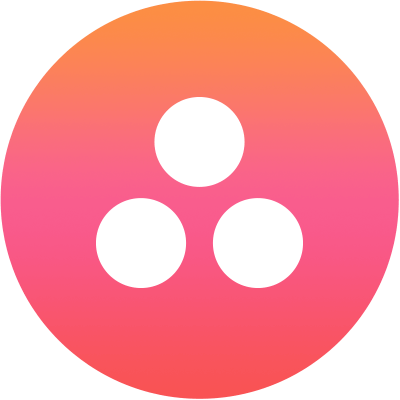 - List –
- Unordered Bulleted List – * Text for the list time Add a space after the ” * ” symbol.
* This is an example of an unordered list Bullet 1.* This is an example of an unordered list Bullet 2.* This is an example of an unordered list Bullet 3.
- Ordered List –
1. This is an example of an ordered list Bullet 1.2. This is an example of an ordered list Bullet 2.3. This is an example of an ordered list Bullet 3.
- Unordered Bulleted List – * Text for the list time Add a space after the ” * ” symbol.
- Preformatted Text – “`text“` The text between the ” “` ” symbols is formatted. For example,
Here is an example of ```preformatting```.> - Paragraph Indent – >> For example,
>>This is indented once. - Multi Indent – >>>> For example,
>>>>This is indented twice. - Heading – #h1, #h2, #h3, #h4, #h5, #h6 For example,
Here is an example of #h1Heading1.Here is an example of #h2Heading2.Here is an example of #h3Heading3.Here is an example of #h4Heading4.Here is an example of #h5Heading5.Here is an example of #h6Heading6.
- Horizontal Rule – ___ Three underscores inserts a horizontal line. For example,
This is a horizontal rule line, added three times. _________
Default Message Templates for Web SDK
When custom formatting is not defined, the following default message formatting types apply to the Web SDK.
- Choice Message
- If the number of options is 3 or less, the Button Template is used.
- If the number of options is between 3 and 10, the Quick Replies Template is used.
- If the number of options is greater than 10, the Quick Replies Template is used. The 9th option is displayed as Show more which when clicked opens the next set of options.
- If the button title > 20 characters, 18 characters and two periods get displayed. When the user clicks the title, the full title gets displayed.
- Confirmation Message
- Quick Replies Template is used with Yes and No options.
- Question Message
- Plain text.
- Error Message
- Text with red font color is sent as an attachment
- Warning Message
- Text with orange font color is sent as an attachment
- Validation Message
- Text with yellow font color is sent as an attachment
- Info, Statement, Greeting, Chit Chat Messages
- Plain text
Custom Templates
Apart from using the above templates, you can build your own custom template.
The following are the custom templates provided for you at webSDK for reference to build your own templates.
- Drop down template
var message = { "type": "template", "payload": { "template_type": "dropdown_template", "heading":"please select : ", "elements": [ { "title": "United Arab Emirates Dirham", "value":"AED" }, { "title": "Australian Dollar", "value":"AUD" }, { "title": "Canadian Dollar", "value":"CAD" }, { "title": "Swiss Franc", "value":"CHF" }, { "title": "Chinese Yuanr", "value":"CNY" }, { "title": "Czech Koruna", "value":"CZK" } ], } }; print(JSON.stringify(message)); - Like-dislike template:
var message = { "type": "template", "payload": { "template_type": "like_dislike" } }; print(JSON.stringify(message)) - Multi-select Template:
var message = { "type": "template", "payload": { "template_type": "multi_select", "elements": [ { "title": "Classic T-Shirt Collection", "value":"tShirt" },{ "title": "Classic Shirt Collection", "value":"shirts" }, { "title": "Classic shorts Collection", "value":"shorts" } ], "buttons": [ { "title": "Done", "type": "postback", "payload": "payload" } ] } }; print(JSON.stringify(message))