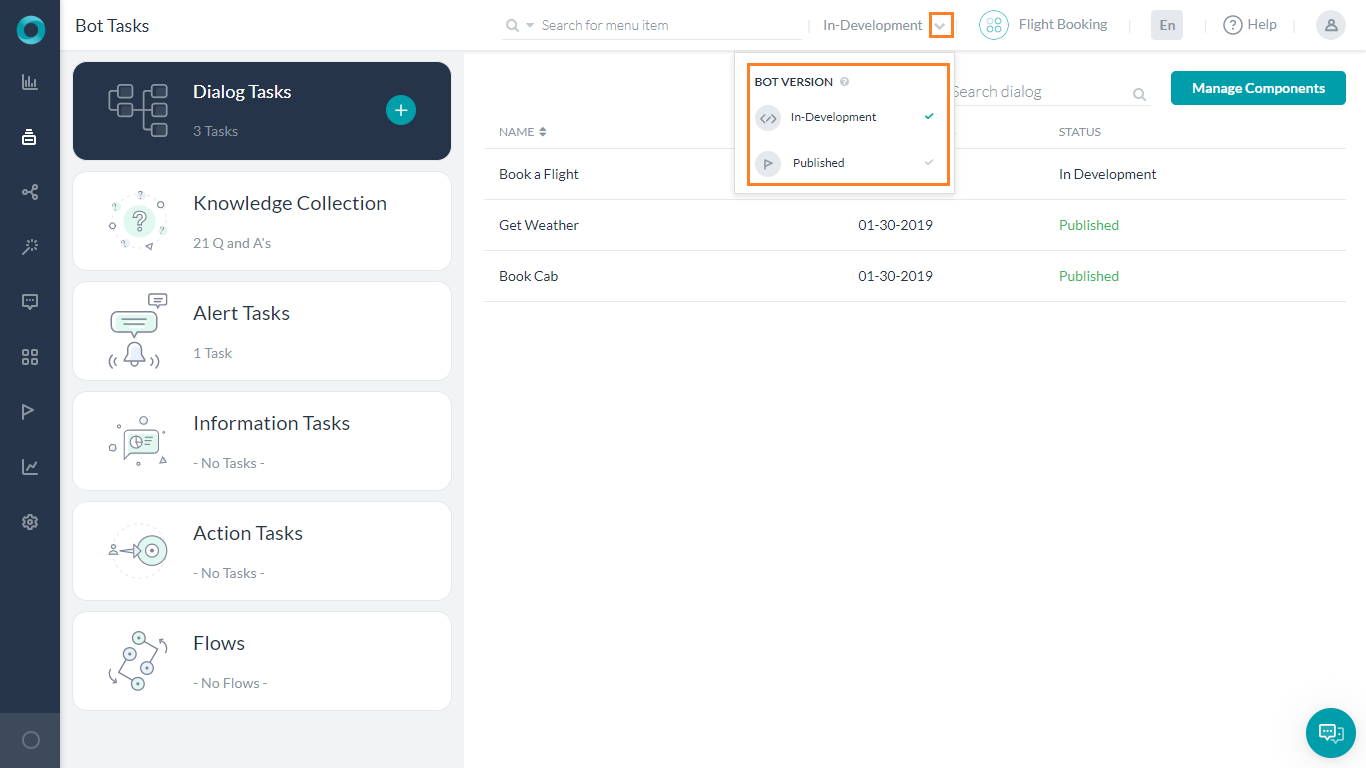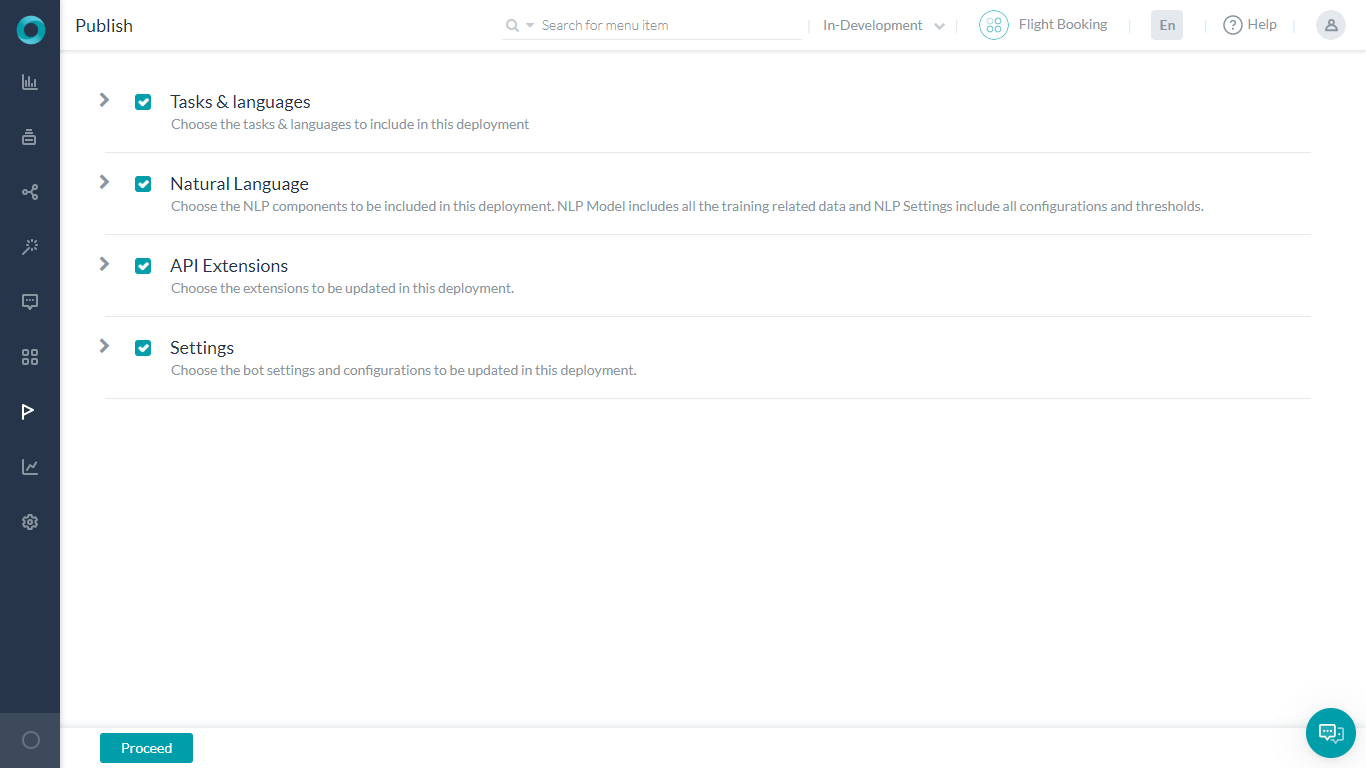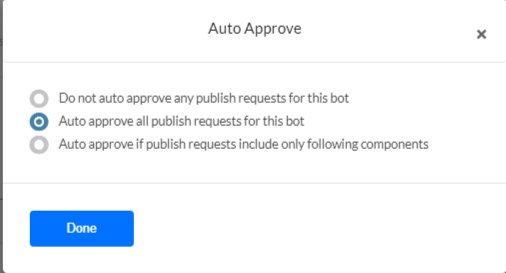End users can interact with a bot only when it is published. When you publish a Bot task, the platform initiates a request to the Bots Admin to approve it. Depending on the Purpose defined for the bot during its initial set up, the following happens:
- For an Employee Bot: The Bots Admin needs to select users from the enterprise Kore.ai account who can interact with the bot, and then approve the publishing request. Once that’s done, the selected users can use the bot in the selected bot channels.
- For a Consumer Bot: Any user can use the bot in the selected channels soon after the Bots Admin approves the publishing request.
Bot Status
Bot tasks and flows pass through the following stages:
- In Progress: Bot developers have begun configuring the task but haven’t yet defined all the required configurations. This status applies only to Alert, Action, and Information tasks.
- Configured – The task configuration is complete but the Bot Owner hasn’t yet published the task.
- Awaiting Approval – The Bot Owner has published the task thus initiating a request to the Bots Admin, but the Bots Admin hasn’t yet approved the publishing request.
- Published – The task is published for personal, enterprise, or public use.
- Upgrade in Progress – Bot developers have created an upgrade version of the published task to change any configurations, but the configuration is not yet complete.
- Rejected – The Bots Admin rejects the publishing request. An email is sent to the developer with comments from the Bots Admin.
- Suspended – The Bots Admin suspended use of a deployed bot in an enterprise. An email is sent to the developer with comments from the Bots Admin. While the end-users cannot access the suspended bots/tasks, developers can work with the In-development copy of the bot.
Publishing Tasks
Follow these steps to publish bot tasks:
- Open the bot whose tasks you want to publish.
- Hover over the side navigation panel, and then click Publish. The Publish page opens with all the bot tasks selected by default.
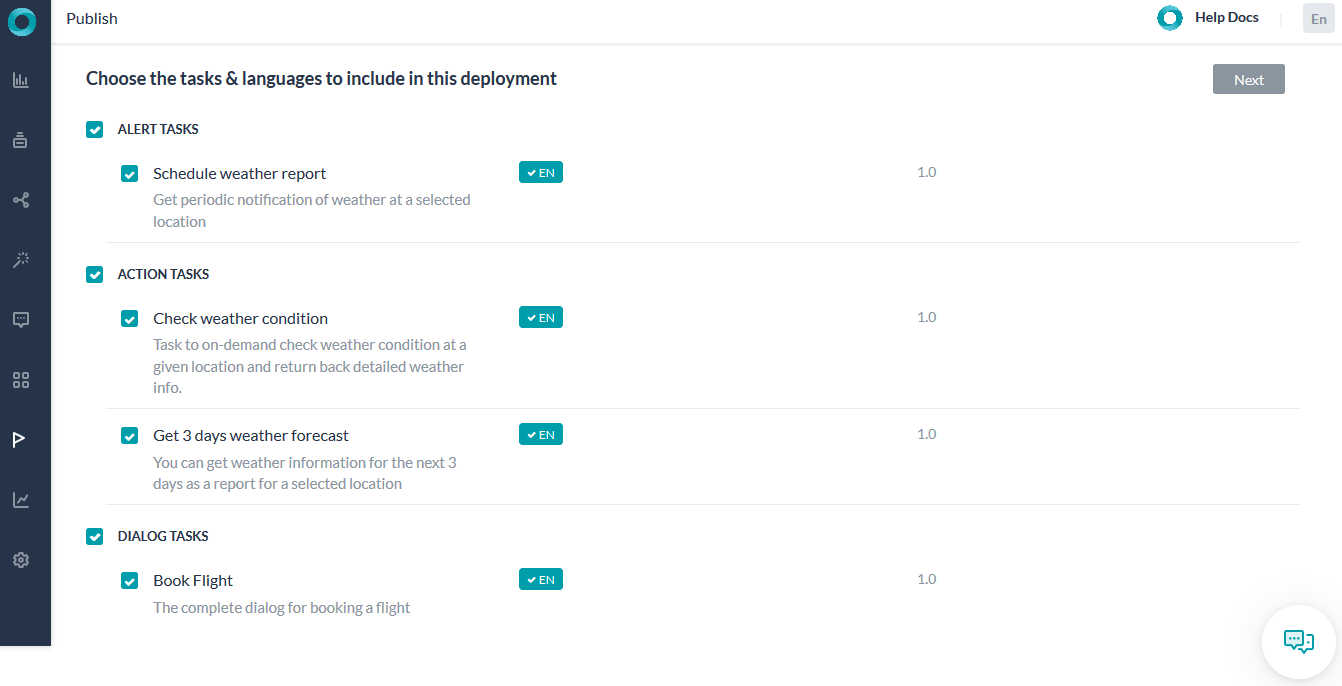
- Clear the check boxes of any tasks you do not want to publish, and then click Next.
Note: If you select to publish tasks without including the NL Model, then any unpublished training data will not be published and will be associated with the auto-created in-development version of the respective tasks. - Enter any useful comments for the Bots Admin and click Confirm.

Bot Publishing Controls
Bots Platform provides publishing flow to allow the enterprise administrators to review new bots and bot updates before they are made available to end users. The publishing workflow applies to any bot component that impacts the end user.
Every bot created in the Bots Platform has two states:
- In Development: Developers can make changes to any of the bot components in this state. So, when the bot is first created it is by default in the In Development state. When you publish any bot components, a published state of these components is created and these components are also available in the In Development version of the bot so that you can continue to make any necessary changes to them.
- Published: The bot components that have approved for publishing are available in the Published state of the bot. You cannot make changes to the Published version of the bot components. The developer can pick and choose what changes are to be published during the publishing process. Enterprise admins can review the changes are approve or reject the publish request.
You can switch between the two bot states using the drop-down on the top right side of any bot window.
All the Dialog tasks irrespective of their status are displayed. You can view the Published tasks. If you want to edit the same, you need to upgrade the task from the Published state to In Development state.
Publishable Components
Every bot components that impact end-user interactions or experience go through the publishing workflow in the Bots Platform. These components are categorized into the following sections in the Publish window of the bot:
The following is the description and the list of bot components under these sections:
| Tasks & Languages | |
| Tasks (Dialog, Alert, Action, and Information) |
Note: If you select to publish tasks without including the NL Model, then any unpublished training data will not be published and will be associated with the auto-created in-development version of the respective tasks. |
| Knowledge Graph (per language) |
|
| Natural Language | |
| NL Model |
|
| Settings |
|
| Channels | |
| Channels |
|
| Extensions | |
| Event Handlers | The full set of selected events in the Published Version get replaced with the ones in the In Development version. |
| BotKit | The BotKit configuration in the Published Version gets replaced with the configuration in the In Development version. |
| Agent Transfer | The Agent Transfer configuration in the Published Version gets replaced with the configuration in the In Development version. |
| Web / Mobile SDK | The Web / Mobile SDK Configuration configuration in the Published Version gets replaced with the configuration in the In Development version. |
| Settings | |
| General Settings | Replaces General Settings in the Published version with the ones in the In Development version. |
| Bot Variables | Replaces the Bot Variables in the Published version with the ones in the In Development version. |
| PII Settings | Replaces the PII settings in the Published version with the ones in the In Development version. |
| IVR Settings | Replaces the IVR Settings in the Published version with the ones in the In Development version. |
| Hold & Resume Settings | Replaces the Hold & Resume Settings in the Published version with the ones in the In Development version. |
| Custom Script | Replaces the Custom Script file in the Published version with the ones in the In Development version. |
| Advanced Settings | Replaces the following in the Published version with the ones in the In Development version: – Language Detection Preference – Subdomain – Show link for task setup/execution – Error Messages |
| Standard Bots | Universal Bots |
| Tasks & Languages | Linked Bots |
|
Natural Language:
|
Natural Language:
|
|
Settings:
|
Not applicable |
Components not Published
The publishing workflow doesn’t apply to the following bot components as they do not either impact end customers or do only when used as part of a task definition. When you access these bot components from the bot either In Development or Published version, they show the same information.
- Batch Testing (including custom suits and test reports)
- Manage Developer Access
- App Creation, Resetting, and Deletion
- Language enablement: When you enable a new language in the “In Development” version of the bot, the publishing workflow works similar to publishing tasks- you need to publish all the bot tasks all over again by selecting the checkbox for the newly enabled language.
Approve All
Bot Admins can set up auto-approval for any updates made to Enterprise or Consumer bots in your account using the following steps: