봇에 이메일 채널을 추가하는 경우, Kore.ai는 최종 사용자가 봇과 통신하기 위한 이메일을 보낼 수 있는 이메일 주소를 자동으로 생성합니다. 기본값으로, 이메일 주소 문법은< bot name >.kore@m.< kore host >입니다. 예를 들면, assembla.kore@m.app-bots.kore.com입니다. 선택적으로, Change을 클릭하여 MyBot.kore@m.app-bots.kore.com과 같은 사용자 지정 이름을 추가할 수 있습니다. 봇에 이메일 채널을 추가하여, 봇의 최종 사용자는 Microsoft Outook 또는 Yahoo와 같은 표준 이메일 클라이언트를 사용하여 봇과 상호작용 할 수 있습니다.
이메일 채널 추가
이메일 채널을 추가하려면 다음 단계를 따르세요.
- 봇 빌더의 Bots 섹션에서, 이메일 채널을 추가하려는 bot을 클릭하세요.
- Channels 탭에서, Email 아이콘을 클릭하세요. Email Channel 페이지가 표시됩니다.
- 선택적으로, Email 필드에서, 기본값으로 주소 설정 첫 부분을 봇 이름으로 변경할 수 있습니다.
- Enable Channel 섹션 아래에서, Yes를 선택하여 채널을 활성화합니다.
- Save를 클릭합니다.
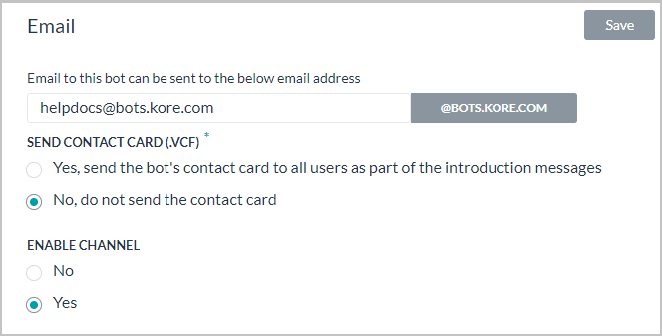
Channel added successfully 메시지가 표시됩니다.
이메일 채널 편집
이메일 채널을 편집하려면 다음 단계를 따르세요.
- 채널 위로 마우스를 이동하고 클릭하여 수정합니다.
- 채널 설정에서 필요한 업데이트와 저장을 할 수 있습니다.
- 또한 Settings 아이콘을 클릭하여 채널 정보를 사용하지 않거나 삭제할 수도 있습니다.
 채널을 수정하려면 다음과 같은 명령 중 하나를 선택하세요.
채널을 수정하려면 다음과 같은 명령 중 하나를 선택하세요.
- Disable/Enable
- Disable을 클릭하여 봇의 이메일 채널 사용을 일시적으로 비활성화하세요. 이메일 채널 사용을 활성화하려면, Enable을 클릭하세요.
- Delete
- Delete를 클릭하세요.
- Delete Confirmation 대화 상자에서, OK을 클릭하여 봇 채널 설정을 영구적으로 삭제합니다.
