지금까지 Kore.ai 가상 비서 플랫폼에서 경고 작업을 설정하는 방법을 여기에서 확인했습니다. 이 섹션에서는, WebHook 서비스의 API 요청을 설정하는 방법을 살펴봅니다.
Webhook으로 지정된 연결 유형 작업의 경우, 다음을 정의해야 합니다.
- 콘텐츠 유형 – Kore.ai 및 웹 애플리케이션 간에 교환되는 데이터 유형입니다. 컨텐츠 유형 정의하기 컨텐츠 유형은 Kore.ai 및 봇 웹 사이트 또는 애플리케이션 간에 교환되는 데이터 유형 및 작업 페이로드 응답에서 예상되는 키-값 쌍을 설명합니다. API 요청을 위한 콘텐츠 유형을 정의하려면, 콘텐츠 유형 탭을 확장하고 다음 옵션 중 하나를 선택합니다.

- JSON – JavaScript Object Notation은 사람이 읽을 수 있는 텍스트를 사용하여 데이터 개체를 속성-값 쌍으로 전송하는 개방형 표준 포맷입니다. JSON을 사용하여 Kore.ai 서버와 봇 웹 애플리케이션 간에 데이터를 전송할 수 있습니다.
- RSS – Rich Site Summary 또는 Really Simple Syndication은 블로그 항목, 뉴스 헤드라인, 오디오 및 동영상과 같이 자주 업데이트되는 정보를 게시하는 데 사용되는 표준화된 형식 집합입니다.
- XML – Extensible Markup Language는 사람이 읽을 수 있고 기계가 읽을 수 있는 형식으로 문서를 인코딩하기 위한 규칙 집합을 정의한 마크업 언어입니다. 웹 서비스는 종종 XML 스키마를 사용하여 XML 데이터를 처리합니다.
- URL 인코딩된 JSON – 예약된 문자에 대해 JSON 인코딩을 사용한 URL입니다.
- CSV – 쉼표로 구분된 값 목록입니다.
- 텍스트 – 텍스트 기반 키-값 쌍입니다.
- Twitter 인코딩된 JSON – 예약된 문자에 대해 JSON 인코딩을 사용한 Twitter의 URL입니다.
- Multipart/Form-data – 사용자가 양식에서 파일을 업로드할 수 있도록 하는 경우 HTTP POST 요청 메소드를 통해 파일을 전송하는 인코딩 유형입니다.
- Multipart/Related – 같은 정보를 다른 본문 파트에 다른 형태로 표시할 때 사용됩니다. 본문 파트는 복잡도가 높은 순으로 정렬됩니다.
- Oracle ADF – Oracle Application Development Framework용 입니다.
- 응답 샘플 – 경고 작업 페이로드에서 수신할 것으로 예상되는 키- 값 쌍을 정의합니다. 입력한 키는 최종 사용자에게 표시할 데이터를 처리하기 위해 드롭다운 선택 항목으로 사용할 수 있습니다. 응답 샘플 섹션에서, 응답 샘플 데이터 추가하기를 통해 작업 페이로드에서 수신할 것으로 예상되는 키-값 쌍의 예를 입력하거나 붙여넣을 수 있습니다. 응답 샘플을 정의할 때, 응답 샘플 섹션에 정의된 키는 출력 데이터를 처리하기 위한 드롭다운 선택 항목으로 사용할 수 있습니다.
샘플 응답 추가
- 경고 작업 경로 – 선택적으로 API에서 데이터의 특정 경로를 정의합니다. 경고 작업 경로 정의하기 마지막 섹션인 경고 작업 경로는 응답 샘플 섹션에 데이터의 계층 트리 구조가 포함되어 있고 특정 계층적 수준을 작업 요청 개체에 대해 제출하려는 경우 지정할 수 있는 선택적 필드입니다. Webhook을 사용하여 경고 작업을 위한 경고 작업 경로를 정의하려면, API 요청 탭에서 다음 그림과 같이 경고 작업 경로 섹션에서 확장
 아이콘을 클릭합니다.
아이콘을 클릭합니다. 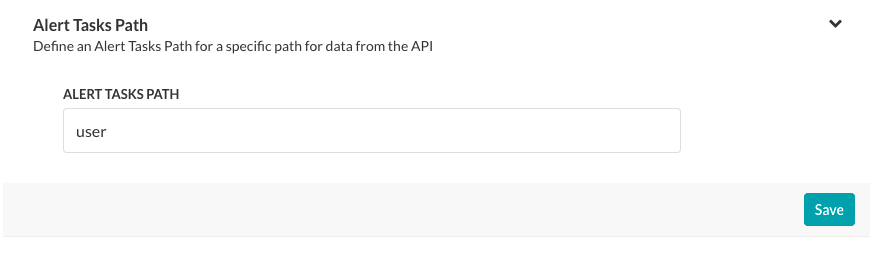
예: 응답 샘플에서 경고 작업 경로 필드의 사용자를 정의하여 경고 작업 응답에 사용자 데이터를 표시할 수 있습니다.
{ "user":{ "timeZone":"Asia/Kolkata", "active":"true", "displayName":"John Doe", "avatarUrls":{ "32x32":"https://koreteam.atlassian.net/secure/useravatar?size=medium&ownerId=john.doe&avatarId=11801", "16x16":"https://koreteam.atlassian.net/secure/useravatar?size=xsmall&ownerId=john.doe&avatarId=11801", "24x24":"https://koreteam.atlassian.net/secure/useravatar?size=small&ownerId=john.doe&avatarId=11801", "48x48":"https://koreteam.atlassian.net/secure/useravatar?ownerId=john.doe&avatarId=11801" }, "emailAddress":"john.doe@kore.com", "key":"john.doe", "name":"john.doe", "self":"https://koreteam.atlassian.net/rest/api/2/user?username=john.doe" }, "webhookEvent":"jira:issue_updated", "timestamp":"1438431826045", "user_key":"john.doe", "user_id":"john.doe" }경고 작업 경로 필드를 입력한 후, 저장을 클릭합니다.

