여기서 보듯이, 고급 설정 섹션에서, 작업이 설정될 때 최종 사용자에게 표시할 초기 경고 메시지 세트를 사용하고 제한하는 경고 작업 설정을 정의하고, 알림 메시지 리마인더를 정의하고, 필요한 경우 사용자에게 중복 메시지 발송을 방지할 수 있습니다.
고급 설정 정의
고급 설정 섹션에서, 작업의 초기 폴링 결과 정의, 알림 리마인더 정의, 알림 메시지(예: Twitter 또는 Facebook 피드에서) 중복 방지를 위해 봇 플랫폼이 사용하는 키 지정을 수행할 수 있습니다. 작업을 위한 고급 실행을 정의하려면, 다음 그림과 같이 설정 탭의 고급 설정 섹션에서 확장 ![]() 아이콘을 클릭합니다.
아이콘을 클릭합니다.

초기 폴링 설정
초기 폴링은 최종 사용자가 작업을 설정한 후 최종 사용자에게 이벤트를 표시하도록 정의할 수 있는 옵션입니다. 예: CNN 뉴스 봇의 경우 최종 사용자가 애플리케이션에 작업을 추가한 직후에 초기 폴링을 사용하여 최근 10개의 뉴스 게시물을 표시할 수 있습니다. 초기 폴링이 정의되지 않은 경우, 작업 폴링은 지정된 트리거 간격이 경과한 후 시작됩니다. 초기 폴링을 사용함으로 설정하고 설정하려면, 초기 폴링 수행 섹션에서 예를 선택합니다. 게시물 수 필드에, 다음 그림과 같이 최종 사용자 애플리케이션에 바로 게시해야 하는 이전 게시물의 수를 입력합니다.

알림 리마인더 설정하기
일부 작업(예: Google 캘린더 이벤트 업데이트 작업)의 경우, 작업에 리마인더를 추가해야 합니다. 리마인더는 원본 작업 메시지를 수신한 후 최종 사용자에게 리마인더 메시지를 송신합니다. 예: 최종 사용자는 작업 메시지와 함께 이벤트 전 30분 및 15분 리마인더를 설정해야 합니다. 리마인더를 활성화하고 설정하려면, 알림 리마인더 활성화 섹션에서 예를 클릭합니다. 리마인더 설정 섹션은 다음 그림과 같이 표시됩니다.
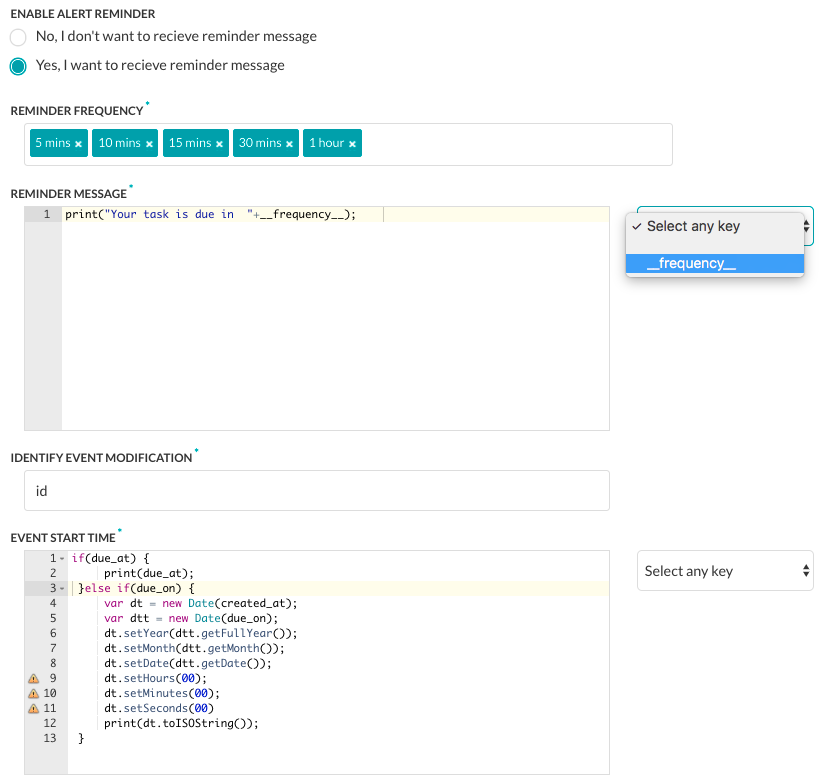

알림 리마인더 설정 방법:
- 알림 리마인더 활성화 섹션에서, 예를 클릭하고 알림 리마인더 설정을 표시합니다.
- 리마인더 주기 섹션에서, 텍스트 상자를 클릭하여 5분에서 7일 사이의 알림 빈도로 하나 이상의 간격을 표시하고 선택합니다.
- 리마인더 메시지 텍스트 영역에서, 이벤트 리마인더에 대해 최종 사용자에게 표시할 메시지를 입력합니다. 예:
print('Event starts in '+__frequency__);시스템이 생성한 키를 사용하려면, 아무 키나 선택을 클릭하고 드롭다운 목록에서 키를 선택합니다. - ID 이벤트 수정 섹션에서, 새 이벤트를 식별하는 데 사용되는 쉼표로 구분된 목록에 하나 이상의 키를 입력합니다. 예: id, LastModifiedDateTime, subject.
- 이벤트 시작 시간 섹션에서, 이벤트 시작 시간이 포함된 경고 작업 페이로드 필드를 사용하여 이벤트의 시작 날짜와 시간에 대해 최종 사용자에게 표시할 메시지를 입력합니다. 예:
if (due_at) { print(due_at); } else if (due_on) { var dt = new Date(created_at); var dtt = new Date(due_on); dt.setYear(dtt.getFullYear()); dt.setMonth(dtt.getMonth()); dt.setDate(dtt.getDate()); dt.setHours(00); dt.setMinutes(00); dt.setSeconds(00) print(dt.toISOString()); } - 반복 식별을 위한 형식 지정 섹션에서, 페이로드에 사용되는 반복 패턴 형식 유형을 RRule 또는 Cron 중 하나로 선택합니다.
- 반복 패턴 섹션에서, 반복되는 주간 회의와 같은 반복 이벤트의 주기를 표시하도록 최종 사용자에게 표시되는 문자열을 정의합니다. 예:
if (typeof(Recurrence) !== 'undefined' && Recurrence) { var map = new Object(); map['Daily'] = "DAILY"; map['Weekly'] = "WEEKLY"; map['AbsoluteMonthly'] = "MONTHLY"; map['RelativeMonthly'] = "MONTHLY"; map['AbsoluteYearly'] = "YEARLY"; map['AbsoluteYearly'] = "YEARLY"; map['First'] = 1 map['Second'] = 2 map['Third'] = 3 map['Fourth'] = 4 map['Last'] = -1 map['Sunday'] = 'SU' map['Monday'] = 'MO' map['Tuesday'] = 'TU' map['Wednesday'] = 'WE' map['Thursday'] = 'TH' map['Friday'] = 'FR' map['Saturday'] = 'SA' var rrule = ''; if (typeof(Recurrence.Pattern.Type) !== 'undefined') { var freq = map[Recurrence.Pattern.Type]; rrule = rrule + 'FREQ=' + freq + ';'; } if (typeof(Recurrence.Range.StartDate) !== 'undefined') { var stDate = new Date(Recurrence.Range.StartDate).toISOString(); rrule = rrule + 'DTSTART=' + stDate + ';'; } if (typeof(Recurrence.Pattern.Interval) !== 'undefined') { var interval = Recurrence.Pattern.Interval rrule = rrule + 'INTERVAL=' + interval + ';'; } if (typeof(Recurrence.Range.EndDate) !== 'undefined' && Recurrence.Range.Type !== 'NoEnd') { var edDate = new Date(Recurrence.Range.EndDate).toISOString(); rrule = rrule + 'UNTIL=' + edDate + ';'; } if (typeof(Recurrence.Pattern.Month) !== 'undefined' && Recurrence.Pattern.Month !== 0) { rrule = rrule + 'BYMONTH=' + Recurrence.Pattern.Month + ';'; } if (typeof(Recurrence.Pattern.DayOfMonth) !== 'undefined' && Recurrence.Pattern.DayOfMonth !== 0) { rrule = rrule + 'BYMONTHDAY=' + Recurrence.Pattern.DayOfMonth + ';'; } if (typeof(Recurrence.Pattern.Index) !== 'undefined') { var wno = map[Recurrence.Pattern.Index]; rrule = rrule + 'BYSETPOS=' + wno + ';'; } if (typeof(Recurrence.Pattern.DaysOfWeek) !== 'undefined') { var arr = []; for (var i = 0; i < Recurrence.Pattern.DaysOfWeek.length; i++) { arr.push(map[Recurrence.Pattern.DaysOfWeek[i]]) } rrule = rrule + 'BYDAY=' + arr.join(',') + ';'; } print(rrule); } - 반복 식별을 위한 형식 지정 필드가 Cron으로 설정된 경우, 이벤트 종료 섹션을 정의하고 최종 사용자에게 표시되는 문자열을 정의하여 최근 반복 이벤트의 날짜와 시간을 표시합니다.
저장을 클릭하여 설정을 저장합니다.
중복 메시지 알림 방지하기
응답 개체에 대한 필터를 추가한 후, 최종 사용자에게 중복 메시지가 표시되지 않도록 전략을 적용할 필요가 있는지 결정해야 합니다. 예: RSS 작업을 설정하는 경우, 동일한 제목 또는 Facebook에 대한 중복 메시지를 예방하고 의견이 게시물에 추가될 때마다 중복 메시지를 방지해야 합니다. Kore.ai에서 중복 제거 전략을 위한 두 가지 옵션 중 하나를 선택할 수 있습니다.
- None – 중복 알림 메시지를 방지하는 기본 방법입니다. 각 수신 작업 페이로드는 해시되고 최근 500개의 작업 해시값이 유지됩니다. 각 새 작업 페이로드를 목록과 비교하여 작업 알림 메시지 중복을 방지합니다. 이 옵션은 대부분의 작업에서 사용할 수 있습니다.
- ExcludeByCachedIds – Kore.ai 작업 알림 메시지 필터링과 최대 500개 해시값에서 캐시 된 키의 해시값에 기반하여 중복을 방지하는 데 사용되는 쉼표로 구분된 목록에서 하나 이상의 응답 식별자 키를 입력하려면 선택하세요. 키 해시값이 응답 개체와 일치하는 경우, 알림 메시지가 필터링되고 표시되지 않습니다. RSS 알림 유형의 경우, RSS XML 페이로드는 JSON으로 구문 분석됩니다. RSS 항목별로 필터링하려면,
$..guid[0]._를 입력하여 다음과 같이 JSON으로 구문 분석된 XML <GUID > 태그를 사용하여 중복 메시지를 방지할 수 있습니다.{ "guid": [ "_": "some link" ] }
작업을 위한 중복 메시지 방지 설정을 정의하려면, 설정 탭의 고급 설정 섹션에서 확장 ![]() 아이콘을 클릭하여 중복 제거 전략 섹션을 표시합니다.
아이콘을 클릭하여 중복 제거 전략 섹션을 표시합니다.

