The Kore.ai BotKit SDK is a set of libraries that provide you with precision control for bot interaction with users for the bots you build on Kore.ai Bots Platform.
When you build a dialog task using Dialog Editor in Bot Builder, you can subscribe message and webhook events by adding event handlers and controlling the messages and webhook events using the SDK.
This topic describes how the BotKit SDK is integrated with the Bots Platform, the SDK events you can use, and download and installation instructions for the BotKit SDK.
While bots can be built to help answer user queries and to perform a transaction for a user, in some cases, we may still need to switch from a bot interaction to a human agent to help the user complete the intent.
For example:
- A user asks a question or provides a response that the bot is not designed to answer.
- A user directly requests to chat with Live Agent rather than that bot itself.
- As a bot developer, you design a Live Agent transfer based on the dialog flow based on a specific condition. For example, a specific user type, or based on tone analysis of the user, you want the dialog flow to transfer to a Live Agent.
How it Works
You can integrate event handling using the BotKit SDK in your Dialog task by capturing the following event types on the Bots Platform.
Messaging
On the Kore.ai Bots Platform, a user interacts with your bot on one of the channels defined for the Bot. In the following diagram, you can see the user message flow through the Kore.ai Bots Platform, the BotKit SDK, and our natural language processing engine.
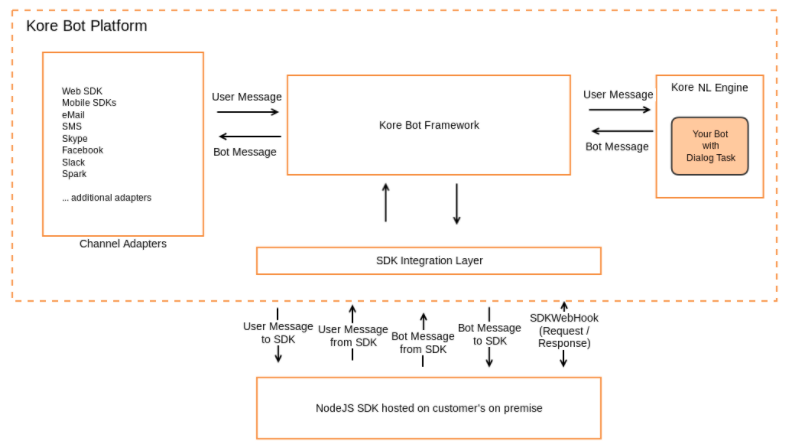
All messages, both user and Bot responses are sent to the BotKit SDK as message events.
Webhooks
Your BotKit SDK receives webhook events whenever the natural language processor enters the SDKWebhook node in a Bot Builder dialog task flow. In the following sequence diagram, flow for a user sending a message via a bot channel until the user response is shown.
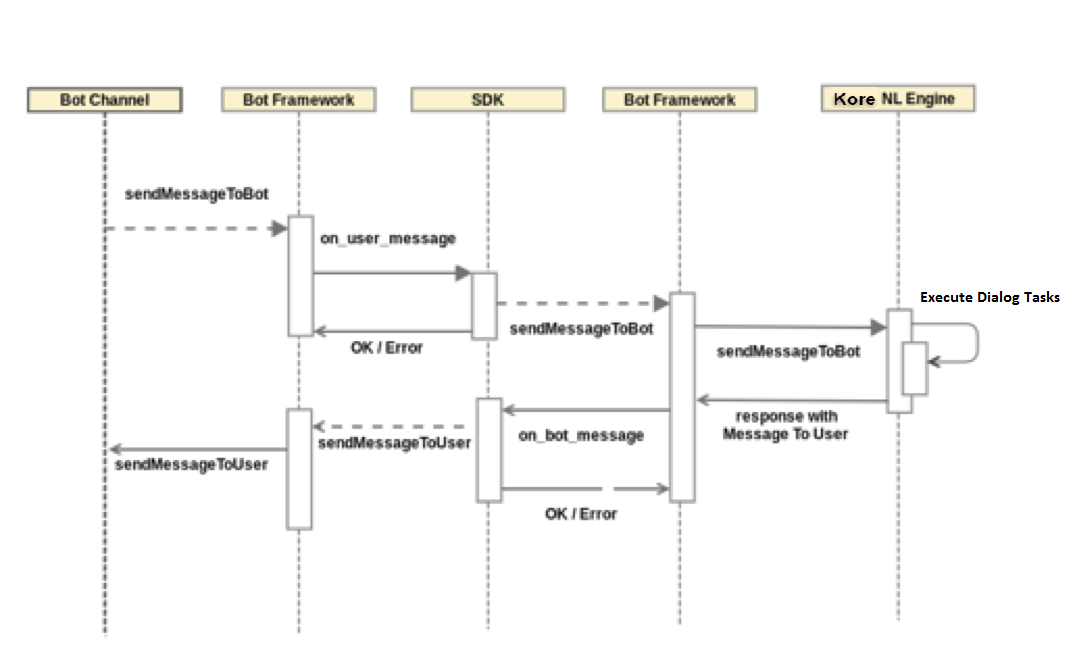
For webhook events, you should add a Webhook node in the dialog task flow whenever there is a need for server-side validation, execution of business logic, or a backend server call is required. Business logic and the response is sent on the same on_webhook event. The response is an HTTP status code 202. To send response data to the Bots Platform from the SDK, call the sdk.sendWebhookResponse() event.
Webhook events are received by the SDK when the Kore.ai NL Engine processes a Webhook node in a dialog task flow. The Kore.ai NLP engine processes each node, and then transitions to the next node based on the conditions defined. When a Webhook node is processed, a webhook call is executed and the Bots Platform sends the on_webhook event to the SDK. The following sequence diagram shows the message flow with a webhook.

Agent Transfer
In the following sequence diagram, the Bots Platform responds to user input directly, until the Agent Transfer condition is matched. When matched, the Bots Platform connects to your BotKit SDK implementation, and then initializes the chat, for example, getting the current conversation. The BotKit SDK integrates the user and agent conversation until the Live Agent session is closed. When switching to a Live Agent, the current dialog task ends.
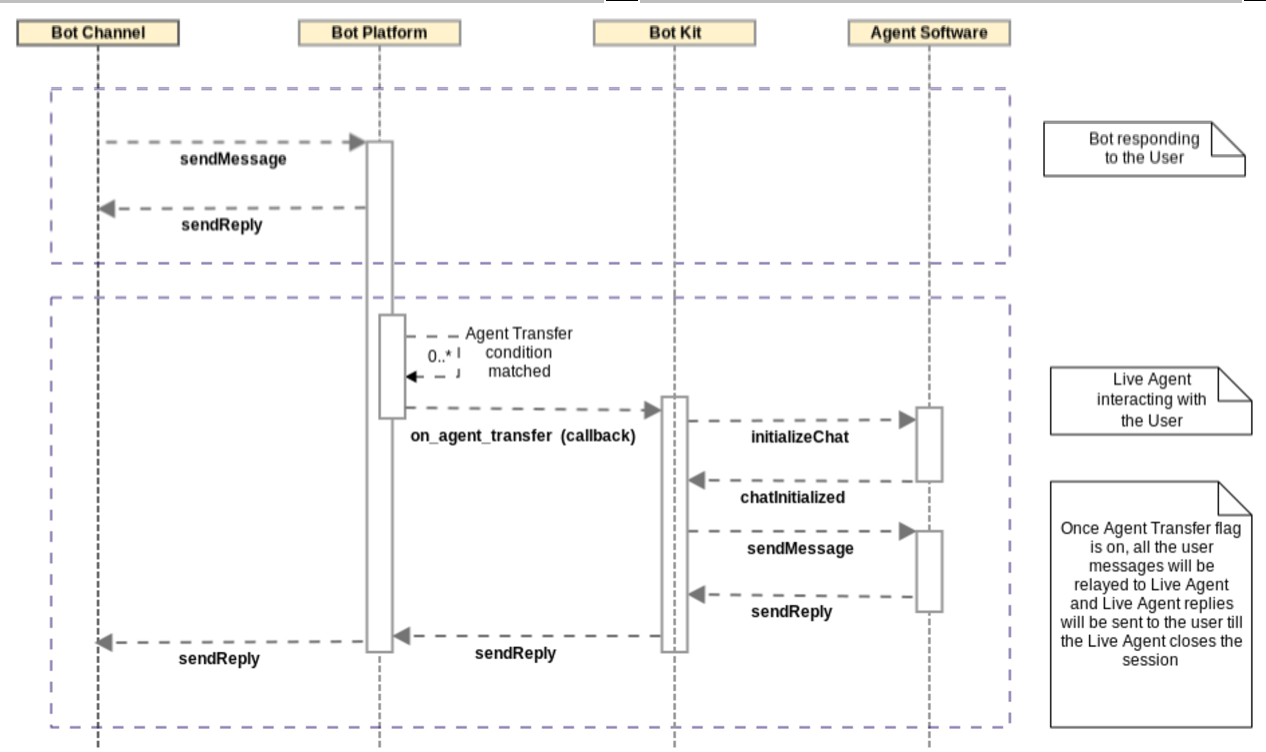
To set up an Agent Transfer in your dialog conversation flow, you will need to:
- Create an app in Kore.ai Bot Builder on the Settings tab > SDK Configurations section, define the Callback URL and generate Client ID and Client Secret, and enable OnAgentTransferNode.
- Identify the steps and define the transition conditions to meet to transfer to an agent.
- Add the Agent Transfer node in the dialog flow as shown in the following illustration
For more information, see BotKit SDK Tutorial – Agent Transfer.
